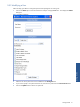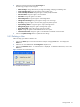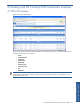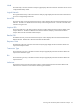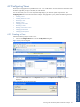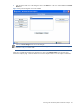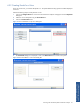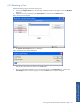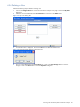POS Transaction Analyzer User and Installation Guide, SST Version 1.2
Getting Started 51
3-5-2 Modifying a User
Follow the steps given below to change the password and privileges for an existing user:
1. Click on the Admin option in the POS Transaction Analyzer web page Tools menu. This displays the Admin
dialog box.
Figure 3-4 Admin Dialog Box
2. Select the user whose password is to be modified from the Existing Users list.
3. If you want to specify a new password for the user, enter the new password in the Set Password to field.
4. Click on the Update button to set the new password.
Getting Started