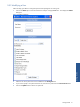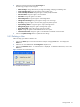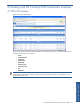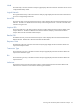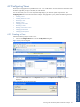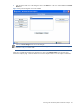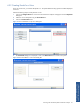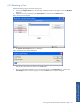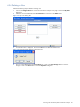POS Transaction Analyzer User and Installation Guide, SST Version 1.2
Getting Started 52
5. Select the required privileges from the Set Privileges list.
The following privileges can be assigned:
• Admin Privileges: Assign administrator privileges like adding, modifying and deleting users.
• Create or Modify Views: Assign the rights to create/modify views.
• Create or Modify Thresholds: Assign the rights to create/modify thresholds.
• View Thresholds: Assign the rights to view thresholds.
• View Alerts: Assign the rights to view Alerts.
• Acknowledge Alerts: Assign the rights to acknowledge Alerts.
• Change View Time Range: Assign the rights to change view time range.
• Use Query: Assign the rights to view the Query page and perform queries.
• Import/Manage Entities: Assign the rights to import/manage entities.
• Manage Entity Types: Assign the rights to manage Entity Types.
• Import Owner FIIDs: Assign the rights to import Owner FIIDs.
• Reports: Assign the rights to create dashboards and view reports.
• Command and Control: Assign the rights to view BESTATUS commands on the front-end.
6. Click on the Update Privileges button to update the user settings.
3-5-3 Deleting a User
Follow the steps given below to delete a user:
1. Click on the Admin option in the POS Transaction Analyzer web page Tools menu. This displays the
Admin box.
2. Select the user to be deleted from the Existing Users drop-down list.
3. Click on the Delete User button. A confirmation box is displayed. To delete the selected user, click on the
OK button.
Figure 3-5 Delete User Confirmation Box
This will delete the selected user.