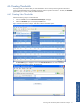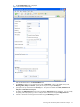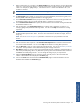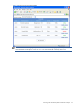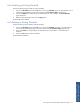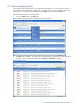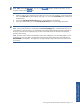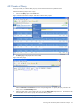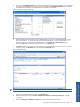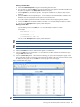POS Transaction Analyzer User and Installation Guide, SST Version 1.2
Working with HP NonStop POS Transaction Analyzer 73
9. Define a SQL function as a condition in the Active Condition field. The SQL function will return the Boolean
values (0/1). If the Monitoring check-box is selected and the Active condition holds true, the threshold will
violate. For example, for getApproval()=1, if the function returns 1 and the value defined is also 1, the
condition is activated.
NOTE: The SQL function will consider all the alert formatting parameters as input parameters.
10. The Alert Logging option enables you to log alerts to the Internal Database, the NT Event Log and/or to a
NonStop Node. Select the appropriate check box for logging alerts.
11. Use the Normal Event Number field to specify the event number for the event that will be generated when
the threshold condition returns to normal state after being in violation for a time interval.
12. Use the Violation Event Number field to specify the event number for the event that will be generated when
the threshold condition is met.
13. Enter the expression in the Threshold Expression box to identify when a threshold is in violation. For
example, [getApproval(%TotalTransactions%)]>2000. You can use the Help link for details on creating
expressions.
NOTE: The functions defined in the threshold expression box should be placed within parenthesis [ ] and
the field should be placed within “% %”. The return value of the function should be an Integer, Float or a
String only.
NOTE: You can use Threshold Expression parameters in this field as an input parameter to the SQL
function.
14. Enter the transaction filter expression in the Transaction Filter Expression box to filter the transactions that
are used to evaluate thresholds. You can use the Help link for details on creating filter expressions.
15. Enter the Alert Text in case you wish to replace the original alert text. You can use substitution parameters
in this field. These parameters will be substituted during alert message construction.
16. Alert Options enables you to log an alert only if the threshold has been violated for a specified number of
times in the specified polling interval. By default the system logs alert if the threshold has been violated at
least twice in the last 2 polling intervals. You can change the settings as per your requirements.
17. Select the Log Normal Alerts check box to display entities when they return to the normal state after
violation. Normal Alerts will be displayed in the Alerts page.
18. Click on the Create button at the base of the Threshold Details page to create the threshold. The new
threshold will be added to the Thresholds page.
Working with HP NonStop
POS Transaction Analyzer