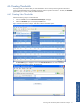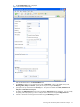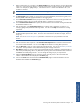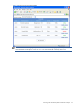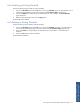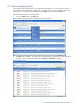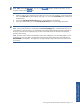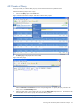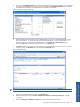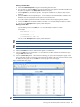POS Transaction Analyzer User and Installation Guide, SST Version 1.2
Working with HP NonStop POS Transaction Analyzer 77
NOTE: Alerts displays 50 alerts/page. You can use the hyperlink to list the next 50 alerts. To view
the previous alerts, use the
link.
3. Select the check boxes corresponding to the alerts which you want to acknowledge. To select all the alerts
click on the Check All button at the bottom of the page. You can use the Uncheck All button to deselect all
the check boxes.
4. Click on the Acknowledge Checked Alerts button to acknowledge the selected alerts.
5. The POS/TA administrator can use the Acknowledge All Alerts button to acknowledge all the alerts.
NOTE: The Acknowledge All Alerts button is available only for the admin login.
NOTE: POS/TA also provides you with the feature of auto-acknowledging alerts. If the threshold returns to its
normal state for a particular entity, it will automatically acknowledge all the alerts that have been generated in
the previous stat intervals and will display only one alert with the information that the alert for the particular
entity has been resolved.
NOTE: The alerts will be inserted in the database with the status whether they are successfully logged or not at
the backend. In case of any failure, the application will log the last attempt time and the status of the alert as
NOT DELIVERED in the database. The Application will again attempt to log the Alert when the backend will be
up & running.
Working with HP NonStop
POS Transaction Analyzer