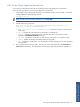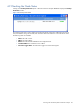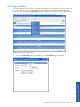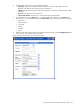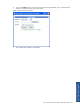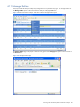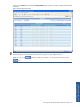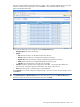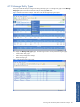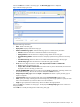POS Transaction Analyzer User and Installation Guide, SST Version 1.2
Working with HP NonStop POS Transaction Analyzer 81
4-8-1 Access Query Page from External Link
POS/TA also provides add on functionality for accessing the query page directly from an external link.
Follow the steps given below to access the query page from an external link:
1. Create a filter using the Query page and assign a name and filter condition to the new filter. For example,
creating a Test filter with the following condition:
accttype like %1%
NOTE: The filter condition should be defined only in the Custom Filter.
2. Pass the values in the given format:
http://111.111.111.111:100/POSTA/Query.aspx?filter=Test&endtime=2009-06-
29%2013:40:00&interval=5&numVar=1&var1=01
• http://111.111.111.111:100/POSTA/Query.aspx: Specifies the web link to access POS/TA
Query page.
• filter: Specifies the name of the POS/TA Query filter. For example Test.
• endtime: Specifies the exact time stamp for running the query filter. The time stamp will be
displayed in YYYY-MM-DD HH:MM:SS format only.
• interval: Specifies the time duration for which the query will execute. For example 5 minutes.
• numVar: Specifies the number of variables passed to the query filter.
• var1: Specifies the variable name. This variable name would be replaced by %1% value specified in
the custom filter.
3. This will display the POS/TA login screen. Enter the user name and the password in the User Name and
Password fields respectively. This will display the resultant query page along with the filter applied on it.
Working with HP NonStop
POS Transaction Analyzer