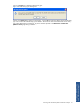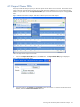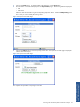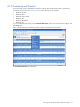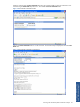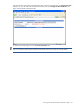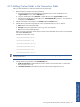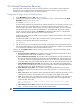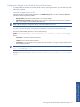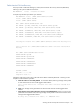POS Transaction Analyzer User and Installation Guide, SST Version 1.2
Working with HP NonStop POS Transaction Analyzer 98
4-16 Missed Transaction Recovery
POS/TA provides a method for recovering any missing transactions. This procedure involves configuration
changes both on the HP NonStop Server and the Windows front-end environment. This topic provides
information on how to configure recovery of missing transactions.
Configuration Changes on the HP NonStop Server
1. Set the RECOVERY parameter to ON in the PTLFCONF file.
2. Specify the time duration for which the recovery will be done (in hours) in online mode using the AUTO-
RECV-TIME parameter in the PTLFCONF file.
For example: AUTO-RECV-TIME 2
As per the setting specified in the example above, if the HP NonStop Server environment was down for less
than the specified time in AUTO-RECV-TIME, it will start recovering the missing transactions in online
automatic mode. PTLF collector service will keep a track of all missing transactions as a part of live feed.
If the backend was down for more than the specified time in AUTO-RECV-TIME, then the PTLF Collector
program will put the recovery details in the RECSPCTL enscribed file for offline recovery. The RECVPTLF
macro is required to start the offline recovery of the missing transactions.
The RECVPTLF macro will start the offline recovery program to insert the missing transaction to the recovery
database file (RECVDB).
If the AUTO-RECV-TIME is set to 0, then there will offline recovery of missing transactions. The following
command is used to start the offline recovery of missing stats.
RUN RECVPTLF
3. After the recovery process is completed an event message will be logged on the configured EMS collector.
The message specifies that the recovery for specific PTLF subvolume has been completed. The RECVDB file
is now ready to be transferred to the front-end for database insertion.
Following are the Completion Codes for offline recovery process that will give the status of the Offline recovery
initiated by RECVPTLF.
a. 0: Recovery has been completed: This completion code is generated for the successful recovery of all
the missing transactions on the HP NonStop POS environment.
b. 1001: Partial Recovery Performed: This completion code is generated when only the partial data has
been recovered from the PTLF files due to the limitation of the RECVDB file size. Record insertion can
be continued. FTP the existing RECVDB file to the Windows server and purge/clean the RECVDB file
on NonStop POS environment and then restart the offline recovery to recover pending transaction data.
c. 1002: RECVDB file already has some data: This completion code is generated when the RECVDB file
already contains some data and the recovery cannot be continued. FTP the existing RECVDB file to the
front-end and clean it up. Restart the offline recovery program.
d. 1003: Nothing to recover offline: This completion code is generated if RECSPCTL recovery session
detail file does not have any PTLF file entry to recover for this subvolume, so, it does not require any
recovery.
e. 1004: < some error>: This completion code is generated if the program terminates abnormally, an error
message will be printed on TACL terminal and an event message will be logged to EMS collector.
f. 1006: The completion code is
generated when the recovery has been ignored for some of the inactive
files. Following message will be printed on the TACL terminal and an event will be logged to EMS
collector for each inactive file.
File '<Inactive file name>' does not exists for Recovery, File System
Error=<error num>
g. 1007: Nothing to recover offline: RECSPCTL recovery session detail file has only inactive PTLF file
entries. To recover the data, inactive PTLF file should be made available.
NOTE: It is recommended to purge/empty the RECVDB file after transferring to the front-end.