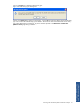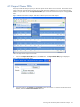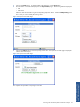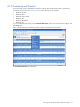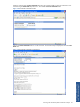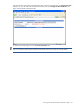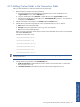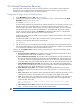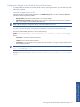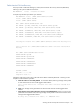POS Transaction Analyzer User and Installation Guide, SST Version 1.2
Working with HP NonStop POS Transaction Analyzer 99
Configuration Changes on the Windows Front-end Environment
To configure POS/TA Windows environment for the recovery of missing transactions, you can follow any of the
following two methods.
Manually Configuring the .ini File
Configure the following Operational parameters in the POSRecovery.ini file. This file is located the bin folder
where POS/TA files are stored by default.
• Nonstop Node: Name of the NonStop Node. For example: NODE1.
• Inbound Recovery File Path: Enable offline recovery process to place all the recovery files at a specified
path. For example: C:\HP SST\RECOVERY\REC*.TXT.
NOTE: After changing the configuration settings, restart the POSRecovery service.
Run the ConsolePosStatAdj Configuration Application using the Command Prompt
Run the ConsolePosStatAdj application in the command prompt.
Syntax: ConsolePosStatAdj [-from <FromTime>] [-to <ToTime>] [-action <ActionType>]
Where,
<FromTime> is the start time of the transactions.
<ToTime> is the end time of the transactions.
<ActionType> is the type of action to be performed on the transaction. The type of actions performed can
be Force/Adjust/Analyze.
NOTE: Time interval provided must be the multiple of the stat-interval. For example: - from mm/dd/yyyy
23:50 –to mm/dd/yyyy 00:10
Example: ConsolePosStatAdj -from "01/01/2009 23:50" -to "01/02/2009 00:10" -action
adjust
Working with HP NonStop
POS Transaction Analyzer