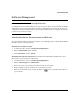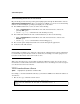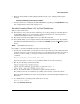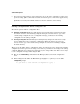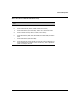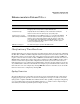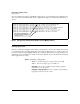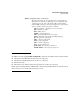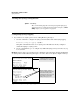ProCurve Series 2300 and 2500 Switches Release Notes
2
Software Management
Downloading Software to the Switch
HP periodically provides switch operating system (OS) updates through the HP ProCurve web site
(http://www.hp.com/go/hpprocurve). After you acquire the new OS file, you can use one of the following
methods for downloading the operating system (OS) code to the switch:
■ For a TFTP transfer from a server, do either of the following:
• Click on Download OS in the Main Menu of the switch’s menu interface and use the
(default) TFTP option.
•Use the copy tftp command in the switch’s CLI (see below).
■ For an Xmodem transfer from a PC or Unix workstation, do either of the following:
• Click on Download OS in the Main Menu of the switch’s menu interface and select the
Xmodem option.
•Use the copy xmodem command in the switch’s CLI (page 3).
■ The software update utility included in some network management applications.
■ A switch-to-switch file transfer
Note
Downloading a new OS does not change the current switch configuration. The switch configuration
is contained in a separate file that can also be transferred, for example, for archive purposes or to
be used in another switch of the same model. See also .
This section describes how to use the CLI to download an OS to the switch. You can also use the
menu interface for OS downloads. For more information, refer to the Management and Configura-
tion Guide for the Series 2500 switches.
TFTP Download from a Server
Syntax: copy tftp flash <ip-address> <remote-os-file>
For example, to download an OS file named F_05_22.swi from a TFTP server with the IP address of
10.28.227.103:
1. Execute the copy command as shown below: