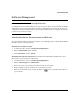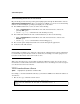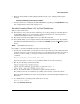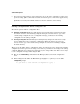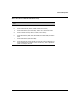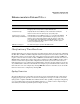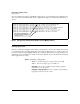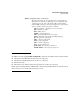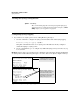ProCurve Series 2300 and 2500 Switches Release Notes
3
Software Management
2. When the switch finishes downloading the OS file from the server, it displays this progress
message:
Validating and Writing System Software to FLASH . . .
3. After the switch reboots, it displays the CLI or Main Menu, depending on the Logon Default setting
last configured in the menu’s Switch Setup screen.
Xmodem Download From a PC or Unix Workstation
This procedure assumes that:
■ The switch is connected via the Console RS-232 port on a PC operating as a terminal. (Refer to
the Installation Guide you received with the switch for information on connecting a PC as a
terminal and running the switch console interface.)
■ The switch operating system (OS) is stored on a disk drive in the PC.
■ The terminal emulator you are using includes the Xmodem binary transfer feature. (For example,
in the Windows NT terminal emulator, you would use the Send File option in the T
ransfer dropdown
menu.)
Syntax: copy xmodem flash <unix | pc>
For example, to download an OS file named F_05.22.swi from a PC:
1. To reduce the download time, you may want to increase the baud rate in your terminal emulator
and in the switch to a value such as 57600 bits per second. (The baud rate must be the same in
both devices.) For example, to change the baud rate in the switch to 57600, execute this
command:
HP2512(config)# console baud-rate 57600
(If you use this option, be sure to set your terminal emulator to the same baud rate.)
2. Execute the following command in the CLI:
3. Execute the terminal emulator commands to begin the Xmodem transfer.
The download can take several minutes, depending on the baud rate used in the transfer.
When the download finishes, the switch automatically reboots itself and begins running the new
OS version.
4. To confirm that the operating system downloaded correctly:
HP2512> show system
Check the Firmware revision line.