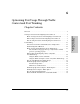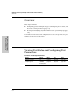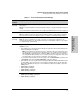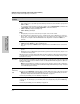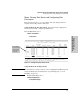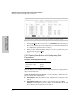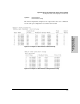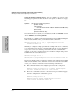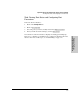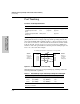ProCurve Switches 2512 and 2524 Management and Configuration Guide
6-3
Optimizing Port Usage Through Traffic Control and Port Trunking
Viewing Port Status and Configuring Port Parameters
Optimizing Port Usage
Through Traffic Control and
Table 6-1. Status and Parameters for Each Port Type
Status or
Parameter
Description
Intrusion Alert
(read-only)
Yes: The switch has detected an attempt by an unauthorized device to communicate through the
indicated port.
No: Either no unauthorized devices have been detected on the port, or any detected violations have been
cleared.
For more on intrusions and intrusion alerts, see “Configuring and Monitoring Port Security” on page 7-9.
Enabled Yes (default): The port is ready for a network connection.
No: The port will not operate, even if properly connected in a network. Use this setting, for example, if
the port needs to be shut down for diagnostic purposes or while you are making topology changes.
Status
(read-only)
Up: The port senses a linkbeat.
Down: The port is not enabled, has no cables connected, or is experiencing a network error. For
troubleshooting information, see the installation manual you received with the switch. See also chapter
11, “Troubleshooting” (in this manual).
Mode The port’s speed and duplex (data transfer operation) setting.
10/100Base-T ports:
• Auto (default): Senses speed and negotiates with the port at the other end of the link for data transfer
operation (half-duplex or full-duplex).
Note: Ensure that the device attached to the port is configured for the same setting that you select
here. Also, if “Auto” is used, the device to which the port is connected must operate in compliance
with the IEEE 802.3u “Auto Negotiation” standard for 100Base-T networks. If the other device does
not comply with the 802.3u standard, or is not set to Auto, then the port configuration on the switch
must be manually set to match the port configuration on the other device.
To see what the switch negotiates for the Auto setting, use the CLI show interfaces command or the
“ 3. Port Status” option under “1. Status and Counters” in the menu interface.
• Auto-10: Allows the port to negotiate between half-duplex (HDx) and full-duplex (FDx) while keeping
speed at 10 Mbps. Also negotiates flow control (enabled or disabled). HP recommends Auto-10 for
links between 10/100 autosensing ports connected with Cat 3 cabling. (Cat 5 cabling is required for
100 Mbps links.).
• 10HDx:10 Mbps, Half-Duplex
• 10FDx: 10 Mbps, Full-Duplex
• 100HDx: 100 Mbps, Half-Duplex
• 100FDx: 100 Mbps, Full-Duplex
100FX ports:
• 100HDx (default): 100 Mbps, Half-Duplex
• 100FDx: 100 Mbps, Full-Duplex