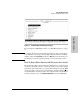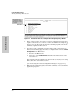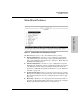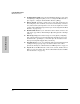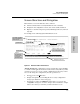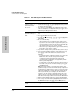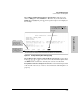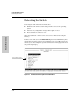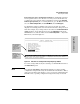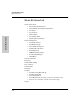ProCurve Switches 2512 and 2524 Management and Configuration Guide
2-8
Using the Menu Interface
Main Menu Features
Using the Menu Interface
■ Command Line (CLI): Selects the Command Line Interface at the same
level (Manager or Operator) that you are accessing in the Menu interface.
(See chapter 3, "Using the Command Line Interface (CLI)".)
■ Reboot Switch: Performs a "warm" reboot of the switch, which clears
most temporary error conditions, resets the network activity counters to
zero, and resets the system up time to zero. A reboot is required to activate
a change in the VLAN Support parameter. (See “Rebooting from the Menu
Interface” on page C-9.)
■ Download OS: Enables you to download a new software version to the
switch. (See appendix A, “Transferring an Operating System or Configu-
ration”.)
■ Run Setup: Displays the Switch Setup screen for quickly configuring
basic switch parameters such as IP addressing, default gateway, logon
default interface, spanning tree, and others. (See the Installation and
Getting Started guide shipped with your switch.)
■ Stacking: Enables you to use a single IP address and standard network
cabling to manage a group of up to 16 switches in the same subnet
(broadcast domain). See “HP ProCurve Stack Management” on page 9-5.
■ Logout: Closes the Menu interface and console session, and disconnects
Telnet access to the switch. (See “How to End a Menu Session and Exit
from the Console” on page 2-5.)