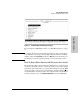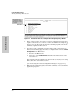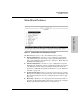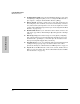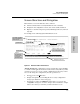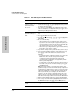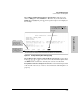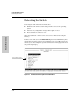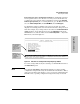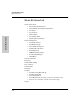ProCurve Switches 2512 and 2524 Management and Configuration Guide
2-9
Using the Menu Interface
Screen Structure and Navigation
Using the Menu Interface
Screen Structure and Navigation
Menu interface screens include these three elements:
■ Parameter fields and/or read-only information such as statistics
■ Navigation and configuration actions, such as Save, Edit, and Cancel
■ Help line to describe navigation options, individual parameters, and read-
only data
For example, in the following System Information screen:
Figure 4-1. Elements of the Screen Structure
“Forms” Design. The configuration screens, in particular, operate similarly
to a number of PC applications that use forms for data entry. When you first
enter these screens, you see the current configuration for the item you have
selected. To change the configuration, the basic operation is to:
1. Press [E] to select the E
dit action.
2. Navigate through the screen making all the necessary configuration
changes. (See Table 4-1 on the next page.)
3. Press [Enter] to return to the Actions line. From there you can save the
configuration changes or cancel the changes. Cancel returns the configu-
ration to the values you saw when you first entered the screen.
Help line
describing the
selected action
or selected
parameter field
Parameter fields
Help describing each of the
items in the parameter fields
Navigation instructions
Actions line
Screen title – identifies
the location within the
menu structure
System name