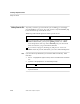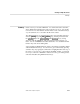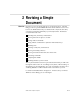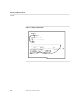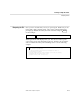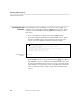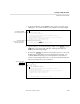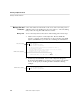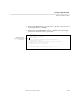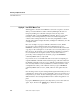PS TEXT EDIT and PS TEXT FORMAT User's Guide
Inserting Lines and Characters
Revising a Simple Document
058060 Tandem Computers Incorporated 2–5
4. To insert another line, press INSERT again. You do not need to press
LINE again. Your screen should now look like the following example.
TO: All department heads
FROM: Office of the Publisher
The quarterly budgeting meeting has been scheduled for March 15.
Your attendance is required.
Please be prepared with the actual expenses for the last two quarters,
and requests for next quarter. Meet in the
conference room at 8 A.M. Don't be late!
J.
1) $MYVOL.MYSVOL.MEMO .01/21 (BOF) (EOF) 1:79 Line C00.
Use LINE plus INSERT
to insert two blank lines.
Notice that TEDIT
numbers the inserted lines
with decimal numbers.
5. Type the date you see in the following example. Press RETURN or press
TAB when you reach the end of the line. Then type the subject as
shown in the following example.
6. Now use the CHAR INS key, which you learned in Section 1, to move the
heading lines so that all the colons are aligned with each other. You
could use TEDIT function keys to insert characters as well, but it is
easier to use the terminal key to do it. Your screen should look like the
following example when you are finished.
DATE: March 1
SUBJECT: Budgeting
TO: All department heads
FROM: Office of the Publisher
The quarterly budgeting meeting has been scheduled for March 15.
Your attendance is required.
Please be prepared with the actual expenses for the last two quarters,
and requests for next quarter. Meet in the
conference room at 8 A.M. Don't be late!
J.
1) $MYVOL.MYSVOL.MEMO .01/21 (BOF) (EOF) 1:79 Line C00.
Typed date and
subject lines.
Aligned colons using
CHAR INS .