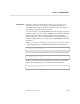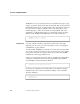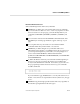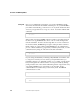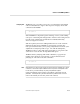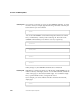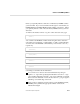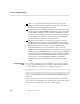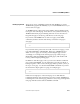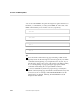PS TEXT FORMAT Reference Manual
Overview of TFORM Capabilities
2–12 11387 Tandem Computers Incorporated
There is a one-character difference between setting a margin and
indenting. A margin setting of 10 starts you at position 10; when you
indent 10 spaces, you begin typing at position 11.
When you use a form of INDENT like INDENT 5 3, indicating a specific
number of lines to indent, TFORM indents whatever text you’ve typed
on that number of input lines. The formatted result depends on such
factors as pitch, line width, and joining, as well as on the amount of text
you’ve typed on your input lines. You may get more indented lines
than the number you specified, or you may get fewer.
Indentation can be nested. For example, if you type the command
INDENT ON 10, then later the command INDENT ON 15, you’ll get a
certain number of lines indented 10 characters, then a certain number of
lines indented 15 characters. When you type an INDENT OFF
command, indentation reverts to 10 characters; it takes a second
INDENT OFF command to turn off the initial indentation you specified.
Similarly, if you type INDENT 12 10, then four lines later type INDENT
4 20, you get four lines indented 10 characters, then four lines indented
20 characters, then four lines indented 10 characters; indentation then
goes back to zero. The first INDENT command counts the lines
indented by the second command as part of its operation to indent
12 lines.
Leaving Blank Space
in Text
If you want to create some amount of blank space in your text—to make
room for a pasted-in illustration, for example—use the SPACE command.
To create a blank space of five lines, for example, simply type:
\SPACE 5
Unless you explicitly indicate a unit of measurement, TFORM assumes you
mean lines.
Interline spacing has no effect on the SPACE command. The command
shown above causes TFORM to leave five blank lines at the current vertical
pitch, even if it is formatting text at double or triple spacing.