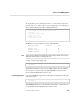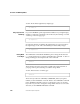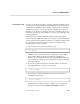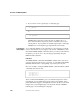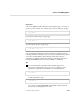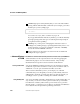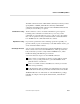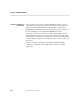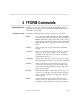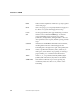PS TEXT FORMAT Reference Manual
Overview of TFORM Capabilities
11387 Tandem Computers Incorporated 2–25
To use the tabs you set, insert the character “ \>” before the text that you
want moved over to a tab position. So, for example, if you are setting up a
three-column table, the input file would begin like this:
\Level 1 "Summary of Vacation and Sick Days--Hours Accrued"
\SET TABS ON 10, 40, 50
\>Employee Name \>Vacation \>Sick
\>Albert, Dan \>30 \>48
\>Alfaro, Victor \>106 \>55
\>Ataka, Cynthia \>86 \>63
. . .
TFORM processes your input to produce a table like this:
Employee Name Vacation Sick
Albert, Dan 30 48
Alfaro, Victor 106 55
Ataka, Cynthia 86 63
Note Spaces have been added in this example file for easier reading; TFORM counts spaces in
determining column positions, so add them with care.
To clear your tab stops, simply type:
\SET TABS OFF
SET TABS is cumulative; when you set additional tabs, they are added to
the ones you’ve set previously. Use SET TABS OFF if you don’t want
previous tabs included with your new ones.
Controlling Hyphenation If you want TFORM to hyphenate words automatically that don’t fit at the
end of a line, type:
\SET HYPHENS ON
SET HYPHENS ON uses 3 as the default for the number of letters that can
be separated from the beginning or the end of a word.