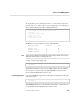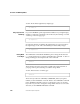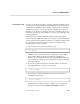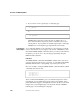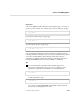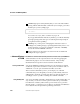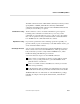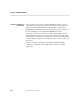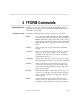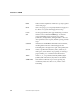PS TEXT FORMAT Reference Manual
Overview of TFORM Capabilities
2–30 11387 Tandem Computers Incorporated
TFORM single-spaces text by default, but you can control the interline
spacing with the SET SPACING command. If, for example, you want to
double-space your text, simply type:
\SET SPACING 2
You can also use 1.5, 3, and so on all the way up to 32.
If you type SET SPACING without any number, you will automatically
get single-spacing (with extra space for subscripts and superscripts if
your printer has this capability).
TFORM gives you the option of changing the characters it uses for
making boxes, marking changes, separating fields in titles, and so on to
another character of your choice (within the constraints of TFORM).
You do this with the DEFINE command.
Escape sequences can be nested. See Section 4 for more details and
examples of escape sequences.
Advanced Features
of TFORM
In addition to all the features briefly touched on in this section, TFORM has
advanced features for the experienced user. The following paragraphs
summarize the purpose of several of these features. They are fully
described in their respective locations elsewhere in this manual.
Sourcing in Other Files You use the SOURCE command, anywhere in your document, to include
another file as part of the document. You may source in either an edit or a
T-TEXT file. You can open a maximum of 32 files at one time.
This is a useful command if you have, for example, a set of STYLE
commands that you use frequently to format your documents; instead of
adding them to the head of your file each time you start a document, you
can simply source in your file containing those STYLE commands.
Using Auxiliary Files You can use the FILE command to manipulate up to eight auxiliary files. At
any one time you can have four files open for read access (you read data
from them into variables) and four files open for write access (you write
data into them). A common way to use this is to read names and addresses
from a data file into the input file for producing form letters.