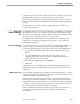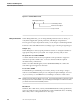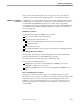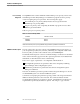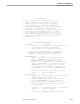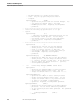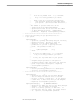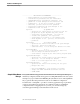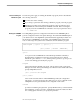Queue Manager Manual
Step 3: Edit PQDEFLTS Defaults File
Installation and Management
46517 Tandem Computers Incorporated 4–3
Consider the space on the volume to which you create the user-DSVs. If your volume
$SYSTEM is almost full, you can put the user-DSVs on another volume.
After creating your user-DSV, use the FUP GIVE command to give the ownership of
the files in the user-DSV to the GUARDIAN 90 user ID under which Queue Manager
will run.
The files should have a security of AOAO, or Queue Manager users will receive
security violation messages.
Step 3: Edit
PQDEFLTS Defaults
File
The PQDEFLTS file is the source file for the define file —CDPQDEF —provided with
the installation procedures. It contains the parameter names and parameters values
that will be used in controlling your Queue Manager application. Defaults have been
set for some of these elements; you must enter values for others.
The PQDEFLTS file includes detailed comments that define each parameter and
explain what your options are in editing a given parameter. A copy of the file is
included in this subsection.
Preparing the PQDEFLTS
File
To tailor this source file to your needs, you must copy the default file and edit it. As
part of your edit, you can change or keep process names and quantities, delete
parameters, and add parameters. Follow these steps to prepare the PQDEFLTS file:
1. Log on with the GUARDIAN 90 ID under which the Queue Manager system
will run.
2. Copy the PQDEFLTS file to another subvolume, which becomes your
configuration subvolume. Make sure that this configuration subvolume is a
separate subvolume from the user-DSV.
3. Rename the file: PQDEFLTS becomes DEFINEPQ
4. Edit the file.
Putting the file on a new configuration subvolume and renaming it keeps the file
supplied by Tandem intact and available to use again in the event of an error in the
working file.
PQDEFLTS File Format Each comment in the default file is specified by leading double hyphens (--). Any text
in a line following the double hyphens is considered a comment. Special directions for
configuring parameters are set off by asterisks.
Each keyword parameter name begins with the two-character Queue Manager ID,
which is PQ. The remainder of the name consists of uppercase and lowercase letters
describing the entity the parameter defines. The characters forming the name must be
contiguous (no spaces allowed). Uppercase and lowercase letters in the names have
the same meaning and are used only to improve readability.
Figure 4-1 illustrates the format for a sample parameter name. This parameter can
have multiple specifications; it terminates in a number to identify multiple
specifications.