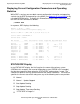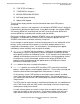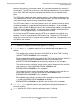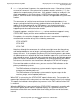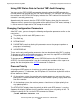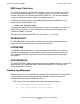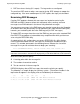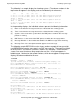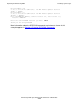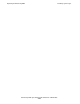RDF System Management Manual
Table Of Contents
- RDF System Management Manual
- What’s New in This Manual
- About This Manual
- 1 Introducing RDF
- RDF Subsystem Overview
- RDF Processes
- RDF Operations
- Reciprocal and Chain Replication
- Available Types of Replication to Multiple Backup Systems
- Triple Contingency
- Loopback Configuration (Single System)
- Online Product Initialization
- Online Database Synchronization
- Online Dumps
- Subvolume- and File-Level Replication
- Shared Access DDL Operations
- EMS Support
- SMF Support
- RTD Warning Thresholds
- Process-Lockstep Operation
- Support for Network Transactions
- RDF and NonStop SQL/MX
- Zero Lost Transactions (ZLT)
- Monitoring RDF Entities With ASAP
- 2 Preparing the RDF Environment
- 3 Installing and Configuring RDF
- 4 Operating and Monitoring RDF
- 5 Managing RDF
- Recovering From File System Errors
- Handling Disk Space Problems
- Responding to Operational Failures
- Stopping RDF
- Restarting RDF
- Carrying Out a Planned Switchover
- Takeover Operations
- Reading the Backup Database
- Access to Backup Databases in a Consistent State
- RDF and NonStop SQL/MP DDL Operations
- RDF and NonStop SQL/MX Operations
- Backing Up Image Trail Files
- Making Online Dumps With Updaters Running
- Doing FUP RELOAD Operations With Updaters Running
- Exception File Optimization
- Switching Disks on Updater UPDATEVOLUMES
- 6 Maintaining the Databases
- 7 Online Database Synchronization
- 8 Entering RDFCOM Commands
- 9 Entering RDFSCAN Commands
- 10 Triple Contingency
- 11 Subvolume- and File-Level Replication
- 12 Auxiliary Audit Trails
- 13 Network Transactions
- Configuration Changes
- RDF Network Control Files
- Normal RDF Processing Within a Network Environment
- RDF Takeovers Within a Network Environment
- Takeover Phase 1 – Local Undo
- Takeover Phase 2 – File Undo
- Takeover Phase 3 – Network Undo
- Takeover Phase 3 Performance
- Communication Failures During Phase 3 Takeover Processing
- Takeover Delays and Purger Restarts
- Takeover Restartability
- Takeover and File Recovery
- The Effects of Undoing Network Transactions
- Takeover and the RETAINCOUNT Value
- Network Configurations and Shared Access NonStop SQL/MP DDL Operations
- Network Validation and Considerations
- RDF Re-Initialization in a Network Environment
- RDF Networks and ABORT or STOP RDF Operations
- RDF Networks and Stop-Update-to-Time Operations
- Sample Configurations
- RDFCOM STATUS Display
- 14 Process-Lockstep Operation
- Starting a Lockstep Operation
- The DoLockstep Procedure
- The Lockstep Transaction
- RDF Lockstep File
- Multiple Concurrent Lockstep Operations
- The Lockstep Gateway Process
- Disabling Lockstep
- Reenabling Lockstep
- Lockstep Performance Ramifications
- Lockstep and Auxiliary Audit Trails
- Lockstep and Network Transactions
- Lockstep Operation Event Messages
- 15 NonStop SQL/MX and RDF
- Including and Excluding SQL/MX Objects
- Obtaining ANSI Object Names From Updater Event Messages
- Creating NonStop SQL/MX Primary and Backup Databases from Scratch
- Creating a NonStop SQL/MX Backup Database From an Existing Primary Database
- Online Database Synchronization With NonStop SQL/MX Objects
- Offline Synchronization for a Single Partition
- Online Synchronization for a Single Partition
- Correcting Incorrect NonStop SQL/MX Name Mapping
- Consideration for Creating Backup Tables
- Restoring to a Specific Location
- Comparing NonStop SQL/MX Tables
- 16 Zero Lost Transactions (ZLT)
- A RDF Command Summary
- B Additional Reference Information
- C Messages
- D Operational Limits
- E Using ASAP
- Index

Operating and Monitoring RDF
HP NonStop RDF System Management Manual—524388-003
4-23
Changing Configuration Parameters
Using RDF Status Data to Control TMF Audit Dumping
You can use the STATUS RDF command to determine when the RDF extractor has
finished processing the audit file that TMF wants to dump. The TMF/RDF trail listed for
the extractor in the STATUS RDF display indicates the TMF audit trail file that the RDF
extractor is currently processing.
Approximately 30 seconds after the STATUS RDF display shows that the extractor’s
sequence value is greater than the number of the audit trail that TMF wants to dump, it
is safe to mount the tape and let TMF dump the audit trail.
Changing Configuration Parameters
After RDF starts, you can change the following configuration parameters online as the
need arises:
•
The priority at which each RDF process runs
•
The EMS log
•
RETAINCOUNT
•
PURGETIME (note that altering this parameter causes the purger to perform a
purge pass immediately)
•
UPDATERDELAY
These are the only configuration parameters that can be altered while RDF is running.
To change any other configuration parameters, you must first stop RDF or UPDATING
as directed under Restarting RDF in section 5.
To change parameter values, you access RDFCOM and use the ALTER command.
ALTER is a restricted command; it can be issued only by members of the super-user
group. See the description of the ALTER command in section 8.
Process Priority
All configured RDF processes should run at a priority greater than that of any
application process. Furthermore, the RDF processes should run at priorities relative
to one another as follows:
•
On the primary system, the monitor and extractor processes can run at the same
priority but it is recommended that you set the extractor’s priority slightly lower than
that of the monitor.
•
On the backup system, the receiver process should run at a higher priority than
any updater process.
The STATUS RDF display shows the priority at which each RDF process is running.
Suppose this display indicates that the monitor currently runs at a priority of 165. To
change its priority to 170, use the ALTER command as follows:
]ALTER MONITOR PRIORITY 170