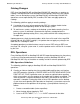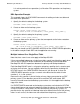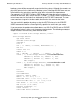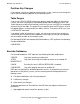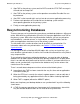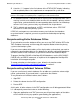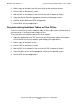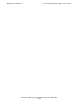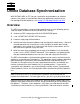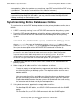RDF System Management Manual
Table Of Contents
- RDF System Management Manual
- What’s New in This Manual
- About This Manual
- 1 Introducing RDF
- RDF Subsystem Overview
- RDF Processes
- RDF Operations
- Reciprocal and Chain Replication
- Available Types of Replication to Multiple Backup Systems
- Triple Contingency
- Loopback Configuration (Single System)
- Online Product Initialization
- Online Database Synchronization
- Online Dumps
- Subvolume- and File-Level Replication
- Shared Access DDL Operations
- EMS Support
- SMF Support
- RTD Warning Thresholds
- Process-Lockstep Operation
- Support for Network Transactions
- RDF and NonStop SQL/MX
- Zero Lost Transactions (ZLT)
- Monitoring RDF Entities With ASAP
- 2 Preparing the RDF Environment
- 3 Installing and Configuring RDF
- 4 Operating and Monitoring RDF
- 5 Managing RDF
- Recovering From File System Errors
- Handling Disk Space Problems
- Responding to Operational Failures
- Stopping RDF
- Restarting RDF
- Carrying Out a Planned Switchover
- Takeover Operations
- Reading the Backup Database
- Access to Backup Databases in a Consistent State
- RDF and NonStop SQL/MP DDL Operations
- RDF and NonStop SQL/MX Operations
- Backing Up Image Trail Files
- Making Online Dumps With Updaters Running
- Doing FUP RELOAD Operations With Updaters Running
- Exception File Optimization
- Switching Disks on Updater UPDATEVOLUMES
- 6 Maintaining the Databases
- 7 Online Database Synchronization
- 8 Entering RDFCOM Commands
- 9 Entering RDFSCAN Commands
- 10 Triple Contingency
- 11 Subvolume- and File-Level Replication
- 12 Auxiliary Audit Trails
- 13 Network Transactions
- Configuration Changes
- RDF Network Control Files
- Normal RDF Processing Within a Network Environment
- RDF Takeovers Within a Network Environment
- Takeover Phase 1 – Local Undo
- Takeover Phase 2 – File Undo
- Takeover Phase 3 – Network Undo
- Takeover Phase 3 Performance
- Communication Failures During Phase 3 Takeover Processing
- Takeover Delays and Purger Restarts
- Takeover Restartability
- Takeover and File Recovery
- The Effects of Undoing Network Transactions
- Takeover and the RETAINCOUNT Value
- Network Configurations and Shared Access NonStop SQL/MP DDL Operations
- Network Validation and Considerations
- RDF Re-Initialization in a Network Environment
- RDF Networks and ABORT or STOP RDF Operations
- RDF Networks and Stop-Update-to-Time Operations
- Sample Configurations
- RDFCOM STATUS Display
- 14 Process-Lockstep Operation
- Starting a Lockstep Operation
- The DoLockstep Procedure
- The Lockstep Transaction
- RDF Lockstep File
- Multiple Concurrent Lockstep Operations
- The Lockstep Gateway Process
- Disabling Lockstep
- Reenabling Lockstep
- Lockstep Performance Ramifications
- Lockstep and Auxiliary Audit Trails
- Lockstep and Network Transactions
- Lockstep Operation Event Messages
- 15 NonStop SQL/MX and RDF
- Including and Excluding SQL/MX Objects
- Obtaining ANSI Object Names From Updater Event Messages
- Creating NonStop SQL/MX Primary and Backup Databases from Scratch
- Creating a NonStop SQL/MX Backup Database From an Existing Primary Database
- Online Database Synchronization With NonStop SQL/MX Objects
- Offline Synchronization for a Single Partition
- Online Synchronization for a Single Partition
- Correcting Incorrect NonStop SQL/MX Name Mapping
- Consideration for Creating Backup Tables
- Restoring to a Specific Location
- Comparing NonStop SQL/MX Tables
- 16 Zero Lost Transactions (ZLT)
- A RDF Command Summary
- B Additional Reference Information
- C Messages
- D Operational Limits
- E Using ASAP
- Index

Maintaining the Databases
HP NonStop RDF System Management Manual—524388-003
6-10
Resynchronizing Entire Databases Offline
•
Asterisks (****) appear in the final column of the STATUS RDF display, indicating
that an updater process has experienced an unexpected file system error.
•
An additional volume is configured into an existing RDF configuration while TMF is
running, in which case database tables and files on the updater’s primary volume
might not be synchronized with the corresponding tables and files on the backup
volume. In this case, you must only resynchronize that single volume.
•
TMF is deleted and reconfigured, or RDF is reinitialized, after a STOP RDF
command is issued at the primary system.
If RDF fails and reports an event whose recovery text indicates that database
resynchronization is required, you must resynchronize the backup and primary
databases.
Resynchronizing Entire Databases Offline
To resynchronize an entire database offline, you must stop TMF, initialize RDF to the
TMF shutdown timestamp, and then copy the complete database from the primary
system to the backup system.
If you are unsure about which tables or files might not be synchronized, you need to
compare the questionable tables or files between the primary and backup databases
and then, based on that evaluation, resynchronize some of the database objects.
To purge a NonStop SQL/MP or NonStop SQL/MX database, use the SQLCI/MXCI
PURGE utility and DROP command, as explained in the appropriate NonStop SQL
installation and management guide.
To recopy a database to the backup system, follow the instructions under
Synchronizing the Primary and Backup Databases in section 3.
Resynchronizing Individual Volumes Offline
If you are sure that only certain database files or tables on a particular volume might
not be synchronized, all you need to do is synchronize that volume.
To resynchronize an individual volume, do as follows:
1. Stop RDF.
2. Delete the volume from the RDF configuration.
3. Restart RDF.
At this point, all other volumes in the RDF configuration are still being protected. When
it is subsequently convenient to do so, do the following:
1. Stop your applications and TMF (to ensure you will get clean copies of the tables
or files without missing any updates generated by your applications).
Note. Resynchronization is not always necessary, however, after a file system error in an RDF
process. For example, an updater process reporting an error 122 will restart.