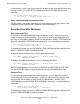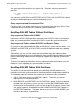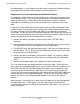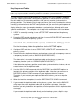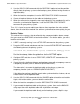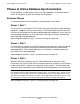RDF System Management Manual
Table Of Contents
- RDF System Management Manual
- What’s New in This Manual
- About This Manual
- 1 Introducing RDF
- RDF Subsystem Overview
- RDF Processes
- RDF Operations
- Reciprocal and Chain Replication
- Available Types of Replication to Multiple Backup Systems
- Triple Contingency
- Loopback Configuration (Single System)
- Online Product Initialization
- Online Database Synchronization
- Online Dumps
- Subvolume- and File-Level Replication
- Shared Access DDL Operations
- EMS Support
- SMF Support
- RTD Warning Thresholds
- Process-Lockstep Operation
- Support for Network Transactions
- RDF and NonStop SQL/MX
- Zero Lost Transactions (ZLT)
- Monitoring RDF Entities With ASAP
- 2 Preparing the RDF Environment
- 3 Installing and Configuring RDF
- 4 Operating and Monitoring RDF
- 5 Managing RDF
- Recovering From File System Errors
- Handling Disk Space Problems
- Responding to Operational Failures
- Stopping RDF
- Restarting RDF
- Carrying Out a Planned Switchover
- Takeover Operations
- Reading the Backup Database
- Access to Backup Databases in a Consistent State
- RDF and NonStop SQL/MP DDL Operations
- RDF and NonStop SQL/MX Operations
- Backing Up Image Trail Files
- Making Online Dumps With Updaters Running
- Doing FUP RELOAD Operations With Updaters Running
- Exception File Optimization
- Switching Disks on Updater UPDATEVOLUMES
- 6 Maintaining the Databases
- 7 Online Database Synchronization
- 8 Entering RDFCOM Commands
- 9 Entering RDFSCAN Commands
- 10 Triple Contingency
- 11 Subvolume- and File-Level Replication
- 12 Auxiliary Audit Trails
- 13 Network Transactions
- Configuration Changes
- RDF Network Control Files
- Normal RDF Processing Within a Network Environment
- RDF Takeovers Within a Network Environment
- Takeover Phase 1 – Local Undo
- Takeover Phase 2 – File Undo
- Takeover Phase 3 – Network Undo
- Takeover Phase 3 Performance
- Communication Failures During Phase 3 Takeover Processing
- Takeover Delays and Purger Restarts
- Takeover Restartability
- Takeover and File Recovery
- The Effects of Undoing Network Transactions
- Takeover and the RETAINCOUNT Value
- Network Configurations and Shared Access NonStop SQL/MP DDL Operations
- Network Validation and Considerations
- RDF Re-Initialization in a Network Environment
- RDF Networks and ABORT or STOP RDF Operations
- RDF Networks and Stop-Update-to-Time Operations
- Sample Configurations
- RDFCOM STATUS Display
- 14 Process-Lockstep Operation
- Starting a Lockstep Operation
- The DoLockstep Procedure
- The Lockstep Transaction
- RDF Lockstep File
- Multiple Concurrent Lockstep Operations
- The Lockstep Gateway Process
- Disabling Lockstep
- Reenabling Lockstep
- Lockstep Performance Ramifications
- Lockstep and Auxiliary Audit Trails
- Lockstep and Network Transactions
- Lockstep Operation Event Messages
- 15 NonStop SQL/MX and RDF
- Including and Excluding SQL/MX Objects
- Obtaining ANSI Object Names From Updater Event Messages
- Creating NonStop SQL/MX Primary and Backup Databases from Scratch
- Creating a NonStop SQL/MX Backup Database From an Existing Primary Database
- Online Database Synchronization With NonStop SQL/MX Objects
- Offline Synchronization for a Single Partition
- Online Synchronization for a Single Partition
- Correcting Incorrect NonStop SQL/MX Name Mapping
- Consideration for Creating Backup Tables
- Restoring to a Specific Location
- Comparing NonStop SQL/MX Tables
- 16 Zero Lost Transactions (ZLT)
- A RDF Command Summary
- B Additional Reference Information
- C Messages
- D Operational Limits
- E Using ASAP
- Index
Online Database Synchronization
HP NonStop RDF System Management Manual—524388-003
7-14
Partial Database Synchronization Issues
Example #3 – Synchronization of an Individual File or
Partition on a Volume
Suppose you just need to re-synchronize a single file or partition on an existing volume
in your RDF configuration. You would first stop your current RDF subsystem. You then
delete your current RDF configuration and initialize a new RDF subsystem, using the
SYNCHDBTIME option. For the timestamp to be used with the SYNCHDBTIME
parameter, you specify a timestamp following the guidelines for the INITTIME option.
When you configure a new RDF subsystem, use your existing RDF configuration file.
You then follow the guideline for an entire database synchronization operation, except
that you only need to create and load a copy of the one file or partition.
Partial Database Synchronization Issues
There are many considerations when synchronizing selected portions of a database.
You should read this section carefully before attempting to perform the operation.
Typically you need to perform a partial database synchronization for either of two
reasons:
•
You are adding a new volume to the RDF configuration that was not previously in
your configuration.
•
You have encountered a problem with a volume or a file that requires
resynchronization.
As stated above, a partial database synchronization follows the same steps as those
for synchronizing an entire database, except that you only need to create and load
duplicate copies of the files or tables to be synchronized. Also, when determining what
timestamp to specify with the SYNCHDBTIME parameter, you should follow the
guidelines for the INITTIME option.
There are a variety of considerations when synchronizing portions of a database.
Read the following carefully.
Enscribe Files Without Partitions
Key-sequenced and Relative Files
First create a non-audited duplicate file on the primary system and then load it. Then
use BACKUP and RESTORE (or FUP DUP) to move the duplicate file to the backup
system.
Alternatively, you can create the duplicate file directly on the backup system and then
load it across the network, provided you have enough Expand capacity to handle both
the data being loaded and the audit being shipped to the backup system by the
extractor.
If you created the duplicate file with the LIKE option and the primary file has an
alternate key file, then the file label of that duplicate file points to the alternate key file