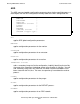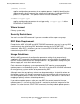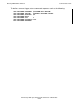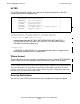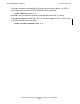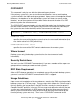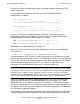RDF System Management Manual
Table Of Contents
- RDF System Management Manual
- What’s New in This Manual
- About This Manual
- 1 Introducing RDF
- RDF Subsystem Overview
- RDF Processes
- RDF Operations
- Reciprocal and Chain Replication
- Available Types of Replication to Multiple Backup Systems
- Triple Contingency
- Loopback Configuration (Single System)
- Online Product Initialization
- Online Database Synchronization
- Online Dumps
- Subvolume- and File-Level Replication
- Shared Access DDL Operations
- EMS Support
- SMF Support
- RTD Warning Thresholds
- Process-Lockstep Operation
- Support for Network Transactions
- RDF and NonStop SQL/MX
- Zero Lost Transactions (ZLT)
- Monitoring RDF Entities With ASAP
- 2 Preparing the RDF Environment
- 3 Installing and Configuring RDF
- 4 Operating and Monitoring RDF
- 5 Managing RDF
- Recovering From File System Errors
- Handling Disk Space Problems
- Responding to Operational Failures
- Stopping RDF
- Restarting RDF
- Carrying Out a Planned Switchover
- Takeover Operations
- Reading the Backup Database
- Access to Backup Databases in a Consistent State
- RDF and NonStop SQL/MP DDL Operations
- RDF and NonStop SQL/MX Operations
- Backing Up Image Trail Files
- Making Online Dumps With Updaters Running
- Doing FUP RELOAD Operations With Updaters Running
- Exception File Optimization
- Switching Disks on Updater UPDATEVOLUMES
- 6 Maintaining the Databases
- 7 Online Database Synchronization
- 8 Entering RDFCOM Commands
- 9 Entering RDFSCAN Commands
- 10 Triple Contingency
- 11 Subvolume- and File-Level Replication
- 12 Auxiliary Audit Trails
- 13 Network Transactions
- Configuration Changes
- RDF Network Control Files
- Normal RDF Processing Within a Network Environment
- RDF Takeovers Within a Network Environment
- Takeover Phase 1 – Local Undo
- Takeover Phase 2 – File Undo
- Takeover Phase 3 – Network Undo
- Takeover Phase 3 Performance
- Communication Failures During Phase 3 Takeover Processing
- Takeover Delays and Purger Restarts
- Takeover Restartability
- Takeover and File Recovery
- The Effects of Undoing Network Transactions
- Takeover and the RETAINCOUNT Value
- Network Configurations and Shared Access NonStop SQL/MP DDL Operations
- Network Validation and Considerations
- RDF Re-Initialization in a Network Environment
- RDF Networks and ABORT or STOP RDF Operations
- RDF Networks and Stop-Update-to-Time Operations
- Sample Configurations
- RDFCOM STATUS Display
- 14 Process-Lockstep Operation
- Starting a Lockstep Operation
- The DoLockstep Procedure
- The Lockstep Transaction
- RDF Lockstep File
- Multiple Concurrent Lockstep Operations
- The Lockstep Gateway Process
- Disabling Lockstep
- Reenabling Lockstep
- Lockstep Performance Ramifications
- Lockstep and Auxiliary Audit Trails
- Lockstep and Network Transactions
- Lockstep Operation Event Messages
- 15 NonStop SQL/MX and RDF
- Including and Excluding SQL/MX Objects
- Obtaining ANSI Object Names From Updater Event Messages
- Creating NonStop SQL/MX Primary and Backup Databases from Scratch
- Creating a NonStop SQL/MX Backup Database From an Existing Primary Database
- Online Database Synchronization With NonStop SQL/MX Objects
- Offline Synchronization for a Single Partition
- Online Synchronization for a Single Partition
- Correcting Incorrect NonStop SQL/MX Name Mapping
- Consideration for Creating Backup Tables
- Restoring to a Specific Location
- Comparing NonStop SQL/MX Tables
- 16 Zero Lost Transactions (ZLT)
- A RDF Command Summary
- B Additional Reference Information
- C Messages
- D Operational Limits
- E Using ASAP
- Index
Entering RDFCOM Commands
HP NonStop RDF System Management Manual—524388-003
8-12
Command Overview
To define $SYSTEM.RDFIMP as the location of the RDF software, enter the following
commands:
]SET RDF SOFTWARELOC $SYSTEM.RDFIMP
]ADD RDF
When the preceding command sequence is executed, all of the other RDF global
parameters are set to their default values, as follows. (In this list, \LONDON is the
system at which you issued the command sequence.)
PRIMARYSYSTEM: \LONDON
CONTROL SUBVOLUME: LONDON
LOGFILE : $0
UPDATERDELAY: 10
UPDATEROPEN: PROTECTED
UPDATEREXCEPTION: ON
UPDATERTXTIME: 60
UPDATERRTDWARNING: 60
NETWORK: OFF
NETWORKMASTER: OFF
REPLICATEPURGE: OFF
LOCKSTEPVOL: (omitted)
OWNER: (omitted)
Suppose you want to protect the volume $DATA01 on the primary system by
configuring an updater process for the volume $DATA1 and secondary image trail
$SECIT1 on the backup system (assuming that $SECIT1 was previously added to the
RDF configuration by way of an ADD IMAGETRAIL command). Also suppose the
updater process is to be named $UP01, is to run in CPUs 2 and 3 of the backup
system at the default priority of 160. In this example, we assume the ATINDEX value to
be the default value of zero. To configure the updater process, enter the following
commands:
]SET VOLUME PROCESS $UP01
]SET VOLUME CPUS 2:3
]SET VOLUME UPDATEVOLUME $DATA1
]SET VOLUME IMAGEVOLUME $SECIT1
]ADD VOLUME $DATA01
The SET VOLUME commands supply only values that pertain to the backup system
environment; it is not until you issue an ADD VOLUME command that the updater
process actually becomes associated with a particular volume on the primary system.