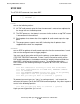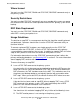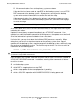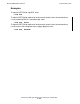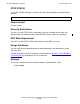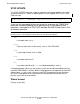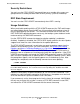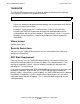RDF System Management Manual
Table Of Contents
- RDF System Management Manual
- What’s New in This Manual
- About This Manual
- 1 Introducing RDF
- RDF Subsystem Overview
- RDF Processes
- RDF Operations
- Reciprocal and Chain Replication
- Available Types of Replication to Multiple Backup Systems
- Triple Contingency
- Loopback Configuration (Single System)
- Online Product Initialization
- Online Database Synchronization
- Online Dumps
- Subvolume- and File-Level Replication
- Shared Access DDL Operations
- EMS Support
- SMF Support
- RTD Warning Thresholds
- Process-Lockstep Operation
- Support for Network Transactions
- RDF and NonStop SQL/MX
- Zero Lost Transactions (ZLT)
- Monitoring RDF Entities With ASAP
- 2 Preparing the RDF Environment
- 3 Installing and Configuring RDF
- 4 Operating and Monitoring RDF
- 5 Managing RDF
- Recovering From File System Errors
- Handling Disk Space Problems
- Responding to Operational Failures
- Stopping RDF
- Restarting RDF
- Carrying Out a Planned Switchover
- Takeover Operations
- Reading the Backup Database
- Access to Backup Databases in a Consistent State
- RDF and NonStop SQL/MP DDL Operations
- RDF and NonStop SQL/MX Operations
- Backing Up Image Trail Files
- Making Online Dumps With Updaters Running
- Doing FUP RELOAD Operations With Updaters Running
- Exception File Optimization
- Switching Disks on Updater UPDATEVOLUMES
- 6 Maintaining the Databases
- 7 Online Database Synchronization
- 8 Entering RDFCOM Commands
- 9 Entering RDFSCAN Commands
- 10 Triple Contingency
- 11 Subvolume- and File-Level Replication
- 12 Auxiliary Audit Trails
- 13 Network Transactions
- Configuration Changes
- RDF Network Control Files
- Normal RDF Processing Within a Network Environment
- RDF Takeovers Within a Network Environment
- Takeover Phase 1 – Local Undo
- Takeover Phase 2 – File Undo
- Takeover Phase 3 – Network Undo
- Takeover Phase 3 Performance
- Communication Failures During Phase 3 Takeover Processing
- Takeover Delays and Purger Restarts
- Takeover Restartability
- Takeover and File Recovery
- The Effects of Undoing Network Transactions
- Takeover and the RETAINCOUNT Value
- Network Configurations and Shared Access NonStop SQL/MP DDL Operations
- Network Validation and Considerations
- RDF Re-Initialization in a Network Environment
- RDF Networks and ABORT or STOP RDF Operations
- RDF Networks and Stop-Update-to-Time Operations
- Sample Configurations
- RDFCOM STATUS Display
- 14 Process-Lockstep Operation
- Starting a Lockstep Operation
- The DoLockstep Procedure
- The Lockstep Transaction
- RDF Lockstep File
- Multiple Concurrent Lockstep Operations
- The Lockstep Gateway Process
- Disabling Lockstep
- Reenabling Lockstep
- Lockstep Performance Ramifications
- Lockstep and Auxiliary Audit Trails
- Lockstep and Network Transactions
- Lockstep Operation Event Messages
- 15 NonStop SQL/MX and RDF
- Including and Excluding SQL/MX Objects
- Obtaining ANSI Object Names From Updater Event Messages
- Creating NonStop SQL/MX Primary and Backup Databases from Scratch
- Creating a NonStop SQL/MX Backup Database From an Existing Primary Database
- Online Database Synchronization With NonStop SQL/MX Objects
- Offline Synchronization for a Single Partition
- Online Synchronization for a Single Partition
- Correcting Incorrect NonStop SQL/MX Name Mapping
- Consideration for Creating Backup Tables
- Restoring to a Specific Location
- Comparing NonStop SQL/MX Tables
- 16 Zero Lost Transactions (ZLT)
- A RDF Command Summary
- B Additional Reference Information
- C Messages
- D Operational Limits
- E Using ASAP
- Index

Entering RDFCOM Commands
HP NonStop RDF System Management Manual—524388-003
8-106
Command Overview
Security Restrictions
You can issue the STOP UPDATE command if you are a member of the super-user
group and have a remote password from the RDF primary system to the backup.
RDF State Requirement
You can issue the STOP UPDATE command only when RDF is running.
Usage Guidelines
When you disable updating with the STOP UPDATE command, the TMF audit images
and commit/abort records from the MAT are still transmitted to the backup system as
they are generated by transactions. This functional characteristic ensures that, if an
RDF TAKEOVER operation becomes necessary, the backup system database can be
made current by the TAKEOVER command.
Use the STATUS RDF command to determine whether updating is enabled or
disabled. If updating is disabled, the STATUS RDF display specifies the state “Update
stopped” and shows no status information for the updater processes.
The STOP UPDATE command is useful when you want to produce reports from the
database on the backup system. (For more information, see Reading the Backup
Database and Access to Backup Databases in a Consistent State in section 5.) If the
STOP UPDATE command includes the TIMESTAMP parameter, RDFCOM returns a
prompt as soon as all processes have been advised of the stop operation. If the STOP
UPDATE command does not include the TIMESTAMP parameter, however, RDFCOM
does not return a prompt until all updater processes stop on the backup system. When
the prompt does appear, start the reporting processes on the backup system. After
reporting has completed, enter the following command to resume updating:
]START UPDATE
Updaters cannot always respond immediately to a STOP UPDATE command. If an
updater has audit information queued for the disk process, the updater must wait until
all of that information is processed before it can shut down.
If you erroneously set the timestamp too far into the future (for example, 26NOV2009),
the only way to correct this mistake is to enter a STOP RDF command, restart RDF,
and reenter the STOP UPDATE command with the correct timestamp.
Note. RDF always starts with updating enabled, unless you explicitly specify UPDATE OFF in
the START RDF command. This scenario is true even if updating was disabled when RDF
was last stopped.