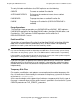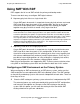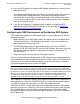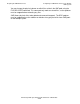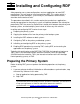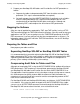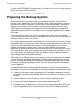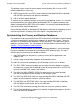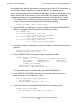RDF System Management Manual
Table Of Contents
- RDF System Management Manual
- What’s New in This Manual
- About This Manual
- 1 Introducing RDF
- RDF Subsystem Overview
- RDF Processes
- RDF Operations
- Reciprocal and Chain Replication
- Available Types of Replication to Multiple Backup Systems
- Triple Contingency
- Loopback Configuration (Single System)
- Online Product Initialization
- Online Database Synchronization
- Online Dumps
- Subvolume- and File-Level Replication
- Shared Access DDL Operations
- EMS Support
- SMF Support
- RTD Warning Thresholds
- Process-Lockstep Operation
- Support for Network Transactions
- RDF and NonStop SQL/MX
- Zero Lost Transactions (ZLT)
- Monitoring RDF Entities With ASAP
- 2 Preparing the RDF Environment
- 3 Installing and Configuring RDF
- 4 Operating and Monitoring RDF
- 5 Managing RDF
- Recovering From File System Errors
- Handling Disk Space Problems
- Responding to Operational Failures
- Stopping RDF
- Restarting RDF
- Carrying Out a Planned Switchover
- Takeover Operations
- Reading the Backup Database
- Access to Backup Databases in a Consistent State
- RDF and NonStop SQL/MP DDL Operations
- RDF and NonStop SQL/MX Operations
- Backing Up Image Trail Files
- Making Online Dumps With Updaters Running
- Doing FUP RELOAD Operations With Updaters Running
- Exception File Optimization
- Switching Disks on Updater UPDATEVOLUMES
- 6 Maintaining the Databases
- 7 Online Database Synchronization
- 8 Entering RDFCOM Commands
- 9 Entering RDFSCAN Commands
- 10 Triple Contingency
- 11 Subvolume- and File-Level Replication
- 12 Auxiliary Audit Trails
- 13 Network Transactions
- Configuration Changes
- RDF Network Control Files
- Normal RDF Processing Within a Network Environment
- RDF Takeovers Within a Network Environment
- Takeover Phase 1 – Local Undo
- Takeover Phase 2 – File Undo
- Takeover Phase 3 – Network Undo
- Takeover Phase 3 Performance
- Communication Failures During Phase 3 Takeover Processing
- Takeover Delays and Purger Restarts
- Takeover Restartability
- Takeover and File Recovery
- The Effects of Undoing Network Transactions
- Takeover and the RETAINCOUNT Value
- Network Configurations and Shared Access NonStop SQL/MP DDL Operations
- Network Validation and Considerations
- RDF Re-Initialization in a Network Environment
- RDF Networks and ABORT or STOP RDF Operations
- RDF Networks and Stop-Update-to-Time Operations
- Sample Configurations
- RDFCOM STATUS Display
- 14 Process-Lockstep Operation
- Starting a Lockstep Operation
- The DoLockstep Procedure
- The Lockstep Transaction
- RDF Lockstep File
- Multiple Concurrent Lockstep Operations
- The Lockstep Gateway Process
- Disabling Lockstep
- Reenabling Lockstep
- Lockstep Performance Ramifications
- Lockstep and Auxiliary Audit Trails
- Lockstep and Network Transactions
- Lockstep Operation Event Messages
- 15 NonStop SQL/MX and RDF
- Including and Excluding SQL/MX Objects
- Obtaining ANSI Object Names From Updater Event Messages
- Creating NonStop SQL/MX Primary and Backup Databases from Scratch
- Creating a NonStop SQL/MX Backup Database From an Existing Primary Database
- Online Database Synchronization With NonStop SQL/MX Objects
- Offline Synchronization for a Single Partition
- Online Synchronization for a Single Partition
- Correcting Incorrect NonStop SQL/MX Name Mapping
- Consideration for Creating Backup Tables
- Restoring to a Specific Location
- Comparing NonStop SQL/MX Tables
- 16 Zero Lost Transactions (ZLT)
- A RDF Command Summary
- B Additional Reference Information
- C Messages
- D Operational Limits
- E Using ASAP
- Index

Preparing the RDF Environment
HP NonStop RDF System Management Manual—524388-003
2-12
Using SMF With RDF
Using SMF With RDF
RDF supports the full use of SMF on both the primary and backup nodes.
There are two basic ways to configure SMF logical volumes:
•
Map many physical disks to a single virtual disk
Create SMF pools where each is comprised of many physical volumes and create
SMF virtual disks from these pools. In this configuration, the files on any given
virtual disk will be spread across multiple physical disks allowing you to pool
together many physical disks to create a very large virtual disk.
•
Map many virtual disks to a single physical disk
Create SMF pools where each is comprised of a single physical disk and create
SMF virtual disks from these pools. In this configuration, all the files on a given
virtual disk reside on one physical disk allowing you to have a very large physical
disk volume subdivided into a number of smaller logical volumes. In this way it is
possible to have multiple partitions of a file residing on a single physical volume,
with each partition of the file stored on a different logical volume.
Both of these configurations are supported by RDF. There are some restrictions when
using SMF on the backup system which are described in detail later in this section.
Configuring an SMF Environment on the Primary System
When configuring an SMF environment on an RDF primary system, make sure that
SMF catalog files are not replicated by RDF to the backup system. The SMF catalogs
on the primary and backup systems must remain independent of each other. There are
three ways to do so:
•
Place the SMF catalog on a primary system volume that is not protected by RDF.
The extractor ignores any audit generated by disks outside the RDF configuration,
and hence will not replicate any changes to the SMF catalog on the primary
system. With this option, you can store the catalog in either the default SMF
catalog subvolume or your own subvolume.
Note. A single updater process can only work on 500 files at any time. If you have a
virtual disk that has a number of physical disks in its pool, and if the number of files that
need to be updated by the updater assigned to that virtual disk exceeds 500, the updater
will close some files in order to work on files it does not already have open. If this updater
must regularly work on more than 500 files, the performance of the updater will be
impacted. For optimal updater performance, you should ensure that no single updater has
to work on more than 500 files on a regular basis. This might mean that you have to
reduce the number of physical disks in a pool.