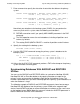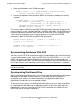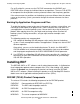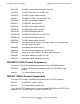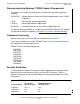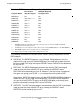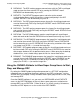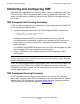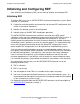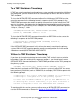RDF System Management Manual
Table Of Contents
- RDF System Management Manual
- What’s New in This Manual
- About This Manual
- 1 Introducing RDF
- RDF Subsystem Overview
- RDF Processes
- RDF Operations
- Reciprocal and Chain Replication
- Available Types of Replication to Multiple Backup Systems
- Triple Contingency
- Loopback Configuration (Single System)
- Online Product Initialization
- Online Database Synchronization
- Online Dumps
- Subvolume- and File-Level Replication
- Shared Access DDL Operations
- EMS Support
- SMF Support
- RTD Warning Thresholds
- Process-Lockstep Operation
- Support for Network Transactions
- RDF and NonStop SQL/MX
- Zero Lost Transactions (ZLT)
- Monitoring RDF Entities With ASAP
- 2 Preparing the RDF Environment
- 3 Installing and Configuring RDF
- 4 Operating and Monitoring RDF
- 5 Managing RDF
- Recovering From File System Errors
- Handling Disk Space Problems
- Responding to Operational Failures
- Stopping RDF
- Restarting RDF
- Carrying Out a Planned Switchover
- Takeover Operations
- Reading the Backup Database
- Access to Backup Databases in a Consistent State
- RDF and NonStop SQL/MP DDL Operations
- RDF and NonStop SQL/MX Operations
- Backing Up Image Trail Files
- Making Online Dumps With Updaters Running
- Doing FUP RELOAD Operations With Updaters Running
- Exception File Optimization
- Switching Disks on Updater UPDATEVOLUMES
- 6 Maintaining the Databases
- 7 Online Database Synchronization
- 8 Entering RDFCOM Commands
- 9 Entering RDFSCAN Commands
- 10 Triple Contingency
- 11 Subvolume- and File-Level Replication
- 12 Auxiliary Audit Trails
- 13 Network Transactions
- Configuration Changes
- RDF Network Control Files
- Normal RDF Processing Within a Network Environment
- RDF Takeovers Within a Network Environment
- Takeover Phase 1 – Local Undo
- Takeover Phase 2 – File Undo
- Takeover Phase 3 – Network Undo
- Takeover Phase 3 Performance
- Communication Failures During Phase 3 Takeover Processing
- Takeover Delays and Purger Restarts
- Takeover Restartability
- Takeover and File Recovery
- The Effects of Undoing Network Transactions
- Takeover and the RETAINCOUNT Value
- Network Configurations and Shared Access NonStop SQL/MP DDL Operations
- Network Validation and Considerations
- RDF Re-Initialization in a Network Environment
- RDF Networks and ABORT or STOP RDF Operations
- RDF Networks and Stop-Update-to-Time Operations
- Sample Configurations
- RDFCOM STATUS Display
- 14 Process-Lockstep Operation
- Starting a Lockstep Operation
- The DoLockstep Procedure
- The Lockstep Transaction
- RDF Lockstep File
- Multiple Concurrent Lockstep Operations
- The Lockstep Gateway Process
- Disabling Lockstep
- Reenabling Lockstep
- Lockstep Performance Ramifications
- Lockstep and Auxiliary Audit Trails
- Lockstep and Network Transactions
- Lockstep Operation Event Messages
- 15 NonStop SQL/MX and RDF
- Including and Excluding SQL/MX Objects
- Obtaining ANSI Object Names From Updater Event Messages
- Creating NonStop SQL/MX Primary and Backup Databases from Scratch
- Creating a NonStop SQL/MX Backup Database From an Existing Primary Database
- Online Database Synchronization With NonStop SQL/MX Objects
- Offline Synchronization for a Single Partition
- Online Synchronization for a Single Partition
- Correcting Incorrect NonStop SQL/MX Name Mapping
- Consideration for Creating Backup Tables
- Restoring to a Specific Location
- Comparing NonStop SQL/MX Tables
- 16 Zero Lost Transactions (ZLT)
- A RDF Command Summary
- B Additional Reference Information
- C Messages
- D Operational Limits
- E Using ASAP
- Index

Installing and Configuring RDF
HP NonStop RDF System Management Manual—524388-003
3-14
Initializing and Configuring TMF
Initializing and Configuring TMF
After copying the appropriate files from the primary system to the backup system, you
must ensure that TMF is configured on both systems to support RDF operations. The
actions you take to do this depend on whether or not TMF was running previously on
this system.
TMF Subsystem Not Running Previously
If TMF was not running previously on the primary system, after you have installed TMF
you should take the following steps:
1. Include the following commands in the TMF configuration OBEY command file:
START TMF, DISABLE BEGINTRANS
DISABLE AUDITDUMP MAT
Although not required by RDF, it is recommended that you start TMF with
transaction processing turned off, and then turn it on after the RDF subsystem is
started. Doing so assures you that RDF is fully operational before transaction
processing begins.
The DISABLE AUDITDUMP command ensures that TMF does not purge any audit
trail files before RDF extracts all pertinent data from them.
2. Initiate a TMFCOM session and then execute the TMF configuration OBEY
command file.
If TMF was not running previously on the backup system, after you have installed TMF
you must use TMFCOM to issue a START TMF command and one or more ADD
DATAVOLS commands to add to the TMF configuration all disk volumes to be used by
the RDF updater processes.
TMF Subsystem Running Previously
If TMF was running on the primary system and you have shut the TMF subsystem
down, and if you have started TMF on the backup system and added the RDF updater
volumes to the TMF configuration, you need not take any other steps with respect to
TMF. Proceed to the next task, described in Initializing RDF.
Note. You should not restart the applications until RDF has been installed, initialized, started,
and transaction processing in the primary system has been turned on (by issuing a TMFCOM
ENABLE BEGINTRANS command).