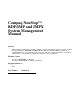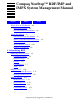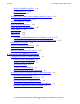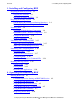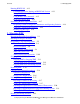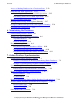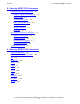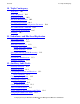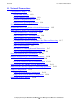Compaq NonStop™ RDF/IMP and IMPX System Management Manual Abstract This manual describes how to install, configure, operate, and manage version 1, update 3 of the Compaq NonStop™ RDF/IMP and IMPX Remote Database Facility (RDF) products. It is intended mainly for system managers and operators, but also contains information for database administrators, system analysts, application designers, and programmers. Product Version NonStop™ RDF/IMP 1.3 (T0346) NonStop™ RDF/IMPX 1.
Document History Part Number Product Version Published 141851 NonStop™ RDF/IMP 1.0 (T0346) NonStop™ RDF/IMPX 1.0 (T0346 and T0347) January 1999 424123-001 NonStop™ RDF/IMP 1.1 (T0346) NonStop™ RDF/IMPX 1.1 (T0346 and T0347) June 2000 429600-001 NonStop™ RDF/IMP 1.2 (T0346) NonStop™ RDF/IMPX 1.2 (T0346 and T0347) July 2001 522204-001 NonStop™ RDF/IMP 1.3 (T0346) NonStop™ RDF/IMPX 1.3 (T0346 and T0347) October 2001 Ordering Information For manual ordering information: domestic U.S.
Compaq NonStop™ RDF/IMP and IMPX System Management Manual Figures Tables Index What’s New in This Manual xiii Manual Information xiii New and Changed Information xiv About This Manual xv Who Should Read This Manual xv Where to Find Information You Need Related Reading xvi xvii Your Comments Invited xviii Notation Conventions xix 1.
2.
3. Installing and Configuring RDF Contents 3.
5. Managing RDF Contents Running RDFSCAN 4-13 Command Syntax for Starting an RDFSCAN Session 4-13 Using RDFSCAN 4-14 Using RDFSCAN Commands 4-15 Requesting Online Help 4-15 4-17 Performing Routine Operational Tasks Displaying Current Configuration Parameters and Operating Statistics Changing Configuration Parameters 4-18 4-22 Reading Log Messages 4-23 5.
6. Maintaining the Databases Contents Access to Backup Databases in a Consistent State RDF and SQL DDL Operations 5-22 5-24 Performing Non-Shared Access DDL Operations Performing Shared Access DDL Operations 5-25 5-25 Backing Up Image Trail Files 5-26 Making Online Dumps With Updaters Running 5-27 Doing FUP RELOAD Operations With Updaters Running 5-28 Exception File Optimization 5-28 6.
. Entering RDFCOM Commands Contents 8. Entering RDFCOM Commands Command Description Elements 8-1 Purpose, Syntax, and Parameters Where Issued 8-1 8-2 Security Restrictions 8-2 RDF State Requirement 8-2 Usage Guidelines 8-2 Output Displayed 8-5 Examples 8-5 File Names and Process Identifiers Reserved File Names Disk File Names 8-5 8-5 8-6 Nondisk Device Names 8-7 Process File Names 8-8 Command Overview 8-8 9.
10. Triple Contingency Contents 10. Triple Contingency What Is It? 10-1 What’s Required? 10-1 10-2 How Does It Work? Hardware Requirements 10-2 Software Requirements 10-3 The RETAINCOUNT Configuration Parameter The COPYAUDIT Command 10-4 10-5 COPYAUDIT Restartability 10-7 Summary 10-7 11.
13. Network Transactions Contents 13.
14. Lockstep Operation Contents 14.
B. Additional Reference Information Contents B. Additional Reference Information RDFCOM Reserved Words B-2 Default Configuration Parameters Sample Configuration File RDFSNOOP Utility B-4 B-5 B-8 RDF System Files B-9 RDF File Codes B-10 C. Messages About the Message Descriptions C-1 RDF Messages C-2 RDFCOM Messages C-59 RDFSCAN Messages C-126 D. Operational Limits E.
Figures Contents Figures Figure 1-1. Basic RDF Configuration 1-3 Figure 1-2. RDF Tasks to Maintain a Copy of a Database Figure 1-3. RDF Subsystem Processes 1-10 Figure 1-4. Extractor Process Operation 1-13 Figure 1-5. Receiver Process Operation 1-15 Figure 6-1. Synchronized Databases Before Starting RDF 6-1 Figure 6-2. Synchronized Databases During RDF Operations 6-2 Figure 6-3. Synchronized Databases, No Outstanding Audit Figure 6-4.
Tables Contents Compaq NonStop™ RDF/IMP and IMPX System Management Manual—522204-001 xii
What’s New in This Manual Manual Information Compaq NonStop™ RDF/IMP and IMPX System Management Manual Abstract This manual describes how to install, configure, operate, and manage version 1, update 3 of the Compaq NonStop™ RDF/IMP and IMPX Remote Database Facility (RDF) products. It is intended mainly for system managers and operators, but also contains information for database administrators, system analysts, application designers, and programmers. Product Version NonStop™ RDF/IMP 1.
What’s New in This Manual New and Changed Information New and Changed Information This is the fourth edition of the Compaq NonStop™ RDF/IMP and IMPX System Management Manual. It replaces the NonStop™ RDF/IMP and IMPX System Management Manual (part number 429600-001), making that manual obsolete. Change bars emphasize all differences between this manual and the one it replaces.
About This Manual The Remote Database Facility (RDF) subsystem enables Compaq NonStop™ Series users at a local (primary) system to maintain a current, online copy of their database on one or more remote (backup) systems, protecting stored information from damage that might occur at the primary system. RDF accomplishes this by sending audit trail information, generated at the primary system by the Compaq NonStop™ Transaction Manager/MP (TM/MP) product, over the network to the backup system.
Where to Find Information You Need About This Manual Where to Find Information You Need This manual presents three levels of information: introductory and conceptual information (Section 1), task-oriented guidelines (Sections 2 through 7, 10, 11, and 12), and reference information (Sections 8 and 9 and Appendixes A, B, and C).
About This Manual • • • • • • • Related Reading Section 13 describes support for network transactions. Section 14 describes lockstep operation. Appendix A briefly summarizes the syntax of all RDFCOM and RDFSCAN commands. Appendix B provides additional information about RDF, including reserved words, default values for configuration parameters, and system file descriptions.
About This Manual Your Comments Invited management system, including interaction with the SQL/MP product for database protection. • • • • • Compaq NonStop™ SQL/MP Version Management Guide, which describes SQL/MP version management for different versions of the SQL/MP software, catalogs, objects, messages, files, and programs.
About This Manual Notation Conventions Notation Conventions General Syntax Notation The following list summarizes the notation conventions for syntax presentation in this manual. UPPERCASE LETTERS. Uppercase letters indicate keywords and reserved words; enter these items exactly as shown. Items not enclosed in brackets are required. For example: MAXATTACH lowercase italic letters. Lowercase italic letters indicate variable items that you supply. Items not enclosed in brackets are required.
General Syntax Notation About This Manual … Ellipsis. An ellipsis immediately following a pair of brackets or braces indicates that you can repeat the enclosed sequence of syntax items any number of times. For example: M address-1 [ , new-value ]... [ - ] {0|1|2|3|4|5|6|7|8|9}... An ellipsis immediately following a single syntax item indicates that you can repeat that syntax item any number of times. For example: "s-char..." Punctuation.
About This Manual Notation for Messages Notation for Messages The following list summarizes the notation conventions for the presentation of displayed messages in this manual. Nonitalic text. Nonitalic letters, numbers, and punctuation indicate text that is displayed or returned exactly as shown. For example: Backup Up. lowercase italic letters. Lowercase italic letters indicate variable items whose values are displayed or returned. For example: p-register process-name [ ] Brackets.
About This Manual Notation for Messages Compaq NonStop™ RDF/IMP and IMPX System Management Manual—522204-001 xxii
1 Introducing RDF This manual describes the Remote Database Facility (RDF) subsystem as implemented in the Compaq NonStop™ RDF/IMP and IMPX independent products.
Introducing RDF RDF Subsystem Overview There are two versions of the RDF product: 1. RDF/IMP (product number T0346), which provides online product initialization, triple contingency support, subvolume- and file-level replication, online dumping with updaters running, and SQL big files support. 2.
RDF Subsystem Overview Introducing RDF Figure 1-1. Basic RDF Configuration PROTECTED RDFCOM $UP1 – $UP10 Purger Monitor Updaters $D1 – $D10 NOT PROTECTED Master Audit Trail Master Extractor Master Receiver Master Image Trail $D1 – $D10 Primary System $D16 – $D20 Backup System $UP11 – $UP15 Updaters PROTECTED AUX01 Audit Trail $D11 – $D15 Auxiliary Extractor Auxiliary Receiver AUX01 Image Trail $D11 – $D15 CDT 001.
Introducing RDF Unplanned Outages Updater processes $UP1 through $UP10 read audit information from the master image trail and apply it to volumes $D1 through $D10, respectively, on the backup system. For example, updater process $UP1 only looks for audit information for tables and files associated with volume $D1 on the primary system (ignoring any for volumes $D2 through $D10), and applies that information to the corresponding tables and files on $D1 on the backup system.
Introducing RDF Planned Outages In the example illustrated in Table 1-1, a disaster has brought down the primary system immediately after the commit record for transaction 100 was written to the MAT, but before the RDF extractor process was able to send the commit record to the backup system. For transaction 101, a single update was logged in the MAT and sent to the backup system, but the primary system was brought down before the transaction was completed.
Introducing RDF • Features Flexibility in protection You can run RDF with updating on the backup system either enabled or disabled. RDF is also very flexible with regard to system interrelationships and to disk usage requirements on backup systems. Besides the most basic configuration of a single primary system protected by a single backup system, you can have any of the following: • • • • Multiple primary systems protected by one backup system.
Introducing RDF • User Interfaces Economical processing RDF conserves resources at both sites. On the primary system RDF uses just one process (the extractor) per audit trail to read and transmit audit information to the backup system. The extractor process automatically filters out any audit information not relevant to the backup database. On the backup system RDF stores and applies all audit information without using any primary system resources.
Introducing RDF • • • • • Tasks RDF issues an informational, warning, or error message (including RTD warning messages) An RDF process takeover occurs Control switches from the primary to the backup database A SQL/MP DDL operation using the WITH SHARED ACCESS option is performed An exception record is written You can peruse messages in the EMS log on your terminal screen by using Viewpoint or whatever other tool you normally use for monitoring $0.
Introducing RDF Tasks Figure 1-2 illustrates these tasks as they are performed during normal processing when RDF updating is enabled. The sequence of events differs when updating is disabled, as explained under RDF Operations. Figure 1-2. RDF Tasks to Maintain a Copy of a Database Captures audit trail records. Filters and transmits audit trail data to backup system. Receives and writes audit trail data to image file.
Introducing RDF RDF Processes RDF Processes To accomplish its four major tasks, RDF runs different processes on the primary system and the backup system. These processes (the monitor and extractor on the primary system and the receiver, updaters, and purger on the backup system) divide these tasks as summarized in the following pages. The relationship of these processes to one another is illustrated in Figure 1-3. More details about their operation appear under RDF Operations. Figure 1-3.
Introducing RDF Primary System Processes Primary System Processes On the primary system: • • The monitor process coordinates subsystem starts and stops, some messages, and SQL/MP DDL operations using the WITH SHARED ACCESS option on protected volumes, and monitors the other RDF processes.
Introducing RDF Monitor Process Monitor Process The monitor process is a process pair that normally runs on the primary system. This process is responsible for starting, stopping, and monitoring all other RDF processes on the primary and backup systems.
Introducing RDF Extractor Process the beginning of the next buffer. The extractor never waits for more than one second to send data to the receiver. If a buffer is not filled within a second, the extractor transmits the buffer (even though it is not filled). Figure 1-4. Extractor Process Operation Master Audit Trail (MAT) Primary Disk Mirror Disk Audit File Audit File 56 KB Read 56 KB Read Extractor (incl.
Introducing RDF Receiver Process Although the extractor runs as a process pair, the primary process does not maintain restart information nor checkpoint this information to its backup. Instead, the receiver maintains all restart information for the extractor, ensuring that the extractor is restartable. The restart point is based on the MAT position of the last record safely stored in the image trail on the backup system.
Introducing RDF Sorted Image Trails Figure 1-5.
Introducing RDF Image Trail Buffers and Files The standard image trail used by RDF is called the master image trail. This image trail is stored on the disk volume selected through the RDFVOLUME configuration option. Note that you cannot configure any updaters to the master image trail. All updaters must be configured to secondary image trails. You can configure up to 255 secondary image trails in addition to the master image trail.
Introducing RDF Updater Processes information, an updater sends the audit information to the disk process to be applied to the backup database. Each updater performs the following functions: • • • • • • • • Reads large blocks of data from the RDF image file and searches for image records associated with the updater’s volume on the primary system. Opens and closes database files on the backup system for updating and maintaining the backup database.
Introducing RDF Updater Processes The updaters will shut down if any of the following occurs: • • • • You issue a STOP RDF, STOP TMF, or STOP UPDATE command on the primary system. You issue a STOP RDF command on the backup system when the communications lines between the two systems are down. The monitor detects the unexpected termination of any RDF process and sends out abort RDF messages.
Introducing RDF Updater Processes Partitioned Files, Alternate Key Files, and Indexes Each updater is responsible for applying audit data to partitions corresponding to the volume on the primary system that updater is protecting. Updates are applied directly to the specific partition, regardless of whether it is a primary or secondary partition. RDF does not use the file system for partition mapping.
Introducing RDF Purger Process Reading Image Data Write operations to the various sorted image trails occur asynchronously to one another. To ensure correct operation, the updaters cannot read to the end-of-file. Instead, they can only read as far as the receiver allows (determined by receiver “save” points in the image trail). Thus, on a finely tuned RDF backup node, the RDF time delay (RTD) for an updater can regularly lag 5 to 50 seconds behind TMF processing.
Introducing RDF • • Purger Process The receiver is currently writing to image file AA000015 in both trails. All updaters are currently reading audit records from AA000015. Although all the updater restart locations are in AA000015, none of the image files from AA000002 through AA000014 can be purged while T1000 is active or aborting because they will be required if T1000 needs to be backed out during an RDF takeover or stopupdate-to-timestamp operation.
Introducing RDF Available Types of Replication to Multiple Backup Systems On secondary trail #1, however, only file AA000009 and all files preceding it are actually eligible to be purged (the current file AA000011 minus the default retain count of 2). Note that file AA000010, in which transaction T100 is marked as “alive,” is not yet eligible to be purged because it is still protected by the retain count.
Introducing RDF RDF Control Subvolume Alternatively, you might have one RDF configuration replicate data on a set of volumes to one backup system and another RDF configuration replicate data on a different set of volumes to a different backup system, as follows: RDF Configuration #1, protecting Volumes $DAT1 through DAT20 \A ---------> \B RDF Configuration #2, protecting Volumes $DAT21 through $DAT40 \A ---------> \C As still another alternative, you might have one RDF configuration replicate data on a s
Introducing RDF Triple Contingency The control subvolume on the backup system contains these files: • • • • • • • $SYSTEM..CONTEXT $SYSTEM..CONFIG $SYSTEM..RDFTKOVR $SYSTEM..RDFLOCK Exception files for each updater Image files for image trail subvolumes (for example, $IMAGE..AA000001). $IMAGE..
Introducing RDF Online Product Initialization the same audit to its backup system. To bring the two backup databases into rapid synchronization, you must perform the following steps: 1. Check the EMS event log on both remote systems after the takeover operations have finished, examining in each the error message that lists the MAT position of the last record received by the receiver from its extractor.
Introducing RDF Online Database Synchronization Online Database Synchronization With RDF/IMPX you can synchronize entire databases or selected volumes while your applications continue to run. For information about this capability, see Section 7, Online Database Synchronization. Online Dumps With RDF/IMP and IMPX all backup databases are audited by TMF.
Introducing RDF Configuring an SMF Environment on the Primary System Note that you still cannot map image trail volumes to logical volumes; image trail volumes must always map to physical volumes. When using SMF volume mapping with RDF, RDF/MP, and RDF/MPX, the backup operating system environment must be D46 or higher or G06 or higher; when using it with RDF/IMP and RDF/IMPX, the backup operating system environment must be D46 or higher or G06.03 or higher.
Introducing RDF RTD Warning Thresholds RTD Warning Thresholds RDF/IMP and IMPX allow you to designate a pair of RTD warning thresholds: one for the extractor, and another for all of the updaters. Having set those thresholds, you then can issue a STATUS RTDWARNING command with a designated repeat interval to display information and statistics for only those processes (the extractor or any updater) that have fallen behind the configured RTD threshold.
Introducing RDF Monitoring RDF Entities With ASAP Monitoring RDF Entities With ASAP ASAP (Compaq NonStop™ Availability Stats and Performance) allows many different subsystem entities to be monitored across a network of NonStop Himalaya servers. The status and statistics for the entities are collected on a single system, and are then monitored either through the ASAP command interface or through the ASAP graphical user interface PC client.
Introducing RDF Monitoring RDF Entities With ASAP Compaq NonStop™ RDF/IMP and IMPX System Management Manual—522204-001 1- 30
2 Preparing the RDF Environment Before RDF can be run on your Compaq NonStop™ Series system, the system configurations and user applications must meet certain RDF requirements. This section explains how to prepare each system for RDF installation and operation, ensuring that all these requirements are met and that you understand the RDF product’s restrictions.
Preparing the RDF Environment Disk Volume Limit If you cannot configure the backup system as an identical copy of the primary system, plan the configuration of the backup system with enough processing power and disk drives to enable RDF to keep the backup database current with the primary database.
Preparing the RDF Environment Data Communication (Expand) Resources RDF is designed to extract audit information from the primary system and transmit it to the backup system as quickly as possible, limiting the number of transactions that could be lost if a disaster should occur at the site of the primary system. If RDF has to wait for the Expand subsystem, RDF might not be able to stay current with transactions occurring on the primary system.
Preparing the RDF Environment Preparing Software and Database Files for RDF Operations and the database and RDF will only be configured to protect a subset of these applications. This tool was designed and developed as part of the Compaq RDF Implementation Professional Service. Contact your service provider for further details. Preparing Software and Database Files for RDF Operations The software requirements for the RDF/IMP and IMPX products appear in Table 2-2. Table 2-2.
Preparing the RDF Environment Mixed-Release Installation Mixed-Release Installation RDF/IMP and IMPX are not compatible with RDF, RDF/MP, and RDF/MPX. Therefore, if you already have any of those earlier RDF products installed, you cannot install RDF/IMP or IMPX on just one of your systems; you must install it on both the primary and backup systems. The primary and backup systems need not have the same operating system version installed.
Preparing the RDF Environment Preparing Databases for RDF Protection If you must unpin one or more audit trail files, you can do so by issuing an UNPINAUDIT command. Later, when RDF is restarted, you can restore the necessary audit trail files from tape. 2. TM/MP includes the functional capability of audit overflow volumes. You should always configure them with at least one overflow audit volume. Caution.
Preparing the RDF Environment Specifying SYSGEN Parameters for RDF Data Blocks All base tables underlying the views must also reside on volumes protected by RDF on the primary system. Partitioned Tables and Files If any partition of a partitioned SQL/MP table or Enscribe file exists on a volume protected by RDF, then all partitions for that file need to be on volumes protected by RDF. All partitions of a file protected by RDF must be on the same system.
Preparing the RDF Environment Designing Transactions for RDF Protection SQL/MP DDL Operations Although RDF replicates SQL/MP Data Manipulation Language (DML) operations, it does not replicate SQL/MP Data Definition Language (DDL) operations except for PURGEDATA. Excluding PURGEDATA, the database administrator needs to perform all other DDL operations manually on the backup system as well as on the primary system.
Preparing the RDF Environment Designing Transactions for RDF Protection Partitioned Files All partitions of a partitioned Enscribe file or SQL/MP table must reside on volumes protected by RDF, or none should. Corresponding partitions on each system must have the same key values. Caution. For partitioned files, it is essential that the partial key value for Enscribe files, or first key value for SQL/MP tables, on the backup system exactly match those on the primary system.
Preparing the RDF Environment Designing Transactions for RDF Protection Compaq NonStop™ RDF/IMP and IMPX System Management Manual—522204-001 2- 10
3 Installing and Configuring RDF After preparing your system configurations and user applications to meet RDF requirements, you are ready to install and configure RDF. This section, which is intended for system managers, system analysts, and database administrators, describes how to do these tasks.
Installing and Configuring RDF Preparing the Tables and Files Preparing the Tables and Files Now prepare your tables and files. Separating SQL/MP Tables It is recommended that you avoid registering SQL/MP tables protected by RDF in the same catalogs as tables that are not protected by RDF. Separating protected tables from unprotected ones simplifies the comparison of primary system catalogs with backup system catalogs.
Installing and Configuring RDF Preparing the Backup System For SQL/MP databases, you need copies of the following objects on the backup system: • • • • • The system catalog Catalogs in which base tables protected by RDF and objects dependent on those base tables are registered, preferably with the same names as the primary system catalogs All base tables that reside on primary system volumes protected by RDF All views and indexes dependent on base tables protected by RDF All program files for applicatio
Installing and Configuring RDF Synchronizing the Primary and Backup Databases Synchronizing the Primary and Backup Databases For databases to be synchronized in an RDF environment, the database on the backup system must be logically identical to the database on the primary system. To ensure consistency between the primary and backup databases, you should copy the primary database to the backup system before RDF updating starts. The most effective way to synchronize the databases follows: 1.
Installing and Configuring RDF Synchronizing the Primary and Backup Databases Now do the following on the backup system: • • Change any system references in the command file or TACL macro from the primary system name to the backup system name. If the volume names are different or if you want a different database layout on the backup system, change volume references as well. Through the TACL command interpreter, issue an OBEY filename command or run the macro to create the backup database.
Installing and Configuring RDF Synchronizing the Primary and Backup Databases 4. Enter a CREATE TABLE command to create the partitioned table: CREATE TABLE =EMPLOYEE ( EMPNUM DECIMAL (5) UNSIGNED NO DEFAULT, FIRST_NAME CHARACTER(15) NO DEFAULT, LAST_NAME CHARACTER(20) NO DEFAULT, PRIMARY KEY EMPNUM ) ORGANIZATION KEY SEQUENCED PARTITION ( =EMPLPAR2 FIRST KEY 3000 ); This command creates an audited table with AUDITCOMPRESS on. 5.
Installing and Configuring RDF Synchronizing the Primary and Backup Databases 9. Use the SQLCI DUP command to copy the primary system’s database to the backup system: DUP ( *.*.* FROM CATALOG \PRIM.$TEST.DBCAT ), MAP NAMES ( \PRIM.$DATA1.*.* TO \BACK.$DATA1.*.* , \PRIM.$DATA2.*.* TO \BACK.$DATA2.*.* ) SAVEALL ON; 10. After using the SQLCI DUP command, perform a TMF online dump on the primary system to create a recovery point.
Installing and Configuring RDF Backing Up Application Programs and Files Synchronizing Databases With FUP You can use the FUP DUP command to copy Enscribe database files from the primary system to the backup system. If you use FUP DUP, the “FUP ALTER filename , NO AUDIT” command is performed implicitly for each backup file that corresponds to a primary file protected by RDF.
Installing and Configuring RDF Installing RDF Installing RDF The RDF/IMP or IMPX software, and all related documentation, is distributed on an independent product release compact disk (CD). After loading the CD, double click on the Readme icon for complete instructions on how to install the RDF/IMP or IMPX software. Before installing this product, use Compaq NonStop™ IPM Scout to obtain access to all applicable IPMs.
Installing and Configuring RDF Component Placement Component Placement Some of the files on the CD should be stored in $SYSTEM.SYSTEM and some of the program files must be licensed before they can be run. One of the advantages of using the RDFINST macro is that it automatically licenses those programs that need to be licensed.
Installing and Configuring RDF Security Guidelines To understand better the relationships between processes and files, the matrix in Table 3-2 and Table 3-3 shows a cross-reference of objects that make up the RDF environment. The objects in an RDF environment include RDF processes, RDF object files, database files, TMF files, and RDF files. The information in Table 3-2 and Table 3-3 shows which objects in an RDF environment are accessed by a process and what type of access authority is required.
Installing and Configuring RDF Security Guidelines Table 3-2.
Installing and Configuring RDF Security Guidelines Table 3-3.
Installing and Configuring RDF Security Guidelines The following summarizes the reasons for the various security requirements of each RDF program: • • • • • • • • • • RDFCHEK. The RDFCHEK program opens the database files in privileged mode and must be licensed with FUP or by running the RDFINST macro. RDFCHEK can be owned by any user ID. RDFCOM. The RDFCOM program communicates with the TMP in privileged mode and must be licensed with FUP or by running the RDFINST macro.
Installing and Configuring RDF Initializing and Configuring TMF Initializing and Configuring TMF After copying the appropriate files from the primary system to the backup system, you must ensure that TMF is configured on both systems to support RDF operations. The actions you take to do this depend on whether or not TMF was running previously on this system.
Installing and Configuring RDF Initializing and Configuring RDF Initializing and Configuring RDF After initializing and configuring TMF, you are ready to initialize and configure RDF. Initializing RDF To initialize RDF, you issue an INITIALIZE RDF command at the primary system.
Installing and Configuring RDF Online Product Initialization was last shut down. You determine the appropriate timestamp by examining previous TMF messages in the EMS log. In this example, the TIMESTAMP parameter specifies 1:32 p.m.
Installing and Configuring RDF Online Product Initialization If you can afford to stop your applications long enough to obtain a TMF shutdown timestamp, it is recommended that you still use that method. Determining a Valid inittime Value When using the INITTIME parameter, it is important that you specify a valid inittime value. To do so, first issue a STATUS RDF command and take note of the highest updater RTD time.
Installing and Configuring RDF Configuring RDF through Z and you just moved its partition boundary such that tableA now contains only the keys A through M and a new table (tableB) contains the keys N through Z. Suppose also that you performed this operation manually on the backup system.
Installing and Configuring RDF Configuring RDF After issuing the ADD commands (but before starting RDF), you can change some parameter values in the configuration file by issuing ALTER commands. Note. Instead of issuing SET and ADD commands interactively within an RDFCOM session, you can create and execute an RDF configuration command file. The first time you configure RDF, you can either configure it interactively or use the text editor to create a command file.
Installing and Configuring RDF Configuring RDF Note that in this example you do not need to issue a SET RDF BACKUPSWAP command because $SYSTEM is the default. Note. In many cases, it is best to specify a volume other than $SYSTEM for the swap volume on the backup system, particularly if the RDF configuration is large or if you require high performance.
Installing and Configuring RDF Configuring RDF UPDATERTXTIME Parameter The UPDATERTXTIME parameter specifies the maximum transaction duration in seconds (from 10 to 300) for all updater processes. The default is 60 seconds. RDF updaters operate in transaction mode. Updater transactions are essentially longrunning transactions that pin audit trail files on the backup system and can affect the duration of backout operations if an updater transaction aborts for any reason.
Installing and Configuring RDF Configuring RDF If you omit the PROCESS option, the operating system selects a name for the monitor process. To configure an RDF monitor process named $MON1 to execute as a process pair in CPUs 4 and 6 of the primary system at a priority of 186, issue the following commands: ]SET ]SET ]SET ]ADD MONITOR PROCESS $MON1 MONITOR CPUS 4:6 MONITOR PRIORITY 186 MONITOR You can issue ADD MONITOR commands only when RDF is stopped.
Installing and Configuring RDF Configuring RDF To configure an RDF extractor process named $EXT to run as a process pair in CPUs 5 and 3 of the primary system, at a priority of 185, with an RTD warning threshold of 360 seconds, issue the following commands: ]SET ]SET ]SET ]SET ]ADD EXTRACTOR EXTRACTOR EXTRACTOR EXTRACTOR EXTRACTOR PROCESS $EXT CPUS 5:3 PRIORITY 185 RTDWARNING 360 You can issue ADD EXTRACTOR commands only when RDF is stopped.
Installing and Configuring RDF Configuring RDF The SLOWMODE option value controls the frequency with which the receiver updates its context records. With SLOWMODE on, the receiver updates its context records after processing each extractor message buffer; this enables the updaters to have the lowest possible RTD value at all times. The SLOWMODE option is intended for use when customers have implemented their own pseudo-lockstepping environments. The default is SLOWMODE off.
Installing and Configuring RDF Configuring RDF To add one secondary image trail to the volume named $IMAGA1 and another to the volume named $IMAGA2, issue the following commands: ]ADD IMAGETRAIL $IMAGA1 ]ADD IMAGETRAIL $IMAGA2 Purger Process Use SET PURGER and ADD PURGER commands to configure the following purger parameters: • • • • CPUS primary-CPU : backup-CPU PRIORITY PROCESS RETAINCOUNT The CPUS option value specifies the processors in the backup system in which the purger is to run.
Installing and Configuring RDF Configuring RDF You cannot start RDF until you have configured a purger process. You can issue ADD PURGER commands only when RDF is stopped. Updater Processes Use SET VOLUME and ADD VOLUME commands to configure the following updater parameters: • • • • • CPUS primary-CPU : backup-CPU IMAGEVOLUME PRIORITY PROCESS UPDATEVOLUME You must configure an updater process for each primary system volume to be protected by RDF.
Installing and Configuring RDF Creating a Configuration Command File If the backup volume names are not identical to the corresponding primary volume names, then you will have to update every partitioned file and every file that has alternate keys on the backup system so that each points to the correct volume name. The following RDFCOM commands configure an updater named $UP01 to run as a process pair in CPUs 2 and 4 at a priority of 180.
Installing and Configuring RDF Enabling RDF Operations Enabling RDF Operations After you have copied all pertinent database files from the primary system to the backup system, installed the RDF software on both systems, initialized and configured TMF on the primary and all backup systems, and initialized and configured RDF, you can then start the TMF and RDF subsystems. You must start TMF on the primary and all backup systems before you can start RDF.
Installing and Configuring RDF Restarting the Applications Unless you explicitly specify otherwise, RDF always starts with updating enabled: all updater processes immediately begin updating their volumes by reading audit images from the RDF image files and applying the appropriate changes to the backup database files.
4 Operating and Monitoring RDF To operate and monitor RDF, you enter commands through two online utilities: the RDFCOM and RDFSCAN interactive command interpreters. Through these utilities, you initiate communication with RDF, request various RDF operations or information displays, and terminate communication with the subsystem.
Operating and Monitoring RDF Command Syntax for Starting an RDFCOM Session Command Syntax for Starting an RDFCOM Session To enter an RDFCOM session, use the following general command syntax. The specific parameters you enter depend, of course, on the options you desire. RDFCOM [/[IN command-file ] [,OUT output-file ]/ ] [control-subvolume] ; [command [; command ]... ] RDFCOM is an implicit RUN command, instructing the TACL command interpreter to run the RDFCOM utility program.
Operating and Monitoring RDF Using RDFCOM Interactively If you omit control-subvolume, RDFCOM assumes that the control subvolume name is the same as the name of the local system on which RDFCOM is running (without the backslash and with no suffix character appended to it). command is one or more RDFCOM commands; multiple commands are separated by semicolons (;). If commands are present, RDFCOM executes them and then terminates without reading the file specified in the IN option.
Operating and Monitoring RDF Using RDFCOM Interactively The right-bracket (]) prompt indicates that RDFCOM is ready to accept your first command. When you enter this command, RDFCOM processes it and then displays another right-bracket prompt for your next command. You continue interacting with RDFCOM in this way, repeatedly receiving a prompt and entering a command, until you explicitly end the session. You can also group two or more commands on an entry line, separated by semicolons.
Operating and Monitoring RDF • Using RDFCOM Noninteractively If you press BREAK when an RDFCOM command that changes the RDF configuration or status (such as ALTER RDF) is in progress, RDFCOM continues to execute this command while immediately prompting you for another one. Note. On your terminal, the BREAK key might not actually be labeled “BREAK.” All terminals, however, have some key or combination of keys that perform the BREAK operation.
Operating and Monitoring RDF Using RDFCOM From a Command File To run RDFCOM and execute the commands in this file, supply the command file name in the IN option of the command to start RDFCOM: 4> RDFCOM /IN RDFSET/ control-subvolume When it uses a command file in this way, RDFCOM works in batch mode: RDFCOM begins the session, reads and executes each command from the command file, and displays the associated output at your terminal.
Operating and Monitoring RDF Using RDFCOM Commands Using RDFCOM Commands To request an RDFCOM operation, you enter a corresponding RDFCOM command. These commands fall into three functional areas: configuration, operational, and utility commands. Configuration Commands RDFCOM configuration commands and their functions are summarized in Table 4-1. All of these commands except INFO and SHOW can be issued only by members of the super-user group; INFO and SHOW can be issued by anyone. Table 4-1.
Operating and Monitoring RDF Using RDFCOM Commands Table 4-1. RDFCOM Configuration Commands Command Object Function RESET { { { { { { { { { RDF MONITOR EXTRACTOR RECEIVER VOLUME IMAGETRAIL PURGER RDFNET NETWORK } } } } } } } } } Resets all option values in the configuration memory table to their default values for the specified process.
Operating and Monitoring RDF Using RDFCOM Commands Table 4-2. RDFCOM Operational Commands Command Object Function STOP RDF Stops RDF. STOP SYNCH Signals the end of all necessary load and BACKUP operations during online database synchronization. STOP UPDATE Stops all updater processes on the backup system. - - Initiates an RDF takeover operation on the backup system. TAKEOVER VALIDATE CONFIGURATION Validates the current parameter values in the RDF configuration file.
Operating and Monitoring RDF Requesting Online Help Entering Commands The complete syntax of all RDFCOM commands appears in Section 8, Entering RDFCOM Commands. Some general rules that apply to all RDFCOM commands appear in the following list: • • • • • You can enter commands in either uppercase or lowercase letters or any combination of these. You can abbreviate most command names and many keyword parameters.
Operating and Monitoring RDF { VOLUME $volume { $volume Requesting Online Help } } Cannot be performed with RDF running. Only a user in the SUPER group can execute this command.
Operating and Monitoring RDF Requesting Online Help RDF error messages: E.g., "help 700" prints an explanation for the RDF error message 700 Help for Command Abbreviations To obtain a summary of the valid command abbreviations for all available RDFCOM commands, enter: ]HELP ABBREVIATIONS RDFCOM displays the following: Keywords can be abbreviated by the capitalized portion of the word as shown in the table below.
Operating and Monitoring RDF Running RDFSCAN Help for RDF Error Messages For information about a particular error message (its cause, effect, and recommended recovery steps), enter HELP followed by the message number.
Operating and Monitoring RDF Using RDFSCAN Using RDFSCAN When you use RDFSCAN, you conduct an interactive dialog with it through prompts, commands, output displays, and messages. RDFSCAN has two operational restrictions: • • RDFSCAN does not use command files; you must enter all RDFSCAN commands from the terminal. RDFSCAN accepts only one command per prompt.
Operating and Monitoring RDF Using RDFSCAN Commands Using RDFSCAN Commands To request an RDFSCAN function, you enter a corresponding RDFSCAN command, selected from the list in Table 4-4. All of these commands are unrestricted; they can be entered by any user. Table 4-4. RDFSCAN Commands Command Object Function AT [ recordnumber ] Specifies the record number at which to begin the next RDFSCAN function. DISPLAY [ ON | OFF ] Enables or disables the display of record numbers for the lines listed.
Operating and Monitoring RDF Requesting Online Help Help for Command Syntax To obtain syntax information for an individual command, enter HELP followed by the command name. As an example, to display information for the LIST command, enter HELP LIST after the prompt: Enter the RDFscan function you want: HELP LIST In response, RDFSCAN displays the following: LIST List will display records from the current-record pointer (set with AT.
Operating and Monitoring RDF Performing Routine Operational Tasks Introductory Usage Information To display a brief introduction to the purpose, features, and use of RDFSCAN, enter HELP INTRO, as follows: Enter the next RDFscan function you want: HELP INTRO In response, RDFSCAN displays: RDFSCAN is a utility for quickly scanning the RDFLOG file. When you run RDFSCAN it calculates the last-record-number and displays it for you. You can then selectively list (display) various portions of the file.
Operating and Monitoring RDF Displaying Current Configuration Parameters and Operating Statistics Displaying Current Configuration Parameters and Operating Statistics While RDF is running, you can obtain current configuration information and operating statistics for the RDF environment.
Operating and Monitoring RDF • • Displaying Current Configuration Parameters and Operating Statistics NSA Stop Update pending Update NSA stopped The rest of the display provides current information about each RDF process configured. For extractors, receivers, and image trails, the configured ATINDEX value is displayed in parentheses following the object name.
Operating and Monitoring RDF Displaying Current Configuration Parameters and Operating Statistics The RTD value reflects, in the most general sense, the amount of time by which the backup database is lagging behind the primary database. In the example shown under “Output Displayed” earlier in this command description, the specified RTD time for the updater $TU04 is 0 minutes and 10 seconds, meaning that the updater is running approximately 10 seconds behind the MAT.
Operating and Monitoring RDF Displaying Current Configuration Parameters and Operating Statistics STOP UPDATE STOP RDF STOP TMF Note that although the occurrence of a critical error might mean that the primary and backup databases are no longer synchronized with one another, that is not always the case. If, for example, the primary CPU of the disk process goes down, all updater processes affected by that error condition report a file system error and then attempt to restart.
Operating and Monitoring RDF Changing Configuration Parameters Changing Configuration Parameters After RDF starts, you can change the following configuration parameters as the need arises: • • • The priority at which each RDF process runs The EMS log The purger’s RETAINCOUNT The RETAINCOUNT purger process configuration parameter specifies how many image trail files must be retained on disk for each image trail.
Operating and Monitoring RDF Reading Log Messages The specified log must reside on the local system. For example, if you are in an RDFCOM session on the system \SANFRAN, you cannot specify something like \CHICAGO.$SYSTEM.CHICAGO.NEWLOG as the log. For more information about the EMS log, see sections 1, 3, 8, and 9. Reading Log Messages RDF messages are sent to the EMS log (collector) specified during RDF configuration.
Operating and Monitoring RDF Reading Log Messages RDFSCAN displays those RDF messages that meet the criteria you specify. The following is a sample display for a primary system. (The column numbers in the top line do not appear in the display, and are included only for reference. ) (1) (2) (3) 2000/06/09 16:10:51 \LA 2000/06/09 16:11:08 \LA (4) (5) $MON1 731 $Z333 774 (6) RDF Monitor Started RDF Local Extractor Started The following is a sample display for a backup system.
Operating and Monitoring RDF Reading Log Messages The following sample RDFSCAN session shows another example of how you might use RDFSCAN to examine messages in an RDF message file. The actual line length for RDFSCAN is 132 columns (not 58 as shown in this example). On the terminal screen, lines over 80 columns long wrap to the next line. User input appears in boldface type. Notice also that record numbers, which do not appear in the previous display, have been enabled for this one.
Operating and Monitoring RDF Reading Log Messages Compaq NonStop™ RDF/IMP and IMPX System Management Manual—522204-001 4- 26
5 Managing RDF In managing RDF, you must sometimes react to nonroutine events and conditions that affect the RDF operating environment, by performing a variety of special tasks and activities. Although most of this work is not required on a regular basis, the need for it does arise on occasion. Typically, this work involves using RDFCOM, TMFCOM (the interactive interface to TMF), or TACL (the interactive interface to the Compaq NonStop™ Kernel operating system).
Managing RDF Recovering From File System Errors To analyze an error, consult the appropriate table in this discussion, reading about any corrective action specific to RDF. Then, for further information about the message (its cause, effect, and general recovery procedures), see the file system section of the Guardian Procedure Error and Messages Manual. Some errors might require you to resynchronize certain files; see the EMS event log for further information.
Managing RDF Recovering From File System Errors Table 5-1. Recovery From File Modification Failures (RDF Error 700) (page 2 of 2) File System Error Recovery Action 100 Repair the device or clear the condition. 103 Repair the device or clear the condition. 120 through 121 Repair the device or clear the condition. 122, 211 Repair the device or clear the condition. An error 122 or 211 indicates the loss of the primary CPU of a disk process.
Managing RDF Recovering From File System Errors Table 5-2. Recovery From File Open Failures (RDF Error 705) (page 2 of 2) File System Error Recovery Action 190 Repair the device or clear the condition. 199 Alter the security (probably Safeguard). 200 through 231 Repair the device or clear the condition. Table 5-3 lists the file system error numbers and recovery actions for RDF error 739, which reports file-creation failures. Table 5-3.
Managing RDF Handling Disk Space Problems Handling Disk Space Problems When creating a new image file, the receiver preallocates 16 disk extents. If there is not enough disk space, the receiver encounters a file system error 43 when it tries to preallocate these extents. The receiver retries the allocation every 5 seconds and reports the problem at approximately 60-second intervals. The receiver continues trying to preallocate the disk space indefinitely.
Managing RDF • • Communications Line Failures TMF subsystem crash after which the TMF volume recovery is successful TMF file recovery operation that is not to a timestamp RDF cannot recover from the following events: • • • TMF file recovery operation to a timestamp TMF subsystem crash after which TMF cannot perform a successful volume recovery operation Double system failure (the backup system fails after an RDF takeover), if you are not using the triple contingency feature After a TMF file recovery
Managing RDF Processor Failures If any RDF process pair stops unexpectedly, the monitor sends an abort message to all other RDF processes. Note. If the monitor process pair unexpectedly stops (for example, as in a double CPU failure), you must stop the other RDF processes manually and then restart the subsystem. When stopping RDF processes manually, you must first stop the extractor on the primary system, then stop all updaters on the backup system, and finally stop the receiver on the backup system.
Managing RDF TMF Audited Volume Crash Updater Failure If an updater process fails, RDF aborts. A subsequent START RDF command restarts this process without requiring database resynchronization. To support restartability, however, the updaters use a different mechanism than the extractor or receiver do: the updaters rely entirely on context saving rather than checkpointing.
Managing RDF TMF Subsystem Crash TMF Subsystem Crash RDF can recover from a TMF crash on the primary system if the TMF volume recovery operation is successful after the crash. For this recovery, proceed as follows: 1. Stop RDF on the primary system by entering the following command through RDFCOM: ]STOP RDF 2.
Managing RDF TMF File Recovery Operations 4. From the backup system, restart TMF on the backup system by entering this command through TMFCOM: ~START TMF 5. From the primary system, resume updating of the backup database by entering this command through RDFCOM: ]START UPDATE Volume Recovery Processing A volume recovery operation occurs whenever a TMF data volume goes down and then is subsequently reenabled by a TMFCOM ENABLE DATAVOLS command issued at the primary system.
Managing RDF Stopping RDF Stopping RDF If the communications lines between the primary and backup systems are up, there are two ways to stop RDF: 1. Issue a STOP RDF command on the primary system. 2. Issue a TMFCOM STOP TMF command on the primary system. After the RDF updaters have reached the TMF shutdown record, RDF stops and then TMF stops. If the communications lines between the two systems are down and you want to stop RDF, you must issue the STOP RDF command on both the primary and backup systems.
Managing RDF Stopping RDF From the Primary System If you stop TMF and then restart it before RDF can read the shutdown record, RDF stops when it encounters the shutdown record. If that happens, you need to issue a START RDF command to restart RDF. Note. TMF does not start RDF, which means that if you start TMF, you must then explicitly start RDF.
Managing RDF Stopping RDF From the Backup System To leave the two databases logically identical, you must do the following before issuing the STOP RDF command: • Issue a TMFCOM DISABLE BEGINTRANS command. This command prevents the applications from initiating any new transactions until you issue a TMFCOM ENABLE BEGINTRANS command. Caution. If the starting of new transactions is disabled, applications could abort unless they have been coded to handle that situation.
Managing RDF Restarting RDF If RDFCOM can contact the monitor on the primary system, the STOP RDF command is aborted. To stop the RDF processes on the backup system, RDFCOM must be able to locate the RDF control subvolume (whose name is the same as that of the control subvolume on the primary system). You must explicitly specify the control subvolume name when you start the RDFCOM session.
Managing RDF Standard Configurations Standard Configurations In a standard RDF configuration (system \A the primary, system \B the backup), the steps for performing a planned switchover from \A to \B are: 1. On system \A, stop the business applications that access the primary database. 2. On system \A, issue a STOP TMF command. TMF stops as soon as all outstanding database transactions are either committed or aborted. It then writes a shutdown record to the MAT.
Managing RDF Reciprocal Configurations Reciprocal Configurations In a reciprocal RDF configuration, two systems act both as a primary and as the backup to the other. System \A RDF Subsystem #1 System \B RDF Subsystem #1 Applications #1 Primary RDF Subsystem #2 Backup RDF Subsystem #2 Applications #2 Backup Primary The steps for performing a planned switchover from \A to \B in such a configuration are: 1. On system \B, stop RDF subsystem #2. Note the local system time; you’ll need it later. 2.
Managing RDF Initiating Takeover Operations When the RDF subsystem #1 extractor starts sending current audit information to \A (and at a convenient time with respect to your processing environment), stop Applications #1 and carry out a planned switchover from \B to \A as follows: 1. On system \B, create an audited Enscribe file on each data volume in the RDF subsystem #1 configuration. 2. Wait until all of those files are created on system \A. 3. On system \B, stop RDF subsystem #1. 4.
Managing RDF • Issuing the TAKEOVER Command If RDF had been stopped, RDFCOM starts the monitor in TAKEOVER mode. The monitor starts a receiver process and all updater processes. (The name of this monitor is generated by the system.) In either state, each updater processes to the end of its RDF image trail.
Managing RDF Issuing the TAKEOVER Command 3. To proceed with the takeover operation, enter Y or YES. To abort the takeover operation, enter N or NO. After you enter your response, RDFCOM returns its prompt. Then you can use the STATUS RDF command to determine the status of the takeover operation. If the takeover operation is still in progress, RDF displays the current state as “TAKEOVER IN PROGRESS.
Managing RDF Checking Exception Files for Uncommitted Transactions When a takeover completes on the backup system, the purger logs an RDF event 888 specifying a MAT position (sno, rba). Subsequently, when the primary system is once again online and you are ready to switch the applications back to the primary, you first initiate a TMF file recovery to MAT position on the primary system specifying the logged MAT position.
Managing RDF Preparing for Application Processing on the Backup System Preparing for Application Processing on the Backup System Before application processing starts on the backup system following a successful takeover operation, you might need to update statistics for SQL/MP database tables and recompile SQL/MP program files. Note.
Managing RDF Reading the Backup Database 8. Turn on updating. 9. When RDF has caught up, do a planned switchover from \B to \A (as described earlier in this section). Reading the Backup Database Unlike databases protected by TMF, backup databases for RDF protection have no locks on rows or records, even while these rows or records are being updated.
Managing RDF Access to Backup Databases in a Consistent State bring down all protected applications). For most customers this is unacceptable except under the most extreme circumstances. A timestamp parameter is provided in the STOP UPDATE command to allow you to stop the updaters on the backup system at a consistent point without affecting TMF or any applications on the primary system. The format of the timestamp parameter is the same as that used for RDF initialization (20JUN2000 12:48, for example).
Managing RDF RDF and SQL DDL Operations (12:01). As soon as it encounters a commit or abort record whose timestamp is greater than the specified timestamp, the updater will have processed all audit data for transactions that committed or aborted up to the specified timestamp. Thus, the database is in a completely consistent state with regard to transaction boundaries. The updater keeps track of the first record it could not apply because its transaction committed or aborted after the specified timestamp.
Managing RDF Performing Non-Shared Access DDL Operations Performing Non-Shared Access DDL Operations For DDL operations that do not include the WITH SHARED ACCESS option, you can minimize outage for the primary system applications as follows: 1. Stop the applications that use the database being protected by RDF. 2. Stop TMF on the primary system. 3. Wait for RDF to stop. 4. Start TMF. 5. Start RDF with updating disabled. 6. Perform the DDL operations on the primary system. 7. Restart the applications. 8.
Managing RDF Backing Up Image Trail Files 3. If you are doing a move boundary operation, run FUP Reload on the backup system. 4. Issue a START UPDATE command on the primary system. Whether or not RDF aborted while the updaters were shutting down, if one or more updaters did not generate a message 733, issue a START RDF, UPDATE ON command (only those updaters that did not generate a message 733 are started). Check the RDF log again to see whether all of the updaters generated a message 733.
Managing RDF Making Online Dumps With Updaters Running 3. When the backup process opens AA000007 and the backup is in progress, you can stop the file-opening process run in Step 1. The purger will continue its attempts to purge AA000007, but these attempts also will fail as long as the backup process has AA000007 open. Eventually, when the backup is complete and AA000007 is successfully copied to tape, no processes will have this file open.
Managing RDF Doing FUP RELOAD Operations With Updaters Running Doing FUP RELOAD Operations With Updaters Running Because the backup database is audited by TMF, you cannot do FUP RELOAD operations on it unless you have set the updater access mode to shared by using the UPDATEROPEN parameter of a SET RDF or ALTER RDF command. The default is protected access. Protected access is strongly recommended, except when you specifically wish to do a FUP RELOAD on the backup database with the updaters running.
Managing RDF Exception File Optimization If you have configured an RDF network to replicate network transactions, a considerable amount of undo could also be required if any of the nodes in the network falls behind the others prior to a takeover. In any case, if an updater has a large number of audit records to undo during a takeover, the performance of its undo pass is negatively affected by logging exception records.
Managing RDF Exception File Optimization Compaq NonStop™ RDF/IMP and IMPX System Management Manual—522204-001 5- 30
6 Maintaining the Databases A vital task in working with RDF is to keep the backup and primary databases synchronized with each other. This section, which is intended for database administrators, begins with a discussion of the synchronized and unsynchronized database states.
Maintaining the Databases Understanding Database States Figure 6-2 shows synchronized databases where the application is running on \PRIMARY, three more transactions (T4, T5, T6) have occurred, and RDF is in the process of applying the data records for these transactions to the backup system. Transaction data for T4 has been applied to the backup database. The data for T5 is still being applied to the backup database, and the data for T6 has not yet been sent to the backup system.
Maintaining the Databases Understanding Database States Figure 6-3 shows synchronized databases where the application is running on \PRIMARY and the transaction data for the three new transactions has been applied to the backup database. Figure 6-3. Synchronized Databases, No Outstanding Audit \PRIMARY \BACKUP Database MAT Image File Database T1 T2 T3 T4 T5 T6 T4 T5 T6 T4 T5 T6 T1 T2 T3 T4 T5 T6 Extractor Updater Figure 6-4 shows synchronized databases where TMF has just been shut down.
Maintaining the Databases Backing Up Altered Database Structures Figure 6-5 shows unsynchronized databases. In this figure, T5 and T6 (transactions 5 and 6) have not been transmitted to the backup system because of a physical disaster, such as fire or flood, or because the primary or backup systems have failed.
Maintaining the Databases SQL/MP Databases Catalog Changes RDF views SQL/MP DDL operations as updates to catalogs. SQL/MP catalogs themselves are audited tables, even on the backup system. SQL/MP DDL operations are not replicated by RDF; therefore, RDF does not apply updates to catalogs. The following guidelines apply to creating catalogs: • • If a catalog exists on a volume protected by RDF, this catalog should also be present on the corresponding volume on the backup system.
Maintaining the Databases SQL/MP Databases 3. Issue an ALTER TABLE table-name AUDIT statement for the table. It is safe to perform these operations just like other DDL operations on the primary system. After you perform either of these operations on the backup system, remember to turn off auditing by issuing an SQLCI ALTER TABLE table-name NO AUDIT command for each backup table, unless the table is already unaudited.
Maintaining the Databases SQL/MP Databases physically present in the index on the backup system, SQL/MP does not see them because the actual key specifier value does not match the expected one. Consequently, a FUP INFO , STAT display will show the correct number of records for the index, but a SQLCI SELECT COUNT (*) FROM command will return fewer rows for the index than indicated by the FUP INFO command. The row count continues to grow in the base table, but remains the same for the index.
Maintaining the Databases Enscribe Databases Partition Key Changes If you change a key for any partition on the primary system, you must also change the key for the corresponding partition on the backup system. Table Purges If you use the SQLCI PURGE command to purge a protected table from the primary system, you must also purge the corresponding table from the backup system. You should not purge a table on the backup system until you are sure RDF has completed all processing on the table.
Maintaining the Databases Resynchronizing Databases 4. Start RDF so that no audit trails are lost, but do not resume application processing. 5. Perform each operation on Enscribe files on the backup system and the corresponding operation on the primary system. 6. Finally, resume application processing. Resynchronizing Databases There are two ways of resynchronizing your primary and backup databases: offline and online.
Maintaining the Databases • • TMF is deleted and reconfigured, or RDF is reinitialized, after a STOP RDF command is issued at the primary system. One of the following RDF errors occurs: • • • • • • Resynchronizing Entire Databases Offline 752 Audit block RBN out of sequence (Issue a STOP TMF command and compare the database files after RDF has shut down.
Maintaining the Databases Resynchronizing Individual Tables or Files Offline 3. Restart RDF. At this point, all other volumes in the RDF configuration are still being protected. When it is subsequently convenient to do so, do the following: 1. Stop your applications and TMF (to ensure you will get clean copies of the tables or files without missing any updates generated by your applications). 2. Make a copy of the tables and files that reside on the particular volume. 3. Restart TMF on the primary system.
Maintaining the Databases Resynchronizing Individual Tables or Files Offline Compaq NonStop™ RDF/IMP and IMPX System Management Manual—522204-001 6- 12
7 Online Database Synchronization With RDF/MPX and IMPX you can synchronize entire databases or selected volumes while your applications continue to run. Caution. You cannot synchronize individual tables or files online. If you attempt to perform any of the protocols described in this section without synchronizing all of the tables and files in the database or on individual volumes, the updaters might encounter problems and the synchronization operation will not complete successfully.
Online Database Synchronization Database Considerations When Synchronizing Entire Databases 5. When the load or backup operations are done, issue the RDFCOM STOP SYNCH command on the primary system. This command issues a message to the extractor. When the extractor completes its role in the online synchronization operation, it resumes its normal operation. For more detailed information, see “Phases of Online Database Synchronization” later in this section. 6.
Online Database Synchronization Database Considerations When Synchronizing Entire Databases SYNCHDBTIME Issues When you include the SYNCHDBTIME option in the INITIALIZE RDF command, there are three special cases you might have to consider.
Online Database Synchronization Database Considerations When Synchronizing Entire Databases CREATE/LOAD Issues The LOAD command only works on tables and files that are nonaudited. If you create the empty duplicate tables and files as audited entities, you must then use FUP ALTER commands to turn off their audit attributes before you can load them. When you create empty Enscribe files on the primary system, you should make them nonaudited.
Online Database Synchronization • Database Considerations When Synchronizing Entire Databases Index Tables. With regard to index tables, there are several considerations for relative and key-sequenced tables. Regardless of base table type, you cannot load an index table by itself. Index tables can only be loaded when the associated relative or key-sequenced table is loaded. If you want the associated index tables loaded you must create the empty index tables before issuing the LOAD command.
Online Database Synchronization Example of Synchronizing An Entire Database Online If you created the duplicate files and tables on the primary system and then moved them over to the backup system, however, you must be aware of the following: • If you move duplicate partitioned Enscribe files whose volume mappings differ between the primary and backup systems, you must use a FUP ALTER command to alter the file labels of the duplicate files on the backup system so they reflect the correct volume mapping
Online Database Synchronization Example of Synchronizing An Entire Database Online 3. Configure RDF and then issue the following RDFCOM command: START RDF, UPDATE OFF 4. Create a set of empty nonaudited Enscribe files on the primary system with the same file structure as the database files being synchronized. Although you can use the create filey like filex method, the complete sequence of FUP SET and CREATE commands are included below to show the file structure of the partitioned files. volume $data2.
Online Database Synchronization Example of Synchronizing An Entire Database Online load part0101, $data2.test.part0101, share, sorted load altf0100, $data2.test.altf0100, share, sorted load altf0101, $data2.test.altf0101, share, sorted volume $data1.test load load load load part0200, part0201, altf0200, altf0201, $data3.test.part0200, $data3.test.part0201, $data3.test.altf0200, $data3.test.altf0201, share, share, share, share, sorted, no compact sorted, no compact sorted sorted 5.
Online Database Synchronization Synchronizing Selected Database Volumes Online Synchronizing Selected Database Volumes Online To synchronize one or more database volumes online, do as follows: 1. If RDF is currently running, issue a STOP RDF command on the primary system. 2. Initialize the RDF subsystem using the SYNCHDBTIME to specify the current time. 3. Configure RDF and then issue a START RDF, UPDATE OFF command on the primary system. 4.
Online Database Synchronization Partial Database Synchronization Considerations FUP ALTER $DATA.TEST.PART0100, ALTFILE ( 0, \BACKUP.$DATA.TEST.ALTF0100 ) Note that the above command does not pertain to SQL indexes because their labels are automatically corrected by the MAP NAMES option of the RESTORE utility. 7.
Online Database Synchronization Partial Database Synchronization Considerations Enscribe Files Without Partitions Key-sequenced Files First create a non-audited duplicate file on the primary system and then load it. Issue the RDFCOM STOP SYNCH command and then use BACKUP and RESTORE (or FUP DUP) to move the duplicate file to the backup system.
Online Database Synchronization Partial Database Synchronization Considerations To load the primary partition only, issue the following command: FUP LOAD $DATA1.TEST.PART0100, $DATA1.TEMP.PART0100, PARTONLY,SHARE To load the secondary partition only, issue the following command: FUP LOAD $DATA1.TEST.PART0100, $DATA2.TEMP.PART0100, PARTONLY,SHARE When the load operations are finished, issue the RDFCOM STOP SYNCH command.
Online Database Synchronization Partial Database Synchronization Considerations Enscribe Alternate Key Files (With or Without Partitions) There are no special considerations for such files. Use one of the methods described above for key-sequenced files. Note, however, that if you use the create and load method, you must use LOAD, not LOADALTFILE. SQL Tables Without Partitions Key-sequenced Tables Note.
Online Database Synchronization Partial Database Synchronization Considerations tape and you encounter a total media failure that destroys or renders a volume inoperable on your backup system, then you might have to synchronize your entire table. To prevent this you should take the precaution of having all tables backed up in their entirety on tape.
Online Database Synchronization Partial Database Synchronization Considerations 1. Create an entire duplicate table on your backup system with a temporary name at a temporary location (such as \BACKUP.$DATA.DUP.PART). The alternative is to create the duplicate table on the primary system at a temporary location (such as \PRIMARY.$DATA.DUP.PART). If the table whose primary partition needs to be synchronized has indexes, do not create indexes for the duplicate table. See step 2 for an explanation. 2.
Online Database Synchronization Partial Database Synchronization Considerations 11. Rename the original table on the backup system from its temporary name back to its original name using the SQLCI ALTER TABLE command ($DATA. TEMP.PART becomes $DATA.TEST.PART). 12. Use the RESTORE utility with the PARTONLY option to put the loaded primary partition of the duplicate table into the correct location.
Online Database Synchronization Partial Database Synchronization Considerations 5. If you created the duplicate table on the primary system, then you must use the RESTORE utility to put the entire duplicate table with all its partitions onto disk on the backup system. Note that you must use MAP NAMES to correct the system name. Thus, $DATA.DUP.PART is now on the backup system. If you created the duplicate table directly on the backup system, skip this step. 6.
Online Database Synchronization Phases of Online Database Synchronization Phases of Online Database Synchronization Online database synchronization, whether for entire databases or selected volumes, occurs in two phases for both the extractor and all affected updaters.
Online Database Synchronization Updater Phases Updater Phases You cannot start the updaters until the extractor has completed phase 2. Note. If you are replicating only the master audit trail (MAT), you may start the updaters as soon as the extractor issues its 782 event message. If you are also replicating one or more auxiliary audit trails, however, you must also wait for all of the auxiliary extractors to report 0:00 RTD times before starting the updaters.
Online Database Synchronization When Is Online Database Synchronization Complete? whether or not it adjusted the restart position, the extractor may log messages 766, 767, and 768 again, even if it had logged any of them prior to the restart condition.
Online Database Synchronization Other RDFCOM Commands Other RDFCOM Commands The following RDFCOM commands support the online synchronization functionality: • • • • • SET VOLUME SHOW RESET INFO STATUS RDF The SET VOLUME command accepts the SYNCH parameter, allowing you to add a volume back into the RDF configuration as part of a partial online synchronization.
Online Database Synchronization Other RDFCOM Commands Compaq NonStop™ RDF/IMP and IMPX System Management Manual—522204-001 7- 22
8 Entering RDFCOM Commands To manage, operate, and control RDF and its environment, you enter commands through the RDFCOM online utility. This section, directed to system managers and operators, describes the RDFCOM commands and their attributes.
Entering RDFCOM Commands Where Issued Where Issued Some RDFCOM commands can be issued only from the primary system, others only from the backup system, and still others from either system. For each command, the allowed systems are listed under “Where Issued.” For your convenience, they are also summarized in Table 8-1. Security Restrictions While several RDFCOM commands are available to all users, others impact the overall RDF environment and are restricted to members of the super-user group.
Entering RDFCOM Commands Usage Guidelines RDFNET NETWORK P P P P P P P P P P P P P P OTHER OBJECTS VOLUME P UPDATER PURGER P RECEIVER ALTER RDF P MONITOR ADD IMAGETRAIL EXTRACTOR Table 8-1.
Entering RDFCOM Commands Usage Guidelines RDFNET NETWORK S S S S S S S S S S S S S S OTHER OBJECTS VOLUME S UPDATER PURGER S RECEIVER ALTER RDF S MONITOR ADD IMAGETRAIL EXTRACTOR Table 8-2.
Entering RDFCOM Commands Output Displayed Output Displayed For the RDFCOM commands that display output at your terminal (for example, the INFO, SHOW, and STATUS series of commands), the elements that appear are explained under “Output Displayed.” Examples Under the heading “Examples,” each command description presents one or more examples showing how the command is used. For commands that display information, sample output also appears.
Entering RDFCOM Commands Disk File Names Disk File Names The syntax for a file name that identifies a disk file is: [system.][[volume.]subvol.]filename or [system.][volume.]temp-filename system specifies the name of the system on which the file resides. A system name consists of a backslash (\) followed by one to seven alphanumeric characters; the first alphanumeric character must be a letter. volume specifies the name of the volume on which the file resides.
Entering RDFCOM Commands Nondisk Device Names Nondisk Device Names The syntax for a file name that identifies a nondisk device is: [system.]device-name[.qualifier] or [system.]ldev-number system specifies the name of the system on which the device resides. A system name consists of a backslash (\) followed by one to seven alphanumeric characters; the first alphanumeric character must be a letter. device-name specifies the name of a device.
Entering RDFCOM Commands Process File Names Process File Names RDFCOM commands can refer to (and display information about) named processes. In these commands, process names can include no more than five characters: a dollar sign followed by one letter followed by one to three alphanumeric characters.
Entering RDFCOM Commands Command Overview ADD The ADD command applies configuration parameter values for the specified process or other object from the RDF configuration memory table to the RDF configuration file. ADD {RDF {MONITOR {EXTRACTOR {RECEIVER {IMAGETRAIL $volume {PURGER {RDFNET {NETWORK {[VOLUME] $volume } } } } } } } } } RDF applies RDF global configuration parameters. MONITOR applies configuration parameters for the monitor. EXTRACTOR applies configuration parameters for an extractor.
Entering RDFCOM Commands Command Overview [VOLUME] $volume applies configuration parameters for an updater process, implicitly identifying the updater process by the name of the volume on the primary system for which this process is responsible. The updater volume must be audited by TMF. Where Issued Primary system only. Security Restrictions You can issue the ADD command only if you are a member of the super-user group.
Entering RDFCOM Commands Command Overview The master image trail identified by the RDFVOLUME parameter in the SET RECEIVER command is reserved for use by the receiver process. All updaters must be configured to secondary image trails. Each image trail is stored on a separate volume on the backup system. To add a secondary image trail, you specify the disk volume intended for its use through the ADD IMAGETRAIL command.
Entering RDFCOM Commands Command Overview UPDATERTXTIME: 60 UPDATERRTDWARNING: 60 Suppose you want to protect the volume $DATA01 on the primary system by configuring an updater process for the volume $DATA1 and secondary image trail $SECIT1 on the backup system (assuming that $SECIT1 was previously added to the RDF configuration by way of an ADD IMAGETRAIL command). Also suppose the updater process is to be named $UP01, is to run in CPUs 2 and 3 of the backup system at the default priority of 160.
Entering RDFCOM Commands Command Overview ALTER The ALTER command changes the setting of the specified parameter in the RDF configuration file to the supplied value.
Entering RDFCOM Commands Command Overview If you need to change an updater’s image trail volume, it is recommended that you stop TMF; wait for RDF to stop; delete the volume; re-add the volume back into the configuration, associating it to a different image trail volume; and then restart the TMF and RDF subsystems. This is the only way to ensure that the backup database will remain synchronized with the primary database. Note.
Entering RDFCOM Commands Command Overview COPYAUDIT This command is only for use with the triple contingency feature. If the primary system fails, you must execute two takeovers: one on each backup system involved in the triple contingency protocol. Upon successful completion of both takeovers, the databases on the two backup systems will almost assuredly not be identical: one of the extractors will have been further ahead of the other in its RDF processing when the failure occurred.
Entering RDFCOM Commands Command Overview For the following discussion, assume that you have established two RDF configurations, as follows: RDF Configuration #1: \A ------------------> \B (The RDF control subvolume is A1 on both systems.) RDF Configuration #2: \A ------------------> \C (The RDF control subvolume is A2 on both systems.
Entering RDFCOM Commands Command Overview location back to the first record that it could not previously apply. (If there were no exception records, then RDFCOM leaves the updater’s restart location unchanged.) Finally, RDFCOM turns off the receiver’s takeover completed flag and issues a message telling you that the COPYAUDIT operation has completed successfully and you must initiate another takeover on \C. Issue a TAKEOVER command on \C.
Entering RDFCOM Commands Command Overview DELETE The DELETE command deletes the entire configuration record for the specified secondary image trail or updater process from the RDF configuration file. DELETE {IMAGETRAIL $volume} [ATINDEX audittrail-index-number] {[VOLUME] $volume } {$volume } IMAGETRAIL $volume deletes a secondary image trail from the configuration, implicitly identifying that trail by the name of the volume on the backup system where it is stored.
Entering RDFCOM Commands Command Overview Use the DELETE VOLUME command if an update volume on the backup system becomes unusable and you want RDF to continue maintaining the other volumes. In such a case, you must stop RDF at the primary system, issue the DELETE VOLUME command, and then restart RDF. Caution. If TMF dumps any audit trail files to disk while RDF is stopped, you must either restore the dumped files to disk or resynchronize the primary and backup databases before restarting RDF.
Entering RDFCOM Commands Command Overview EXIT The EXIT command ends your current RDFCOM session. EXIT Where Issued Primary or backup system. Security Restrictions None; anyone can enter the EXIT command. RDF State Requirement You can issue the EXIT command at any time, whether or not RDF has been started. Usage Guidelines If you issue the EXIT command in your current RDFCOM session, RDFCOM terminates the session and returns control to the operating system.
Entering RDFCOM Commands Command Overview FC The FC (fix command) command enables you to selectively examine, edit, or repeat a previously issued RDFCOM command. {FC} [text] {? } [text] {! } [text] {FC} [ text ] requests RDFCOM to display the most recently issued command that begins with the specified text string and issue a period (.) prompt for your input. You can then use the subcommands R, I, and D to replace, insert, and delete characters in the command line.
Entering RDFCOM Commands Command Overview When you enter the ? or ! character instead of the keyword FC, the requested command appears but you are not prompted for subcommands to change it; use the ? or ! when you only wish to display the command, not change it. The FC command is a standard feature of many Compaq software products. For more information about how to use this command, see the TACL Reference Manual.
Entering RDFCOM Commands Command Overview You correct this entry by entering the FC command followed by the D (for delete) subcommand under the extra character displayed: ]FC ]SHOW RDDF . D ]SHOW RDF . RDF SOFTWARELOC RDF BACKUPSWAP RDF LOGDEVICE RDF LOGFILE RDF PRIMARYSWAP RDF PRIMARYSYSTEM RDF UPDATERDELAY RDF UPDATERTXTIME RDF UPDATERRTDWARNING RDF UPDATEROPEN RDF NETWORK RDF NETWORKMASTER $SYSTEM.
Entering RDFCOM Commands Command Overview HELP The HELP command displays explanatory text about RDFCOM commands and RDF messages. HELP [ABBREVIATIONS ] [ALL ] [command ] [RDF-msg-number] ABBREVIATIONS lists the allowed abbreviations for RDFCOM command keywords. ALL lists all RDFCOM commands. command displays information for the RDFCOM command specified by command. RDF-msg-number displays information for the RDF message specified by RDF-msg-number. Where Issued Primary or backup system.
Entering RDFCOM Commands Command Overview RDFCOM displays the following: Keywords can be abbreviated by the capitalized portion of the word as shown in the table below.
Entering RDFCOM Commands Command Overview To list all available RDFCOM commands, enter: ]HELP ALL RDFCOM displays the following: Help is available for the following: Configuration Commands: ADD ALTER { RDF | MONITOR | EXTRACTOR | RECEIVER | PURGER | VOLUME } DELETE INFO INITIALIZE RESET SHOW SET { RDF | MONITOR | EXTRACTOR | RECEIVER | PURGER | VOLUME } Operational Commands: COPYAUDIT START STATUS STOP TAKEOVER UNPINAUDIT VALIDATE Utility Commands: EXIT FC HELP HISTORY OBEY OPEN OUT RDF Concepts: Abbrevi
Entering RDFCOM Commands Command Overview To display information about RDF message #715, enter: ]HELP 715 RDFCOM displays the following description: ------------------------------------------------------------| 715 Primary Stopped | ------------------------------------------------------------Cause: The primary process of a NonStop process pair has stopped. This probably was the result of an operator inadvertently issuing a STOP command from TACL.
Entering RDFCOM Commands Command Overview HISTORY The HISTORY command displays the ten most recently issued RDFCOM commands (including the HISTORY command itself). HISTORY Where Issued Primary or backup system. Security Restrictions None; anyone can enter the HISTORY command. RDF State Requirement You can enter the HISTORY command at any time, whether or not RDF has been started.
Entering RDFCOM Commands Command Overview INFO The INFO command displays the current configuration parameter values from the configuration file for the specified process or other object. INFO {* {IMAGETRAIL {RDF {MONITOR {EXTRACTOR {RECEIVER {RDFNET {NETWORK {PURGER {VOLUME * {[VOLUME] $volume } } } } } } } } } } } [ATINDEX audittrail-index-num] [,OBEYFORM] * displays the current configuration parameter values for the RDF global options, for all updater volumes, and for all RDF processes.
Entering RDFCOM Commands Command Overview option with any variation of the INFO command: for example, with INFO EXTRACTOR, INFO RDF, or INFO *. IMAGETRAIL displays the names of all volumes on the backup system that are configured as secondary image trail volumes. RDF displays the current configuration parameter values for the RDF global options. MONITOR displays the current configuration parameter values for the monitor process.
Entering RDFCOM Commands Command Overview RDF State Requirements You can enter the INFO command any time after RDF has been initialized. Usage Guidelines This command retrieves its information from the RDF configuration file.
Entering RDFCOM Commands PURGER PURGER PURGER PURGER Command Overview CPUS 3:2 PRIORITY 165 PROCESS $PURG RETAINCOUNT 50 RECEIVER RECEIVER RECEIVER RECEIVER RECEIVER RECEIVER RECEIVER ATINDEX 0 CPUS 1:2 EXTENTS (1000,1000) PRIORITY 165 RDFVOLUME $DATA2 SLOWMODE OFF PROCESS $RECV IMAGETRAIL ATINDEX 0 IMAGETRAIL $SECIT1 IMAGETRAIL ATINDEX 0 IMAGETRAIL $SECIT2 VOLUME VOLUME VOLUME VOLUME VOLUME VOLUME VOLUME ATINDEX 0 $DATA01 CPUS 2:1 PRIORITY 160 UPDATEVOLUME $DATA1 IMAGEVOLUME $SECIT1 PROCESS $UP01 V
Entering RDFCOM Commands Command Overview INFO EXTRACTOR Command To display the current configuration parameters for the auxiliary extractor process associated with auxiliary audit trail AUX02, enter the following command: ]INFO EXTRACTOR ATINDEX 2 The output shows that the auxiliary extractor for AUX02 is configured with its default parameter values: running in CPUs 2 and 1, with a priority of 165, with the default RTD warning threshold of 60 seconds, and with a process name assigned by the subsystem (a
Entering RDFCOM Commands Command Overview INFO RDF Command Suppose you configured the RDF global configuration parameters on the primary system \SANFRAN as follows (and that you did not change any of them by using ALTER commands): SET RDF BACKUPSWAP SET RDF PRIMARYSWAP ADD RDF $GOLD $BIG To display the current RDF global configuration parameters, enter: ]INFO RDF RDF displays the following: RDF RDF RDF RDF RDF RDF RDF RDF RDF RDF RDF RDF SOFTWARELOC $SYSTEM.
Entering RDFCOM Commands Command Overview Now, suppose you configured three updater processes (named $UP01, $UP02, and $UP03) and that those processes are backing up the primary system volumes $DATA01, $DATA02, and $DATA03, respectively, onto the volumes $DATA1, $DATA2, and $DATA3 on the backup system. The updaters $UP01 and $UP02 are accessing the secondary image trail $SECIT1; updater $UP03 is accessing the secondary image trail $SECIT2.
Entering RDFCOM Commands Command Overview INFO RDFNET Command To display the current configuration parameters for the RDFNET process, enter the following command: ]INFO RDFNET RDF displays the following: RDFNET PROCESS $MNET RDFNET CPUS 0:1 RDFNET PRIORITY 180 INFO NETWORK Command To display the current RDF network configuration parameters, enter the following command: ]INFO NETWORK RDF displays the following: PRIMARYSYSTEM \RDF04 BACKUPSYSTEM \RDF06 REMOTECONTROLSUBVOLUME RDF04 NETWORK PNETTXVOLUME $D
Entering RDFCOM Commands Command Overview INITIALIZE RDF The INITIALIZE RDF command creates the RDF configuration and context files for establishment of a new RDF configuration. There must be no RDF configuration file in the control subvolume on either the primary or backup systems when you issue this command, otherwise the command will fail.
Entering RDFCOM Commands Command Overview min is a number from 00 to 59. min must be preceded by a colon (:). INITTIME : is a timestamp used for online product initialization. It has the same format as the timestamp parameter described above. To determine the appropriate value to use as the inittime parameter, first issue an RDFCOM STATUS RDF command and take note of the highest updater RTD time.
Entering RDFCOM Commands • Command Overview If you include the TIMESTAMP option without the ! option, RDFCOM displays: Do you wish to proceed? [Y/N] Enter Y or YES to proceed; enter N or NO to cancel the command. If you enter Y or YES, RDFCOM displays: Please wait while RDF searches for the specified timestamp. TMF shutdown at 12JAN2000 14:30 has been found. RDF will start at RBA: 376275 MAT file: $AUDIT.ZTMFAT.
Entering RDFCOM Commands Command Overview Where Issued Primary system only. Security Restrictions You can issue the INITIALIZE RDF command only if you are a member of the superuser group. RDF State Requirement You can issue the INITIALIZE RDF command only when RDF is stopped and the configuration file does not exist in the RDF control subvolumes on either the primary and backup systems.
Entering RDFCOM Commands Command Overview initialize RDF. In this case, the extractor will transmit audit from the beginning of the first master audit trail (MAT) file (AA000001). • • • If you include the TIMESTAMP option in the INITIALIZE RDF command, RDFCOM searches backwards in the MAT for a TMF shutdown record with the specified timestamp.
Entering RDFCOM Commands • • Command Overview If you include the TIMESTAMP, INITTIME, or SYNCHDBTIME options in the INITIALIZE RDF command, it is suggested that all MAT files are present from the current file to the file containing the TMF shutdown record or the commit/abort record with a timestamp less than the specified timestamp. If RDFCOM tries to open a nonexistent file, RDFCOM can trigger restoration of the missing audit trail files from tape or disk based on your response to a prompt message.
Entering RDFCOM Commands Command Overview OBEY The OBEY command executes a series of commands entered in a command file. OBEY [\system.][$volume.][subvolume.]file system identifies the system on which the command file is stored. volume identifies the disk volume on which the command file is stored. subvolume identifies the subvolume on which the command file is stored. file identifies the command file, which contains one or more valid RDFCOM commands. Where Issued Primary or backup system.
Entering RDFCOM Commands Command Overview in error. After this message appears, RDFCOM closes the command file and reads its next command from the file from which it read the OBEY command.
Entering RDFCOM Commands Command Overview OPEN The OPEN command identifies the RDF control subvolume to which subsequent RDFCOM commands in this session apply. On the primary and backup systems, the RDF configuration and context files are stored in the RDF control subvolume on $SYSTEM. On the backup system, the image trail files for each trail are stored in the RDF control subvolume on the associated image trail volume.
Entering RDFCOM Commands • Command Overview Sequence B: >RDFCOM DENVER3 ]STATUS RDF Remember that, when you enter the RDFCOM command without specifying a control subvolume, RDFCOM assumes that the control subvolume name is the same as that of the local system on which the RDFCOM is running (without the backslash and with no suffix character). Thus, the OPEN and STATUS commands shown in Sequence A and Sequence B will only work if a configuration file exists on the control subvolume DENVER3.
Entering RDFCOM Commands Command Overview OUT The OUT command redirects the output of the current RDFCOM session to the specified device or file. OUT [\system.][$volume.][subvolume.][file] system identifies the system on which the output file is stored. volume identifies the disk volume on which the output file is stored. subvolume identifies the subvolume on which the output file is stored. file specifies the name of the file or device to which RDFCOM is to direct subsequent output.
Entering RDFCOM Commands Command Overview RDFCOM continues to direct session output to the designated file or device until you issue another OUT command or until you terminate the session, whichever happens first. If you do not specify an OUT command in your session, RDFCOM directs output to the current default output destination—usually the terminal from which you issued the RDFCOM command to start the session.
Entering RDFCOM Commands Command Overview RESET The RESET command resets all configuration parameters for the specified entity to their default values within the RDF configuration memory table. The parameters within the configuration file do not change, however, unless you issue a corresponding ADD command. RESET {RDF {MONITOR {EXTRACTOR {RECEIVER {VOLUME {IMAGETRAIL {PURGER {RDFNET {NETWORK } } } } } } } } } RDF resets the values for the RDF global options.
Entering RDFCOM Commands Command Overview NETWORK resets the values for the network configuration record. For all of the default parameter values for the RDF global options and the individual processes see the SET EXTRACTOR, SET IMAGETRAIL, SET MONITOR, SET PURGER, SET RDF, SET RECEIVER, and SET VOLUME command descriptions. Where Issued Primary system only. Security Restrictions You can issue the RESET command only if you are a member of the super-user group.
Entering RDFCOM Commands Command Overview SET EXTRACTOR The SET EXTRACTOR command sets extractor process configuration parameters within the RDF configuration memory table. The supplied values are not applied to the RDF configuration file, however, until you issue an ADD EXTRACTOR command.
Entering RDFCOM Commands Command Overview RESET PROCESS resets the PROCESS process-name attribute to the unassigned state and causes the operating system to select a name for the extractor process. This option is useful only if you have already issued a SET EXTRACTOR PROCESS process-name command, have not yet issued an ADD EXTRACTOR command, and now decide to have the operating system select the name.
Entering RDFCOM Commands • • • Command Overview If there is an extractor with an ATINDEX value of 1, there must also be a receiver with an ATINDEX value of 1. If there is a receiver with an ATINDEX value of 1, there must also be a secondary image trail with an ATINDEX of 1. An updater with an ATINDEX value of 1 must be protecting a primary system data volume configured to auxiliary audit trail AUX01, and its secondary image trail must also have an ATINDEX value of 1.
Entering RDFCOM Commands Command Overview SET IMAGETRAIL The SET IMAGETRAIL command associates an image trail with a specific audit trail on the primary system. The supplied value is not applied to the RDF configuration file, however, until you issue an ADD IMAGETRAIL command. SET IMAGETRAIL ATINDEX audittrail-index-number ATINDEX audittrail-index-number is an integer value identifying a configured TMF audit trail on the primary system. 0 specifies the MAT.
Entering RDFCOM Commands Command Overview SET MONITOR The SET MONITOR command sets monitor process configuration parameters within the RDF configuration memory table. The supplied values are not applied to the RDF configuration file, however, until you issue an ADD MONITOR command.
Entering RDFCOM Commands Command Overview Where Issued Primary system only. Security Restrictions You can issue the SET MONITOR command only if you are a member of the super-user group. RDF State Requirement You can only enter SET MONITOR commands if you have not already added the monitor. For further information, see the ADD command description. Usage Guidelines The SET MONITOR command enters the parameter values specified for the monitor in this command into the RDF configuration table in memory.
Entering RDFCOM Commands Command Overview SET NETWORK The SET NETWORK command sets RDF network configuration parameters within the RDF configuration memory table. The supplied values are not applied to the RDF configuration file, however, until you issue an ADD NETWORK command.
Entering RDFCOM Commands Command Overview Usage Guidelines The SET NETWORK command enters the RDF network parameter values specified in this command into the RDF configuration table in memory. This table serves as an input buffer only, and so these values do not affect the subsystem until they are applied to the RDF configuration file with the ADD command.
Entering RDFCOM Commands Command Overview SET PURGER The SET PURGER command sets purger process configuration parameters within the RDF configuration memory table. The supplied values are not applied to the RDF configuration file, however, until you issue an ADD PURGER command.
Entering RDFCOM Commands Command Overview RETAINCOUNT num specifies how many image trail files must be retained on disk for each image trail (including the image trail file currently in use). num must be within the range 2 to 5000. If you do not explicitly set this configuration parameter, the default value is 2. This configuration parameter is only relevant for the triple contingency feature; otherwise, this parameter should be left at its default value. The importance of this parameter is as follows.
Entering RDFCOM Commands Command Overview purge AA000010 (it must keep AA000011 and AA000012 on disk). Thus, as long as the RTD times of the extractors on the two backup systems are less than 24 hours apart, the triple contingency protocol will work successfully.
Entering RDFCOM Commands Command Overview SET RDF The SET RDF command sets RDF global configuration parameters within the RDF configuration memory table. The supplied values are not applied to the RDF configuration file, however, until you issue an ADD RDF command.
Entering RDFCOM Commands Command Overview The default updater delay is the recommended value for virtually all users of RDF. Lowering it could adversely affect other updaters’ performance. UPDATERTXTIME tx-time specifies the maximum transaction duration (in seconds, from 10 to 300) for all updater processes. The default is 60 seconds. RDF updaters operate in transaction mode.
Entering RDFCOM Commands Command Overview NETWORK {ON | OFF} specifies whether or not you are configuring an RDF network. When set to OFF (the default value), RDF takeover operations execute just as they have in the past, and database consistency is not guaranteed for transactions spanning more than one RDF backup database. When set to ON, the RDF subsystem guarantees database consistency across multiple RDF backup systems configured within an RDF network.
Entering RDFCOM Commands Command Overview Security Restrictions You can issue the SET RDF command only if you are a member of the super-user group. RDF State Requirement You can only enter the SET RDF command for global configuration parameters if you have not already used the ADD RDF command to apply the parameter values to the RDF configuration file. For further information, see the ADD command description.
Entering RDFCOM Commands Command Overview SET RDFNET The SET RDFNET command sets RDFNET process configuration parameters within the RDF configuration memory table. The supplied values are not applied to the RDF configuration file, however, until you issue an ADD RDFNET command.
Entering RDFCOM Commands Command Overview Usage Guidelines The SET RDFNET command enters the parameter values specified for the RDFNET process in this command into the RDF configuration table in memory. This table serves as an input buffer only, and so these values do not affect the subsystem until they are applied to the RDF configuration file with the ADD command.
Entering RDFCOM Commands Command Overview SET RECEIVER The SET RECEIVER command sets receiver process configuration parameters within the RDF configuration memory table. The supplied values are not applied to the RDF configuration file, however, until you issue an ADD RECEIVER command.
Entering RDFCOM Commands Command Overview RDFVOLUME $volume specifies which disk volume on the backup system is to be used for the receiver’s master image trail (the image trail to which the receiver writes all commit/abort records). The default is $SYSTEM. Note that this attribute applies only to the master receiver (the receiver process configured with an ATINDEX value of 0). For best performance, do not use $SYSTEM as the RDFVOLUME and do not use the RDFVOLUME for updater image trails.
Entering RDFCOM Commands Command Overview With SLOWMODE ON, the receiver updates its context records after processing each extractor message buffer. This enables the updaters to read and apply image records much faster. It also, however, slows the extractor-to-receiver throughput rate. You should only specify SLOWMODE ON if your throughput rate is typically low to moderate.
Entering RDFCOM Commands Command Overview Examples To configure a system-named receiver process to run in CPUs 0 and 1, with the RDF master image files residing on the volume $IMAGE and having primary and secondary extents of 1000 pages each, issue the following commands: ]SET ]SET ]SET ]ADD RECEIVER CPUS 0:1 RECEIVER RDFVOLUME $IMAGE RECEIVER EXTENTS (1000,1000) RECEIVER By default, in this example the receiver process is associated with the MAT and will run at a priority of 165.
Entering RDFCOM Commands Command Overview SET VOLUME The SET VOLUME command sets updater process configuration parameters within the RDF configuration memory table. The supplied values are not applied to the RDF configuration file, however, until you issue an ADD VOLUME command.
Entering RDFCOM Commands Command Overview RESET PROCESS resets the process-name attribute to the unassigned state and causes the operating system to select the name for the updater process. This option is useful only if you have already issued a SET VOLUME PROCESS process-name command, have not yet issued an ADD VOLUME command, and you now decide to have the operating system select the name.
Entering RDFCOM Commands Command Overview Security Restrictions You can issue the SET VOLUME command only if you are a member of the super-user group. RDF State Requirement You can only enter SET VOLUME commands if you have not already used the ADD VOLUME command to apply the configuration parameters for the associated updater process to the RDF configuration file. For further information, see the ADD command description.
Entering RDFCOM Commands Command Overview command after adding each updater (otherwise the INCLUDE and EXCLUDE parameters for each added updater are applied to the next added updater as well). To view the current INCLUDE and EXCLUDE parameters in the RDF configuration memory table, issue a SHOW VOLUME command. To view the INCLUDE and EXCLUDE parameters for an updater that has already been added, issue an INFO VOLUME or INFO $volume command.
Entering RDFCOM Commands Command Overview SHOW The SHOW command displays the current parameter values contained in the RDF configuration memory table for the specified process. With this command, you can confirm the parameter values before issuing the ADD command that actually applies them to the configuration file. SHOW {RDF {MONITOR {EXTRACTOR {RECEIVER {VOLUME {PURGER {RDFNET {NETWORK } } } } } } } } RDF displays the current configuration parameter values for the RDF global options.
Entering RDFCOM Commands Command Overview Security Restrictions None; anyone can issue the SHOW command. RDF State Requirements You can enter the SHOW command at any time. Usage Guidelines This command retrieves information from the RDF configuration memory table, which serves as an input buffer for a subsequent ADD command. If you have not yet issued any SET commands for the specified object, or have issued a RESET command for it, the SHOW command displays the default option values for the object.
Entering RDFCOM Commands RDF RDF RDF RDF Command Overview UPDATERDELAY 10 UPDATEROPEN PROTECTED UPDATERTXTIME 10 UPDATERRTDWARNING 60 Note that the primary system name is set implicitly and the backup system name is set in the INITIALIZE RDF command.
Entering RDFCOM Commands Command Overview SHOW VOLUME Command Suppose that a series of SET VOLUME commands specified the following configuration parameter values: • • • The updater process named $UP07 is to run in CPUs 2 and 1 of the backup system at a priority of 160. The volume $DATA7 on the backup system is to be used for receiving database updates to the volume $DATA07 on the primary system (which is configured to the auxiliary audit trail $AUX01).
Entering RDFCOM Commands Command Overview SHOW NETWORK Command Suppose that a series of SET NETWORK commands specifies \RDF04 as the network master’s primary system, \RDF06 as the network master’s backup system, RDF04 as the network master’s remote control subvolume, and $DATA07 as the network master’s PNETTXVOLUME volume.
Entering RDFCOM Commands Command Overview START RDF The START RDF command starts RDF. START RDF [, UPDATE {ON | OFF}] UPDATE ON enables update processing on the backup system; this is the default value. UPDATE OFF disables update processing on the backup system. The UPDATE OFF option prevents the receiver from building and maintaining a transaction status table and prevents the updater processes from updating the backup volumes. RDF image files, however, are not purged from the backup system.
Entering RDFCOM Commands Command Overview Transaction processing need not be enabled on the primary system, however, when you enter the START RDF command; it is enough that TMF has been started before you issue this command. When RDF starts, it automatically executes an implicit VALIDATE CONFIGURATION command with the following results: • • • If any parameter value in the RDF configuration file is incorrect, RDFCOM displays an error message, and the START RDF operation fails.
Entering RDFCOM Commands Command Overview START UPDATE The START UPDATE command starts all updater processes on the backup system. START UPDATE Where Issued Primary system only. Security Restrictions You can issue the START UPDATE command only if you are a member of the superuser group and have remote passwords on both the primary and backup systems. RDF State Requirement Before you can issue this command, RDF must be running.
Entering RDFCOM Commands Command Overview STATUS The STATUS command displays current configuration information and operational statistics for the RDF environment, or specified portions thereof. Note that all forms of the STATUS command, except STATUS RTDWARNING, automatically include information and statistics for the monitor process.
Entering RDFCOM Commands Command Overview If you omit the COUNT repeat option but include the PERIOD seconds option, the command is executed repeatedly at the specified time intervals until you press the BREAK key. Where Issued Primary or backup system. Security Restrictions None; anyone can enter a STATUS command. RDF State Requirement You can enter a STATUS command at any time after RDF has been initialized.
Entering RDFCOM Commands Command Overview In the STATUS RDF display, the first line gives the name of the primary system (\RDF04 in this example), the name of the backup system (\RDF05 in this example), and the timestamp that shows when the STATUS RDF command was issued. The second line specifies the fully-qualified name of the control subvolume.
Entering RDFCOM Commands Command Overview RTD Time The third column (labeled RTD Time) specifies the current RDF time delay (RTD) value for the extractor process, receiver process, and all updater processes. These values can help you determine how far behind the application program each process is running. On the primary system, TMF attaches a timestamp to every commit and abort status record generated for the application program.
Entering RDFCOM Commands • • Command Overview The imagetrail entries reflect the names of the secondary image trail files to which each receiver is writing ($DATA03.RDF04.AA000022 and $DATA04.RDF04.AA000003 in this example). Each updater entry reflects the name of the secondary image file from which it is reading ($DATA03.RDF04.AA000020 for $RU01, $DATA04.RDF04.AA000003 for $RU02, and so forth, in this example).
Entering RDFCOM Commands Command Overview For more information on critical errors, you can scan the EMS collectors on the primary and backup systems: • • The EMS collector on the primary system contains log messages for the extractor and monitor processes. The EMS collector on the backup system contains log messages for the receiver, purger, and all updater processes.
Entering RDFCOM Commands Command Overview STOP RDF The STOP RDF command shuts down RDF. STOP RDF Where Issued Primary or backup system. Security Restrictions You can issue the STOP RDF command only if you are a member of the super-user group and have remote passwords on both the primary and backup systems. RDF State Requirement You can issue the STOP RDF command only when RDF is running. Usage Guidelines The decision to stop RDF is a management decision that should be carefully planned and performed.
Entering RDFCOM Commands • Command Overview Issue a STOP RDF command at the primary system. If the decision has been made to stop RDF without stopping TMF, issue a STOP RDF command at the primary system. RDF stops immediately after all RDF processes save context information in the context file. • Issue a STOP RDF command at the backup system. You should use this method of stopping RDF only if either of the following is true: • • The RDF monitor process is not running on the primary system.
Entering RDFCOM Commands Command Overview STOP SYNCH The STOP SYNCH command is used as part of the online database synchronization protocol. STOP SYNCH Where Issued Primary system. Security Restrictions None; anyone can issue the STOP RDF command. RDF State Requirement You can issue the STOP RDF command only when RDF is running. Usage Guidelines You must wait until the preceding load or backup operations are done before issuing this command.
Entering RDFCOM Commands Command Overview STOP UPDATE The STOP UPDATE command suspends updating of the backup database and stops all updater processes. STOP UPDATE [ , TIMESTAMP : ] If included, the TIMESTAMP parameter suspends updating at the specified time. Note. The timestamp you specify must be at least 5 minutes later than the current time at your system. If you specify an earlier time, an error message appears. day is a number from 1 to 31.
Entering RDFCOM Commands Command Overview TAKEOVER operation becomes necessary, the backup system database can be made current by the TAKEOVER command. Use the STATUS RDF command to determine whether updating is enabled or disabled. If updating is disabled, the STATUS RDF display specifies the state “Update stopped” and shows no status information for the updater processes. The STOP UPDATE command is useful when you want to produce reports from the database on the backup system.
Entering RDFCOM Commands Command Overview Security Restrictions You can issue the TAKEOVER command only if you are a member of the super-user group. RDF State Requirement You can issue the TAKEOVER command only if the communication lines between the backup and primary systems are down, or the monitor process is not running on the primary system.
Entering RDFCOM Commands Command Overview Regardless of whether the RDF monitor was started during execution of the most previous TAKEOVER command, it is started when this command is reissued. It is conceivable that one or more transactions could get committed on the primary database immediately prior to the TAKEOVER operation but that their commit records did not reach the backup system before the primary system failure.
Entering RDFCOM Commands Command Overview operation is still in progress when you enter the STATUS RDF command, the subsystem displays the current state as “TAKEOVER IN PROGRESS.” If the TAKEOVER is finished, RDF displays the following message in response to the STATUS RDF command: STATUS RDF (\SANFRAN -> \TORONTO) is NOT running. TAKEOVER has completed An RDF Check the log for 724 or 725 messages. Message 724 indicates that the takeover completed successfully.
Entering RDFCOM Commands Command Overview UNPINAUDIT The UNPINAUDIT command unpins TMF audit trail files on the primary system. UNPINAUDIT Where Issued Primary system only. Security Restrictions You can issue the UNPINAUDIT command only if you are a member of the super-user group. RDF State Requirement You can only issue the UNPINAUDIT command while RDF is stopped.
Entering RDFCOM Commands Command Overview VALIDATE CONFIGURATION The VALIDATE CONFIGURATION command validates the parameters in the RDF configuration file. VALIDATE CONFIGURATION Where Issued Primary system only. Security Restrictions You can only issue the VALIDATE CONFIGURATION command if you are a member of the super-user group. RDF State Requirement You can only issue the VALIDATE CONFIGURATION command while RDF is stopped.
Entering RDFCOM Commands • • • • • Command Overview All necessary RDF image files are present (for an RDF restart). The volumes for the image files (specified by the RDFVOLUME option of a SET RECEIVER command and any ADD IMAGETRAIL commands) are valid and exist on the backup system. The volumes for the image files have enough room for two more image files (for an RDF restart). The primary volumes associated with the updater processes are valid and are being audited to the MAT.
9 Entering RDFSCAN Commands All RDF messages are directed to an EMS event log (collector). To examine that log, you first use the standard EMS filter RDFFLTO to create an intermediate entrysequenced file copy of the RDF log, and then enter commands through the RDFSCAN online utility. This section, which is addressed to system managers and operators, describes the RDFSCAN commands and their attributes.
Entering RDFSCAN Commands Command Description Elements Command Description Elements The RDFSCAN command descriptions include the same elements as the RDFCOM command descriptions appearing in Section 8, except for the following items, which are not included because they are the same in all cases: • • • Where Issued: All RDFSCAN commands can be issued at either the primary or backup node.
Entering RDFSCAN Commands AT AT The AT command specifies the record in the intermediate entry-sequenced file at which RDFSCAN begins the next operation. AT [record-number] record-number identifies the record by its record number. Record number 0 specifies the first record (RDF message) in the file. Usage Guidelines Messages generated by RDF are written to an EMS event log.
Entering RDFSCAN Commands DISPLAY DISPLAY The DISPLAY command enables or disables the display of line (record) numbers in subsequent RDFSCAN output. DISPLAY {ON | OFF} ON enables the display of record numbers. OFF disables the display of record numbers. Usage Guidelines The DISPLAY function is automatically enabled if pattern matching is enabled and is automatically disabled if pattern matching is disabled.
Entering RDFSCAN Commands DISPLAY If you issue a LIST 4 command only, without setting the display feature on, RDFSCAN displays the following: Enter the next RDFscan function you want: LIST 4 2000/06/11 15:13:30 \LAB1 $LEXT 774 RDF Local Extractor Started 2000/06/11 16:10:01 \LAB1 $RDFCOM 835 STOP UPDATE 2000/06/11 16:10:06 \LAB1 $ZRDF 808 Update mode has been set OFF 2000/06/11 16:49:56 \LAB1 $RDFCOM 835 STOP RDF File: $SYSTEM.SANFRAN.
Entering RDFSCAN Commands EXIT EXIT The EXIT command ends your current RDFSCAN session. EXIT Usage Guidelines When you issue the EXIT command, RDFSCAN terminates your session and returns control to the TACL command interpreter. You can also end your session by pressing the Control and Y keys at the same time (Ctrl-Y), which is equivalent to issuing the EXIT command.
Entering RDFSCAN Commands FILE FILE The FILE command selects a file generated by the RDFFLTO filter to which subsequent RDFSCAN commands apply. FILE [\system.][$volume.][subvolume.]file \system identifies the system on which the file is stored. $volume identifies the disk volume on which the file is stored. subvolume identifies the subvolume on which the file is stored. file identifies the file that you want to examine.
Entering RDFSCAN Commands FILE When it receives this command, RDFSCAN displays a message of the following format, followed by a prompt for a new command: File: $SYSTEM.GOLDGT.
Entering RDFSCAN Commands HELP HELP The HELP command displays the syntax of RDFSCAN commands or introductory information about the RDFSCAN utility. HELP [ ALL ] [ INTRO ] [ command ] ALL displays the syntax of all RDFSCAN commands. INTRO displays information on how to use the RDFSCAN utility. command displays the syntax of the RDFSCAN command indicated by command.
Entering RDFSCAN Commands LIST LIST The LIST command displays a specified number of log messages that contain the current match pattern. LIST number number is the maximum number of log records to be shown. Usage Guidelines If you omit the number of records to be listed, RDFSCAN prompts you as follows: Enter count to list: The search begins at the current record (the record number specified in an immediately preceding AT command).
Entering RDFSCAN Commands Record number: 553 2000/06/08 04:13:49 \LAB1 $AU02 790 Backup Process Created in Processor 03 Record number: 554 2000/06/08 04:13:49 \LAB1 $AU02 718 Switched to original Primary Processor Record number: 792 2000/06/08 05:01:35 \LAB1 $AU02 790 Backup Process Created in Processor 03 Record number: 793 2000/06/08 05:01:35 \LAB1 $AU02 718 Switched to original Primary Processor File: $SYSTEM.SANFRAN.
Entering RDFSCAN Commands LOG LOG The LOG command selects a file to which subsequent LIST commands copy their output in addition to the standard output device. When you issue the LOG command followed by a LIST command, RDFSCAN continues to display the LIST records on the standard device and also copies them to the file specified in the LOG command. LOG [\system.][$volume.][subvolume.]file \system identifies the system on which the destination file is located.
Entering RDFSCAN Commands LOG Examples Suppose you are examining the entry-sequenced file $SYSTEM.SANFRAN.RDFLOG from within an RDFSCAN session on the primary node \SANFRAN and that your default volume and subvolume are $SYSTEM and SANFRAN, respectively. To copy all records that you examine with the LIST command to the file named $SYSTEM.SANFRAN.ECHO, enter LOG ECHO in response to the RDFSCAN prompt, interacting with RDFSCAN in this way: . . .
Entering RDFSCAN Commands MATCH MATCH The MATCH command specifies a pattern to search for in the file. RDFSCAN searches for the specified character string without regard for uppercase or lowercase. MATCH text text specifies a match pattern. Usage Guidelines The match pattern you specify in the MATCH command is used in searches subsequently conducted by the LIST and SCAN commands. Pattern matching is disabled until you enter a MATCH command.
Entering RDFSCAN Commands Enter the next RDFSCAN function you want: LIST 5 Record number: 1134 2000/06/04 11:31:50 \LAB2 $Z048 709 Log File Opened Altered $SYSTEM.SANFRAN.RDFLOG Record number: 1356 2000/06/04 13:22:51 \LAB2 $Z048 709 Log File Opened Altered $SYSTEM.SANFRAN.RDFLOG Record number: 1519 2000/06/04 15:28:22 \LAB2 $Z049 709 Log File Opened Altered $SYSTEM.SANFRAN.RDFLOG Record number: 3458 2000/06/04 18:17:53 \LAB2 $Z050 709 Log File Opened Altered $SYSTEM.SANFRAN.
Entering RDFSCAN Commands NOLOG NOLOG The NOLOG command disables LIST command copying that was previously enabled by a LOG command. NOLOG Usage Guidelines When you issue the NOLOG command, RDFSCAN stops copying records to the file specified in the LOG command. However, RDFSCAN continues to display at your terminal all records accessed by subsequent LIST commands. Examples The following command disables the copying of LIST command output: Enter the next RDFSCAN function you want: NOLOG File: $SYSTEM.
Entering RDFSCAN Commands SCAN SCAN The SCAN command scans a specific number of messages in the file and displays all of those in that range that contain the current match pattern. SCAN number number is the number of messages to scan within the log file.
Entering RDFSCAN Commands SCAN Examples The commands in this example specify displaying all messages in the file from record 1000 through record 2000 that contain the match pattern $AU02: Enter the next RDFSCAN function you want: AT 1000 File: $SYSTEM.SANFRAN.RDFLOG, current record: 1000, last record: 2955 Enter the next RDFSCAN function you want: MATCH *$AU02* File: $SYSTEM.SANFRAN.
10 Triple Contingency The triple contingency feature, which is available with both RDF/IMP and IMPX, makes it possible for your applications to continue running with full RDF protection within minutes after loss of your primary system. Note. Replication of network transactions is not supported in conjunction with the triple contingency feature. What Is It? The triple contingency feature is made possible by the ability to replicate to multiple backup systems.
Triple Contingency How Does It Work? How Does It Work? In general, the triple contingency feature works as follows: • • • • • The RETAINCOUNT configuration parameter on both backup systems prevents the purger process from purging image trail files that might be needed for triple contingency recovery. If the primary system fails, you execute two takeovers: one on each backup system.
Triple Contingency Software Requirements Software Requirements You must be running RDF/IMP or IMPX on all three systems (the primary system and both backup systems). The two RDF subsystems should be configured identically with respect to both backup systems.
Triple Contingency The RETAINCOUNT Configuration Parameter The RETAINCOUNT Configuration Parameter The RETAINCOUNT purger process configuration parameter specifies how many image trail files (including the one currently in use) must be retained on disk for each image trail. The default for this parameter is two. The importance of this parameter is as follows.
Triple Contingency The COPYAUDIT Command disk). Thus, as long as the RTD times of the extractors on the two backup systems are less than 36 hours apart, the triple contingency protocol will work successfully. Similarly, if you believe the two receiver processes will never be more than 48 hours apart in their RDF processing and your image trail file sizes are such that approximately 20 rollovers occur every 24 hours, then you should set the RETAINCOUNT to 40 on both backup systems.
Triple Contingency The COPYAUDIT Command For the following discussion, assume that you have established two RDF configurations, as follows: RDF Configuration #1: \A ------------------> \B (The RDF control subvolume is A1 on both systems.) RDF Configuration #2: \A ------------------> \C (The RDF control subvolume is A2 on both systems.
Triple Contingency COPYAUDIT Restartability At that point you can initialize, configure, and start RDF on both systems, turn on the AUDIT flags on the pertinent files in the new primary database, and then resume application processing on the new primary system with full RDF protection. COPYAUDIT Restartability The COPYAUDIT command is restartable. If an error condition aborts execution of a COPYAUDIT command, you merely correct the condition and then reissue the command.
Triple Contingency Summary 5. Initialize, configure, and start RDF on whichever system you want to be the primary in the new configuration. 6. Turn on the AUDIT flags for the pertinent files on the system that will become the new primary system. 7. Start application processing on the new primary system.
11 Subvolume- and File-Level Replication With volume-level protection, all changes to all audited files and tables on each protected primary system data volume are replicated on an associated backup system data volume. In addition, RDF/IMP and IMPX also support subvolume- and file-level replication. To use this capability, you supply INCLUDE and EXCLUDE clauses when configuring updaters to identify specific subvolumes and files you want either replicated or not replicated.
Subvolume- and File-Level Replication EXCLUDE Clauses EXCLUDE Clauses EXCLUDE clauses explicitly designate those subvolumes, files, and tables residing on a particular primary system data volume that you do not want replicated. All other audited files and tables on the particular volume are replicated. In the following example, changes to all audited files and tables on $DATA01 are replicated, except MMTEST10.
Subvolume- and File-Level Replication Error Checking Error Checking Extensive checking is done when the subvolume and file names are parsed, and invalid names cause errors. The logic of a series of INCLUDE and EXCLUDE clauses, however, is not checked. For example, the following is not regarded as an error, even though it makes no sense: SET VOLUME INCLUDE MMTEST10.* SET VOLUME EXCLUDE MMTEST10.* Performance Ramifications The extractor processes all INCLUDE and EXCLUDE clauses.
Subvolume- and File-Level Replication Summary Examples Now consider the following updater configuration example: SET SET SET SET SET SET SET SET SET SET ADD VOLUME VOLUME VOLUME VOLUME VOLUME VOLUME VOLUME VOLUME VOLUME VOLUME VOLUME CPUS 1:2 IMAGEVOLUME $IMAGE PRIORITY 185 PROCESS $MM01 UPDATEVOLUME $DATA01 INCLUDE MMTEST10.* EXCLUDE MMTEST10.CONC0826 INCLUDE DATA*.* EXCLUDE DATA*.C* INCLUDE DB*.
12 Auxiliary Audit Trails In addition to the master audit trail (MAT), RDF/IMPX supports protection of up to 15 auxiliary audit trails. If you want to protect data volumes associated with an auxiliary audit trail, you must configure an auxiliary extractor and an auxiliary receiver. Thus, for each auxiliary audit trail, there will be one auxiliary extractor-receiver pair. Auxiliary Extractor An auxiliary extractor can be configured only to a single auxiliary audit trail.
Auxiliary Audit Trails Error conditions A master extractor and receiver are required, because TMF control records are required on the backup system in the event of an RDF takeover operation or a stop-update-totimestamp operation. Auxiliary extractors and receivers are optional. For each extractor, there must be a corresponding receiver with the same atindex value. Error conditions • • • • • It is an error not to have a master extractor (atindex value of 0).
Auxiliary Audit Trails Configuring Updaters Configuring Updaters The SET VOLUME command includes the following optional syntax: ATINDEX atindex where atindex is an integer value from 0 through 15 specifying the audit trail to which that data volume is mapped on the primary system. 0 specifies the MAT, and the data volume on the primary system must be mapped to the MAT.
Auxiliary Audit Trails • • Usage of Master and Auxiliary Audit Trails When the primary system fails, an auxiliary extractor is running behind the master extractor. A committed transaction (whose commit record was received by the master receiver just before the primary system failure) updated only a volume associated with the MAT. RDF cannot know if a committed transaction touched only a data volume configured to the MAT or if it also touched data volumes configured to one or more auxiliary audit trails.
Auxiliary Audit Trails Using Expand Multi-CPU Paths the AUX1 extractor and receiver will go through the path in processor 5 on both systems, and all messages between the AUX2 extractor and receiver will go through the path in processor 7 on both systems. For more information about Expand multi-CPU paths, see the Expand Configuration and Management Manual.
Auxiliary Audit Trails Using Expand Multi-CPU Paths Compaq NonStop™ RDF/IMP and IMPX System Management Manual—522204-001 12- 6
13 Network Transactions Starting with version 1, update 2, the RDF/IMPX product is able to guarantee backup database consistency for transactions that update data residing on more than one RDF primary system. Note. This capability is currently not supported in conjunction with the triple contingency feature. Furthermore, it is strongly recommended that all databases that might be touched by a network transaction be protected by the RDF/IMPX product.
Network Transactions Configuration Changes Configuration Changes To support this capability, several new configuration attributes and a new configuration record have been added to the RDF configuration file. NETWORK Attribute This new attribute, located in the RDF configuration record, specifies whether or not you are configuring an RDF network.
Network Transactions Network Configuration Record If you are configuring the network master RDF subsystem, you must include a network configuration record for every RDF subsystem in the RDF network (including the network master itself). Each of those records must include the following attributes: PRIMARYSYSTEM system-name BACKUPSYSTEM system-name REMOTECONTROLSUBVOL subvolume-name PNETTXVOLUME volume-name Name of the primary system. Name of the associated backup system.
Network Transactions RDF Network Synchronizer Process PNETTXVOLUME Network Attribute This is the name of the volume on the specified primary system where the RDF subsystem stores an audited network synchronization file. It must be a data volume protected by the RDF subsystem on the specified primary system and be configured to the MAT. It is set by the following RDFCOM command. SET NETWORK PNETTXVOLUME volume-name There is no default value.
Network Transactions Normal RDF Processing Within a Network Environment Normal RDF Processing Within a Network Environment Each RDF subsystem within an RDF network conducts its processing individually, as though it were not involved in an RDF network. That is, for a given RDF subsystem, the extractor reads the MAT and sends data to the receiver. The updaters read their data from their image trails and apply it to their UpdateVolumes.
Network Transactions Takeover Phase Two – Network Undo Takeover Phase Two – Network Undo Phase two determines if network transaction data is missing from any of the backup systems in the RDF network, and marks those transactions to be undone on all of the systems. For example, suppose you began a network transaction, updated tables on ten different systems, and then committed the transaction.
Network Transactions Communication Failures During Phase Two Takeover Processing Communication Failures During Phase Two Takeover Processing If one RDF subsystem is unable to reach the backup system of another RDF subsytem during phase 2 processing, phase 2 processing stalls until the communication line comes back up. This can lengthen the overall duration of takeover operations on all backup systems.
Network Transactions The Effects of Undoing Network Transactions the active backup database back to the former primary database. To do so, you merely execute a planned RDF switchover from the backup to the newly restored primary.
Network Transactions The Effects of Undoing Network Transactions 8. T13 commit 9. T14 (non-network transaction) 10. T15 (network transaction started on \A) 11. T14 commit 12. T15 commit At approximately the same time system \B executes the following: 1. T10 (network transaction started on \A) 2. T20 (non-network transaction) 3. T12 (network transaction started on \A) 4. T13 (network transaction started on \B) 5. T21 (non-network transaction) 6. T22 (non-network transaction) 7.
Network Transactions The Effects of Undoing Network Transactions outcome of T12 and therefore must be undone. Thus, both network and business consistency are maintained. T13 does not, however, have to be undone even though it committed on \A after T12. Why? Because the purger on \X (the network master) determines that, although T13 followed T12 on \A, the sequence for these two commits had to have been reversed on \B, where the commit for T13 preceded the commit for T12.
Network Transactions Takeover and the RETAINCOUNT Value Takeover and the RETAINCOUNT Value In order for all systems in an RDF network to execute phase 2 takeover processing correctly, you must ensure that all image data potentially needed for undo is available on each system. The way to achieve that is to set the purger’s RETAINCOUNT to an acceptable value on each system. For a complete discussion about this attribute and how it works, refer to Section 10, Triple Contingency.
Network Transactions Non Network Master Subsystem Initialization Non Network Master Subsystem Initialization If you reconfigure the RDF subsystem of a non network master: 1. The network configuration record must point to the network master of the RDF network. 2. You must ensure that the updater responsible for the PNETTXVOLUME is also configured to the same image trail as that listed in the network master’s network configuration record.
Network Transactions RDF Networks and Stop-Update-to-Timestamp Operations RDF Networks and Stop-Update-to-Timestamp Operations Stop-update-to-timestamp operations affect only the backup database of the particular system on which they are initiated.
Network Transactions Sample Network Master Configuration SET RDF NETWORKMASTER ON SET RDF UPDATEREXCEPTION OFF ADD RDF SET SET SET ADD MONITOR CPUS 1:2 MONITOR PRIORITY 185 MONITOR PROCESS $MMON MONITOR SET SET SET SET SET ADD EXTRACTOR EXTRACTOR EXTRACTOR EXTRACTOR EXTRACTOR EXTRACTOR SET SET SET SET SET SET SET ADD RECEIVER RECEIVER RECEIVER RECEIVER RECEIVER RECEIVER RECEIVER RECEIVER SET SET SET SET SET ADD PURGER PURGER PURGER PURGER PURGER PURGER ATINDEX 0 CPUS 1:2 PRIORITY 185 PROCESS $MEX1
Network Transactions Sample Non Network Master Configuration SET SET SET ADD RDFNET CPUS 0:2 RDFNET PRIORITY 165 RDFNET PROCESS $MNET RDFNET SET SET SET SET SET SET ADD VOLUME VOLUME VOLUME VOLUME VOLUME VOLUME VOLUME ATINDEX 0 CPUS 1:2 IMAGEVOLUME $DATA06 PRIORITY 185 PROCESS $RU43 UPDATEVOLUME $DATA07 $DATA07 RESET VOLUME Sample Non Network Master Configuration The configuration that follows is for an RDF subsystem running from \RDF05 to \RDF06, where the network master is \RDF04: SET SET SET SET
Network Transactions Sample Non Network Master Configuration SET SET SET SET SET SET SET ADD RECEIVER RECEIVER RECEIVER RECEIVER RECEIVER RECEIVER RECEIVER RECEIVER SET SET SET SET SET ADD PURGER PURGER PURGER PURGER PURGER PURGER ATINDEX 0 CPUS 3:2 EXTENTS (100,100) PRIORITY 185 RDFVOLUME $DATA11 SLOWMODE OFF PROCESS $MR51 CPUS 3:2 PRIORITY 185 PROCESS $RP50 RETAINCOUNT 5 PURGETIME 60 SET IMAGETRAIL ATINDEX 0 ADD IMAGETRAIL $DATA06 SET SET SET ADD NETWORK PRIMARYSYSTEM \RDF04 NETWORK BACKUPSYSTEM
Network Transactions RDFCOM STATUS Display RDFCOM STATUS Display The following illustrates the RDFCOM STATUS display for a network master (note that it includes the RDFNET process). RDFCOM - T0346A01 - 09FEB01 - NET Copyright 2001 Compaq Computer Corporation Status of \RDF04 -> \RDF06 RDF 2001/02/15 16:13:37.003 Control Subvol: $SYSTEM.
Network Transactions RDFCOM STATUS Display Compaq NonStop™ RDF/IMP and IMPX System Management Manual—522204-001 13-18
14 Lockstep Operation Lockstep operation, which is available with the RDF/IMPX product, prevents an application from executing further processing based on a committed business transaction until all audit associated with that transaction is safely stored in the image trails on the backup system. A lockstep operation consists of the following steps. 1. An application starts a business transaction and does database updates. 2. The application calls endtransaction to commit the work. 3.
Lockstep Operation Starting a Lockstep Operation Starting a Lockstep Operation Transactions protected by a lockstep operation are begun, performed, and terminated just as any other transaction: call BeginTransaction, do the necessary database updates, and then call EndTransaction. What defines a lockstep operation is the invocation of the new DoLockstep procedure. You issue the DoLockstep call immediately after the associated EndTransaction call.
Lockstep Operation DoLockStep Execution Typically you should explicitly bind the object into your program. The object file (LSLIBTO) is very small, and there are no benefits to treating it as a user library. To bind LSLIBTO into your program, issue the following statement: Select Search <$vol.subvol>.LSLIBTO where <$vol.subvol> is the location where you have placed the object file.
Lockstep Operation The Lockstep Transaction lockstep operation has completed and rely on RDF to ship the audit data to the backup system as soon as possible. LockStepNotDone (value is 31426) The RDF gateway process cannot be started. This status has the same ramifications as LockstepDisabled, and what your application does next is your decision. The Lockstep Transaction Remember, you must commit your business transaction before you call DoLockstep.
Lockstep Operation Multiple Concurrent Lockstep Operations Multiple Concurrent Lockstep Operations Because DoLockstep suspends the calling application until the associated lockstep transaction commits on the backup system, a single application process cannot have more than one lockstep operation in progress at any one time. Multiple application processes, however, can invoke DoLockstep concurrently.
Lockstep Operation PROGRAM PROGRAM This attribute specifies where the RDF gateway object code resides. Typically, that location is the same volume and subvolume where all of the other RDF software resides. Note that the object name is LSGO, and that you must fully qualify the name. For example, you might specify the PROGRAM attribute as $SYSTEM.RDF.LSGO. STARTUPMSG This attribute must include the process name of your RDF extractor (for example, STARTUPMSG "ENABLE $MEXT").
Lockstep Operation Reenabling Lockstep Reenabling Lockstep To reenable lockstep processing: 1. Change DISABLE to ENABLE in the STARTUPMSG attribute script. 2. Manually delete the RDF lockstep gateway process from SCF. 3. Run the changed SCF script. When SCF restarts the gateway, lockstep processing is enabled.
Lockstep Operation Lockstep Operation Event Messages Lockstep Operation Event Messages 1 I/O completed on an unknown file number. Cause. While reading $RECEIVE, the lockstep gateway received an I/O completion on an unknown file number. Effect. The lockstep gateway stops. Recovery. This is an internal error, but the gateway is restarted. If the problem persists, contact the Compaq Global Customer Support Center (GCSC) or your service provider. 2 A STARTUPMSG argument is missing for the lockstep gateway.
Lockstep Operation Lockstep Operation Event Messages 4 The lockstep gateway has received error errnum when attempting to communicate with the RDF extractor procname. errnum is a file-system error number. procname is the name of an extractor process. Cause. The RDF extractor is no longer responding, and it may be stopped. Effect. The lockstep gateway stops. Recovery. Determine why the RDF subsystem stopped, correct the problem, and then restart the subsystem.
Lockstep Operation Lockstep Operation Event Messages 6 Create error errnum on the RDF lockstep file filename. errnum is a file-system error number. filename is the name of a lockstep file. Cause. When the gateway attempted to create the specified lockstep file, it received the specified error. Effect. The lockstep gateway stops. Recovery. Correct the error condition and restart the lockstep gateway. 7 Open error errnum on filename. errnum is a file-system error number.
Lockstep Operation Lockstep Operation Event Messages 8 Error errnum received when attempting to obtain info on file filename. errnum is a file-system error number. filename is the name of a lockstep file. Cause. The lockstep gateway received the specified error while attempting to call FILE_GETINFOLIST_ on the specified file. Effect. The lockstep gateway stops. Recovery. Correct the error condition and restart the lockstep gateway. 9 Error errnum returned when attempting to update file filename.
Lockstep Operation Lockstep Operation Event Messages 10 The RDF lockstep file filename has an incorrect file code. filename is the name of a lockstep file. Cause. The specified lockstep file has the wrong file code. Effect. The lockstep gateway stops. Recovery. Either the file was not created by the lockstep process, or the file code was incorrectly altered. Purge the file and restart the lockstep gateway. 11 Lockstep file filename is not audited. filename is the name of a lockstep file. Cause.
Lockstep Operation Lockstep Operation Event Messages 13 Invalid data returned from the RDF Extractor. Cause. The lockstep gateway sent a request to the RDF extractor, and the latter returned invalid data. Effect. The lockstep gateway stops. Recovery. This is an internal error, but the gateway is restarted. If the problem persists, contact the Compaq Global Customer Support Center (GCSC) or your service provider. 14 BEGINTRANSACTION error errnum when attempting a lockstep transaction.
Lockstep Operation Lockstep Operation Event Messages 16 Error errnum encountered while responding to the applications that called DOLOCKSTEP. errnum is a file-system error number. Cause. The gateway encountered the included error while trying to reply to the calling applications. Effect. The lockstep gateway stops. Recovery. This is an internal error, but the gateway is restarted. If the problem persists, contact the Compaq Global Customer Support Center (GCSC) or your service provider.
Lockstep Operation Lockstep Operation Event Messages 19 Invalid process name procname for lockstep gateway. procname is the invalid process name. Cause. The required process name is $ZLSGW, but you supplied the specified name in your SCF script. Effect. The lockstep gateway stops. Recovery. You must change your SCF script and use the required process name. 20 PROCESS_GETINFO_ error errnum on lockstep gateway. errnum is a file-system error number. Cause.
Lockstep Operation Lockstep Operation Event Messages 22 Open error errnum on RDF master extractor procname. errnum is a file-system error number. procname is the name of an extractor process. Cause. The specified error was returned when the lockstep gateway attempted to open the RDF extractor. Effect. The gateway continues trying to open the extractor and will repeat this message every five minutes until the open is successful. Recovery. This is an informational message.
Lockstep Operation Lockstep Operation Event Messages 24 Error errnum returned when attempting to lock the lockstep file filename. errnum is a file-system error number. filename is the name of a lockstep file. Cause. The specified error was returned when the lockstep gateway attempted to lock the specified file. Effect. The lockstep gateway stops. Recovery. SCF automatically restarts the gateway.
Lockstep Operation Lockstep Operation Event Messages 27 Lockstep Gateway Started. Cause. The lockstep gateway is started. Effect. The lockstep gateway continues its initialization activity. Recovery. This is an informational message; no recovery is required. 28 RDF extractor procname responded with error errnum to lockstep request. procname is the name of an extractor process. errnum is a file-system error number. Cause.
Lockstep Operation Lockstep Operation Event Messages 30 ENDTRANSACTION error errnum encountered on lockstep transaction. errnum is a file-system error number. Cause. The specified error was encountered on ENDTRANSACTION. Effect. If the error is retryable, the lockstep gateway starts a new transaction. If the error is unexpected, the gateway stops. Recovery. This is an informational error, unless the gateway stops. If it stops, correct the condition that caused the error and then restart the gateway.
Lockstep Operation Lockstep Operation Event Messages Compaq NonStop™ RDF/IMP and IMPX System Management Manual—522204-001 14-20
A RDF Command Summary The syntax rules for the RDFCOM and RDFSCAN commands, explained in detail in sections 8 and 9 respectively, are summarized in this section.
RDF Command Summary ADD The ADD command applies configuration parameter values for the specified process or other object to the RDF configuration file. Where Issued: Primary system only. Security: Super-user group member. ADD {RDF {MONITOR {EXTRACTOR {RECEIVER {IMAGETRAIL $volume {PURGER {RDFNET {NETWORK {[VOLUME] $volume } } } } } } } } } ALTER The ALTER command changes the setting of the specified parameter in the RDF configuration file to the supplied value. Where Issued: Primary system only.
RDF Command Summary DELETE The DELETE command deletes the entire configuration record for the specified secondary image trail or updater process from the RDF configuration file. Where Issued: Primary system only. Security: Super-user group member. DELETE {IMAGETRAIL $volume} [ATINDEX audittrail-index-number] {[VOLUME] $volume } {$volume } EXIT The EXIT command ends your current RDFCOM session. Where Issued: Primary or backup system. Security: Any user.
RDF Command Summary HISTORY The HISTORY command displays the ten most recently issued RDFCOM commands (including the HISTORY command itself). Where Issued: Primary or backup system. Security: Any user. HISTORY INFO The INFO command displays the current configuration parameter values from the configuration file for the specified process or other object. Where Issued: Primary or backup system. Security: Any user.
RDF Command Summary OBEY The OBEY command executes a series of commands entered in an OBEY command file. Where Issued: Primary or backup system. Security: Any user. OBEY [\system.][$volume.][subvolume.]file OPEN The OPEN command specifies the RDF control subvolume to which subsequent commands in this RDFCOM session apply. Where Issued: Primary or backup system. Security: Any user.
RDF Command Summary RESET The RESET command resets all configuration parameters for the specified process to their default values within the RDF configuration memory table. The corresponding parameters within the configuration file do not change, however, unless you issue an ADD command. Where Issued: Primary system only. Security: Super-user group member.
RDF Command Summary SET IMAGETRAIL The SET IMAGETRAIL command associates an image trail with a specific audit trail on the primary system. The supplied value is not applied to the RDF configuration file, however, until you issue an ADD IMAGETRAIL command. Where Issued: Primary system only. Security: Super-user group member.
RDF Command Summary SET NETWORK The SET NETWORK command sets RDF network configuration parameters within the RDF configuration memory table. The supplied values are not applied to the RDF configuration file, however, until you issue an ADD NETWORK command. Where Issued: Primary system only. Security: Super-user group member.
RDF Command Summary SET RDF The SET RDF command sets the designated RDF global configuration parameters to the supplied values within the RDF configuration memory table. The supplied values are not applied to the RDF configuration file, however, until you issue an ADD command. Where Issued: Primary system only. Security: Super-user group member. SET RDF global-option where global-option is: {BACKUPSWAP volume {LOGFILE [[volume.]subvol.
RDF Command Summary SET RECEIVER The SET RECEIVER command sets the designated configuration parameters for the receiver process to the supplied values within the RDF configuration memory table. The supplied values are not applied to the RDF configuration file, however, until you issue an ADD command. Where Issued: Primary system only. Security: Super-user group member.
RDF Command Summary SHOW The SHOW command displays the current parameter values contained in the RDF configuration memory table for the specified process. With this command, you can confirm the parameter values before issuing the ADD command that actually applies them to the configuration file. Where Issued: Primary or backup system. Security: Any user. SHOW {RDF } {MONITOR } {EXTRACTOR} {RECEIVER } {VOLUME } {PURGER } {RDFNET } {NETWORK } START RDF The START RDF command starts the RDF subsystem.
RDF Command Summary STATUS The STATUS command displays current configuration information and operational statistics for the RDF environment. Where Issued: Primary or backup system. Security: Any user. STATUS {RDF {EXTRACTOR {RECEIVER {PURGER {PROCESS procname {VOLUME} {RTDWARNING} } [, PERIOD seconds[, COUNT repeat]] } } } } STOP RDF The STOP RDF command shuts down the RDF subsystem.
RDF Command Summary STOP UPDATE The STOP UPDATE command suspends updating of the backup database and stops all updater processes. Where Issued: Primary system only. Security: Super-user group member, and remote passwords on both the primary and backup systems. STOP UPDATE [, TIMESTAMP timestamp ] TAKEOVER The TAKEOVER command causes the backup database to become the database of record. Where Issued: Backup system only. Security: Super-user group member.
RDF Command Summary RDFSCAN Commands RDFSCAN Commands Command to Run RDFSCAN RDFSCAN runs under the Guardian user interface (normally the TACL command interpreter) to the NonStop™ Kernel operating system. The RDFSCAN command starts an RDFSCAN session that lets you enter RDFSCAN commands interactively, noninteractively, or through a command file. Where issued: primary or backup system. Security: Any user.
RDF Command Summary RDFSCAN Commands HELP The HELP command displays the syntax of RDFSCAN commands or introductory information about the RDFSCAN utility. HELP [ ALL ] [ INTRO ] [ command ] LIST The LIST command displays a specified number of log messages that contain the current match pattern. LIST number LOG The LOG command selects a file to which subsequent LIST commands copy their output in addition to the standard output device.
RDF Command Summary File Names and Process Identifiers File Names and Process Identifiers File names and process identifiers sometimes appear as parameters in RDFCOM and RDFSCAN commands. These names typically identify objects such as disk files, log devices, and processes. Reserved File Names Subvolume names that begin with the letter “Z” are reserved. You should not choose such names when configuring RDF objects. Disk File Names The syntax for a file name that identifies a disk file is: [\system.
B Additional Reference Information This section, which is intended for system managers and operators, presents additional reference information about the following items: • • • • • Reserved words and their abbreviations used in RDFCOM commands Default values and parameter ranges for RDF configuration parameters Sample configuration file content, useful in OBEY commands for starting the RDF subsystem The RDFSNOOP utility that examines RDF exception files RDF system files: their type and purpose Compaq N
Additional Reference Information RDFCOM Reserved Words RDFCOM Reserved Words The following reserved words and their abbreviations are used in RDFCOM commands. In some cases more than one word has the same abbreviation. If you use an abbreviation that can stand for more than one reserved command name or keyword parameter, the RDF subsystem executes only the command allowed for the situation.
Additional Reference Information RDFCOM Reserved Words Reserved Word Abbreviation Reserved Word Abbreviation NETWORK NETW UPDATEREXCEPTION UPDATEREX NETWORKMASTER NETWORKM UPDATEROPEN UPDATEROPEN OBEY O UPDATERTXTIME UPDATERTX OBEYFORM O UPDATERRTDWARNING UPDATERRTD OFF OF UPDATEVOLUME UVOL ON ON VALIDATE V OPEN OP VOLUME V OUT OUT The following process names are also reserved: $Xddd , $Yddd , and $Zaaa.
Additional Reference Information Default Configuration Parameters Default Configuration Parameters This table lists the default values and allowable ranges for RDF configuration parameters. Parameter Default Values MIN MAX RDF BACKUPSWAP $SYSTEM n.a. n.a. RDF BACKUPSYSTEM BACKUPSYSTEM value used on INITIALIZE RDF n.a. n.a. RDF LOGFILE $0 n.a. n.a. RDF PRIMARYSWAP $SYSTEM n.a. n.a. RDF PRIMARYSYSTEM \local-system n.a. n.a. RDF SOFTWARELOC $SYSTEM.RDF n.a. n.a.
Additional Reference Information Sample Configuration File Sample Configuration File The following is a sample OBEY command file for configuring the RDF subsystem for the first time. Comment lines begin with the | symbol and are ignored by RDFCOM. | | | | *** *** Remove all information from the current RDF configuration *** file. *** INITIALIZE RDF, BACKUPSYSTEM \LONDON, SUFFIX 1 ! | *** | *** Set the global parameters.
Additional Reference Information | | | | *** *** Set the receiver parameters. *** $REC is the name of the receiver process. *** SET SET SET SET SET | | | | Sample Configuration File RECEIVER RECEIVER RECEIVER RECEIVER RECEIVER CPUS EXTENTS PRIORITY RDFVOLUME PROCESS 1:2 (1000,1000) 165 $GOLD $REC *** *** Add the receiver parameters to the *** RDF configuration file. *** ADD RECEIVER | | | | *** *** Set the purger parameters. *** $PRG is the name of the purger process.
Additional Reference Information | | | | | | | | | *** *** *** *** *** *** *** *** *** SET SET SET SET SET | | | | | Sample Configuration File Set the updater parameters for the second volume to be protected by the RDF product. $U02 is the name of this updater. Volume $DB2 on the backup node corresponds to the volume $DB02 on the primary node. This updater will use the secondary image trail SECIT2.
Additional Reference Information RDFSNOOP Utility RDFSNOOP Utility RDFSNOOP is a utility that is used to examine image file records pointed to by RDF exception files. RDFSNOOP does not have a set of commands, but it does prompt you for information about the exception files. To use RDFSNOOP, enter RDFSNOOP at the TACL prompt: > RDFSNOOP RDFSNOOP prompts you for the RDF control subvolume name. Input control subvolume name: Enter the subvolume name.
Additional Reference Information RDF System Files RDF System Files The following files are created by the RDF subsystem and used by RDF processes: • Configuration file This is a relative file with record length 4062. The configuration file contains an internal representation of the configuration parameters that are set through RDFCOM commands. The configuration file resides on both the primary and backup node; on both nodes, the configuration file is named: $SYSTEM.control-subvolume.
Additional Reference Information • RDF File Codes RDFLOCK file The RDFLOCK file is an unstructured, semaphore lock file that exists only to protect RDFCOM from performing multiple critical operations at the same time. A semaphore lock is the software mechanism that prevents other processes from executing certain functions until the process that initiated the semaphore lock has finished its processing.
C Messages This appendix, which is intended for system managers and operators, describes all messages generated by RDF.
Messages RDF Messages RDF Messages RDF messages, unlike RDFCOM and RDFSCAN messages, do not appear on your terminal or workstation screen. Instead, RDF sends these messages to the configured EMS event log (collector). You specify the EMS event log by using the SET RDF command described in Section 8, Entering RDFCOM Commands. You can change the EMS event log while RDF is running. The following example shows part of an EMS event log.
Messages RDF Messages 702 Program version is inconsistent program expected received program is the name of the program file that RDF tried to execute. expected is the expected version number of the program. received is the actual version number of the program, as reflected by the program file. Cause. In response to a START RDF command, RDF tried to execute the designated program file ( program ).
Messages RDF Messages 705 File Open Error error# name error# is the file-system error number that identifies the specific error. name is the name of the file or process that was to be opened. Cause. A file-system error occurred while RDF was attempting to open a file or process. Effect. Variable; depends upon which file-system error occurred and which file or process was to be opened.
Messages RDF Messages You can attempt to correct the underlying problem, and then restart RDF. If you do that, however, you should select a convenient time at which to stop TMF and verify that the primary and backup databases are synchronized. You should also consult the EMS event log to determine whether the shutdown and startup proceeded without error. If that is not the case, no recovery is possible. Note.
Messages RDF Messages 710 TMP is inaccessible Cause. An RDF process tried to obtain audit trail information from the TMF management process pair (TMP) on the primary system, but the TMP was not accessible. The probable cause is that TMF is not currently running. RDF requires that TMF be up and running on the primary and all backup nodes. Effect. The RDF process abends. Recovery. Start TMF on the primary node.
Messages RDF Messages 713 Backup Process Creation Error: nnn nnn filename nnn nnn are the upper and lower bytes, respectively, of the status code reported by the NEWPROCESS procedure. filename is the name of the program file that was to be executed. Cause. The primary process of an RDF process pair encountered an error while attempting to create its backup process.
Messages RDF Messages 715 Primary Stopped Cause. The primary process of a process pair has stopped. This probably was the result of an operator inadvertently issuing a STOP command from TACL. Effect. The backup process takes over, but not in fault-tolerant mode, until the primary process can be re-created. Recovery. This is an informational message; no recovery is required. 716 Primary Abended Cause. The primary process of a process pair has abended. Effect.
Messages RDF Messages 719 Bad Parameter in CHECKPOINT - Status: nnn nnn is the status word returned by CHECKPOINT. Cause. A CHECKPOINT call from the primary process of a process pair to its backup process failed because of a parameter error. This message indicates a programming problem within RDF. The message includes the status word returned by the CHECKPOINT procedure. Effect. The backup process is stopped, and a new one is created after about 15 seconds. Recovery.
Messages RDF Messages 722 Waiting for AuditTrail File Restoration: sno sno is the sequence number of the audit trail for which the extractor is waiting. Cause. The extractor has requested that the specified audit trail file be restored from tape. Effect. The extractor waits until the audit trail file is restored. Recovery. If you have already mounted the correct tape, then this is an informational message.
Messages RDF Messages 725 RDF TAKEOVER has not completed Cause. The receiver has determined that at least one updater process terminated prematurely, without processing through to the end of the image trail. The premature updater shutdown may have resulted from a double CPU failure or a command entered manually from TACL. Because the updater might not have processed all image audit, the RDF takeover operation cannot be considered complete.
Messages RDF Messages 728 Backup Processor Down Cause. The CPU of the backup process of a process pair failed. Effect. The primary process continues to run, but not in fault-tolerant mode. Recovery. Reload the downed processor. The backup process is re-created when the processor is reloaded. 729 Attempt to Alter Process Priority Failed priority priority is the priority requested for the process. Cause. An attempt to alter the priority of an RDF process to priority failed. Effect.
Messages RDF Messages 732 Unable to Create Exception File error# filename error# is the file-system error number that identifies the specific error. filename is the name of the exception file that the updater was trying to create. Cause. An updater process encountered an error while attempting to create an exception file. Effect. This is a catastrophic error; the updater abends, and RDF stops. Recovery. Determine the cause of the error, correct the condition, and then restart RDF.
Messages RDF Messages 734 Inappropriate Message Type type type is the message number in the received message, which was not one of the codes recognized by the RDF process. Cause. An RDF process received a message that does not apply to it. This message is a warning that indicates that a possible problem existed in the configuration file, a programming problem occurred within RDF, or a process outside of RDF tried to communicate with an RDF process. Effect.
Messages RDF Messages 736 Waiting to obtain fileinfo on error# filename error# is the file-system error number that identifies the specific error. filename is the name of the file that caused the error. Cause. The updater could not obtain information about the specified file. Before an updater can apply audit records to a file, it must obtain information about the file. The probable reason why information could not be obtained is that the file has not been created yet. Effect.
Messages RDF Messages 738 Extractor synch established sno rba sno is the sequence number of the TMF Master Audit Trail (MAT) for which the synchronization point was established. rba is the relative byte address of the synchronization point. Cause. The receiver has sent the extractor a starting position in the MAT, and the extractor has thereby become synchronized with the receiver. Effect. The extractor is synchronized with the receiver. Recovery.
Messages RDF Messages Effect. No further audit data for the primary partition can be applied, and each audit record for the file will cause a file-open error 11. The error is reported and the corresponding update is ignored. Recovery. For partitioned files and files with alternate keys, if any partition or alternate key file is on a volume protected by RDF, then all partitions and alternate key files must be on volumes protected by RDF.
Messages RDF Messages 743 CATASTROPHIC ERROR ENCOUNTERED Cause. A fatal error occurred in RDF. Effect. RDF stops. Error 745 will probably follow this error. Recovery. Restart RDF and inform your Global Compaq Support Center (GCSC) or service provider that the message occurred. 744 Fileinfo obtained on file filename filename is the name of the file that caused the error. Cause. The updater was previously delayed in obtaining information about the specified file (see RDF error 736).
Messages RDF Messages 747 Volume must be a TMF datavol volume volume is the name of the volume on the remote node that must be added to the TMF configuration as a data volume. Cause. Either TMF has not been started on the remote node, or the volume associated with this updater on the remote node has not been added as a datavol in the TMF configuration.
Messages RDF Messages 750 Failure to obtain TLE for Signaltimeout Cause. All RDF processes rely upon the ability to post timers by calling SIGNALTIMEOUT and take action when those timers expire. This message indicates that a call to SIGNALTIMEOUT failed because there were insufficient time list elements (TLEs) available. Effect. The process continues to run, but recovery is required. Recovery. Issue a STOP RDF command immediately.
Messages RDF Messages 752 Audit Block RBN out of sequence - filename rbn rba filename is the name of the audit trail file that contained the error. rbn is the relative block number of the block where the error occurred in the audit trail file. rba is the relative byte address where the error occurred in the audit trail file. Cause. The extractor detected that the relative block number (RBN) of a block of audit data in the TMF audit trail is out of sequence. Effect.
Messages RDF Messages 754 NETWORK RESTORED - Continuing Service Cause. The primary node processes have determined that the communications lines have been restored. The extractor is now able to communicate with the receiver. Effect. Processing continues from the point at which the network failed. Recovery. This is an informational message; no recovery is required. 755 CHECKMONITOR FAILURE - Backup Abended Cause.
Messages RDF Messages 757 Stop update to timestamp operation has completed successfully Cause. The purger has detected that all the updaters have shut down following a successful stop update to timestamp operation. Effect. The database is now in a consistent state. Recovery. This is an informational message; no recovery is required. 758 Process Abending - procname procname is the name of the abending process. Cause. The indicated process is abending. Effect.
Messages RDF Messages 760 Image file purged filename filename is the name of an image trail file. Cause. The purger has determined that the specified image file is no longer needed and has purged it. Effect. The specified file is purged. Recovery. This is an informational message; no recovery is required. 761 Backup Stopped Cause. The backup process of a process pair has been stopped. This probably was the result of an operator inadvertently issuing a STOP command from TACL. Effect.
Messages RDF Messages 766 Phase one part 1 db synch complete Cause. The first part of Phase 1 of an online database synchronization operation is complete. Effect. The extractor continues with the second part of Phase 1. Recovery. This is an informational message; no recovery is required. 767 Phase one part 2 db synch complete Cause. The second part of Phase 1 of an online database synchronization operation is complete. Effect. The extractor continues with the third part of Phase 1. Recovery.
Messages RDF Messages 770 RDF RDFNET process started. Cause. The RDFNET process has successfully completed its initialization. Effect. The process starts its task of performing synchronized transactions on each of the primary nodes in the RDF network of RDF primary systems. Recovery. This is an informational message; no recovery is required. 771 RDF Remote Receiver Started Cause. The receiver has successfully completed its initialization. Effect.
Messages RDF Messages 774 RDF Local Extractor Started Cause. The extractor has successfully completed its initialization. Effect. The extractor will begin reading TMF audit data and transmitting it to the receiver. Recovery. This is an informational message; no recovery is required. 775 Restart position adjusted for db synch sno rba sno is the adjusted sequence number of the current audit trail file. rba is the adjusted relative byte address in the current audit trail file. Cause.
Messages RDF Messages 777 Unexpected stop synch message received Cause. The extractor has received a STOP SYNCH message, but is not currently involved in an online synchronization operation. Effect. The extractor abends. Recovery. This is an internal error. If no online synchronization operation was in progress, you must restart RDF. If an online synchronization operation was in progress, you must restart the entire operation from the beginning. 778 RDF Remote Updater Shutdown Complete Cause.
Messages RDF Messages 780 WARNING - Unapplied image record info in filename filename is the name of the exception file. Cause. An updater is unable to apply image records for some transactions because a TAKEOVER command was executed and the commit/abort records for the transactions were not sent to the backup node. The message includes the name of the exception file containing information about the image records that were not applied. Effect.
Messages RDF Messages 783 RECEIVER process is not running Cause. The monitor or extractor process could not open the remote receiver process after a communications failure. Effect. If the monitor or extractor process receives a file-system error 14 (process does not exist), RDF will shut down on the primary node. Recovery. If RDF was stopped on the remote node by a STOP RDF command while the communications lines were down, simply restart RDF by issuing a START RDF command.
Messages RDF Messages 786 Stop synch message received Cause. The extractor has received notification of an RDFCOM STOP SYNCH command. This event represents the start of part one of Phase 1 of the extractor’s work in an online synchronization operation. Effect. When the extractor encounters the next TMP control point record in the MAT, it embarks on its Phase 1 part one processing. Recovery. This is an informational message; no recovery is required.
Messages RDF Messages 789 CHECKALLOCATESEGMENT failed with error error# error# is the error number that identifies the specific error. Cause. The primary process of an RDF process pair received an error from the CHECKALLOCATESEGMENT system procedure. Effect. This error is not fatal; processing continues. The backup process is stopped and then re-created later. Recovery.
Messages RDF Messages 797 WARNING: Image file purge error error# filename error# is the file-system error number that identifies the specific error. filename is the name of the image file associated with the error. Cause. The purger process could not purge an image file that is no longer needed. The message includes the file-system error number and the name of the image file. Effect. This is only a warning. The purger will retry the purge operation. Recovery.
Messages RDF Messages Recovery. For an error 12 associated with an image file, perform a FUP LISTOPENS operation on the file to determine which process currently has the designated file open. If that process is not an RDF process, then stop that process. In all other cases, you must reinitialize the TMF and RDF subsystems. 799 Image file read error error# filename error# is the file-system error number that identifies the specific error. filename is the name of the image file associated with the error.
Messages RDF Messages Recovery. The only recovery from an error 43 condition is to free some disk space. You can do that by purging unused files, by using a FUP DEALLOCATE operation to deallocate unused extents (not for image files), or by using DCOM to move extents so that small free areas are combined into a larger free space. For any condition other than error 43, you will have to resynchronize the primary and backup databases.
Messages RDF Messages 807 Update mode has been set ON Cause. The operator issued a START UPDATE command. Effect. RDF starts updating the backup database. Recovery. This is an informational message; no recovery is required. 808 Update mode has been set OFF Cause. The operator issued a STOP UPDATE command. Effect. RDF stops updating the backup database. Recovery. This is an informational message; no recovery is required. 809 Shutting down in response to STOP RDF Cause.
Messages RDF Messages 811 TAKEOVER initiated Cause. The operator issued a TAKEOVER command. Effect. RDF starts a TAKEOVER operation. Recovery. This is an informational message; no recovery is required. 812 Error error# communicating with procname error# is the file-system error number that identifies the specific error. procname is the name of the process with which the updater cannot communicate. Cause.
Messages RDF Messages 814 Backup Process takeover in Processor cpu# cpu# is the number of the processor in which the backup process is now running. Cause. The primary process has stopped for some reason, perhaps a cpu failure. Effect. The backup process of the process pair (in the designated cpu) has taken over. Recovery. This is an informational message, although you should determine why the primary process stopped and take corrective action, if necessary.
Messages RDF Messages 817 Shutting down in response to STOP UPDATE Cause. The operator issued a STOP UPDATE command, and the updater is stopping normally. This message is issued only by updater processes. Effect. The updater stops. Recovery. This is an informational message; no recovery is required. 818 SQL DDL operation aborting db synch Cause. While working on an online synchronization operation, the extractor encountered an RDF-Stop-Updaters audit record.
Messages RDF Messages 820 RDF Receiver stopped unexpectedly receiver receiver is the name of the receiver process that stopped. Cause. The receiver has stopped unexpectedly. Effect. This message is issued by the RDF monitor. The monitor sends an abort request to all remaining RDF processes to stop RDF. Recovery. A subsequent warm start of RDF might be possible, but the success of the restart depends on the nature of the failure that caused the original process to stop.
Messages RDF Messages 823 First network transaction to be undone: %num num num num %num num num num identifies a network transaction. Cause. The specified network transaction is the first transaction that requires network undo with respect to local processing. Please note, however, that some transactions preceding it may also require undo for business consistency across all backup nodes. Effect. None. Recovery. This is an informational message; no recovery is required.
Messages RDF Messages 827 RDF version incompatible with TM/MP Cause. The RDF process is not compatible with the audit format being generated by TM/MP. Effect. RDF stops. Recovery. Restart RDF under the correct version of the operating system and/or TM/MP. 828 Killing backup process... Cause. The primary process of a process pair has detected a problem in communicating with the backup process. An earlier message will have indicated the communications problem. Effect.
Messages RDF Messages Effect. If a STOP RDF command was being processed, the RDF monitor continues with the shutdown, and all processes on the primary node will stop. The backup processes will remain running. Recovery. To stop the RDF processes on the backup node, you must run RDFCOM on the backup node and issue a second STOP RDF command. Once all the processes have stopped, RDF can be restarted when the network is restored. Caution. Do not use TACL to stop the RDF processes.
Messages RDF Messages 835 command-text command-text is the text of the command that was issued. Cause. The operator issued one of the following commands: ALTER, INITIALIZE RDF, START RDF, START UPDATE, STOP RDF, STOP UPDATE, or TAKEOVER. Effect. The RDF command is executed. Recovery. This is an informational message; no recovery is required. 837 INFO - Restarting at image position sno rba sno is the sequence number of the image file in use at the updater restart.
Messages RDF Messages 839 ERROR - Audit trail file is missing filename filename is the name of the audit trail file that could not be found. Cause. The extractor was unable to find the designated audit trail file. Usually this occurs because TMF purged the audit trail file while RDF was stopped.
Messages RDF Messages Effect. The monitor does not send STOP UPDATE to any other updaters. Instead, it now attempts to send ABORT messages to all RDF processes that can be reached, and then waits for them to stop. If and when all processes have stopped, the monitor stops the receiver and itself. Recovery. Determine if any updater processes have not yet shut down. Manually terminate those updaters still running, using a TACL command of the following form: status *, prog $system.rdf.rdfupdo, stop .
Messages RDF Messages 845 Initialization synchronization completed Cause. The updater that generated this message has completed its synchronization work for RDF initialization to an initialization timestamp. When you initialize RDF to an INITTIME, the updaters, when subsequently restarted, are sure to reapply a certain amount of audit information.
Messages RDF Messages 848 Extractor waiting for network reply Cause. The extractor has sent the maximum number of messages to the receiver and has not received any replies for at least five minutes. Effect. The extractor cannot proceed any further. Recovery. This is not an RDF problem. You should investigate your Expand network and take corrective action. If necessary, you can issue an RDFCOM STOP RDF command on both the primary and backup systems to stop the RDF processes in an orderly fashion.
Messages RDF Messages 851 Too many nodes in network transactions. Cause. The RDF product cannot support an environment where transactions involving the RDF primary system have originated on more than 48 different nodes. The receiver has encountered transactions that have originated on more than 48 nodes. Effect. The receiver abends and the RDF system aborts. Recovery. Recovery is not possible. Contact the Compaq Global Customer Support Center (CGSC) or your service provider immediately.
Messages RDF Messages 854 ZTXUNDO file cannot be opened Cause. While attempting to write the list of transactions that need to be undone to the ZTXUNDO file, that file could not be opened. Effect. RDF aborts. Recovery. If the operation involves an RDF takeover, take corrective action to enable the file to be opened and then reissue the TAKEOVER command. If the operation involves a STOP UPDATE operation, take corrective action to enable the file to be opened and then restart RDF.
Messages RDF Messages 859 Error on BEGINTRANSACTION error# error# is an error number. Cause. The named RDF process has encountered the specified error while attempting to begin a new transaction. Effect. The process either restarts or abends, depending on the error. Recovery. Consult the description of BEGINTRANSACTION errors in the Compaq NonStop™ TM/MP Application Programmer’s Guide and take appropriate corrective action, if necessary.
Messages RDF Messages Effect. The updater continues normal processing. Recovery. This is an informational message. You should, however, try to determine why the updater has fallen behind and take corrective action, if necessary. 863 Missing RDFNET CONFIG record. Cause. The RDF monitor process was unable to find the RDFNET configuration record when performing a START RDF command. Effect. The START operation fails and RDF shuts down. Recovery. Restart RDF.
Messages RDF Messages 868 Commencing the undo pass Cause. The updater has terminated its redo pass and is now starting an undo pass to back out changes for audit data that was applied and must now be undone. If the updater is involved in an RDF takeover operation, it must undo changes previously made that were associated with transactions on the primary system whose final outcome is unknown.
Messages RDF Messages 873 RDF remote purger started Cause. The purger has started as the result of a START RDF command. Effect. The purger commences normal processing. Recovery. This is an informational message; no recovery is required. 874 SEGMENT_ALLOCATE_ returned error error# error# is an error number. Cause. The specified error occurred while attempting to allocate an extended segment. Effect. The affected process abends and RDF aborts. Recovery.
Messages RDF Messages 877 Network transaction to be kept: %num num num num %num num num num identifies a network transaction. Cause. The specified network transaction was committed in the audittrail on the primary system after the first network transaction marked for undo. It can be kept because it committed prior to the first network transaction marked for undo on a different system in the RDF network.
Messages RDF Messages 882 RDF transaction unilaterally aborted. Cause. The named RDF process' current transaction has been aborted by TMF and the disk process. Effect. The process restarts. Recovery. This is an informational message. You must examine the event log to determine why the process is restarting and if any recovery action is required. 883 Only 1 physical vol allowed per virtual volume Cause. The updater is configured to a virtual SMF disk that consists of more than one physical disk.
Messages RDF Messages 886 Updater phase two takeover processing complete. Cause. The updater has reached the end of network undo takeover processing for an RDF network environment. Effect. The updater is ready to complete takeover processing. Recovery. This is an informational message; no recovery is required. 887 Commencing an additional network undo pass. Cause. The updater has more transactions to undo that can be undone in a single network undo pass.
Messages RDF Messages 890 Purger attempting to build network undo list. Cause. The purger is ready to try to build the network undo list. This event indicates that this is the purger's first attempt or it is about to retry the operation because of a previous failure. Effect. The purger begins another attempt to build the list. Recovery. This is an informational message; no recovery is required.
Messages RDFCOM Messages RDFCOM Messages The following pages list all messages generated by RDFCOM. These messages appear on your terminal screen during an RDFCOM session. Alternatively, they can be directed to another output device or file through the OUT command, issued during an RDFCOM session or the OUT parameter entered in the RDFCOM command that begins the session. The messages appear in alphabetic order by message text. A partial RDF TAKEOVER has completed Cause.
Messages RDFCOM Messages Allocation error error# on IMAGETRAIL volume-name error# is the file-system error number that identifies the specific error. volume-name is the image trail volume on which insufficient storage exists. Cause. During execution of a START RDF command or a VALIDATE CONFIGURATION command, RDFCOM determined that sufficient disk storage for image files did not exist in each secondary image trail for at least one additional image file.
Messages RDFCOM Messages ALTER of this element cannot be performed with updaters running Cause. An ALTER command was issued for a non-runtime ALTER option. Effect. The command fails. Recovery. Stop updating by entering the STOP UPDATE command through RDFCOM, and then reenter the ALTER command. ALTER RECEIVER RDFVOLUME is no longer supported Cause. RDFCOM no longer supports this command. Effect. The command fails. Recovery. Select another command. An RDF TAKEOVER has completed Cause.
Messages RDFCOM Messages Aux audit trail not found with index num Cause. You tried to add an RDF object with an ATINDEX that does not correspond to the audit trail number of a configured auxiliary audit trail. Effect. The ADD command fails. Recovery. Review and revise your RDF and TMF configurations. Aux RECEIVER Record does not exist for atindex num Cause. You tried to add an updater with the specified ATINDEX, but there is no receiver with that value. Effect. The ADD command fails.
Messages RDFCOM Messages BACKUPSYSTEM \node is Unavailable node is the name of the backup node that was unavailable. Cause. Either the START RDF command failed because the backup node was unavailable, or the RDF configuration file is invalid. Effect. The command or requested operation fails. Recovery. Examine the RDF configuration file, and correct it if necessary. Otherwise, reenter the START RDF command when the backup node becomes available.
Messages RDFCOM Messages Configuration Validation Aborted Cause. The RDF configuration file is invalid. Effect. The VALIDATE CONFIGURATION or START RDF command that checked the configuration file fails. Recovery. Check and correct the configuration file. Then reenter the VALIDATE CONFIGURATION or START RDF command. Couldn't create or clear the BACKUPSYSTEM CONTEXT (error#) error# is the file-system error number that identifies the specific error. Cause.
Messages RDFCOM Messages Couldn't create or clear the PRIMARYSYSTEM CONTEXT (error#) error# is the file-system error number that identifies the specific error. Cause. The context file data cannot be created or cleared while START RDF processing is performed after INITIALIZE RDF. Effect. START RDF processing is aborted. Recovery. Refer to the Operator Messages Manual for a description of the error code.
Messages RDFCOM Messages cpu:cpu are the primary and backup CPUs, respectively. Cause. Both the configured primary and backup CPUs were unavailable when a START RDF command was issued. Effect. The command fails. Recovery. Wait until both CPUs become available, and reenter the START RDF command. If necessary, see your system manager. cpu:cpu CPUS are not SYSGEN’d cpu:cpu are the primary and backup CPUs, respectively. Cause.
Messages RDFCOM Messages Creation error error# on IMAGETRAIL volume-name error# is the file-system error number that identifies the specific error. volume-name is the image trail volume on which the error occurred. Cause. During execution of a START RDF command or a VALIDATE CONFIGURATION command, RDFCOM determined that sufficient disk storage for image files did not exist in each secondary image trail for at least one additional image file.
Messages RDFCOM Messages Trail. If your data must remain on TMF data volumes configured to auxiliary audit trails, then you must reconfigure your RDF subsystem without lockstep protection. You must rethink what data you want protected and whether or not it needs lockstep protection. You may have to configure two separate RDF subsystems, protecting lockstep data with one subsystem, and protecting the data associated with auxiliary audit trails with the other RDF syubsystem.
Messages RDFCOM Messages Encountered error error# when checking filename error# is the file-system error number that identifies the specific error. filename is the name of an RDF configuration file on the control subvolume. Cause. While RDF was attempting to check if an RDF control file existed in $SYSTEM.control-subvolume on the backup system, file-system error error# was returned. Effect. The INITILIALIZE RDF command aborts. Recovery.
Messages RDFCOM Messages Recovery. Refer to the Operator Messages Manual for a description of the error code. For additional details about understanding and correcting file-system errors, see the Guardian Procedure Errors and Messages Manual. Take appropriate corrective action, and then reissue the COPYAUDIT command. Error error# on create of image file filename error# is the file-system error number that identifies the specific error.
Messages RDFCOM Messages Effect. The COPYAUDIT command aborts. Recovery. Refer to the Operator Messages Manual for a description of the error code. For additional details about understanding and correcting file-system errors, see the Guardian Procedure Errors and Messages Manual. Take appropriate corrective action, and then reissue the COPYAUDIT command. Error error# on setmode for imagefile security error# is the file-system error number that identifies the specific error. Cause.
Messages RDFCOM Messages Expecting: RDF, MONITOR, EXTRACTOR, RECEIVER, VOLUME Cause. RDF did not understand the command. Effect. The command fails. Recovery. Check the syntax rules for the command you entered. Perhaps you misspelled a keyword parameter or misplaced a delimiter. Expecting 'Yes' or 'No' response. Cause. You have entered an unexpected response to an RDFCOM prompt that requires only either YES (or Y) or NO (or N) as verification to proceed with your request. Effect.
Messages RDFCOM Messages Extended Swap File Segment Error: error error# is the NEWPROCESS error number that identifies the specific error. Cause. A NEWPROCESS error occurred during START RDF or TAKEOVER processing. Effect. The START RDF or TAKEOVER operation is aborted. Recovery. Refer to the Operator Messages Manual for a description of the error code. For additional details about understanding and correcting process errors, see the Guardian Procedure Errors and Messages Manual.
Messages RDFCOM Messages Global record not found for subsystem ctrl-subvol ctrl-subvol is the name of an RDF subsystem control subvolume. Cause. The global record of the RDF subsystem with the specified control subvolume could not be found. Effect. Validation fails. Recovery. Before you can validate your local RDF subsystem, you must configure all RDF subsystems in your network. Illegal File Format: error error# is the NEWPROCESS error number that identifies the specific error. Cause.
Messages RDFCOM Messages Image files needed for Triple Contingency must have been purged because the receiver’s retaincount must have been set too low. Cause. Audit required for the COPYAUDIT command on the remote system has been purged, probably because the receiver’s RETAINCOUNT value was set too low. Effect. The COPYAUDIT command aborts. Recovery. There may be no recovery for this problem. You must perform the database synchronization without the help of RDFCOM.
Messages RDFCOM Messages Effect. The ADD command fails. Recovery. Review and revise your RDF configuration. IMAGETRAIL is already in use by Receiver Cause. You tried to add a secondary image trail, but the volume you specified for that trail is already being used for receiver’s RDFVOLUME. Effect. The command fails. Recovery. Select a different volume for the secondary image trail. IMAGETRAIL volume-name has already been added volume-name is the name of the volume you specified for the image trail.
Messages RDFCOM Messages Effect. The command fails. Recovery. Select a different secondary image trail to delete, or select another command. IMAGETRAIL VOLUME volume-name does NOT exist volume-name is the name of the volume. Cause. While validating your configuration, RDFCOM determined that the volume for this image trail does not exist on the backup node. Effect. The validation operation aborts. Recovery. Delete this image trail volume and all updaters that use it.
Messages RDFCOM Messages Inconsistent network options are not allowed Cause. You have attempted to add the RDF configuration record with the RDF NetworkMaster attribute on but the Network attribute off. Effect. The configuration command fails. Recovery. You must determine whether you are in an RDF network or not. Internal consistency error on Network records Cause. RDFCOM has detected an internal error that indicates inconsistency. Effect. The configuration command fails. Recovery.
Messages RDFCOM Messages Initialization with database synchronization is only available with the NonStop(TM) RDF/IMP(X) product. Cause. You tried to initialize RDF with the SYNCHDBTIME option, but RDF/IMP or IMPX is not installed. Effect. The INITIALIZE RDF command fails. Recovery. If you want to perform online database synchronization, RDF/IMP or IMPX must be installed on both the primary and backup systems. INITIALIZE RDF aborted Cause.
Messages RDFCOM Messages The correct format for the timestamp is: day month year hour : min where: day is a number from 1 to 31. month is the first three letters of the month, such as JAN, FEB, MAR. year is a two-digit or four-digit number, such as 91 or 1991. Any year greater than 1999 must be specified in four digits. hour is a number from 0 to 23. min is a number from 00 to 59. min must be preceded by a colon (:). Library Conflict Cause.
Messages RDFCOM Messages Local image file filename is missing filename is the name of the image trail file. Cause. The COPYAUDIT command could not find the specific image file on the local image trail, although this file should exist on disk. Effect. The COPYAUDIT command aborts. Recovery. There is no recovery for this problem. You must perform the database synchronization without the help of RDFCOM. Master EXTRACTOR Record already exists Cause.
Messages RDFCOM Messages Maximum number of image trails already added Cause. You have already added the maximum number of secondary image trails (255), and cannot add more. Effect. The command fails. Recovery. No recovery action is possible; your RDF subsystem can only support 256 secondary image trails. Missing network master NETWORK record Cause. No network record exists that corresponds to the network master subsystem. Effect. RDF does not start. Recovery.
Messages RDFCOM Messages NETWORK record can only be added into a networked subsystem Cause. An ADD NETWORK command was entered but the RDF NETWORK parameter is set OFF. Effect. The ADD NETWORK command is rejected. Recovery. Reconfigure RDF to have the RDF NETWORK parameter set ON. Network record not found Cause. The current RDF subsystem is configured in an RDF network, but a network record has not been added. Effect. Validation fails. Recovery. You must add the appropriate NETWORK configuration record.
Messages RDFCOM Messages No EXTRACTOR is configured for ATINDEX atindex Cause. You added a receiver with the specified ATINDEX, but there is no extractor with that value. Effect. The validation fails. Recovery. Add an extractor with the same ATINDEX value or delete the particular receiver. No RECEIVER is configured for ATINDEX atindex Cause. You added an extractor with the specified ATINDEX, but there is no receiver with that value. Effect. The validation fails. Recovery.
Messages RDFCOM Messages Recovery. There is no recovery action. The COPYAUDIT command cannot be executed because image files needed for this command were already purged from the remote system. No MONITOR is Configured Cause. The RDF configuration file is invalid. Effect. The validation fails. Recovery. Alter the configuration to include the monitor. No PCB available Cause. A NEWPROCESS error occurred during START RDF or TAKEOVER processing. Effect. The command fails. Recovery.
Messages RDFCOM Messages Obtained error error# in attempting to examine remote imagetrail files error# is the file-system error number that identifies the specific error. Cause. The COPYAUDIT command encountered the specified error in attempting to read the remote image trail files. Effect. The command fails. Recovery. Refer to the Operator Messages Manual for a description of the error code.
Messages RDFCOM Messages Open error error# on filename error# is the file-system error number that identifies the specific error. filename is the name of the TMF master audit trail. Cause. An open error occurred on the TMF master audit trail. Effect. The file is not opened. Recovery. Refer to the Operator Messages Manual for a description of the error code. For additional details about understanding and correcting file-system errors, see the Guardian Procedure Errors and Messages Manual.
Messages RDFCOM Messages Operation is NOT allowed when RDF is running Cause. The command is not allowed while RDF is running. Effect. The command fails. Recovery. Enter another command, or shut down RDF and reenter this command. Operation must be performed on the PRIMARYSYSTEM \primary or BACKUPSYSTEM \backup primary is the name of the primary node that can perform the operation. backup is the name of the backup node that can perform the operation. Cause.
Messages RDFCOM Messages PNETTXVOLUME volume for ctrl-subvol must be protected by a MAT based-updater volume is the name of an RDF data volume. ctrl-subvol is the name of an RDF subsystem control subvolume. Cause. The specified volume for the RDF subsystem with the specified control subvolume is not configured to the master audit trail. Effect. Validation fails. Recovery. The PNETTXVOLUME must be configured to the master audit trail.
Messages RDFCOM Messages Position error error# on new image file filename error# is the file-system error number that identifies the specific error. filename is the name of the image trail file associated with the error. Cause. The COPYAUDIT command encountered the specified error while attempting to position into the specified image file on the local image trail volume. Effect. The COPYAUDIT command aborts. Recovery. Refer to the Operator Messages Manual for a description of the error code.
Messages RDFCOM Messages PRIMARYSYSTEM (\node) and BACKUPSYSTEM (\node) are the same node is the name assigned to both the primary and backup nodes. Cause. The RDF configuration file is invalid: both primary and backup node names are identical. Effect. The validation fails. Recovery. Alter the RDF configuration to reflect different names for these two nodes. Process Name Error: error# error# is the error number that identifies the specific error. Cause.
Messages RDFCOM Messages Program File Error: error# on progfile error# is the error number that identifies the specific error. progfile is the name of the program file on which the error was encountered. Cause. A NEWPROCESS error occurred during START RDF or TAKEOVER processing. Effect. The START RDF or TAKEOVER operation is aborted. Recovery. Refer to the Operator Messages Manual for a description of the error code.
Messages RDFCOM Messages RDF BACKUPSWAP volume-name does NOT exist volume-name is the name of the swap file on which the error was encountered. Cause. The RDF configuration file is invalid. Effect. The attempt to add the RDF configuration record fails. Recovery. Specify a valid volume name. RDF configuration file is not open, use OPEN command Cause. The configuration file must be open before any RDFCOM commands other than OPEN or OBEY can be executed. Effect. The attempted operation is aborted.
Messages RDFCOM Messages RDF (\primary -> \backup) is NOT running Cause. A STATUS RDF or STOP RDF command was issued while RDF was stopped. Effect. The command fails. Recovery. Reissue the command after RDF is started. RDF LOGFILE filename NOT a legal filename on system \node filename is the name of the non-existent EMS collector (RDF log file). node is the name of the system where the collector name is invalid. Cause. The RDF configuration file is invalid: a non-existent EMS collector was specified.
Messages RDFCOM Messages RDF PRIMARYSWAP volume-name does NOT exist volume-name is the name of the swap file on which the error was encountered. Cause. The RDF configuration file is invalid: an RDF swap file for the primary node was not specified. Effect. The ADD RDF command fails. Recovery. Specify a valid file name in a SET RDF command, and then reenter the ADD RDF command. RDF record exists, use ALTER RDF Cause.
Messages RDFCOM Messages RDF START Failure, Scan LOGFILE for reason Cause. A START RDF command failed. RDF writes a description of the problem in the LOGFILE. Effect. The START RDF command fails. Recovery. Check the EMS event log for the message covering this error. If possible, correct the cause of the error and reissue the START RDF command. Otherwise, contact your system manager.
Messages RDFCOM Messages RDFNETS process only allowed for RDF network master configuration. Cause. You have attempted to add the NetSynch process to your configuration, but your configuration is not the network master. Effect. The configuration command fails. Recovery. Do not add this record. RDFVOLUME in network master record is incorrect rdf-vol. rdf-vol is the RDFVOLUME specified in the network record of the network master. Cause.
Messages RDFCOM Messages Read error error# on remote image file error# is the file-system error number that identifies the specific error. Cause. The COPYAUDIT command encountered the specified error while attempting to read data from a remote image file on the remote image trail. Effect. The COPYAUDIT command aborts. Recovery. Refer to the Operator Messages Manual for a description of the error code.
Messages RDFCOM Messages Recovery. Refer to the Operator Messages Manual for a description of the error code. For additional details about understanding and correcting file-system errors, see the Guardian Procedure Errors and Messages Manual. Make sufficient space available on disk, and then reenter the START RDF command. RECEIVER RDFVOL error error# on creation error# is the file-system error number that identifies the specific error. Cause.
Messages RDFCOM Messages RECEIVER Record does not exist Cause. You tried to add a secondary image trail before adding the receiver’s configuration record. Effect. The command fails. Recovery. Add the receiver’s record. Then, add the secondary image trail. RECEIVER record exists, use ALTER RECEIVER Cause. An ADD RECEIVER command was issued when the configuration file already contained a receiver record. Effect. The command fails. Recovery.
Messages RDFCOM Messages RECEIVER Record with ATINDEX atindex does not exist. Cause. You tried to add an imagetrail with the specified ATINDEX, but there is no receiver with that value. Effect. The ADD command fails. Recovery. You must add the corresponding receiver process before adding an imagetrail with the same ATINDEX value. Remote system for Triple Contingency CopyAudit command is unavailable: remote-system remote-system is the name of the RDF backup system that received the most audit. Cause.
Messages RDFCOM Messages Restore failed with error error# Search is stopped. error# is the file-system error number that identifies the specific error. Cause. Restoration of an audit trail file has failed for the reason indicated by error#. Effect. RDFCOM immediately terminates its search for a TMF shutdown timestamp and then its attempt to initialize RDF. Recovery. Refer to the Operator Messages Manual for a description of the error code.
Messages RDFCOM Messages SHUTDOWN Failure: error# on RECEIVER error# is the error number that identifies the specific error. Cause. RDFCOM could not stop the receiver because of error#. Effect. The shutdown operation is aborted. Recovery. Refer to the Operator Messages Manual for a description of the error code. For additional details about understanding and correcting errors, see the Guardian Procedure Errors and Messages Manual.
Messages RDFCOM Messages Specified network backup system is unavailable. Cause. RDFCOM is unable to reach the specified backup system. Effect. The configuration command fails. Recovery. Determine why the communications path to this system is down and take the appropriate recovery steps to bring it back up. Specified network primary system is not defined. Cause. The specified primary system does not exist. Effect. The configuration command fails. Recovery.
Messages RDFCOM Messages If the shutdown record is located in an audit file that is no longer on disk, you will need to restore that file to disk, as well as all files between it and the latest file, and then reenter the command. For example, if files AA000009 through AA000010 are currently on disk, and the shutdown record is located in AA000007, then you must restore AA000007 through AA000008 to disk.
Messages RDFCOM Messages STOP SYNCH command is aborted. Cause. You are attempting to execute the RDFCOM STOP SYNCH command, but either the RDF product is not running or another critical operation is already in progress. Effect. The RDFCOM STOP SYNCH command aborts. Recovery. Correct the situation and then reissue the command. STOP SYNCH command is aborted because database synchronization is not in progress. Cause.
Messages RDFCOM Messages STOP UPDATE request could not be completed Cause. You entered a STOP UPDATE command, but the monitor could not send stop messages to all updater processes and has logged RDF error 841 to the EMS event log. Effect. Some updaters might have shut down, but others never received the stop message and are still running. The receiver and monitor cannot now identify these updaters, and you cannot stop them with another STOP UPDATE command or a STOP RDF command. Recovery.
Messages RDFCOM Messages Recovery. Refer to the Operator Messages Manual for a description of the error code. For additional details about understanding and correcting process errors, see the Guardian Procedure Errors and Messages Manual. If possible, correct the error and reenter the command that encountered the error. Otherwise, see your system manager. TAKEOVER in progress Cause. A takeover operation is underway. Effect. The takeover operation continues. Recovery.
Messages RDFCOM Messages TAKEOVER in progress Cause. A takeover operation is underway. Effect. The takeover operation continues. Recovery. This is an informational message; no recovery is required. The control subvolume name is not presently configured for an RDF primary system. You must use the OPEN command to open an RDF CONFIG file in an existing RDF control subvolume, or you must initialize a new RDF configuration with the INITIALIZE RDF command.
Messages RDFCOM Messages The last record in the local imagetrail on volumename.subvolume-name could not be found in the remote trail volume-name is the name of the image trail’s volume subvolume-name is the name of the image trail’s subvolume. Cause. The COPYAUDIT command could not find the last record in the local image trail on the remote image trail.
Messages RDFCOM Messages The remote control subvolume name on system is not empty. The files on the control subvolume must be purged. Please note, these files may belong to another RDF configuration. name is the name of the remote RDF control subvolume. system is the remote system name. Cause. You tried to execute an INITIALIZE RDF command, but the RDF control files (such as CONFIG or CONTEXT) already exist on the remote control subvolume. Effect. The INITIALIZE RDF command aborts. Recovery.
Messages RDFCOM Messages The Triple Contingency COPYAUDIT command has completed successfully. You must now issue a new RDFCOM Takeover command. Cause. The COPYAUDIT command has finished copying the missing audit from the remote system to the local system and has updated all context records on the local system. Effect. The context records are updated. Recovery. This is an informational message; no recovery is required. The year must be greater than 1996. Cause.
Messages RDFCOM Messages This RDF subsystem is not configured in the network master subsystem Cause. Your current RDF subsystem is not listed in your the configuration of your network master. Effect. Validation fails. Recovery. You must reconfigure your network master and possibly your local configuration. TMF is having trouble. Cause. There is a problem with TMF. Effect. The configuration validation fails. Recovery. Check the status of TMF. When TMF is operational, reenter the command.
Messages RDFCOM Messages TMF NAT table is full. Cause. There is a problem with TMF. Effect. The configuration validation fails. Recovery. Check the status of TMF. When TMF is operational, reenter the command. TMF Shutdown at timestamp has been found. RDF starts with MAT file filename at RBA relative-byte-address timestamp is the shutdown timestamp sought. filename is the name of the MAT file that contained the record with the matching timestamp.
Messages RDFCOM Messages To issue this command, the RTD time of the extractor must be 0:00. Have you confirmed that the RTD is 0:00? Cause. You are attempting to execute an RDFCOM STOP SYNCH command. To ensure that the extractor does not miss any audit information, the extractor RTD must be 0:00 before executing this command. Effect. You are prompted for a “yes” or “no” response. Recovery. Enter YES (or Y) to execute the command or NO (or N) to cancel it.
Messages RDFCOM Messages Unable to allocate Map Cause. A NEWPROCESS error occurred during START RDF or TAKEOVER processing. Effect. The NEWPROCESS procedure fails. Recovery. Make sufficient space available on the swap volume for the requested operation. Unable to communicate with CPU cpu cpu is the CPU that is not responding. Cause. A NEWPROCESS error occurred during START RDF or TAKEOVER processing. Effect. The NEWPROCESS procedure fails. Recovery.
Messages RDFCOM Messages Unable to obtain the process access id of RDFCOM Cause. RDFCOM could not obtain the process access id of the user who started the RDFCOM session. Effect. The ADD command fails. Recovery. Exit RDFCOM and then try again. If the problem persists, contact the Compaq Global Customer Support Center (CGSC) or your service provider. Unable to purge old image file due to error error# DELETE ABORTED error# is the file-system error number that identifies the specific error. Cause.
Messages RDFCOM Messages Undefined Externals Cause. A NEWPROCESS error occurred during START RDF or TAKEOVER processing. Effect. The operation is aborted. Recovery. This is an internal error. Contact the Compaq Global Customer Support Center (CGSC) or your service provider. Unidentifiable newprocess error: newproc0:7:newproc8:15 newproc# identifies the new process error. Cause. A NEWPROCESS error occurred during START RDF or TAKEOVER processing. Effect. The command fails. Recovery.
Messages RDFCOM Messages UPDATE is already on Cause. A START UPDATE command was issued when updating is enabled. Effect. The command fails. Recovery. This is an informational message; no recovery is required. UPDATE request could not be performed Cause. RDFCOM could not execute a START UPDATE or STOP UPDATE command. Effect. The command fails. Recovery. Scan the EMS event log to determine why the command could not be performed.
Messages RDFCOM Messages VOLUME Record exists, use ALTER VOLUME volume Cause. An ADD VOLUME command was issued when the configuration file already contained an updater record for the volume. Effect. The RDF command fails. Recovery. No recovery is required if you want to use the existing updater process as it is configured. If you want to change any of the updater’s configuration options, however, enter an ALTER VOLUME command that specifies those changes.
Messages RDFCOM Messages VOLUME volume needs the IMAGETRAIL image-trail; aborted DELETE volume is the name of the volume on the primary system that requires the image trail. image-trail is the name of the required image trail. Cause. You tried to delete an image trail that is still being used by an updater. Effect. The command fails. Recovery. Delete the updater, and then delete the image trail.
Messages RDFCOM Messages VOLUME vol-name does not match imagetrail ATINDEX atindex Cause. You added an updater with the specified ATINDEX, but the IMAGEVOLUME configured for the updater does not have that value. Effect. The validation fails. Recovery. Alter the particular updater’s ATINDEX value to match the appropriate audit trail number or delete the updater. VOLUME vol-name is NOT audited to ATINDEX atindex Cause.
Messages RDFCOM Messages * * * WARNING * * * RDF will start at the first record in the TMF master audit trail beyond the specified shutdown timestamp. RDF will ignore all audit generated before this timestamp. Cause. You entered an INITIALIZE RDF command that attempted to initialize RDF at a specific TMF shutdown timestamp. Effect. RDF is ready to start reading the Master Audit Trail (MAT). Recovery. This is an informational message; no recovery is required.
Messages RDFCOM Messages Write error error# on attempt to reach the extractor, STOP SYNCH command aborted. error# is the file-system error number that identifies the specific error. Cause. You are attempting to execute an RDFCOM STOP SYNCH command, but RDFCOM encountered the specified error while sending the message to the extractor. Effect. The STOP SYNCH command aborts. Recovery. Refer to the Operator Messages Manual for a description of the error code.
Messages RDFCOM Messages Effect. The COPYAUDIT command aborts. Recovery. Refer to the Operator Messages Manual for a description of the error code. For additional details about understanding and correcting file-system errors, see the Guardian Procedure Errors and Messages Manual. If possible, correct the error and reenter the COPYAUDIT command. Otherwise, see your system manager.
Messages RDFCOM Messages Recovery. Performing the takeover might still leave the database inconsistent. If you nevertheless choose to perform the takeover operation, you must first manually repair the last image file on disk. Before proceeding, contact the Compaq Global Customer Support Center (CGSC) or your service provider. You are logged on as . To issue this command you must be . Cause.
Messages RDFSCAN Messages You have not added the master EXTRACTOR yet Cause. You tried to add an auxiliary extractor before adding the master extractor. Effect. The ADD command fails. Recovery. You must add the master extractor first. You have not added the master RECEIVER yet Cause. You tried to add an auxiliary receiver before adding the master receiver. Effect. The ADD command fails. Recovery. You must add the master receiver first. You must specify the year with four digits Cause.
Messages RDFSCAN Messages Error error# attempting to open the help file error# is the file-system error number that identifies the specific error. Cause. A file-system error occurred while RDFSCAN was trying to open the HELP file, RDFSCANH. Effect. The HELP command fails. Recovery. Refer to the Operator Messages Manual for a description of the error code. For additional details about understanding and correcting file-system errors, see the Guardian Procedure Errors and Messages Manual.
Messages RDFSCAN Messages Effect. The command fails. Recovery. Refer to the Operator Messages Manual for a description of the error code. For additional details about understanding and correcting file-system errors, see the Guardian Procedure Errors and Messages Manual. If possible, correct the error and reenter the command that encountered the error. Otherwise, see your system manager. Filename given could not be opened, old file still in use Cause. A command tried to access a file that was in use.
D Operational Limits The operational limits that apply to RDF/IMP and IMPX are listed in Table D-1. Table D-1.
Operational Limits Compaq NonStop™ RDF/IMP and IMPX System Management Manual—522204-001 D- 2
E Using ASAP ASAP (Compaq NonStop™ Availability Stats and Performance) allows many subsystem entities to be monitored across a network of NonStop Himalaya servers. The status and statistics for the entities are collected on a single system, and are then monitored either through the ASAP command interface or through the ASAP graphical user interface (GUI) PC client.
Using ASAP Installation Figure E-1. The RDF/ASAP Environment \PRI \BAK RDF SGP RDF SGP Updaters Purger Monitor Extractor Receiver Image Trail Installation The RDF SGP is packaged with the RDF/IMP and IMPX products and, by default, is installed on $SYSTEM.RDF. You may, however, place this object file wherever you want. If you install the SGP object file somewhere other than $SYSTEM.
Using ASAP Monitoring Specific RDF Environments Monitoring Specific RDF Environments If you only want to monitor specific RDF environments, you can override the autodetection by explicitly specifying the RDF environments for which you want the SGPs to collect stats. The ASAP CI command is: MONITOR RDF -> Where is the RDF control subvolume of the RDF environment and is the backup system name (note that there are no ‘\’ characters in either field).
Using ASAP RDF Metrics Reported by ASAP RDF Metrics Reported by ASAP For each RDF entity, the RDF SGP passes the information shown in Table E-1 back to ASAP. Information Passed to ASAP Monitor Extractor Receiver Imagetrail Purger RDFNET Updater Table E-1.
Index A Abbreviations 8-24, A-3 ADD command 8-9, A-2 ADD EXTRACTOR command 3-23 ADD MONITOR command 3-22 ADD RECEIVER command 3-24, 3-26 ALTER command 8-13, A-2 ALTER command, FUP 3-8 Altering TMF configuration 3-15 ASAP, Using with RDF 1-29, E-1 Asterisk wildcard character 9-14 AT command 9-3, 9-17, A-14 ATINDEX parameter 8-18, 8-29, 8-52, 8-54, 8-68 Audit compression 3-2 Audit dumping, STATUS RDF command 4-21 Audit trail file purging 2-5 AUDITCOMPRESS file attribute 3-2 Auditing RDF requirements 2-4 turni
Index C Commands, RDFCOM (continued) ALTER 8-13, A-2 COPYAUDIT 8-15, A-2 DELETE 8-18, A-3 examples A-1 EXIT 8-20, A-3 FC 8-21, A-3 HELP 8-24, A-3 HISTORY 8-28, A-4 INFO 8-29, A-4 INITIALIZE RDF 8-37, A-4 OBEY 8-43, A-5 OPEN 8-45, A-5 OUT 8-47, A-5 RESET 8-49, A-6 SET EXTRACTOR 8-51, 8-54, A-6, A-7, A-8, A-9 SET MONITOR 8-55, 8-57, 8-66, A-7 SET RDF 8-62, A-9 SET RECEIVER 8-59, 8-68, A-10 SET VOLUME 8-72, A-10 SHOW 8-76, A-11 START RDF 8-81, A-11 START UPDATE 8-83, A-11 STATUS RDF 4-18, 8-84, A-12 STOP RDF
Index D CPUS parameter 8-51, 8-54, 8-55, 8-57, 8-66, 8-72, A-7, A-8 extractor process 3-23 monitor process 3-22 receiver process 3-24, 3-26 CPUs, displaying 8-88 Create operation error recovery 5-4 file system errors 5-4 RDF errors 5-4 D Database operations, replicating 2-7 Database synchronization 3-4 File Utility Program (FUP) 3-8 OBEY command files 3-4 Databases backing up altered structures 6-4 Enscribe file-label modifications 6-8 NonStop SQL/MP backing up altered structures 6-4 catalog changes 6-5
Index F Enscribe (continued) file label modifications 2-8 partitioned 2-9 preparing for RDF protection 3-2 purge operations 2-8 Enscribe file-label modifications 6-8 Error messages file system C-2 Error recovery create operation 5-4 modify operation 5-2 open operation 5-2 RDF error 700, modify operation 5-2 RDF error 705, open operation 5-2 RDF error 739, create operation 5-4 Event log scanning messages in EMS 1-8, 4-23 Exception files description B-9 examining B-8 records 1-8 EXCLUDE clauses 11-2 EXIT co
Index G File recovery, RDF recovery from 5-10 File system errors C-2 File system errors create operation 5-4 modify operation 5-2 open operation 5-2 File Utility Program (FUP) ALTER command 3-8 synchronizing ENSCRIBE databases 3-8 Files backup system 3-8 partitioned, synchronizing 3-8 preparing for RDF protection 3-2 File, log 9-1 File-ids 8-6 File-label modifications 6-8 File-level replication 11-1 G Gateway process, RDF 14-5 Global parameters B-5 Guardian 90 see Operating system Image trail files back
Index M Log file 9-1 description 1-7 example 4-24, C-2 messages in 4-23 scanning messages in 1-8 specifying in RDFSCAN 9-7, A-14 $0 C-2 LOGDEVICE parameter 8-62 LOGFILE parameter 8-62 M Managing the RDF subsystem 4-1 Mapping, volume-to-volume 2-2 Master audit trail, calculating amount of data 2-3 Master image trail 1-15 MATCH command 9-14, A-15 Match pattern for log messages 9-10, 9-14, 9-17, A-15 Messages displaying HELP text for 4-10 file system errors C-2 in log file 4-23 logged in log file 1-7 RDF C-
Index O Monitor process (continued) DEFINEs, object names 3-8 objects on backup system 3-3 program files, recompilation 3-8 report definitions on backup system 3-3 synchronizing databases 3-4 tables DEFINEs for, example 3-5 partition key changes 6-8 partitioned 2-7, 2-9 placement of partitions 2-9 preparing for RDF protection 3-2 purges 6-8 versions, RDF requirements 2-4 views, backup system 2-6 NonStop SQL/MP DDL operations 5-24 Non-shared access DDL operations 5-25 O OBEY command 8-43, A-5 OBEY command
Index Q Primary database (continued) synchronizing with backup 3-4 File Utility Program (FUP) 3-8 OBEY command files 3-4 Primary system backing up files 2-6 configuration 2-1 preparing for RDF installation 3-1 processes 1-11 RDF requirements 2-1 PRIMARYSWAP parameter 8-62 PRIMARYSYSTEM network attribute 13-3 PRIORITY parameter 8-51, 8-54, 8-55, 8-57, 8-66, 8-72, A-7, A-8 extractor process 3-23 monitor process 3-22 receiver process 3-24, 3-26 Process file names A-16 Process identifiers A-16 PROCESS paramet
Index R RDF subsystem parameters (continued) IMAGETRAIL 8-18 IMAGEVOLUME 8-72 LOGDEVICE 8-62 LOGFILE 8-62 monitor process 3-22 PRIMARYSWAP 8-62 PRIORITY 8-51, 8-54, 8-55, 8-57, 8-59, 8-66, 8-68, 8-72, A-7, A-8 PROCESS 8-51, 8-54, 8-55, 8-57, 8-59, 8-66, 8-68, 8-72, A-7, A-8 RDFVOLUME 8-59, 8-68 receiver process 3-24, 3-26 REMOTECONTROLSUBVOL 8-1 5 remotesys 8-15 RESET PROCESS 8-51, 8-54, 8-55, 8-57, 8-59, 8-66, 8-68, 8-72, A-7, A-8 RETAINCOUNT 8-59, 8-68 SUFFIX 8-37 TIMESTAMP 8-37, 8-93 UPDATERDELAY 8-62
Index R RDFCOM commands (continued) START UPDATE 3-30, 8-83, A-11 STATUS RDF 4-18, 8-84, A-12 STOP RDF 8-90, A-12 STOP SYNCH 8-92, A-12 STOP UPDATE 8-93, A-13 TAKEOVER 8-94, A-13 UNPINAUDIT A-13 VALIDATE CONFIGURATION 8-99, A-13 description 4-1 keywords 4-6 online help 4-10 prompt (]) 4-1 reserved words B-2 running 4-1 security requirements 3-14 using from a command file 4-5 using interactively 4-3 using noninteractively 4-5 RDFCOM command syntax 4-4 RDFEXTO extractor object file 3-9 security requirements
Index S Receiver process (continued) object code file 3-9 parameters 3-24, 3-26 adding to configuration file 8-9, A-2 altering 8-13 displaying configuration values 8-29, A-4 displaying option values 8-76, A-11 resetting option values 8-49, A-6 SET RECEIVER example 8-61, 8-71 setting option values 8-59, 8-68, A-10 SHOW RECEIVER example 8-78 Recompiling programs 3-8 REMOTECONTROLSUBVOL network attribute 13-3 REMOTECONTROLSUBVOL parameter 8-15 REMOTESYS parameter 8-15 Replicating database operations 2-7 Repl
Index T START TRANSACTION command, TMFCOM 3-8, 3-15 START UPDATE command 3-30, 8-83, A-11 Starting the RDF subsystem 3-29 the TMF subsystem 3-29 STATUS RDF command 4-18, 8-84, A-12 STOP RDF command 8-90, A-12 STOP SYNCH command 8-92, A-12 STOP UPDATE command 5-22, 8-93, A-13 Stopping RDF from backup system 8-91 from primary system 8-91 Stopping the RDF subsystem by stopping the TMF subsystem 5-11 from backup system 5-13 from primary system 5-12 methods of 5-11 TAKEOVER command 5-17 Subvolume names 8-6 Sub
Index U Transactions designing for RDF protection 2-7 lockstep 14-4 network 13-1 Triple contingency feature 1-24, 10-1 restart points error recovery 5-1 UPDATERDELAY parameter 8-62 UPDATEVOLUME parameter 8-72 User interfaces, RDF subsystem 1-7 U V UNPINAUDIT command 8-98, A-13 unplanned 1-4 Unplanned outages 1-4 UPDATE option, START RDF command 3-30 Updater failure 5-8 Updater process 1-16 alternate key files, auditing 1-19 configuration 8-72 DELETE VOLUME example 8-17, 8-19 deleting volume 8-18, A-3
Index Special Characters Compaq NonStop™ RDF/IMP and IMPX System Management Manual—522204-001 Index-14