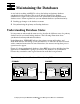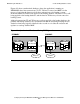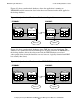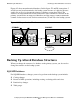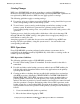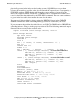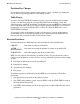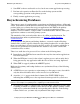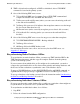RDF/IMP and IMPX System Management Manual (RDF 1.3+)
Maintaining the Databases
Compaq NonStop™ RDF/IMP and IMPX System Management Manual—522204-001
6-9
Resynchronizing Databases
4. Start RDF so that no audit trails are lost, but do not resume application processing.
5. Perform each operation on Enscribe files on the backup system and the
corresponding operation on the primary system.
6. Finally, resume application processing.
Resynchronizing Databases
There are two ways of resynchronizing your primary and backup databases: offline and
online. With offline resynchronization, which was the only method provided by the RDF
product in the past, you must first stop your applications and TMF on the primary
system. With online resynchronization, however, you can resynchronize entire
databases, selected volumes, a single volume, or individual tables and files while your
applications continue to run on the primary system.
The remainder of this section describes how to do offline resynchronization. For
information about online resynchronization, see Section 7, Online Database
Synchronization.
To resynchronize the primary and backup databases, you need to make all backup
database files or tables logically identical to the primary database files or tables when
there is no audit data to be processed for the files or tables. If you know which files or
tables are not synchronized, resynchronize the databases only on the volumes that
contain those files or tables.
There is no audit data to be processed for a volume at the following times:
•
Immediately after TMF has been started for the very first time and no applications
have been started yet
•
When the RTD time is zero for the volume’s updater process, and no audit data is
being generated by any application while the files or tables are being duplicated
•
When TMF is stopped (without the ABRUPT option)
Make sure the primary and backup databases are synchronized if any of the following
should occur:
•
A TMF file recovery operation to a timestamp or to first purge occurs, after which
only the affected database tables or files need to be resynchronized.
•
Asterisks (*****) appear in the final column of the STATUS RDF display,
indicating that an RDF process has experienced an unexpected file system error.
•
An additional volume is configured into an existing RDF configuration while TMF
is running, in which case database tables and files on the updater’s primary volume
might not be synchronized with the corresponding tables and files on the backup
volume. In this case, you must only resynchronize that single volume.
Note. Resynchronization is not always necessary, however, after a file system error in an RDF
process. For example, an updater process reporting an error 122 will restart.