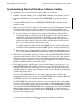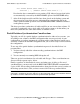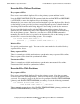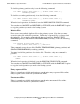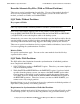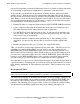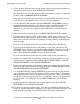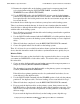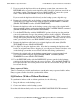RDF/IMP and IMPX System Management Manual (RDF 1.3+)
Online Database Synchronization
Compaq NonStop™ RDF/IMP and IMPX System Management Manual—522204-001
7-9
Synchronizing Selected Database Volumes Online
Synchronizing Selected Database Volumes Online
To synchronize one or more database volumes online, do as follows:
1. If RDF is currently running, issue a STOP RDF command on the primary system.
2. Initialize the RDF subsystem using the SYNCHDBTIME to specify the current
time.
3. Configure RDF and then issue a START RDF, UPDATE OFF command on the
primary system.
4. Make a copy of all tables and files for the volumes you want synchronized using the
following methods (the first for key-sequenced or relative tables and files; the
second for entry-sequenced tables and files, as well as unstructured Enscribe files):
•
Create an empty set of duplicate key-sequenced and relative tables and files
on either the primary or backup system. The duplicate tables and files must be
nonaudited. You should create them on the backup system only if there is
sufficient bandwidth between the two systems such that the load operations to
populate the tables and files will not interfere with the ability of the extractor
process to send audit data to the backup system.
Use SQLCI LOAD commands with the SHARE option to load the SQL tables
and FUP LOAD commands with the SHARE option to load the Enscribe files.
•
Back up the entry-sequenced tables and files, as well as Enscribe unstructured
files, to tape using the BACKUP utility with the OPEN and AUDITED options.
5. When the load or backup operations are done, issue the RDFCOM STOP SYNCH
command on the primary system. This command issues a message to the extractor.
When the extractor completes its role in the online synchronization operation, it
resumes its normal operation. For more detailed information, see “Phases of Online
Database Synchronization” later in this section.
6. If the duplicate tables and files were created on the primary system in step 4, use
BACKUP/RESTORE or FUP DUP operations to copy them to the backup system,
making sure that all of the audit flags are off. Note that for SQL tables you must
manually create the catalogs on the backup system, and you should also rebuild any
required SQL index tables.
If you used the BACKUP utility to save entry-sequenced tables and files, and
unstructured Enscribe files, in step 4, use the RESTORE utility with the OPEN and
AUDITED options to restore them on the backup system.
For ENSCRIBE files with alternate key files, after restoring the files to the backup
system you must manually alter the the system name of the alternate key file in the
file label. For example, suppose that on the primary system (\PRIMARY) you have
a file named $DATA.TEST.PART0100 with an alternate key file named ALTF0100.
After restoring both files to the backup system (\BACKUP), you must then use a
FUP ALTER command to alter the file label of PART0100 to point to the alternate
key file on the backup system.