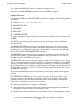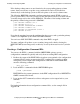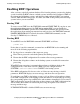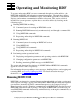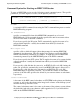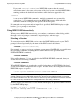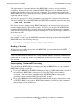RDF/IMP and IMPX System Management Manual (RDF 1.3+)
Installing and Configuring RDF
Compaq NonStop™ RDF/IMP and IMPX System Management Manual—522204-001
3-28
Creating a Configuration Command File
If the backup volume names are not identical to the corresponding primary volume
names, then you will have to update every partitioned file and every file that has
alternate keys on the backup system so that each points to the correct volume name.
The following RDFCOM commands configure an updater named $UP01 to run as a
process pair in CPUs 2 and 4 at a priority of 180. The updater will be associated with an
secondary image trail on the volume $IMAGA1. The name of the backup volume and
the primary volume being protected is $DATA01.
]SET VOLUME PROCESS $UP01
]SET VOLUME CPUS 2:4
]SET VOLUME IMAGEVOLUME $IMAGA1
]SET VOLUME PRIORITY 180
]SET VOLUME UPDATEVOLUME $DATA01
]ADD VOLUME $DATA01
Note that the mapping between the configured updater process and a particular primary
volume is accomplished by the ADD VOLUME command.
You can issue ADD VOLUME commands only when RDF is stopped.
You must configure all updaters to use secondary image trails, thereby leaving the
RDFVOLUME (master image trail) exclusively for use by the master receiver (at index
0).
Creating a Configuration Command File
You can use the INFO * command with the OBEYFORM option to create a
configuration command file quickly and easily from an existing RDF configuration:
1. Redirect the output of the RDFCOM session from your terminal to the configuration
command file by issuing an appropriate OUT command. For example, to direct
subsequent session output to the configuration command file named RDF.INIT,
enter the following command:
]OUT RDF.INIT
2. Issue an INFO * command with the OBEYFORM option:
]INFO *,OBEYFORM
RDFCOM lists the current parameters in the RDF configuration file to RDF.INIT in
OBEY command file format.
3. Issue another OUT command to redirect subsequent session output back to your
terminal:
]OUT
For further information about configuration command files, see the example file in
Appendix B.