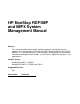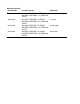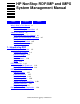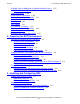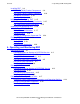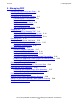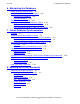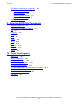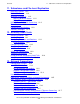HP NonStop RDF/IMP and IMPX System Management Manual Abstract This manual describes how to install, configure, operate, and manage version 1, update 4 of the HP NonStop™ RDF/IMP and IMPX Remote Database Facility (RDF) products. It is intended mainly for system managers and operators, but also contains information for database administrators, system analysts, application designers, and programmers. Product Version NonStop RDF/IMP 1.4 (T0346) NonStop RDF/IMPX 1.
Document History Part Number Product Version Published 424123-001 NonStop™ RDF/IMP 1.1 (T0346) NonStop™ RDF/IMPX 1.1 (T0346 and T0347) June 2000 429600-001 NonStop™ RDF/IMP 1.2 (T0346) NonStop™ RDF/IMPX 1.2 (T0346 and T0347) July 2001 522204-001 NonStop™ RDF/IMP 1.3 (T0346) NonStop™ RDF/IMPX 1.3 (T0346 and T0347) October 2001 524388-001 NonStop™ RDF/IMP 1.4 (T0346) NonStop™ RDF/IMPX 1.
HP NonStop RDF/IMP and IMPX System Management Manual Index Figures What’s New in This Manual xi Manual Information xi New and Changed Information Tables xii About This Manual xv Who Should Read This Manual xv Where to Find Information You Need Related Reading xvii Your Comments Invited xviii Notation Conventions xix xvi 1.
2. Preparing the RDF Environment Contents Available Types of Replication to Multiple Backup Systems RDF Control Subvolume 1-28 Triple Contingency 1-29 Online Product Initialization 1-30 Online Database Synchronization 1-31 Online Dumps 1-31 EMS Support 1-31 SMF Support 1-31 RTD Warning Thresholds 1-31 Support for Network Transactions 1-32 Lockstep Operation 1-32 Monitoring RDF Entities With ASAP 1-32 1-27 2.
4.
5. Managing RDF Contents 5.
6. Maintaining the Databases Contents 6. Maintaining the Databases Understanding Database States 6-1 Backing Up Altered Database Structures 6-4 NonStop SQL Databases 6-4 Enscribe Databases 6-8 Resynchronizing Databases 6-9 Resynchronizing Entire Databases Offline 6-10 Resynchronizing Individual Volumes Offline 6-11 Resynchronizing Individual Tables or Files Offline 6-11 7.
9. Entering RDFSCAN Commands Contents File Names and Process Identifiers Reserved File Names 8-6 Disk File Names 8-6 Nondisk Device Names 8-7 Process File Names 8-8 Command Overview 8-8 8-5 9. Entering RDFSCAN Commands About the EMS Log 9-1 Command Description Elements AT 9-3 DISPLAY 9-4 EXIT 9-6 FILE 9-7 HELP 9-9 LIST 9-10 LOG 9-12 MATCH 9-14 NOLOG 9-16 SCAN 9-17 9-2 10.
11. Subvolume- and File-Level Replication Contents 11. Subvolume- and File-Level Replication INCLUDE Clauses 11-1 EXCLUDE Clauses 11-2 Wildcard Character (*) 11-2 Within Subvolume Names 11-2 Within Filenames 11-2 INCLUDE and EXCLUDE Processing Error Checking 11-3 Performance Ramifications 11-3 Summary Examples 11-4 11-2 12.
14.
A. RDF Command Summary Contents A. RDF Command Summary RDFSCAN Commands A-14 File Names and Process Identifiers Reserved File Names A-16 Disk File Names A-16 Nondisk Device Names A-16 Process File Names A-16 A-16 B. Additional Reference Information RDFCOM Reserved Words B-2 Default Configuration Parameters Sample Configuration File B-6 RDFSNOOP Utility B-9 RDF System Files B-10 RDF File Codes B-12 B-4 C.
Tables Contents Figure 1-5. Figure 1-6. Figure 1-7. Figure 1-8. Figure 6-1. Figure 6-2. Figure 6-3. Figure 6-4. Figure 6-5. Figure E-1.
What’s New in This Manual Manual Information HP NonStop RDF/IMP and IMPX System Management Manual Abstract This manual describes how to install, configure, operate, and manage version 1, update 4 of the HP NonStop™ RDF/IMP and IMPX Remote Database Facility (RDF) products. It is intended mainly for system managers and operators, but also contains information for database administrators, system analysts, application designers, and programmers. Product Version NonStop RDF/IMP 1.4 (T0346) NonStop RDF/IMPX 1.
What’s New in This Manual New and Changed Information New and Changed Information This is the fifth edition of the HP NonStop RDF/IMP and IMPX System Management Manual. It replaces the HP NonStop RDF/IMP and IMPX System Management Manual (part number 522204-001), making that manual obsolete. Change bars emphasize all differences between this manual and the one it replaces. This manual was thoroughly inspected by the developers.
What’s New in This Manual • • New and Changed Information Appendix C: • • Corrected many existing messages added new messages (C-3, C-24, C-25, C-36, C-37, C-43 through C-46, C-52 through C-55, C-57 through C-60, C-62 through C-65, C-66, C-76, C-81, C-96, C-103, C-105, C-106, C-117, C-119 through C-121, C-129, C-131, C-132, and C-134. Appendix D: Added some new limits (D-1).
What’s New in This Manual New and Changed Information HP NonStop RDF/IMP and IMPX System Management Manual—524388-001 xiv
About This Manual The Remote Database Facility (RDF) subsystem enables HP NonStop™ Series users at a local (primary) system to maintain a current, online copy of their database on one or more remote (backup) systems, protecting stored information from damage that might occur at the primary system. RDF accomplishes this by sending audit trail information, generated at the primary system by the HP NonStop Transaction Management Facility (TMF) product, over the network to the backup system.
Where to Find Information You Need About This Manual Where to Find Information You Need This manual presents three levels of information: introductory and conceptual information (Section 1), task-oriented guidelines (Sections 2 through 7, and 10 through 14), and reference information (Sections 8 and 9 and Appendixes A, B, and C).
About This Manual • • • • • • • • Related Reading Section 12 describes support for auxiliary audit trails. Section 13 describes support for network transactions. Section 14 describes lockstep operation. Appendix A summarizes the syntax of all RDFCOM and RDFSCAN commands. Appendix B provides additional information about RDF, including reserved words, default values for configuration parameters, and system file descriptions.
About This Manual • • • • • • Your Comments Invited HP NonStop SQL Reference Manual, which describes the command and statement syntax and usage considerations for the NonStop SQL relational database management system, including interaction with the NonStop SQL product for database protection. HP NonStop SQL Version Management Guide, which describes version management for different versions of the NonStop SQL software, catalogs, objects, messages, files, and programs.
About This Manual Notation Conventions Notation Conventions General Syntax Notation The following list summarizes the notation conventions for syntax presentation in this manual. UPPERCASE LETTERS. Uppercase letters indicate keywords and reserved words; enter these items exactly as shown. Items not enclosed in brackets are required. For example: MAXATTACH lowercase italic letters. Lowercase italic letters indicate variable items that you supply. Items not enclosed in brackets are required.
General Syntax Notation About This Manual … Ellipsis. An ellipsis immediately following a pair of brackets or braces indicates that you can repeat the enclosed sequence of syntax items any number of times. For example: M address-1 [ , new-value ]... [ - ] {0|1|2|3|4|5|6|7|8|9}... An ellipsis immediately following a single syntax item indicates that you can repeat that syntax item any number of times. For example: "s-char..." Punctuation.
About This Manual Notation for Messages Notation for Messages The following list summarizes the notation conventions for the presentation of displayed messages in this manual. Nonitalic text. Nonitalic letters, numbers, and punctuation indicate text that is displayed or returned exactly as shown. For example: Backup Up. lowercase italic letters. Lowercase italic letters indicate variable items whose values are displayed or returned. For example: p-register process-name [ ] Brackets.
About This Manual Notation for Messages HP NonStop RDF/IMP and IMPX System Management Manual—524388-001 xxii
1 Introducing RDF This manual describes the Remote Database Facility (RDF) subsystem as implemented in the HP NonStop RDF/IMP and IMPX independent products.
RDF Subsystem Overview Introducing RDF There are two versions of the RDF product: 1. RDF/IMP (product number T0346) provides online product initialization, triple contingency support, subvolume- and file-level replication, stop-update-to-time (for quiescing the backup database to a stable state), NonStop SQL big files support, and many other features. 2.
RDF Subsystem Overview Introducing RDF Figure 1-1. Basic RDF Configuration PROTECTED RDFCOM $UP1 – $UP10 Purger Monitor Updaters $D1 – $D10 NOT PROTECTED Master Audit Trail Master Extractor Master Receiver Secondary Image Trail $D1 – $D10 Primary System $D16 – $D20 PROTECTED Master Image Trail Backup System $UP11 – $UP15 Updaters AUX01 AUX01 Audit Trail Auxiliary Extractor Auxiliary Receiver Secondary Image Trail $D11 – $D15 $D11 – $D15 CDT 001.
Introducing RDF Unplanned Outages Updater processes $UP1 through $UP10 read audit information from the secondary image trail and apply it to volumes $D1 through $D10, respectively, on the backup system. For example, updater process $UP1 only looks for audit information for tables and files associated with volume $D1 on the primary system (ignoring any for volumes $D2 through $D10), and applies that information to the corresponding tables and files on $D1 on the backup system.
Introducing RDF Unplanned Outages Table 1-1.
Introducing RDF Planned Outages You need to write a program that controls routing requestor work. This program can monitor one of two mechanisms that report a successful RDF takeover: • • RDF Event 724 reports the successful completion of an RDF takeover for the RDF Control Subvolume named in the event. RDFTKOVR file in the RDF Control Subvolume on your backup system. This file is normally empty (eof = 0).
Introducing RDF Features Features In providing backup protection for online databases, RDF offers many advantages: • Continuous Availability RDF maintains an online copy of your production database on one or more backup systems. If the primary system should go down, the backup database(s) will be consistent and you can resume your business processing on a backup system with minimal interruption and data loss. • Fault tolerance You can restart RDF after a system crash.
Introducing RDF Features Figure 1-2.
Introducing RDF • Features Application independence RDF is application-independent; it can protect data for any application that uses NonStop SQL entities (tables, indexes, or views) or Enscribe record manager files audited by TMF. RDF supports the following audited file types: key-sequenced, entry-sequenced, and relative (for NonStop SQL or Enscribe) and Enscribe queue files. Unstructured Enscribe files are not supported.
Introducing RDF User Interfaces User Interfaces To use RDF, you run two online utilities: RDFCOM and RDFSCAN. Both are interactive command interpreters through which you begin a session and enter requests to the subsystem. RDFCOM for Subsystem Management and Operations To manage, operate, and control RDF, use the RDFCOM utility.
Introducing RDF Tasks Using RDFSCAN commands, you can specify: • • • A starting point for scanning the intermediate RDF message file How many records to scan Text to search for in the file Tasks and examples for using RDFSCAN commands appear throughout the manual. Reference information for all commands appears in Section 9, Entering RDFSCAN Commands.
Introducing RDF Tasks Figure 1-3. RDF Tasks to Maintain a Copy of a Database Captures audit trail records. Extractor Filters and transmits audit trail data to backup system. Receives and writes audit trail data to image file. Receiver Reads image file and issues REDO request to disk process, supplying image records for REDO operation. Updater Disk process performs requested REDO operation, updating the backup database.
Introducing RDF RDF Processes RDF Processes To accomplish its four major tasks, RDF runs different processes on the primary system and the backup system. These processes (the monitor and extractor on the primary system and the receiver, updaters, and purger on the backup system) divide these tasks as summarized in the following pages. The relationship of these processes to one another is illustrated in Figure 1-4. More details about their operation appear under RDF Operations. Figure 1-4.
Introducing RDF Primary System Processes Primary System Processes On the primary system: • • The monitor process coordinates subsystem starts and stops, some messages, and NonStop SQL DDL operations using the WITH SHARED ACCESS option on protected volumes, and monitors the other RDF processes.
Introducing RDF Monitor Process Updating can be explicitly enabled or disabled through RDFCOM commands, as described later in this manual. If takeover performance is critical, you should run RDF with updating enabled. If updating is disabled, it is possible for the image trails to fill up; also, it may take significant time for the updaters to apply all audit information when a takeover operation is started. The monitor, extractor, receiver, updater, and purger processes run as process pairs.
Introducing RDF • • Extractor Process File incomplete records File complete records The extractor filters out all other records and does not send them to the receiver. Among those filtered out are audit records for volumes and files not protected by RDF (and files implicitly or explicitly excluded by INCLUDE/EXCLUDE lists) and most of the physical audit records generated either for block splits or during FUP RELOAD operations. The extractor always tries to fill the buffer to be sent to the receiver.
Introducing RDF Extractor Process When the extractor has no information to send from the audit trail, it transmits a buffer containing no audit images (an empty buffer) to the receiver. When it receives an empty buffer, the receiver process generates an RDF control-point record in each image trail. Therefore, even when no TMF transactions are generated on the primary system, RDF adds internal control points to the image trail on the backup system.
Introducing RDF Receiver Process Receiver Process A receiver process is a process pair that runs on the backup system. There is one receiver for each configured extractor. A receiver process accepts audit records from its extractor, sorts them, and then writes them to the appropriate RDF image trail, as shown in Figure 1-6. (The restartability of a receiver ensures the receiver's correctness at process takeover or under any conditions requiring resynchronization with its extractor.
Introducing RDF Receiver Process Figure 1-6.
Introducing RDF Sorted Image Trails Sorted Image Trails RDF maintains its image data on disk volumes specified during RDF configuration. On each of these volumes, the collection of files that contains image data is known as an image trail; that is, there is one image trail per individual image trail volume. The standard image trail used by RDF is called the master image trail. This image trail is stored on the disk volume selected by the master receiver’s RDFVOLUME configuration option.
Introducing RDF Updater Processes Updater Processes An updater process is a process pair that runs on the backup system when updating is enabled or during takeover processing. Every volume on the primary system that is protected by RDF has its own updater process on the backup system.
Introducing RDF Updater Processes An updater cannot always respond immediately to the STOP UPDATE and STOP RDF commands. If an updater has audit information queued for the disk process, the updater must wait until all of that information is processed before it can shut down. You specify the primary and backup CPUs for each updater. If the original backup process has to take over because the primary CPU failed, this backup process runs by itself.
Introducing RDF Updater Processes UNDO Pass Updaters perform an UNDO pass over the image trail during final processing of RDF takeover and stop-update-to-time operations. This is because data already applied to the backup database must be undone if the associated transaction(s) did not commit prior to the start of the takeover operation or prior to the specified timestamp.
Introducing RDF • Purger Process A modify operation is performed on the file. Modify operations are those that the updater might perform on an open file, such as updating the file (logical REDO/UNDO) or altering the owner or security after the replication of a file creation. Errors encountered are reported in the EMS event log.
Introducing RDF Purger Process The purger process is a restartable process pair that runs on the backup system (it is started during START RDF and runs even when the updaters are stopped; image files are purged, however, only when updating is enabled).
Introducing RDF Reciprocal and Chain Replication Reciprocal and Chain Replication Figure 1-7. Reciprocal Replication System \A System \B RDF Subsystem 1 Primary DB 1 ----------------------------------> Backup DB 1 RDF Subsystem 2 Backup DB 2 <---------------------------------- Primary DB 2 Thus, you have a primary database for RDF subsystem 1 on system \A (primary DB 1) and a primary database for RDF subsystem 2 on system \B (primary DB 2). Figure 1-8.
Introducing RDF Reciprocal and Chain Replication If an updater transaction aborts, the TMF Backout process executes undo for the aborted transaction, and Backout has no information about what process generated the original audit for the transaction before it aborted. This can corrupt your primary and backup databases unless you take appropriate steps (see further below). Consider the following extension to the example above.
Introducing RDF Available Types of Replication to Multiple Backup Systems Available Types of Replication to Multiple Backup Systems The RDF product allows you to replicate database changes from a single primary system to multiple backup systems. This makes possible simultaneous read-only access to all of the backup systems, a capability particularly desirable for queryintensive applications where a central volatile database can be distributed to several remote systems for local access by queries.
Introducing RDF RDF Control Subvolume RDF Control Subvolume The INITIALIZE RDF command includes a control subvolume suffix parameter (SUFFIX char ), where char is an alphanumeric character. If you include this parameter, the RDF control subvolume on $SYSTEM will be the local (primary) system name without the backslash and with the specified character appended to it. If you omit this parameter, the RDF control subvolume on $SYSTEM will merely be the local system name without the backslash.
Introducing RDF • • • Triple Contingency $IMAGE..ZRDFNMTX (master image trail only) $IMAGE..ZRDFNMT2 (master image trail only) $IMAGE..ZRDFNMT3 (master image trail only) Triple Contingency If you are replicating your database to multiple backup systems, you can perform an RDF takeover to any of the backup systems upon loss of the primary system and continue application processing on the new system within minutes.
Introducing RDF Online Product Initialization 2. On the backup system that received the least audit, use RDFCOM to execute the COPYAUDIT command. This command copies all the missing audit from the system that received the most audit to your present local system—the one that received the least audit. 3. Still on your same local backup system, use RDFCOM to execute a TAKEOVER command.
Introducing RDF Online Dumps Online Dumps With RDF/IMP and IMPX all backup databases are audited by TMF. Among other things, this means that you can take online dumps of a backup database at any time, thereby minimizing the amount of time necessary to perform any subsequent takeover operation. For information about taking dumps while the updaters are running, see Section 5, Managing RDF. EMS Support RDF/IMP and IMPX both support the Event Management System (EMS).
Introducing RDF Support for Network Transactions Support for Network Transactions The RDF/IMPX product supports network transactions: transactions that update data residing on more than one RDF primary system.
Introducing RDF Monitoring RDF Entities With ASAP RDF/IMP and IMPX are instrumented to feed state information to ASAP, thus allowing RDF subsystems to be monitored, in an integrated way, alongside all other subsystems supported by ASAP. The following RDF entities report state and statistical information to ASAP: • • • • • • Monitor Extractor RDFNET (optional) Receiver Purger Updater For information about using ASAP to monitor RDF entities, see Appendix E, Using ASAP.
2 Preparing the RDF Environment Before RDF can be run on an HP NonStop system, the system configurations and user applications must meet certain RDF requirements. This section explains how to prepare each system for RDF installation and operation, ensuring that all these requirements are met and that you understand the RDF product’s restrictions.
Preparing the RDF Environment Disk Volume Limit is identical to that of the primary system, your system personnel can adjust more quickly to the backup environment during disaster recovery. If you cannot configure the backup system as an identical copy of the primary system, plan the configuration of the backup system with enough processing power and disk drives to enable RDF to keep the backup database current with the primary database.
Preparing the RDF Environment Data Communication (Expand) Resources Data Communication (Expand) Resources RDF sends filtered audit data from the primary system over the network to the backup system. A communications path between the systems can be any form of Expand linkage.
Preparing the RDF Environment Preparing Software and Database Files for RDF Operations generated during the 5-minute period. Then divide the number of bytes by 300 seconds to determine the amount of audit data generated in a second; for example: (11653120-11292672)/300 = 1202 bytes per second The extractor does not necessarily transmit all audit records associated with a particular transaction. For example, audit information associated with physical operations is not transmitted.
Preparing the RDF Environment Mixed-Product Installation Table 2-2. Software Requirements Software Requirement Operating System On the primary and backup systems, the installed software release version (SRV) of the operating system must be D46 or later or G06.03 or later. TMF Subsystem On both the primary and backup systems, the installed SRV of the TMF subsystem must be compatible with the installed SRV of the operating system.
Preparing the RDF Environment Preparing Databases for RDF Protection pinned on behalf of the RDF extractor even if you stop RDF. Audit trail pinning is lost if you stop TMF. See also the description of the UNPINAUDIT command in section 8. You can control when TMF dumps an audit trail by configuring TMF for dump to tape. For example, when configured with a tape dump process, TMF issues a prompt for the operator to mount a tape when TMF is ready to dump and purge an old audit trail file.
Preparing the RDF Environment Preparing Databases for RDF Protection Audited Backup Database Files The backup system must have copies of all files that RDF protects. For a successful takeover of business operations in the event of a primary system failure, the backup system should also have copies of all the files needed by the primary system applications (including alternate key files and index files, for example).
Preparing the RDF Environment Specifying System Generation Parameters for an RDF Environment Specifying System Generation Parameters for an RDF Environment When performing system generation, you should do as follows: • • • Use the PATHPACKETBYTES modifier to enable the Expand Variable Packetsize feature so that Expand will send large packets. Use the CONGCTRL modifier to enable Expand congestion control. Use the AUDITTRAILBUFFER parameter to improve RDF extractor performance (set to the highest value).
Preparing the RDF Environment Designing Transactions for RDF Protection system as well as on the primary system.
Preparing the RDF Environment Using SMF With RDF Partitioned Files All partitions of a partitioned Enscribe file or NonStop SQL table must reside on volumes protected by RDF, or none should. Corresponding partitions on each system must have the same key values. Caution. For partitioned files, it is essential that the partial key value for Enscribe files, or first key value for NonStop SQL tables, on the backup system exactly match those on the primary system.
Preparing the RDF Environment • Configuring an SMF Environment on the Primary System Map many virtual disks to a single physical disk Create SMF pools where each is comprised of a single physical disk and create SMF virtual disks from these pools. In this configuration, all the files on a given virtual disk reside on one physical disk allowing you to have a very large physical disk volume subdivided into a number of smaller logical volumes.
Preparing the RDF Environment Configuring an SMF Environment on the Backup RDF System updaters and each updater only being able to work on a maximum of 15 physical volumes. 3. Image trail volumes cannot reside on SMF logical volumes. 4. An SMF logical volume cannot be used as the RDF BACKUPSWAP volume. There are no restrictions on the placement of SMF catalog files on the backup system.
3 Installing and Configuring RDF After preparing your system configurations and user applications to meet RDF requirements, you are ready to install and configure RDF. This section, which is intended for system managers, system analysts, and database administrators, describes how to do these tasks.
Installing and Configuring RDF Stopping the Software Stopping the Software After you stop all applications protected by TMF, stop TMF itself by issuing a STOP TMF command through the TMFCOM interactive interface. (You only need to stop your applications and TMF if you are going to use the TIMESTAMP parameter of the INIT RDF command or if you are going to omit the timestamp parameter in all forms). For information about issuing this and other TMFCOM commands, see the HP NonStop TMF Reference Manual.
Installing and Configuring RDF Preparing the Backup System replicate everything else that is not audited, such as important application files, objects, and scripts. If the names of any volumes or devices the applications might use on the backup system are different from the names on the primary system, you must also change any references to these volumes or devices.
Installing and Configuring RDF Synchronizing the Primary and Backup Databases Synchronizing the Primary and Backup Databases For databases to be synchronized in an RDF environment, the database on the backup system must be logically identical to the database on the primary system. There are two ways to synchronize your databases: offline and online. This topic covers offline database synchronization. For a description of online database synchronization, see Section 7, Online Database Synchronization.
Installing and Configuring RDF Synchronizing the Primary and Backup Databases 1. Place the database creation commands in either an EDIT (command) file or TACL macro or routine. See the HP NonStop TACL Reference Manual for more information. 2. Through the TACL command interpreter, issue an OBEY filename command or run the macro to create the primary database. 3. Copy the command file or TACL macro to the backup system.
Installing and Configuring RDF Synchronizing the Primary and Backup Databases ADD DEFINE =EMPLNAME, CLASS MAP, FILE \PRIM.$DATA2.DB.EMPLNAME; 3. Create the catalog on your primary system and make this the default catalog for all partitions: CREATE CATALOG \PRIM.$TEST.DBCAT; CATALOG \PRIM.$TEST.DBCAT; 4.
Installing and Configuring RDF • • Synchronizing the Primary and Backup Databases The DUP operation moves the entire database, including all partitions and indexes, by default. The catalog \BACK.$DATA1.DBCAT is used for all partitions and all indexes. 8. Specify the catalog for the backup system: CATALOG \BACK.$DATA1.DBCAT; 9. Use the SQLCI DUP command to copy the primary system’s database to the backup system: DUP ( *.*.* FROM CATALOG \PRIM.$TEST.DBCAT ), MAP NAMES ( \PRIM.$DATA1.*.* TO \BACK.$DATA1.*.
Installing and Configuring RDF Backing Up Application Programs and Files magnetic tape device named $TAPE and how to restore these files to volumes of the same name on the backup system. Note that you must include the AUDITED option in both the BACKUP and RESTORE commands. BACKUP $TAPE,($DATA01.*.*,$DATA02.*.*,$DATA03.*.*, $DATA04.*.*), AUDITED RESTORE $TAPE,($DATA01.*.*,$DATA02.*.*,$DATA03.*.*, $DATA04.*.
Installing and Configuring RDF Installing RDF The following practices are recommended: • SQL compile all NonStop SQL programs after moving them to the backup system. A static recompilation reduces the applications’ startup costs after an RDF takeover operation. Alternatively, you can use the late binding feature. To do this, the SIMILARITY CHECK attribute for all referenced tables and protection views must be enabled and the program compiled with the CHECK INOPERABLE PLANS option.
Installing and Configuring RDF RDF/IMPX (T0347) Product Components RDIMAGE A diagnostic tool for HP analysts T0346ann The software documentation file (an EDIT file) RDFFLTO A filter to use with EMSDIST to isolate RDF messages README Information about the release CD itself LICENSE Information about component licensing RDF/IMPX (T0347) Product Components The release CD includes the following components for the RDF/IMPX product: RDF/IMPX All of the T0346 product components plus the RDF/IMPX enable
Installing and Configuring RDF Security Guidelines Security Guidelines The information that follows will help you establish appropriate HP NonStop Kernel operating system and Safeguard security for your RDF environment. Table 3-1 identifies the special security-related attributes for each type of program in an RDF environment. Table 3-1.
Installing and Configuring RDF Security Guidelines The following summarizes the reasons for the various security requirements of each RDF program: • RDFCHEK. The RDFCHEK program opens the database files in privileged mode and must be licensed with FUP or by running the RDFINST macro. RDFCHEK can be owned by any user ID. Note.
Installing and Configuring RDF • Initializing and Configuring TMF RDIMAGE. The RDIMAGE program opens the image files in privileged mode and must be licensed with FUP or by running the RDFINST macro. RDIMAGE can be owned by any user ID. RDIMAGE must be run by a member of the super-user group (user ID 255,nnn) to read the image files.
Installing and Configuring RDF Initializing and Configuring RDF Initializing and Configuring RDF After initializing and configuring TMF, you are ready to initialize and configure RDF. Initializing RDF To initialize RDF, you issue an INITIALIZE RDF command at the primary system.
Installing and Configuring RDF Online Product Initialization To issue the INITIALIZE RDF command without first initiating an RDFCOM session, enter the command in the following format in response to the TACL prompt. In the TIMESTAMP parameter, be certain to specify the exact time (to the minute) that TMF was last shut down. You determine the appropriate timestamp by examining previous TMF messages in the EMS log. In this example, the TIMESTAMP parameter specifies 1:32 p.m.
Installing and Configuring RDF Online Product Initialization 1. If you want to install a new version of the RDF product and you cannot afford to stop TMF even momentarily to get a TMF shutdown timestamp. 2. If you are running RDF and encounter a problem for which you would like to reinitialize it without having to resynchronize your databases. Determining a Valid inittime Value When using the INITTIME parameter, it is important that you specify a valid inittime value.
Installing and Configuring RDF Configuring RDF Although such operations can be performed on the primary system without stopping your applications, they must be performed manually on the backup system after all updaters have shut down in response to the same Stop-RDF-Updater record. As a general rule, you should not initialize RDF to an inittime if you recently performed a SQL operation with SHARED ACCESS on the primary system.
Installing and Configuring RDF Configuring RDF for a process, and then add the particular object. Notice that the only purpose of the configuration memory table is to serve as a temporary repository of configuration options for the SET command. Initially, some of the configuration options in the memory table are set to their default values. You use SET commands only for those options that you want to change from the default value.
Installing and Configuring RDF Configuring RDF SWAP Parameters The PRIMARYSWAP and BACKUPSWAP parameters specify the data stack swap volumes for RDF processes on the primary and backup systems, respectively. PRIMARYSWAP The volume specified by the PRIMARYSWAP parameter applies to all RDF processes running on the primary system (the monitor and the extractor).
Installing and Configuring RDF Configuring RDF UPDATERDELAY Parameter The UPDATERDELAY parameter specifies how many seconds (from 1 to 10) the updater processes should delay upon reaching the logical EOF in the image trail before attempting a new read operation. The default is 10 seconds. This parameter should be left at the default value unless you have a very specific reason for lowering it; lowering the UPDATERDELAY value could adversely impact updater performance.
Installing and Configuring RDF • Configuring RDF PROCESS The CPUS option value in the following form specifies the primary and backup processors in which the monitor will run: CPUS primary-CPU:backup-CPU If the primary processor is not available when RDF is started, the monitor executes in the specified backup processor without benefit of a backup process.
Installing and Configuring RDF Configuring RDF valid process name up to 5 characters, including the $ symbol. However, you cannot specify HP reserved process names that are of the form $X*, $Y*, or $Z*, in which * is any alphanumeric string. The RTDWARNING option value specifies the RTD warning threshold (in seconds, 0 or greater) for the extractor. This threshold is used by the STATUS RTDWARNING command to determine if the extractor is to be included in its display.
Installing and Configuring RDF Configuring RDF unique valid process name up to 5 characters, including the $ symbol. However, you cannot specify HP reserved process names that are of the form $X*, $Y*, or $Z*, in which * is any alphanumeric string. The RDFVOLUME parameter applies only to the master receiver. It specifies which volume on the backup system will contain the receiver’s master image trail. The file naming convention for image trail files is $volume.control-subvolume.
Installing and Configuring RDF Configuring RDF Each secondary image trail contains the audit records needed by the associated updater processes. Image trail files in secondary image trails have the same extent sizes as image trail files on the volume specified by RDFVOLUME. Note. To have secondary image trails, you must add them after initialization and before RDF has been started for the first time.
Installing and Configuring RDF Configuring RDF To configure an RDF purger process named $PURG to run as a process pair in CPUs 0 and 2 of the backup system at a priority of 185, and to ensure that at least six image trail files are always retained on disk, issue the following commands: ]SET ]SET ]SET ]SET ]SET ]ADD PURGER PURGER PURGER PURGER PURGER PURGER PROCESS $PURG CPUS 0:2 PRIORITY 185 RETAINCOUNT 6 PURGETIME 30 You cannot start RDF until you have configured a purger process.
Installing and Configuring RDF Configuring RDF valid process name up to 5 characters, including the $ symbol. However, you cannot specify HP reserved process names that are of the form $X*, $Y*, or $Z*, in which * is any alphanumeric string. The UPDATEVOLUME option value specifies the name of the disk volume on the backup system that corresponds to a particular volume on the primary system.
Installing and Configuring RDF Creating a Configuration Command File RDFNET Process Use SET RDFNET and ADD RDFNET commands to configure the following RDFNET parameters: • • • CPUS primary-CPU : backup-CPU PRIORITY PROCESS The CPUS option value specifies the processors in the primary system in which the RDFNET process will run. The PRIORITY option value specifies the priority at which the RDFNET process will run.
Installing and Configuring RDF Enabling RDF Operations Enabling RDF Operations After you have copied all pertinent database files from the primary system to the backup system, installed the RDF software on both systems, initialized and configured TMF on the primary and all backup systems, and initialized and configured RDF, you can then start the TMF and RDF subsystems. You must start TMF on the primary and all backup systems before you can start RDF.
Installing and Configuring RDF Restarting the Applications If you started TMF on the backup system and added the updater volume to the TMF configuration but did not enable that volume for transaction processing, the updater issues an error message and then stops. If TMF BEGINTRANS is disabled, RDF issues an error message.
4 Operating and Monitoring RDF To operate and monitor RDF, you enter commands through two online utilities: the RDFCOM and RDFSCAN interactive command interpreters. Through these utilities, you initiate communication with RDF, request various RDF operations or information displays, and terminate communication with the subsystem.
Operating and Monitoring RDF Command Syntax for Starting an RDFCOM Session Command Syntax for Starting an RDFCOM Session To enter an RDFCOM session, use the following general command syntax. The specific parameters you enter depend, of course, on the options you desire. RDFCOM [/[IN command-file ] [,OUT output-file ]/ ] [control-subvolume] ; [command [; command ]... ] RDFCOM is an implicit RUN command, instructing the TACL command interpreter to run the RDFCOM utility program.
Operating and Monitoring RDF Using RDFCOM Interactively If you omit control-subvolume, RDFCOM assumes that the control subvolume name is the same as the name of the local system on which RDFCOM is running (without the backslash and with no suffix character appended to it). command is one or more RDFCOM commands; multiple commands are separated by semicolons (;). If commands are present, RDFCOM executes them and then terminates without reading the file specified in the IN option.
Operating and Monitoring RDF Using RDFCOM Interactively When it begins your interactive session, RDFCOM displays its product banner followed by the RDFCOM prompt: RDFCOM - T0346A04 - 09DEC02 (C)1988 Tandem (C)2003 Hewlett Packard Development Company, L.P. ] The right-bracket (]) prompt indicates that RDFCOM is ready to accept your first command. When you enter this command, RDFCOM processes it and then displays another right-bracket prompt for your next command.
Operating and Monitoring RDF • • Using RDFCOM Noninteractively If you press BREAK when an RDFCOM command that displays information (such as STATUS RDF) is in progress, RDFCOM terminates execution of this command and prompts you for another one. If you press BREAK when an RDFCOM command that changes the RDF configuration or status (such as ALTER RDF) is in progress, RDFCOM continues to execute this command while immediately prompting you for another one. Note.
Operating and Monitoring RDF Using RDFCOM From a Command File using your standard text editor.
Operating and Monitoring RDF Using RDFCOM Commands Using RDFCOM Commands To request an RDFCOM operation, you enter a corresponding RDFCOM command. These commands fall into three functional areas: configuration, operational, and utility commands. Configuration Commands RDFCOM configuration commands and their functions are summarized in Table 4-1. All of these commands except INFO and SHOW can be issued only by members of the super-user group; INFO and SHOW can be issued by anyone. Table 4-1.
Operating and Monitoring RDF Using RDFCOM Commands Table 4-1. RDFCOM Configuration Commands Command Object INITIALIZE Function Initializes RDF. RDF RESET { { { { { { { { { RDF MONITOR EXTRACTOR RECEIVER VOLUME IMAGETRAIL PURGER RDFNET NETWORK } } } } } } } } } Resets all option values in the configuration memory table to their default values for the specified process.
Operating and Monitoring RDF Using RDFCOM Commands Operational Commands RDFCOM operational commands and their functions are listed in Table 4-2. All of these commands except STATUS can be issued only by members of the super-user group; STATUS can be issued by anyone. Table 4-2.
Operating and Monitoring RDF Requesting Online Help Table 4-3. RDFCOM Utility Commands Command Object Function OBEY filename Causes RDFCOM to read commands from the specified command file. OPEN control-subvolume Sets the RDF control subvolume to $SYSTEM.control-subvolume, thereby setting up RDF for access to that configuration. OUT filename Redirects subsequent session output to the specified device or file.
Operating and Monitoring RDF Requesting Online Help Help for Command Syntax To obtain syntax information for an individual command, enter HELP followed by the command name. For example, to display the ADD command syntax, enter: ]HELP ADD RDFCOM displays the following: { { { { ADD { { { { { { RDF MONITOR EXTRACTOR RECEIVER IMAGETRAIL $volume PURGER RDFNET NETWORK VOLUME $volume $volume } } } } } } } } } } Cannot be performed with RDF running. Only a user in the SUPER group can execute this command.
Operating and Monitoring RDF Requesting Online Help Utility Commands: EXIT FC HELP HISTORY OBEY OPEN OUT RDF Concepts: Abbreviations RDF error messages: E.g.
Operating and Monitoring RDF Running RDFSCAN Help for RDF Error Messages For information about a particular error message (its cause, effect, and recommended recovery steps), enter HELP followed by the message number.
Operating and Monitoring RDF Using RDFSCAN Using RDFSCAN When you use RDFSCAN, you conduct an interactive dialog with it through prompts, commands, output displays, and messages. RDFSCAN has two operational restrictions: • • RDFSCAN does not use command files; you must enter all RDFSCAN commands from the terminal. RDFSCAN accepts only one command per prompt.
Operating and Monitoring RDF Using RDFSCAN Commands Using RDFSCAN Commands To request an RDFSCAN function, you enter a corresponding RDFSCAN command, selected from the list in Table 4-4. All of these commands are unrestricted; they can be entered by any user. Table 4-4. RDFSCAN Commands Command Object Function AT [ record-number ] Specifies the record number at which to begin the next RDFSCAN function. DISPLAY [ ON | OFF ] Enables or disables the display of record numbers for the lines listed.
Operating and Monitoring RDF Requesting Online Help Help for Command Syntax To obtain syntax information for an individual command, enter HELP followed by the command name. As an example, to display information for the LIST command, enter HELP LIST after the prompt: Enter the RDFscan function you want: HELP LIST In response, RDFSCAN displays the following: LIST List will display records from the current-record pointer (set with AT.
Operating and Monitoring RDF Performing Routine Operational Tasks Introductory Usage Information To display a brief introduction to the purpose, features, and use of RDFSCAN, enter HELP INTRO, as follows: Enter the next RDFscan function you want: HELP INTRO In response, RDFSCAN displays: RDFSCAN is a utility for quickly scanning the RDFLOG file. When you run RDFSCAN it calculates the last-record-number and displays it for you. You can then selectively list (display) various portions of the file.
Operating and Monitoring RDF Displaying Current Configuration Parameters and Operating Statistics Displaying Current Configuration Parameters and Operating Statistics While RDF is running, you can obtain current configuration information and operating statistics for the RDF environment by using ASAP (see Appendix E, Using ASAP) or by using the RDFCOM utility.
Operating and Monitoring RDF • • • • • Displaying Current Configuration Parameters and Operating Statistics * TMF STOP In Progress * * TAKEOVER In Progress * WRONG PROGRAM VERSION NSA Stop Update Pending Update NSA Stopped The rest of the display provides current information about each RDF process configured. For extractors, receivers, and image trails, the configured ATINDEX value is displayed in parentheses following the object name.
Operating and Monitoring RDF Displaying Current Configuration Parameters and Operating Statistics because the primary system goes down, this save point becomes the receiver’s restart point. The RTD for a receiver is the difference between the “last modified time” of the TMF MAT and the timestamp that identifies the associated restart point.
Operating and Monitoring RDF Displaying Current Configuration Parameters and Operating Statistics (*****), the updater has experienced a critical error. If the updater is doing an undo pass, the word undo appears in the Error column. If RDFCOM cannot reach a particular process, the Error column for that process contains the applicable file system error number. The occurrence of a critical error could mean that the backup database is no longer synchronized with the primary database because of data loss.
Operating and Monitoring RDF Changing Configuration Parameters Using RDF Status Data to Control TMF Audit Dumping You can use the STATUS RDF command to determine when the RDF extractor has finished processing the audit file that TMF wants to dump. The TMF/RDF trail listed for the extractor in the STATUS RDF display indicates the TMF audit trail file that the RDF extractor is currently processing.
Operating and Monitoring RDF Reading Log Messages The STATUS RDF display shows the priority at which each RDF process is running. Suppose this display indicates that the monitor currently runs at a priority of 165. To change its priority to 170, use the ALTER command as follows: ]ALTER MONITOR PRIORITY 170 EMS Logs (Collectors) In an RDF configuration, two EMS logs (collectors) exist: one at the primary system and the other at the backup system.
Operating and Monitoring RDF Reading Log Messages To isolate RDF messages from the rest of the EMS log, you can use the standard EMS filter RDFFLTO to produce an intermediate entry-sequenced file which you then can scan using the RDFSCAN utility. As noted earlier in this section, when you access RDFSCAN, this utility displays current information about the RDF message file, including the number of the last record.
Operating and Monitoring RDF Reading Log Messages The following sample RDFSCAN session shows another example of how you might use RDFSCAN to examine messages in an RDF message file. The actual line length for RDFSCAN is 132 columns (not 58 as shown in this example). On the terminal screen, lines over 80 columns long wrap to the next line. User input appears in boldface type. Notice also that record numbers, which do not appear in the previous display, have been enabled for this one.
Operating and Monitoring RDF Reading Log Messages HP NonStop RDF/IMP and IMPX System Management Manual—524388-001 4- 26
5 Managing RDF You manage the RDF environment by monitoring various things using RDFCOM STATUS commands, the EMS log, and the ASAP product. In managing RDF, you must sometimes react to nonroutine events and conditions that affect the RDF operating environment, by performing a variety of special tasks and activities. Although most of this work is not required on a regular basis, the need for it does arise on occasion.
Managing RDF • • Recovering From File System Errors The event is reported in the EMS event log, with the error causing the process that received it to restart from a previously set restart point. The event is reported in the EMS event log, and the requested operation is skipped. For information about restart points, see Updater Processes in section 1. To analyze an error, consult the appropriate table in this discussion, reading about any corrective action specific to RDF.
Managing RDF Recovering From File System Errors Table 5-1. Recovery From File Modification Failures (RDF Event 700) (page 2 of 2) File System Error Recovery Action 59 Check file integrity. 60 through 66 Repair the device or clear the condition. 71 Check the file integrity. This could mean either loss of data or duplicated audit information. If data was lost, resynchronize the file. If audit information was duplicated, then no harm occurred. The updater process skips the modify operation.
Managing RDF Recovering From File System Errors Table 5-2. Recovery From File Open Failures (RDF Event 705) (page 2 of 2) File System Error Recovery Action 130 through 139 Repair the device or clear the condition. 157 Check file integrity. 190 Repair the device or clear the condition. 199 Alter the security (probably Safeguard). 200 through 231 Repair the device or clear the condition.
Managing RDF Handling Disk Space Problems Handling Disk Space Problems When creating a new image file, the receiver preallocates 16 disk extents. If there is not enough disk space, the receiver encounters a file system error 43 when it tries to preallocate these extents. The receiver retries the allocation every 5 seconds and reports the problem at approximately 60-second intervals. The receiver continues trying to preallocate the disk space indefinitely.
Managing RDF • • Communications Line Failures TMF subsystem crash after which the TMF volume recovery is successful TMF file recovery operation that is not to a timestamp RDF cannot recover from the following events: • • • TMF file recovery operation to a timestamp TMF subsystem crash after which TMF cannot perform a successful volume recovery operation Double system failure (the backup system fails after an RDF takeover), if you are not using the triple contingency feature After a TMF file recovery
Managing RDF Processor Failures If any RDF process pair stops unexpectedly, the monitor sends an abort message to all other RDF processes. Note. If the monitor process pair unexpectedly stops (for example, as in a double CPU failure), you must stop the other RDF processes manually and then restart the subsystem. The easiest way to do this is to issue a series of commands of the following form: STATUS *,PROG RDFsoftware-loc.procname, STOP.
Managing RDF Processor Failures Updater Failure If an updater process fails, RDF aborts. A subsequent START RDF command restarts this process without requiring database resynchronization. To support restartability, however, the updaters use a different mechanism than the extractor or receiver: the updaters rely entirely on context saving rather than checkpointing.
Managing RDF TMF Audited Volume Crash If a state transition failure occurs during execution of a STOP UPDATE command and the operation appears to be stalled, manually stop all of the RDF updaters by issuing the following command on the backup system: STATUS *, PROG RDF-software-loc.RDFUPDO, STOP Caution. Issuing this command in this situation is only safe, however, if this is the backup system for a single RDF environment.
Managing RDF TMF Subsystem Crash 5. Restart RDF through RDFCOM by entering: ]START RDF Note. Normally you start RDF before starting your applications. If the TMF subsystem has crashed on the primary system, however, characteristics of the TMF audit trail after the TMF subsystem is restarted require that you restart your applications before restarting RDF. This allows audit information to be generated in the MAT and any auxiliary audit trails involved in your RDF environment. At that point you restart RDF.
Managing RDF TMF File Recovery Operations TMF File Recovery Operations Primary System A file recovery operation occurs whenever a TMFCOM RECOVER FILES command is issued at the primary system. A simple file recovery does not affect RDF and does not require database resynchronization. A file recovery to a timestamp, first purge, or TOMATPOSITION, however, does require you to stop RDF and resynchronize the affected files. Caution.
Managing RDF Stopping RDF by Stopping TMF the updater processes stopped at the shutdown record (if an updater experiences a double CPU failure, the databases will not be identical). The disadvantage of this approach is that all applications on the primary system that use TMF must be stopped also. Stopping TMF also automatically unpins all audit trail files that were pinned on behalf of RDF. When you issue a TMFCOM STOP TMF command, the following events occur: 1. TMF writes a shutdown record to the MAT.
Managing RDF Stopping RDF From the Primary System shutdown record in the MAT. Note. For this scenario to work, you must issue the STOP RDF command on both systems before the communications lines come back up. When you restart TMF, you must then restart RDF. RDF begins processing at the point where it stopped. When RDF reads the TMF shutdown record associated with the preceding TMF shutdown, RDF shuts down. You must then restart RDF again by issuing another START RDF command.
Managing RDF Stopping RDF From the Backup System When you issue a STOP RDF command from the primary system, the following events occur: 1. RDFCOM sends a STOP message to the monitor. 2. The monitor sends stop messages to the extractor(s), the receiver(s), the purger, the updater(s), and, if there is an RDF network, the RDFNET process. 3. The monitor stops after all RDF processes have stopped.
Managing RDF Restarting RDF An alternative way to stop RDF on the backup system is to enter the following command through TACL: >STATUS *, PROG RDF-software-loc.*, STOP Caution. Issuing this command in this situation is only safe, however, if this is the backup system for a single RDF environment. Restarting RDF If you want to restart RDF and have it resume processing where it stopped at the previous shutdown, you can only do so if you have not reinitialized RDF subsystem since the shutdown.
Managing RDF Reciprocal Configurations At this point, the RDF subsystem is stopped, the business applications from system \A are running on system \B, and all audit information is being queued in TMF audit trails on system \B. 5. When system \A is ready to resume its normal operations, restart TMF on \A. 6. On system \B, issue an INITIALIZE RDF command using the INITTIME option and specifying the local system time you noted in step 3.
Managing RDF Reciprocal Configurations The steps for performing a planned switchover from \A to \B in such a configuration are: 1. On system \B, stop RDF subsystem #2. Note the local system time; you’ll need it later. 2. On system \A, stop the business applications that access the primary database (Applications #1). 3. On system \A, stop TMF. 4. Wait for RDF subsystem #1 on \A to shut down. 5. On system \B, restart Applications #1.
Managing RDF Takeover Operations Takeover Operations If the primary system fails and you want to switch application processing to the backup system, you need to issue the TAKEOVER command from the backup system. The TAKEOVER command causes RDF to shut down after bringing the backup database to a consistent state. The RDF Takeover Operation When updating is enabled, updaters apply audit as soon as it is safe-stored in the image trails on the backup system.
Managing RDF Preparing for Takeover Processing Transactions that must be undone during this undo pass are stored in the ZFILUNDO file in the Master Image Trail subvolume. Phase Three Undo Pass This is also known as Network Undo. If you are running in an RDF network and you lose one or more primary systems, you must do a takeover on all backup systems in your RDF network. For a complete description of the takeover operation in an RDF network, see RDF Takeovers Within a Network Environment in section 13.
Managing RDF Monitoring Takeover Outcome The following example shows how to use the TAKEOVER command when RDF is running with updating enabled. The command sequence in the example causes the backup system \TORONTO to take over processing from the primary system \SANFRAN. 1. At the TACL prompt on the backup system (\TORONTO), start an RDFCOM session and specify the control subvolume name: >RDFCOM SANFRAN 2.
Managing RDF Takeover Failure Takeover Failure If a double CPU failure occurs and the receiver process pair or an updater process pair fails during a takeover operation, you can resume the operation just by entering the TAKEOVER command through RDFCOM again.
Managing RDF Checking Exception Files for Uncommitted Transactions You then configure the RDF subsystem to run from the backup to the primary system to bring the primary database back up to date with updates that took place while the primary was down. When the primary database is fully current, you then perform a planned switchover from the backup to the primary system, and restart your applications on the primary system.
Managing RDF Restoring the Primary System Before application processing starts on the backup system following a successful takeover operation, you might need to update statistics for SQL/MP database tables and recompile SQL/MP program files. Note. If you are using the triple contingency feature, you must issue a COPYAUDIT command after the takeover operations are complete to copy missing audit from the backup system that has the most to the one that has the least.
Managing RDF Reading the Backup Database Offline Method of Resynchronizing the Primary Database When the failed primary system is restored to operable condition, you can take the following steps to restore the original RDF configuration and make the old primary database the current primary database again (where \A is the old primary system and \B is the old backup system): 1. Stop the applications and TMF on \B. 2. Save the database on \B to tape. 3. Restart the applications and TMF on \B. 4.
Managing RDF Access to Backup Databases in a Consistent State The following example shows the kind of data inconsistency that can occur if the backup database is read while the database is being updated: Suppose that a file named FILEA resides on $VOL1 on the primary system and that a file named FILEB resides on $VOL2 on this primary system. Suppose transaction number 50 causes changes to both FILEA and FILEB on the primary system.
Managing RDF Access to Backup Databases in a Consistent State If the specified timestamp is not at least five minutes greater than the current time, RDFCOM aborts the command and displays the following message: The specified timestamp must be at least five minutes greater than the current time. The STOP UPDATE command itself is logged to the EMS event log under the general RDF message 835.
Managing RDF RDF and SQL DDL Operations RDF and SQL DDL Operations When certain Data Definition Language (DDL) operations are performed on SQL/MP tables protected by RDF, applications that depend on these operations are briefly denied access to the database while the DDL operations are in progress. These periods of unavailability, commonly called outages, end when the DDL operation completes.
Managing RDF Performing Shared Access DDL Operations Database administrators with a clear understanding of the underlying TMF auditing issues might elect to skip some of these steps as long as the DDL operations and other audited operations are performed in the correct sequence on the primary and backup systems. For example, it is not absolutely necessary to stop TMF (and thus RDF), but it is safest to do so.
Managing RDF Backing Up Image Trail Files RDF does not support shared access SQL DDL operations where the target file is located on a different node than the primary system.
Managing RDF Making Online Dumps With Updaters Running however, because your process still has AA000007 open. The purger will terminate the purge attempt and try it again later. As long as your process keeps AA000007 open, the purger cannot purge it. 2. When the purger tries to purge AA000007 and fails, it writes a message denoting this error to the EMS event log.
Managing RDF Doing FUP RELOAD Operations With Updaters Running After dumping is finished, you should change the access mode back to protected, as follows: 1. Stop the updaters (issue a STOP UPDATE command on the primary system). 2. Alter the UPDATEROPEN attribute of the RDF configuration to PROTECTED: ALTER RDF UPDATEROPEN PROTECTED 3. Restart the updaters (issue a START UPDATE command on the primary system).
Managing RDF Exception File Optimization Exception File Optimization The RDF exception files reside in the control subvolume on $SYSTEM. The name of each is the name of the updater’s primary system volume. Each updater maintains an exception file in which it identifies every audit record that must be undone on the backup database during a takeover. Typically records must be undone because the outcome of the associated transaction is unknown.
6 Maintaining the Databases A vital task in working with RDF is to keep the backup and primary databases synchronized with each other. This section, which is intended for database administrators, begins with a discussion of the synchronized and unsynchronized database states.
Maintaining the Databases Understanding Database States Figure 6-2 shows synchronized databases where the application is running on \PRIMARY, three more transactions (T4, T5, T6) have occurred, and RDF is in the process of applying the data records for these transactions to the backup system. Transaction data for T4 has been applied to the backup database. The data for T5 is still being applied to the backup database, and the data for T6 has not yet been sent to the backup system.
Maintaining the Databases Understanding Database States Figure 6-3 shows synchronized databases where the application is running on \PRIMARY and the transaction data for the three new transactions has been applied to the backup database. Figure 6-3. Synchronized Databases, No Outstanding Audit \PRIMARY \BACKUP Database MAT Image File Database T1 T2 T3 T4 T5 T6 T4 T5 T6 T4 T5 T6 T1 T2 T3 T4 T5 T6 Extractor Updater Figure 6-4 shows synchronized databases where TMF has just been shut down.
Maintaining the Databases Backing Up Altered Database Structures Figure 6-5 shows unsynchronized databases. In this figure, T5 and T6 (transactions 5 and 6) have not been transmitted to the backup system because of a physical disaster, such as fire or flood, or because the primary or backup systems have failed.
Maintaining the Databases NonStop SQL Databases Catalog Changes RDF views NonStop SQL DDL operations as updates to catalogs. NonStop SQL catalogs themselves are audited tables, even on the backup system. NonStop SQL DDL operations are not replicated by RDF; therefore, RDF does not apply updates to catalogs. The following guidelines apply to creating catalogs: • • If a catalog exists on a volume protected by RDF, this catalog should also be present on the corresponding volume on the backup system.
Maintaining the Databases NonStop SQL Databases It is safe to perform these operations just like other DDL operations on the primary system. DDL Operation Example This example shows the SQLCI commands for adding an index to a table and the order of the operations: 1. Specify the default catalog for the backup system. CATALOG \BACK.$TEST.DBCAT; 2. Create an index on the backup system. CREATE INDEX \BACK.$DATA1.DB.FIRST ON \BACK.$DATA1.DB.EMPLOYEE( FIRST_NAME, LAST_NAME ); 3.
Maintaining the Databases NonStop SQL Databases return fewer rows for the index than indicated by the FUP INFO command. The row count continues to grow in the base table, but remains the same for the index. You can avoid this problem by always using the KEYTAG clause in the CREATE INDEX command to define a meaningful key specifier for each index you create. If you encounter the problem described above, use SQLCI to DROP and re-CREATE the offending indexes, doing so in the proper creation order.
Maintaining the Databases Enscribe Databases Partition Key Changes If you change a key for any partition on the primary system, you must also change the key for the corresponding partition on the backup system. Table Purges If you use the SQLCI PURGE command to purge a protected table from the primary system, you must also purge the corresponding table from the backup system. You should not purge a table on the backup system until you are sure RDF has completed all processing on the table.
Maintaining the Databases Resynchronizing Databases 3. Start TMF on the primary system so the operations on audited Enscribe files can be performed. 4. Start RDF so that no audit trails are lost, but do not resume application processing. 5. Perform each operation on Enscribe files on the backup system and the corresponding operation on the primary system. 6. Finally, resume application processing.
Maintaining the Databases • • Resynchronizing Entire Databases Offline An additional volume is configured into an existing RDF configuration while TMF is running, in which case database tables and files on the updater’s primary volume might not be synchronized with the corresponding tables and files on the backup volume. In this case, you must only resynchronize that single volume. TMF is deleted and reconfigured, or RDF is reinitialized, after a STOP RDF command is issued at the primary system.
Maintaining the Databases Resynchronizing Individual Tables or Files Offline 6. Add the volume back to the RDF configuration. 7. Restart RDF and your applications. Resynchronizing Individual Tables or Files Offline If you are sure that only certain database tables or files might not be synchronized, all you need to do is synchronize those tables or files. To resynchronize an individual table or file, do as follows: 1.
Maintaining the Databases Resynchronizing Individual Tables or Files Offline HP NonStop RDF/IMP and IMPX System Management Manual—524388-001 6- 12
7 Online Database Synchronization With RDF/IMPX you can synchronize entire databases or selected volumes, files, tables or even partitions while your applications continue to run. Overview The RDF online database synchronization protocol consists of the following general steps (the details of which are discussed later in this section): • • • • • initialize the RDF configuration with the SYNCHDBTIME option. issue a START RDF, UPDATE OFF command.
Online Database Synchronization Synchronizing Entire Databases Online Synchronizing Entire Databases Online To synchronize an entire RDF backup database to the primary database online, do as follows. 1. If RDF is currently running, issue a STOP RDF command on the primary system. 2.
Online Database Synchronization Synchronizing Entire Databases Online detailed information, see “Phases of Online Database Synchronization” later in this section. 7. If the duplicate tables and files were created on the primary system in step 4, use BACKUP/RESTORE or FUP DUP operations to copy them to the backup system.
Online Database Synchronization Considerations When Synchronizing Entire Databases Considerations When Synchronizing Entire Databases The considerations for online synchronization fall into the following categories: • • • • • • Duration of loads and getting the database prepared on the backup system SYNCHDBTIME issues CREATE/LOAD issues for SQL tables and Enscribe files Enscribe queue file issues Different versions of SQL/MP on the primary and backup systems Moving the duplicated tables and files to the
Online Database Synchronization Considerations When Synchronizing Entire Databases SYNCHDBTIME Issues With the SYNCHDBTIME option in the INITIALIZE RDF command, there are three special cases you might need to consider: • • • Enscribe create operations SQL Shared Access DDL operations TMF shutdown operations Enscribe Create Records If you created the same Enscribe file on the primary and backup systems prior to execution of the INITIALIZE RDF command, and if the extractor’s restart position is located b
Online Database Synchronization Considerations When Synchronizing Entire Databases As a precaution, if RDFCOM encounters a Stop-RDF-Updater record during its backward search of the MAT, it issues a warning message to that effect asking if you want to proceed with initialization. If the extractor encounters such a record while operating in database synchronization mode, it abends.
Online Database Synchronization Considerations When Synchronizing Entire Databases General Considerations for SQL Tables • • • • • • Key-sequenced Tables without SYSKEY. To improve the performance of the load operations significantly, specify the SORTED option. Key-sequenced Tables with SYSKEY. Because the SQLCI LOAD operation generates new SYSKEY values, key-sequenced tables containing SYSKEYs cannot be synchronized online. Relative Tables.
Online Database Synchronization Considerations When Synchronizing Entire Databases Different SQL/MP Product Versions If you have different versions of the NonStop SQL/MP product on your primary and backup systems, refer to the HP NonStop SQL/MP Version Management Guide for information about what you can do and how to do it.
Online Database Synchronization • Example of Synchronizing An Entire Database Online If you move duplicate Enscribe alternate key files, you must alter the system name in the file label of the duplicate file or table to specify the backup system. For example, if you moved a duplicate Enscribe alternate key file named ALTF0100 associated with the file PART0100, you must change the system name in the file label of the duplicate alternate key file to that of the backup system as follows: FUP ALTER $DATA1.
Online Database Synchronization Example of Synchronizing An Entire Database Online set buffered, ext(10,10) set rec 300, block 4096 set maxextents 16 set code 4700 set part (1, $data3, 2, 2, [0,0,0,195] ) set altkey (1, file 0, keyoff 6, keylen 2 ) set altkey (2, file 0, keyoff 6, keylen 2 ) set altkey (3, file 0, keyoff 6, keylen 2, no update ) set altkey (4, file 0, keyoff 6, keylen 2, no update ) set altkey (5, file 0, keyoff 6, keylen 2 ) set altfile (0, $data2.test.altf0100 ) create $data2.test.
Online Database Synchronization Example of Synchronizing An Entire Database Online volume $data1.test load load load load part0200, part0201, altf0200, altf0201, $data3.test.part0200, $data3.test.part0201, $data3.test.altf0200, $data3.test.altf0201, share, share, share, share, sorted, no compact sorted, no compact sorted sorted 5. After the load operations in step 5 are done, issue the following RDFCOM command: STOP SYNCH 6. Use FUP DUP commands to move the duplicate files to the backup system.
Online Database Synchronization Synchronizing Selected Database Portions Online Synchronizing Selected Database Portions Online There are a number of reasons why you might want to synchronize only selected portions of your database. For example: • • • If you have a large database, it might be easier to break the total number of volumes into subsets, and then synchronize one subset at a time. If a file or table has become corrupt, you might want to synchronize just that one file.
Online Database Synchronization Partial Database Synchronization Issues Example #2 – Synchronization of an Individual Volume Suppose you just need either to synchronize a new volume to an existing RDF configuration, or you need to re-synchronize an existing volume in your configuration. You would first stop your current RDF subsystem. You then delete your current RDF control subvolume and initialize a new RDF subsystem, using the SYNCHDBTIME option.
Online Database Synchronization Partial Database Synchronization Issues There are a variety of considerations when synchronizing portions of a database. Read the following carefully. Enscribe Files Without Partitions Key-sequenced and Relative Files First create a non-audited duplicate file on the primary system and then load it. Then use BACKUP and RESTORE (or FUP DUP) to move the duplicate file to the backup system.
Online Database Synchronization Partial Database Synchronization Issues To load the secondary partition only, issue the following command: FUP LOAD $DATA2.TEST.PART0100, $DATA2.TEMP.PART0100, PARTONLY,SHARE When the load operations are finished, use BACKUP and RESTORE (or FUP DUP) with the PARTONLY option to copy the partition you need to the backup system. Relative Files First create a non-audited duplicate file on the primary system. Note that you must create the entire file with all its partitions.
Online Database Synchronization Partial Database Synchronization Issues There are no special considerations for key-sequenced tables with indexes, but see below for issues regarding the synchronization of indexes. SQL Tables With Partitions The utilities associated with and related to the NonStop SQL product have limitations that make synchronization of individual partitions complicated and difficult. The following represent methods that enable you to circumvent these limitations. 1.
Online Database Synchronization Partial Database Synchronization Issues Thus, you now have on tape empty partitions for the entire table. Should you ever lose a volume to a complete media failure, you can install a new disk and then use the RESTORE utility with the PARTONLY option to recover the missing partition.
Online Database Synchronization Partial Database Synchronization Issues 5. Use the SQLCI LOAD command with the PARTONLY and SHARED options to load only the primary partition of the duplicate table. Note that you cannot use PARTONLY with the LOAD command if your duplicate table has indexes. Therefore, if you created your duplicate table with indexes, you must drop the indexes. 6. When the load has completed, issue the RDFCOM STOP SYNCH command. 7.
Online Database Synchronization Partial Database Synchronization Issues 16. When the extractor has logged the message indicating it has completed its role in the online synchronization operation, issue the RDFCOM START UPDATE command on your primary system. Note that the above method preserves indexes you may have on the backup system.
Online Database Synchronization Partial Database Synchronization Issues If the table whose primary partition needs to be synchronized has indexes, do not create indexes for the duplicate table. 5. Use the SQLCI LOAD command with the SHARED option to load the entire table. Again, with relative tables, you must load the entire table. 6. When the load has completed, issue the RDFCOM STOP SYNCH command. 7.
Online Database Synchronization Phases of Online Database Synchronization 16. When the extractor has logged the message indicating it has completed its role in the online synchronization operation, issue the RDFCOM START UPDATE command on your primary system. SQL Indexes (With or Without Partitions) To synchronize indexes with or without partitions, do the following: 1. Drop the indexes on the backup system. 2. Create new indexes on the backup system.
Online Database Synchronization Updater Phase 2 image record (which is stored in all image trails by the receiver). All transactions that might have been started during the create/load or backup operations are now finished. Note. TMP control points are generated as the result of transaction activity. For high rates of transaction activity, the TMP control points might be only 1 or 2 minutes apart. For lower rates, they might be 5 to 10 minutes apart.
Online Database Synchronization • When Is Online Database Synchronization Complete? If the restart condition occurs after phase 1 has begun, the extractor may choose to resume at an earlier position than the receiver tells it to. It does this to ensure that it has handled all committed and aborted transactions correctly. If the extractor does resume at an earlier position, it logs message 775.
Online Database Synchronization Updater Messages HP NonStop RDF/IMP and IMPX System Management Manual—524388-001 7- 24
8 Entering RDFCOM Commands To manage, operate, and control RDF and its environment, you enter commands through the RDFCOM online utility. This section, directed to system managers and operators, describes the RDFCOM commands and their attributes.
Entering RDFCOM Commands Where Issued Where Issued Some RDFCOM commands can be issued only from the primary system, others only from the backup system, and still others from either system. For each command, the allowed systems are listed under “Where Issued.” For your convenience, they are also summarized in Table 8-1. Security Restrictions While several RDFCOM commands are available to all users, others impact the overall RDF environment and are restricted to members of the super-user group.
Entering RDFCOM Commands Usage Guidelines RDFNET NETWORK P P P P P P P P P P P P P P COPYAUDIT OTHER OBJECTS VOLUME P UPDATE PURGER P RECEIVER ALTER RDF P MONITOR ADD IMAGETRAIL EXTRACTOR Table 8-1.
Entering RDFCOM Commands Usage Guidelines RDFNET NETWORK S S S S S S S S S S S S S S COPYAUDIT OTHER OBJECTS VOLUME S UPDATE PURGER S RECEIVER ALTER RDF S MONITOR ADD IMAGETRAIL EXTRACTOR Table 8-2.
OTHER OBJECTS NETWORK RDFNET VOLUME UPDATE PURGER RECEIVER RDF MONITOR IMAGETRAIL Output Displayed EXTRACTOR Entering RDFCOM Commands TAKEOVER O UNPINAUDIT S VALIDATE S Legend A = All users S = Super-user group only O = owner of RDF subsystem * = Must also have remote passwords for both nodes X = Depends on which commands are in the file ** = RTDWARNING *** = SYNCH Output Displayed For the RDFCOM commands that display output at your terminal (for example, the INFO, SHOW, and STATUS serie
Entering RDFCOM Commands Reserved File Names The system does not distinguish between uppercase and lowercase alphabetic characters in a file name. If all the optional left-hand parts of a file name are present, it is called a fully qualified file name; if any of the optional left-hand parts are missing, it is called a partially qualified file name. For more information about file names and process identifiers and the rules that govern them, see the Guardian Procedure Calls Reference Manual. Note.
Entering RDFCOM Commands Nondisk Device Names temp-filename specifies the name of a temporary disk file. A temporary-file name consists of a pound-sign (#) followed by four to seven numeric characters. The operating system assigns names to temporary files. The following is an example of a fully qualified disk file name: \hdq.$mkt.reports.finance Nondisk Device Names The syntax for a file name that identifies a nondisk device is: [system.]device-name[.qualifier] or [system.
Entering RDFCOM Commands Process File Names ldev-number specifies a logical device number. A logical device number is represented by a dollar sign ($) followed by a maximum of five digits. The logical device number 0 (represented “$0”) is reserved for the Event Management Service (EMS) collector process. Note. Wherever possible, use the device-name form of a nondisk device identifier instead of the ldev-number form.
Entering RDFCOM Commands Command Overview configuration record with the DELETE command, or clear the entire table with the INITIALIZE RDF command. In the configuration file, unlike the configuration memory table, the parameter settings remain unchanged until you explicitly alter them. The settings in the file are not affected by the end of a session—when you start a new session, the values that existed at the end of the last session survive into the new session.
Entering RDFCOM Commands Command Overview ADD The ADD command applies configuration parameter values for the specified process or other object from the RDF configuration memory table to the RDF configuration file. ADD {RDF {MONITOR {EXTRACTOR {RECEIVER {IMAGETRAIL $volume {PURGER {RDFNET {NETWORK {[VOLUME] $volume } } } } } } } } } RDF applies RDF global configuration parameters. MONITOR applies configuration parameters for the monitor. EXTRACTOR applies configuration parameters for an extractor.
Entering RDFCOM Commands Command Overview [VOLUME] $volume applies configuration parameters for an updater process, implicitly identifying the updater process by the name of the volume on the primary system for which this process is responsible. The updater volume must be audited by TMF. Where Issued Primary system only. Security Restrictions You can issue the ADD command only if you are a member of the super-user group.
Entering RDFCOM Commands Command Overview The master image trail identified by the RDFVOLUME parameter in the SET RECEIVER command is reserved for use by the MAT receiver process. All updaters must be configured to secondary image trails. Each image trail is stored on a separate volume on the backup system. To add a secondary image trail, you specify the disk volume intended for its use through the ADD IMAGETRAIL command.
Entering RDFCOM Commands Command Overview UPDATEROPEN: PROTECTED UPDATEREXCEPTION: ON UPDATERTXTIME: 60 UPDATERRTDWARNING: 60 NETWORK: OFF NETWORKMASTER: OFF REPLICATEPURGE: OFF LOCKSTEPVOL: (omitted) Suppose you want to protect the volume $DATA01 on the primary system by configuring an updater process for the volume $DATA1 and secondary image trail $SECIT1 on the backup system (assuming that $SECIT1 was previously added to the RDF configuration by way of an ADD IMAGETRAIL command).
Entering RDFCOM Commands Command Overview ALTER The ALTER command changes the setting of the specified parameter in the RDF configuration file to the supplied value.
Entering RDFCOM Commands Command Overview an ALTER RECEIVER RDFVOLUME command. To change this volume, you must reinitialize RDF and use another SET RECEIVER RDFVOLUME command followed by an ADD RECEIVER command. If you need to change an updater’s image trail volume, it is recommended that you stop TMF; wait for RDF to stop; delete the volume; re-add the volume back into the configuration, associating it to a different image trail volume; and then restart the TMF and RDF subsystems.
Entering RDFCOM Commands Command Overview COPYAUDIT This command is only for use with the triple contingency feature. If the primary system fails, you must execute two takeovers: one on each backup system involved in the triple contingency protocol. Upon successful completion of both takeovers, the databases on the two backup systems will almost assuredly not be identical: one of the extractors will have been further ahead of the other in its RDF processing when the failure occurred.
Entering RDFCOM Commands Command Overview system that is behind, specifying the name of the other backup system and its RDF control subvolume. For the following discussion, assume that you have established two RDF configurations, as follows: RDF Configuration #1: \A ------------------> \B (The RDF control subvolume is A1 on both systems.) RDF Configuration #2: \A ------------------> \C (The RDF control subvolume is A2 on both systems.
Entering RDFCOM Commands Command Overview unknown at the time of the original takeover. Because RDFCOM added more audit information to the image trail, there is a chance that the outcome of some of these transactions is now known. Therefore, RDFCOM repositions the updater’s restart location back to the first record that it could not previously apply. (If there were no exception records, then RDFCOM leaves the updater’s restart location unchanged.
Entering RDFCOM Commands Command Overview DELETE The DELETE command deletes the entire configuration record for the specified secondary image trail or updater process from the RDF configuration file. DELETE {IMAGETRAIL $volume} [ATINDEX audittrail-index-number] {[VOLUME] $volume } {$volume } IMAGETRAIL $volume deletes a secondary image trail from the configuration, implicitly identifying that trail by the name of the volume on the backup system where it is stored.
Entering RDFCOM Commands • • Command Overview The extractor process stops sending image data for the volume specified in the DELETE VOLUME command. The updater process associated with this volume will not be started. Use the DELETE VOLUME command if an update volume on the backup system becomes unusable and you want RDF to continue maintaining the other volumes. In such a case, you must stop RDF at the primary system, issue the DELETE VOLUME command, and then restart RDF.
Entering RDFCOM Commands Command Overview EXIT The EXIT command ends your current RDFCOM session. EXIT Where Issued Primary or backup system. Security Restrictions None; anyone can enter the EXIT command. RDF State Requirement You can issue the EXIT command at any time, whether or not RDF has been started. Usage Guidelines If you issue the EXIT command in your current RDFCOM session, RDFCOM terminates the session and returns control to the operating system.
Entering RDFCOM Commands Command Overview FC The FC (fix command) command enables you to selectively examine, edit, or repeat a previously issued RDFCOM command. {FC} [text] {? } [text] {! } [text] {FC} [ text ] requests RDFCOM to display the most recently issued command that begins with the specified text string and issue a period (.) prompt for your input. You can then use the subcommands R, I, and D to replace, insert, and delete characters in the command line.
Entering RDFCOM Commands Command Overview When you enter the ? or ! character instead of the keyword FC, the requested command appears but you are not prompted for subcommands to change it; use the ? or ! when you only wish to display the command, not change it. The FC command is a standard feature of many HP software products. For more information about how to use this command, see the TACL Reference Manual.
Entering RDFCOM Commands Command Overview You correct this entry by entering the FC command followed by the D (for delete) subcommand under the extra character displayed: ]FC ]SHOW RDDF . D ]SHOW RDF . RDF SOFTWARELOC RDF BACKUPSWAP RDF LOGDEVICE RDF LOGFILE RDF PRIMARYSWAP RDF PRIMARYSYSTEM RDF UPDATERDELAY RDF UPDATERTXTIME RDF UPDATERRTDWARNING RDF UPDATEROPEN RDF NETWORK RDF NETWORKMASTER RDF UPDATEREXCEPTION RDF REPLICATEPURGE $SYSTEM.
Entering RDFCOM Commands Command Overview HELP The HELP command displays explanatory text about RDFCOM commands and RDF messages. HELP [ABBREVIATIONS ] [ALL ] [command ] [RDF-msg-number] ABBREVIATIONS lists the allowed abbreviations for RDFCOM command keywords. ALL lists all RDFCOM commands. command displays information for the RDFCOM command specified by command. RDF-msg-number displays information for the RDF message specified by RDF-msg-number. Where Issued Primary or backup system.
Entering RDFCOM Commands Command Overview RDFCOM displays the following: Keywords can be abbreviated by the capitalized portion of the word as shown in the table below.
Entering RDFCOM Commands Command Overview To list all available RDFCOM commands, enter: ]HELP ALL RDFCOM displays the following: Help is available for the following: Configuration Commands: ADD ALTER { RDF | MONITOR | EXTRACTOR | RECEIVER | PURGER | RDFNET | VOLUME } DELETE INFO INITIALIZE RESET SHOW SET { RDF | MONITOR | EXTRACTOR | RECEIVER | IMAGETRAIL | PURGER | RDFNET | VOLUME } Operational Commands: COPYAUDIT START STATUS STOP TAKEOVER UNPINAUDIT VALIDATE Utility Commands: EXIT FC HELP HISTORY OBEY
Entering RDFCOM Commands Command Overview To display information about RDF message #715, enter: ]HELP 715 RDFCOM displays the following description: ------------------------------------------------------------| 715 Primary Stopped | ------------------------------------------------------------Cause: The primary process of a NonStop process pair has stopped. This probably was the result of an operator inadvertently issuing a STOP command from TACL.
Entering RDFCOM Commands Command Overview HISTORY The HISTORY command displays the ten most recently issued RDFCOM commands (including the HISTORY command itself). HISTORY Where Issued Primary or backup system. Security Restrictions None; anyone can enter the HISTORY command. RDF State Requirement You can enter the HISTORY command at any time, whether or not RDF has been started.
Entering RDFCOM Commands Command Overview INFO The INFO command displays the current configuration parameter values from the configuration file for the specified process or other object. INFO {* {IMAGETRAIL {RDF {MONITOR {EXTRACTOR {RECEIVER {RDFNET {NETWORK {PURGER {VOLUME * {[VOLUME] $volume } } } } } } } } } } } [ATINDEX audittrail-index-num] [,OBEYFORM] * displays the current configuration parameter values for the RDF global options, for all updater volumes, and for all RDF processes.
Entering RDFCOM Commands Command Overview The subsystem saves the text in the command file, also embedding the appropriate SET and ADD commands. Any time you want, you can execute the text by specifying the command file name in an OBEY command or in the IN option of the RDFCOM command that begins a session, producing a new RDF configuration based on the one captured by the INFO command.
Entering RDFCOM Commands Command Overview Where Issued Primary or backup system. Security Restrictions None; anyone can enter the INFO command. RDF State Requirements You can enter the INFO command any time after RDF has been initialized. Usage Guidelines This command retrieves its information from the RDF configuration file.
Entering RDFCOM Commands Command Overview MONITOR CPUS 1:2 MONITOR PRIORITY 165 MONITOR PROCESS $MON1 EXTRACTOR EXTRACTOR EXTRACTOR EXTRACTOR EXTRACTOR PURGER PURGER PURGER PURGER PURGER ATINDEX 0 CPUS 2:1 PRIORITY 165 PROCESS $EXT RTDWARNING 60 CPUS 3:2 PRIORITY 165 PROCESS $PURG RETAINCOUNT 50 PURGETIME 60 RECEIVER RECEIVER RECEIVER RECEIVER RECEIVER RECEIVER RECEIVER ATINDEX 0 CPUS 1:2 EXTENTS (1000,1000) PRIORITY 165 RDFVOLUME $DATA2 SLOWMODE OFF PROCESS $RECV IMAGETRAIL ATINDEX 0 IMAGETRAIL $SEC
Entering RDFCOM Commands Command Overview Note that the primary system name is set implicitly and the backup system name is set in the INITIALIZE RDF command.
Entering RDFCOM Commands Command Overview You would see this particular output, for example, if you originally configured the monitor to run in CPUs 2 and 1 at the default priority of 165, but later changed the priority to 170 (using an ALTER command).
Entering RDFCOM Commands Command Overview RDF displays the following: VOLUME VOLUME VOLUME VOLUME VOLUME VOLUME VOLUME $DATA01 ATINDEX 0 CPUS 0:1 IMAGEVOLUME $SECIT1 PRIORITY 170 PROCESS $UP1 UPDATEVOLUME $DATA1 Now, suppose you configured three updater processes (named $UP01, $UP02, and $UP03) and that those processes are backing up the primary system volumes $DATA01, $DATA02, and $DATA03, respectively, onto the volumes $DATA1, $DATA2, and $DATA3 on the backup system.
Entering RDFCOM Commands Command Overview INFO PURGER Command To display the current configuration parameters for the purger process, enter the following command: ]INFO PURGER The output shows that the purger is configured with the following parameter values: running in CPUs 3 and 2, with a priority of 165, with a retaincount of 50, with a purgetime of 60, and with the process name $PURG: PURGER PURGER PURGER PURGER PURGER CPUS 3:2 PRIORITY 165 PROCESS $PURG RETAINCOUNT 50 PURGETIME 60 INFO RDFNET Comma
Entering RDFCOM Commands Command Overview INITIALIZE RDF The INITIALIZE RDF command creates the RDF configuration and context files for establishment of a new RDF configuration. Note. If you plan to initialize more than one RDF subsystem on your primary system, then you must open each new control subvolume before you initialize and configure your new RDF environment. This means that after you have initialized one RDF subsystem, you must enter an OPEN command, specifying the new control subvolume.
Entering RDFCOM Commands Command Overview month is the first three letters of the month, such as JAN, FEB, MAR. year is a four-digit number greater than 1996. hour is a number from 0 to 23. min is a number from 00 to 59. min must be preceded by a colon (:). INITTIME : is a timestamp used for online product initialization. It has the same format as the timestamp parameter described above.
Entering RDFCOM Commands Command Overview ! causes the command to be executed without further confirmation. If you omit the exclamation point, RDFCOM prompts you for additional responses as follows: • If you omit the TIMESTAMP, INITTIME, SYNCHDBTIME, and ! options, RDFCOM displays: Are you sure you want to initialize? [Y/N] Enter Y or YES to proceed; enter N or NO to cancel the command.
Entering RDFCOM Commands • Command Overview If you include the SYNCHDBTIME option without the ! option, RDFCOM displays: Do you wish to proceed? [Y/N] Enter Y or YES to proceed; enter N or NO to cancel the command. If you enter Y or YES, RDFCOM displays: Please wait while RDF searches for the specified timestamp. Synch point for 12JAN2000 14:30 has been found. RDF will start at RBA: 376275 MAT file: $AUDIT.ZTMFAT.
Entering RDFCOM Commands Command Overview ADD commands or by executing a command file containing those commands. Only then can you issue the START RDF command to start RDF. The INITIALIZE RDF command also establishes the name of the RDF control subvolume, which you subsequently specify when initiating RDFCOM sessions or in OPEN commands.
Entering RDFCOM Commands Command Overview If you initialize RDF to the timestamp corresponding to Step b, you should restore on the backup system a copy of the primary system database taken at Step b. • • Initialize RDF at the most recent TMF shutdown point. If you initialize RDF at an earlier shutdown point, RDF operations will start at that point but will shut down when the next TMF shutdown point is reached.
Entering RDFCOM Commands Command Overview The following INITIALIZE RDF command, issued on the primary system \LON after TMF was stopped, deleted, and reconfigured, initializes RDF at once, without prompting you to confirm your request: ]INITIALIZE RDF, BACKUPSYSTEM \CHI, SUFFIX 2 ! Note that in the first example above the RDF control subvolume is implicitly named LON while in the second example it is explicitly named LON2.
Entering RDFCOM Commands Command Overview OBEY The OBEY command executes a series of commands entered in a command file. OBEY [\system.][$volume.][subvolume.]file system identifies the system on which the command file is stored. volume identifies the disk volume on which the command file is stored. subvolume identifies the subvolume on which the command file is stored. file identifies the command file, which contains one or more valid RDFCOM commands. Where Issued Primary or backup system.
Entering RDFCOM Commands Command Overview RDFCOM returns an error message if the command file cannot be opened or does not exist, or if any command within the command file is syntactically incorrect or otherwise in error. After this message appears, RDFCOM closes the command file and reads its next command from the file from which it read the OBEY command.
Entering RDFCOM Commands Command Overview OPEN The OPEN command identifies the RDF control subvolume to which subsequent RDFCOM commands in this session apply. On the primary and backup systems, the RDF configuration and context files are stored in the RDF control subvolume on $SYSTEM. On the backup system, the image trail files for each trail are stored in the RDF control subvolume on the associated image trail volume.
Entering RDFCOM Commands • Command Overview Sequence B: >RDFCOM DENVER3 ]STATUS RDF Remember that, when you enter the RDFCOM command without specifying a control subvolume, RDFCOM assumes that the control subvolume name is the same as that of the local system on which the RDFCOM is running (without the backslash and with no suffix character). Thus, the OPEN and STATUS commands shown in Sequence A and Sequence B will only work if a configuration file exists on the control subvolume DENVER3.
Entering RDFCOM Commands Command Overview OUT The OUT command redirects the output of the current RDFCOM session to the specified device or file. OUT [\system.][$volume.][subvolume.][file] system identifies the system on which the output file is stored. volume identifies the disk volume on which the output file is stored. subvolume identifies the subvolume on which the output file is stored. file specifies the name of the file or device to which RDFCOM is to direct subsequent output.
Entering RDFCOM Commands Command Overview file that already exists, this must be an EDIT file; RDFCOM appends its output to that file. RDFCOM continues to direct session output to the designated file or device until you issue another OUT command or until you terminate the session, whichever happens first. If you do not specify an OUT command in your session, RDFCOM directs output to the current default output destination—usually the terminal from which you issued the RDFCOM command to start the session.
Entering RDFCOM Commands Command Overview RESET The RESET command resets all configuration parameters for the specified entity to their default values within the RDF configuration memory table. The parameters within the configuration file do not change, however, unless you issue a corresponding ADD command. RESET {RDF {MONITOR {EXTRACTOR {RECEIVER {VOLUME {IMAGETRAIL {PURGER {RDFNET {NETWORK } } } } } } } } } RDF resets the values for the RDF global options.
Entering RDFCOM Commands Command Overview NETWORK resets the values for the network configuration record. For all of the default parameter values for the RDF global options and the individual processes see the SET EXTRACTOR, SET IMAGETRAIL, SET MONITOR, SET PURGER, SET RDF, SET RDFNET, SET REDFNETWORK, SET RECEIVER, and SET VOLUME command descriptions. Where Issued Primary system only. Security Restrictions You can issue the RESET command only if you are a member of the super-user group.
Entering RDFCOM Commands Command Overview SET EXTRACTOR The SET EXTRACTOR command sets extractor process configuration parameters within the RDF configuration memory table. The supplied values are not applied to the RDF configuration file, however, until you issue an ADD EXTRACTOR command.
Entering RDFCOM Commands Command Overview processes (extractor or updaters) whose RTD exceeds the configured threshold. The default is 60 seconds. Where Issued Primary system only. Security Restrictions You can issue the SET EXTRACTOR command only if you are a member of the superuser group. RDF State Requirement You can only enter SET EXTRACTOR commands if you have not already added the extractor. For further information, see the ADD command description.
Entering RDFCOM Commands Command Overview To configure an auxiliary extractor process named $EXT1 (associated with auxiliary audit trail AUX01) to run in CPUs 5 and 6 at the default priority of 165 with an RTD warning threshold of 180 seconds, issue the following commands: ]SET ]SET ]SET ]SET ]ADD EXTRACTOR EXTRACTOR EXTRACTOR EXTRACTOR EXTRACTOR ATINDEX 1 PROCESS $EXT1 CPUS 5:6 RTDWARNING 180 HP NonStop RDF/IMP and IMPX System Management Manual—524388-001 8- 55
Entering RDFCOM Commands Command Overview SET IMAGETRAIL The SET IMAGETRAIL command associates an image trail with a specific audit trail on the primary system. The supplied value is not applied to the RDF configuration file, however, until you issue an ADD IMAGETRAIL command. SET IMAGETRAIL ATINDEX audittrail-index-number ATINDEX audittrail-index-number is an integer value identifying a configured TMF audit trail on the primary system. 0 specifies the MAT.
Entering RDFCOM Commands Command Overview SET MONITOR The SET MONITOR command sets monitor process configuration parameters within the RDF configuration memory table. The supplied values are not applied to the RDF configuration file, however, until you issue an ADD MONITOR command.
Entering RDFCOM Commands Command Overview Usage Guidelines The SET MONITOR command enters the parameter values specified for the monitor in this command into the RDF configuration table in memory. This table serves as an input buffer only, and so these values do not affect the subsystem until they are applied to the RDF configuration file with the ADD command.
Entering RDFCOM Commands Command Overview SET NETWORK The SET NETWORK command sets RDF network configuration parameters within the RDF configuration memory table. The supplied values are not applied to the RDF configuration file, however, until you issue an ADD NETWORK command.
Entering RDFCOM Commands Command Overview Usage Guidelines The SET NETWORK command enters the RDF network parameter values specified in this command into the RDF configuration table in memory. This table serves as an input buffer only, and so these values do not affect the subsystem until they are applied to the RDF configuration file with the ADD command.
Entering RDFCOM Commands Command Overview SET PURGER The SET PURGER command sets purger process configuration parameters within the RDF configuration memory table. The supplied values are not applied to the RDF configuration file, however, until you issue an ADD PURGER command.
Entering RDFCOM Commands Command Overview RETAINCOUNT num specifies how many image trail files must be retained on disk for each image trail (including the image trail file currently in use). num must be within the range 2 to 5000. If you do not explicitly set this configuration parameter, the default value is 2. This configuration parameter is only relevant for the triple contingency feature; otherwise, this parameter should be left at its default value. The importance of this parameter is as follows.
Entering RDFCOM Commands Command Overview just begun reading file AA000013. Also assume that there are no long-running transactions that span from file AA000010 to file AA000013. Files AA000010 through AA000012 might no longer needed, but, because the RETAINCOUNT is set to three, the purger process can only purge AA000010 (it must keep AA000011 and AA000012 on disk).
Entering RDFCOM Commands Command Overview SET RDF The SET RDF command sets RDF global configuration parameters within the RDF configuration memory table. The supplied values are not applied to the RDF configuration file, however, until you issue an ADD RDF command.
Entering RDFCOM Commands Command Overview The default updater delay is the recommended value for virtually all users of RDF. Lowering it could adversely affect other updaters’ performance. You can alter the UPDATERDELAY value while updaters are running by using the ALTER RDF UPDATERDELAY command. UPDATERTXTIME tx-time specifies the maximum transaction duration (in seconds, from 10 to 300) for all updater processes. The default is 60 seconds. RDF updaters operate in transaction mode.
Entering RDFCOM Commands Command Overview SOFTWARELOC $volume.subvolume specifies where the RDF software is installed. The default is $SYSTEM.RDF. NETWORK {ON | OFF} specifies whether or not you are configuring an RDF network. When set to OFF (the default value), RDF takeover operations execute and database consistency is not guaranteed for transactions spanning more than one RDF backup database.
Entering RDFCOM Commands Command Overview When set to OFF (the default value), Enscribe purge operations are not replicated. You should use the default (OFF) for all RDF configurations (unless you have a specific need for replicating Enscribe purge operations). If you configure the RDF subsystem to replicate network transactions, you should not replicate Enscribe purge operations because doing so might result in unexpected errors during the updater network undo processing.
Entering RDFCOM Commands Command Overview SET RDFNET The SET RDFNET command sets RDFNET process configuration parameters within the RDF configuration memory table. The supplied values are not applied to the RDF configuration file, however, until you issue an ADD RDFNET command.
Entering RDFCOM Commands Command Overview Usage Guidelines The SET RDFNET command enters the parameter values specified for the RDFNET process in this command into the RDF configuration table in memory. This table serves as an input buffer only, and so these values do not affect the subsystem until they are applied to the RDF configuration file with the ADD command.
Entering RDFCOM Commands Command Overview SET RECEIVER The SET RECEIVER command sets receiver process configuration parameters within the RDF configuration memory table. The supplied values are not applied to the RDF configuration file, however, until you issue an ADD RECEIVER command.
Entering RDFCOM Commands Command Overview RDFVOLUME $volume specifies which disk volume on the backup system is to be used for the receiver’s master image trail (the image trail to which the receiver writes all commit/abort records). The default is $SYSTEM. Note that this attribute applies only to the master receiver (the receiver process configured with an ATINDEX value of 0). It is ignored for auxiliary receivers. For best performance, do not use $SYSTEM as the RDFVOLUME.
Entering RDFCOM Commands Command Overview The default is SLOWMODE OFF. Where Issued Primary system only. Security Restrictions You can issue the SET RECEIVER command only if you are a member of the superuser group. RDF State Requirement There is no point in issuing SET RECEIVER commands after RDF is started. For further information, see the ADD command description.
Entering RDFCOM Commands Command Overview By default, in this example the receiver process is associated with the MAT and will run at a priority of 165. To configure an auxiliary receiver process named $RCV1 associated with the auxiliary audit trail AUX01 to run in CPUs 2 and 3, issue the following commands: ]SET ]SET ]SET ]ADD RECEIVER PROCESS $RCV1 RECEIVER ATINDEX 1 RECEIVER CPUS 2:3 RECEIVER By default, in this example the auxiliary receiver process will run at a priority of 165.
Entering RDFCOM Commands Command Overview SET VOLUME The SET VOLUME command sets updater process configuration parameters within the RDF configuration memory table. The supplied values are not applied to the RDF configuration file, however, until you issue an ADD VOLUME command. SET VOLUME volume-option where volume-option is: {ATINDEX audittrail-index-number {CPUS primary-CPU : backup-CPU {PRIORITY priority {PROCESS process-name {IMAGEVOLUME $volume {UPDATEVOLUME $volume {INCLUDE subvol.
Entering RDFCOM Commands Command Overview IMAGEVOLUME $volume identifies a disk volume associated with a secondary image trail previously added to the RDF configuration (by way of an ADD IMAGETRAIL command), implicitly associating this updater process with that trail. This parameter is required. There is no default. An updater must always be explicitly associated with a secondary image trail.
Entering RDFCOM Commands Command Overview Usage Guidelines The SET VOLUME command enters the parameter values specified for the updater in this command into the RDF configuration table in memory. This table serves as an input buffer only, and so these values do not affect the subsystem until they are applied to the RDF configuration file with the ADD command. For ATINDEX values greater than 0, the specified value must match the audit trail number of a configured auxiliary audit trail.
Entering RDFCOM Commands Command Overview Examples Suppose that one of the volumes containing audited files on the primary system is named $DATA01 and you want to create an updater process named $U01 to maintain a copy of that volume, named $DATA1, on the backup system.
Entering RDFCOM Commands Command Overview SHOW The SHOW command displays the current parameter values contained in the RDF configuration memory table for the specified process. With this command, you can confirm the parameter values before issuing the ADD command that actually applies them to the configuration file. SHOW {RDF {MONITOR {EXTRACTOR {RECEIVER {IMAGETRAIL {VOLUME {PURGER {RDFNET {NETWORK } } } } } } } } } RDF displays the current configuration parameter values for the RDF global options.
Entering RDFCOM Commands Command Overview Where Issued Primary or backup system. Security Restrictions None; anyone can issue the SHOW command. RDF State Requirements You can enter the SHOW command at any time. Usage Guidelines This command retrieves information from the RDF configuration memory table, which serves as an input buffer for a subsequent ADD command.
Entering RDFCOM Commands RDF RDF RDF RDF RDF RDF RDF RDF UPDATERDELAY UPDATERTXTIME UPDATERRTDWARNING UPDATEROPEN NETWORK NETWORKMASTER UPDATEREXCEPTION REPLICATEPURGE Command Overview 10 60 60 PROTECTED OFF OFF ON OFF Note that the primary system name is set implicitly and the backup system name is set in the INITIALIZE RDF command.
Entering RDFCOM Commands Command Overview PURGER PURGETIME 60 RDFCOM includes the line containing PROCESS process-name in the display only if the process name was specified in a SET command. SHOW VOLUME Command Suppose that a series of SET VOLUME commands specified the following configuration parameter values: • • • The updater process named $UP07 is to run in CPUs 2 and 1 of the backup system at a priority of 160.
Entering RDFCOM Commands Command Overview SHOW NETWORK Command Suppose that a series of SET NETWORK commands specifies \RDF04 as the network master’s primary system, \RDF06 as the network master’s backup system, RDF04 as the network master’s remote control subvolume, and $DATA07 as the network master’s PNETTXVOLUME volume.
Entering RDFCOM Commands Command Overview START RDF The START RDF command starts RDF. START RDF [, UPDATE {ON | OFF}] UPDATE ON enables update processing on the backup system; this is the default value. UPDATE OFF disables update processing on the backup system. RDF image files are not purged from the backup system. Where Issued Primary system only.
Entering RDFCOM Commands Command Overview When RDF starts, it automatically executes an implicit VALIDATE CONFIGURATION command with the following results: • • If any parameter value in the RDF configuration file is incorrect, RDFCOM displays an error message, and the START RDF operation fails. If all of the parameters in the RDF configuration file are correct, RDF copies the configuration file from the primary system to the backup system, displays any warning messages, and starts the RDF processes.
Entering RDFCOM Commands Command Overview START UPDATE The START UPDATE command starts all updater processes on the backup system. START UPDATE Where Issued Primary system only. Security Restrictions You can issue the START UPDATE command only if you are a member of the superuser group and have remote passwords on both the primary and backup systems. RDF State Requirement Before you can issue this command, RDF must be running.
Entering RDFCOM Commands Command Overview STATUS The STATUS command displays current configuration information and operational statistics for the RDF environment, or specified portions thereof. Note that all forms of the STATUS command, except STATUS RTDWARNING, automatically include information and statistics for the monitor process.
Entering RDFCOM Commands Command Overview PERIOD seconds specifies the interval in seconds between successive executions of the command. COUNT repeat specifies how many times to execute the particular STATUS command. If you omit the COUNT repeat option but include the PERIOD seconds option, the command is executed repeatedly at the specified time intervals until you press the BREAK key. Where Issued Primary or backup system. Security Restrictions None; anyone can enter a STATUS command.
Entering RDFCOM Commands Command Overview In the STATUS RDF display, the first line gives the name of the primary system (\RDF04 in this example), the name of the backup system (\RDF05 in this example), and the timestamp that shows when the STATUS RDF command was issued. The second line specifies the fully-qualified name of the control subvolume.
Entering RDFCOM Commands Command Overview Name The second column specifies the name of each process. RTD Time The third column (labeled RTD Time) specifies the current RDF time delay (RTD) value for the extractor process, receiver process, and all updater processes. These values can help you determine how far behind the application program each process is running. On the primary system, TMF attaches a timestamp to every commit and abort status record generated for the application program.
Entering RDFCOM Commands • • • • • Command Overview The monitor entry reflects the name of the MAT file to which TMF is writing ($AUDIT.ZTMFAT.AA000056 in this example). Each extractor entry reflects the name of the TMF audit trail file from which it is reading ($AUDIT.ZTMFAT.AA000056 for the master extractor and $DATA17.ZTMFAT.BB000004 for the auxiliary extractor in this example). The receiver entries reflect the names of the primary image trail files to which each receiver is writing ($DATA01.RDF04.
Entering RDFCOM Commands Command Overview The asterisks will also disappear for updater processes when updating is restarted after execution of any of the following commands: • • • STOP UPDATE STOP RDF STOP TMF Note that although the occurrence of a critical error might mean that the primary and backup databases are no longer synchronized with one another, that is not always the case.
Entering RDFCOM Commands Command Overview To display current information and statistics for all configured extractor processes once, enter the following command: ]STATUS EXTRACTOR To display current information and statistics for only those processes (the extractors or any updater) that have fallen behind the configured RTD threshold (rtd-time), enter the following command: ]STATUS RTDWARNING HP NonStop RDF/IMP and IMPX System Management Manual—524388-001 8- 92
Entering RDFCOM Commands Command Overview STOP RDF The STOP RDF command shuts down RDF. STOP RDF Where Issued Primary or backup system. Security Restrictions You can issue the STOP RDF command only if you are a member of the super-user group that initialized RDF and have remote passwords on both the primary and backup systems. RDF State Requirement You can issue the STOP RDF command only when RDF is running.
Entering RDFCOM Commands • Command Overview Issue a STOP RDF command at the primary system. If the decision has been made to stop RDF without stopping TMF, issue a STOP RDF command at the primary system. RDF stops immediately after all RDF processes save context information in the context file. • Issue a STOP RDF command at the backup system. You should use this method of stopping RDF only if either of the following is true: • • The RDF monitor process is not running on the primary system.
Entering RDFCOM Commands Command Overview STOP SYNCH The STOP SYNCH command is used as part of the online database synchronization protocol. STOP SYNCH Where Issued Primary system. Security Restrictions You can issue the STOP SYNCH command only if you are a member of the super-user group and have remote passwords on both the primary and backup systems. RDF State Requirement You can issue the STOP SYNCH command only when RDF is running.
Entering RDFCOM Commands Command Overview STOP UPDATE The STOP UPDATE command suspends updating of the backup database and stops all updater processes. STOP UPDATE [ , TIMESTAMP : ] If you use the stop-update-to-time version of this command, the TIMESTAMP parameter suspends updating at the specified time. A stop-update-to-time operation is cancelled by a STOP RDF, SQL Shared Access DDL, or takeover operation. Note.
Entering RDFCOM Commands Command Overview RDF State Requirement You can issue the STOP UPDATE command only when RDF is running. Usage Guidelines When you disable updating with the STOP UPDATE command, the TMF audit images and commit/abort records from the MAT are still transmitted to the backup system as they are generated by transactions. This functional characteristic ensures that, if an RDF TAKEOVER operation becomes necessary, the backup system database can be made current by the TAKEOVER command.
Entering RDFCOM Commands Command Overview TAKEOVER The TAKEOVER command causes the backup database to become transactionally consistent and available as the database of record. TAKEOVER Where Issued Backup system only. Security Restrictions You can issue the TAKEOVER command only if you are the member of the super-user group that initialized RDF.
Entering RDFCOM Commands Command Overview If RDF is running with updating on, RDFCOM sends a takeover message to each RDF process. If RDF is running with updating off, RDFCOM stops the receiver process and starts the monitor in takeover mode. The monitor then starts a receiver process and all updater processes. In a non-network configuration, a takeover operation occurs in two phases.
Entering RDFCOM Commands Command Overview 2. Back up the database on the old backup system and restore it to the old primary system. 3. Configure TMF on the old primary system. 4. Initialize RDF on the old primary system. 5. Restart TMF on the old backup system and turn the audit flags off on the backup database. 6. Start the TMF and RDF subsystems on the old primary system. 7. Start the applications on the old primary system.
Entering RDFCOM Commands Command Overview If the TAKEOVER is finished, RDF displays the following message in response to the STATUS RDF command: STATUS RDF (\SANFRAN -> \TORONTO6) is NOT running An RDF TAKEOVER has completed Safe MAT position is SNO 1, RBA 87876660 MAT position for File Recovery: SNO 1, RBA 87876740 Check the log for 724 or 725 messages. Message 724 indicates that the takeover completed successfully. Message 725 indicates that it did not, and you should reissue the TAKEOVER command.
Entering RDFCOM Commands Command Overview UNPINAUDIT The UNPINAUDIT command unpins TMF audit trail files on the primary system. UNPINAUDIT Where Issued Primary system only. Security Restrictions You can issue the UNPINAUDIT command only if you are a member of the super-user group. RDF State Requirement You can only issue the UNPINAUDIT command while RDF is stopped.
Entering RDFCOM Commands Command Overview VALIDATE CONFIGURATION The VALIDATE CONFIGURATION command validates the parameters in the RDF configuration file. VALIDATE CONFIGURATION Where Issued Primary system only. Security Restrictions You can only issue the VALIDATE CONFIGURATION command if you are a member of the super-user group. RDF State Requirement You can only issue the VALIDATE CONFIGURATION command while RDF is stopped.
Entering RDFCOM Commands • • • • • Command Overview All necessary RDF image files are present (for an RDF restart). The volumes for the image files (specified by the RDFVOLUME option of a SET RECEIVER command and any ADD IMAGETRAIL commands) are valid and exist on the backup system. The volumes for the image files have enough room for two more image files (for an RDF restart). The primary volumes associated with the updater processes are valid and are being audited to the TMF audit trail.
9 Entering RDFSCAN Commands All RDF messages are directed to an EMS event log (collector). To examine that log without looking at all events for the entire system, you first use the standard EMS filter RDFFLTO to create an intermediate entry-sequenced file copy of the RDF log, and then enter commands through the RDFSCAN online utility. This section, which is addressed to system managers and operators, describes the RDFSCAN commands and their attributes.
Entering RDFSCAN Commands Command Description Elements Command Description Elements The RDFSCAN command descriptions include the same elements as the RDFCOM command descriptions appearing in Section 8, except for the following items, which are not included because they are the same in all cases: • • • Where Issued: All RDFSCAN commands can be issued at either the primary or backup node.
Entering RDFSCAN Commands AT AT The AT command specifies the record in the intermediate entry-sequenced file at which RDFSCAN begins the next operation. AT [record-number] record-number identifies the record by its record number. Record number 0 specifies the first record (RDF message) in the file. Usage Guidelines Messages generated by RDF are written to an EMS event log.
Entering RDFSCAN Commands DISPLAY DISPLAY The DISPLAY command enables or disables the display of line (record) numbers in subsequent RDFSCAN output. DISPLAY {ON | OFF} ON enables the display of record numbers. OFF disables the display of record numbers. Usage Guidelines The DISPLAY function is automatically enabled if pattern matching is enabled and is automatically disabled if pattern matching is disabled.
Entering RDFSCAN Commands DISPLAY If you issue a LIST 4 command only, without setting the display feature on, RDFSCAN displays the following: Enter the next RDFscan function you want: LIST 4 2000/06/11 15:13:30 \LAB1 $LEXT 774 RDF Local Extractor Started 2000/06/11 16:10:01 \LAB1 $RDFCOM 835 STOP UPDATE 2000/06/11 16:10:06 \LAB1 $ZRDF 808 Update mode has been set OFF 2000/06/11 16:49:56 \LAB1 $RDFCOM 835 STOP RDF File: $SYSTEM.SANFRAN.
Entering RDFSCAN Commands EXIT EXIT The EXIT command ends your current RDFSCAN session. EXIT Usage Guidelines When you issue the EXIT command, RDFSCAN terminates your session and returns control to the TACL command interpreter. You can also end your session by pressing the Control and Y keys at the same time (Ctrl-Y), which is equivalent to issuing the EXIT command.
Entering RDFSCAN Commands FILE FILE The FILE command selects a file generated by the RDFFLTO filter to which subsequent RDFSCAN commands apply. FILE [\system.][$volume.][subvolume.]file \system identifies the system on which the file is stored. $volume identifies the disk volume on which the file is stored. subvolume identifies the subvolume on which the file is stored. file identifies the file that you want to examine.
Entering RDFSCAN Commands When it receives this command, RDFSCAN displays a message of the following format, followed by a prompt for a new command: File: $SYSTEM.GOLDGT.
Entering RDFSCAN Commands HELP HELP The HELP command displays the syntax of RDFSCAN commands or introductory information about the RDFSCAN utility. HELP [ ALL ] [ INTRO ] [ command ] ALL displays the syntax of all RDFSCAN commands. INTRO displays information on how to use the RDFSCAN utility. command displays the syntax of the RDFSCAN command indicated by command.
Entering RDFSCAN Commands LIST LIST The LIST command displays a specified number of log messages that contain the current match pattern. LIST number number is the maximum number of log records to be shown. Usage Guidelines If you omit the number of records to be listed, RDFSCAN prompts you as follows: Enter count to list: The search begins at the current record (the record number specified in an immediately preceding AT command).
Entering RDFSCAN Commands Enter the next RDFSCAN function you want: LIST 4 Record number: 553 2000/06/08 04:13:49 \LAB1 $AU02 790 Backup Process Created in Processor 03 Record number: 554 2000/06/08 04:13:49 \LAB1 $AU02 718 Switched to original Primary Processor Record number: 792 2000/06/08 05:01:35 \LAB1 $AU02 790 Backup Process Created in Processor 03 Record number: 793 2000/06/08 05:01:35 \LAB1 $AU02 718 Switched to original Primary Processor File: $SYSTEM.SANFRAN.
Entering RDFSCAN Commands LOG LOG The LOG command selects a file to which subsequent LIST commands copy their output in addition to the standard output device. When you issue the LOG command followed by a LIST command, RDFSCAN continues to display the LIST records on the standard device and also copies them to the file specified in the LOG command. LOG [\system.][$volume.][subvolume.]file \system identifies the system on which the destination file is located.
Entering RDFSCAN Commands LOG Output Displayed The LOG command copies the records to the destination file in the same format used by the LIST command. Examples Suppose you are examining the entry-sequenced file $SYSTEM.SANFRAN.RDFLOG from within an RDFSCAN session on the primary node \SANFRAN and that your default volume and subvolume are $SYSTEM and SANFRAN, respectively. To copy all records that you examine with the LIST command to the file named $SYSTEM.SANFRAN.
Entering RDFSCAN Commands MATCH MATCH The MATCH command specifies a pattern to search for in the file. RDFSCAN searches for the specified character string without regard for uppercase or lowercase. MATCH text text specifies a match pattern. Usage Guidelines The match pattern you specify in the MATCH command is used in searches subsequently conducted by the LIST and SCAN commands. Pattern matching is disabled until you enter a MATCH command.
Entering RDFSCAN Commands Enter the next RDFSCAN function you want: LIST 5 Record number: 1134 2000/06/04 11:31:50 \LAB2 $Z048 709 Log File Opened Altered $SYSTEM.SANFRAN.RDFLOG Record number: 1356 2000/06/04 13:22:51 \LAB2 $Z048 709 Log File Opened Altered $SYSTEM.SANFRAN.RDFLOG Record number: 1519 2000/06/04 15:28:22 \LAB2 $Z049 709 Log File Opened Altered $SYSTEM.SANFRAN.RDFLOG Record number: 3458 2000/06/04 18:17:53 \LAB2 $Z050 709 Log File Opened Altered $SYSTEM.SANFRAN.
Entering RDFSCAN Commands NOLOG NOLOG The NOLOG command disables LIST command copying that was previously enabled by a LOG command. NOLOG Usage Guidelines When you issue the NOLOG command, RDFSCAN stops copying records to the file specified in the LOG command. However, RDFSCAN continues to display at your terminal all records accessed by subsequent LIST commands. Examples The following command disables the copying of LIST command output: Enter the next RDFSCAN function you want: NOLOG File: $SYSTEM.
Entering RDFSCAN Commands SCAN SCAN The SCAN command scans a specific number of messages in the file and displays all of those in that range that contain the current match pattern. SCAN number number is the number of messages to scan within the log file.
Entering RDFSCAN Commands SCAN Examples The commands in this example specify displaying all messages in the file from record 1000 through record 2000 that contain the match pattern $AU02: Enter the next RDFSCAN function you want: AT 1000 File: $SYSTEM.SANFRAN.RDFLOG, current record: 1000, last record: 2955 Enter the next RDFSCAN function you want: MATCH *$AU02* File: $SYSTEM.SANFRAN.
10 Triple Contingency The triple contingency feature makes it possible for your applications to continue running with full RDF protection within minutes after loss of your primary system. Note. Replication of network transactions is not supported in conjunction with the triple contingency feature, nor is the replication of auxilary audit trails. What Is It? The triple contingency feature is made possible by the ability to replicate to multiple backup systems.
Triple Contingency How Does It Work? How Does It Work? In general, the triple contingency feature works as follows: • • • • • The RETAINCOUNT configuration parameter on both backup systems prevents the purger process from purging image trail files that might be needed for triple contingency recovery. If the primary system fails, you execute two takeovers: one on each backup system.
Triple Contingency Software Requirements Software Requirements You must be running the same release of RDF on all three systems (the primary system and both backup systems). The two RDF subsystems should be configured identically with respect to both backup systems.
Triple Contingency The RETAINCOUNT Configuration Parameter The RETAINCOUNT Configuration Parameter The purger RETAINCOUNT parameter specifies how many image trail files (including the one currently in use) must be retained on disk for each image trail. The default value for this parameter is two. The importance of this parameter is as follows.
Triple Contingency The COPYAUDIT Command RETAINCOUNT is set to three, the purger process can only purge AA000010 (it must keep AA000011 and AA000012 on disk). Thus, as long as the RTD times of the extractors on the two backup systems are less than 36 hours apart, the triple contingency protocol will work successfully.
Triple Contingency The COPYAUDIT Command where sys is the name of the other system (the backup system that has the most amount of audit information) and subvol is the name of the RDF control subvolume on that system. For the following discussion, assume that you have established two RDF configurations, as follows: RDF Configuration #1: \A ------------------> \B (The RDF control subvolume is A1 on both systems.
Triple Contingency COPYAUDIT Restartability RDFCOM turns off the receiver’s takeover completed flag and issues a message telling you that the COPYAUDIT operation has completed successfully and you must initiate another takeover on \C. Issue a TAKEOVER command on \C. If the takeover completes successfully (the receiver logs an RDF message 724 followed by a 735 message containing the same detail as in the 735 message associated with the takeover on \B), the two databases are logically identical.
Triple Contingency Summary 2. When the takeovers have completed successfully, examine the EMS event log on both backup systems for a 735 message to determine which system is missing audit information. 3. On the system with the least amount of audit information, issue a COPYAUDIT command specifying the name of the other backup system and its RDF control subvolume. 4. When the COPYAUDIT command has completed successfully, issue a second TAKEOVER command on that same system. 5.
11 Subvolume- and File-Level Replication By default, RDF provides volume-level protection, wherein changes to all audited files and tables on each protected primary system data volume are replicated to an associated backup system data volume. RDF/IMP and IMPX also support subvolume- and file-level replication. To use this capability, you supply INCLUDE and EXCLUDE clauses when configuring updaters to identify specific subvolumes and files you want either replicated or not replicated.
Subvolume- and File-Level Replication EXCLUDE Clauses EXCLUDE Clauses EXCLUDE clauses explicitly designate those subvolumes, files, and tables residing on a particular primary system data volume that you do not want replicated. All other audited files and tables on the particular volume are replicated. In the following example, changes to all audited files and tables on $DATA01 are replicated, except MMTEST10.
Subvolume- and File-Level Replication Error Checking for a given volume, the clauses are processed hierarchically, with the INCLUDE clauses processed first and EXCLUDE clauses processed second. Note. When you are adding multiple volumes using INCLUDE and EXCLUDE lists, you must be sure to issue a RESET VOLUME command after each ADD VOLUME command or the previous INCLUDE/EXCLUDE lists will carry forward to the next volume being added.
Subvolume- and File-Level Replication Summary Examples Summary Examples Consider the following updater configuration example, where the primary system is \PRIMARY and the backup system is \BACKUP: SET SET SET SET SET ADD VOLUME VOLUME VOLUME VOLUME VOLUME VOLUME CPUS 1:2 IMAGEVOLUME $IMAGE PRIORITY 185 PROCESS $MM01 UPDATEVOLUME $DATA01 $DATA01 In the above example, all audited files and tables on \PRIMARY.$DATA01 are replicated to \BACKUP.$DATA01.
12 Auxiliary Audit Trails In addition to the master audit trail (MAT), RDF/IMPX supports protection of up to 15 auxiliary audit trails. If you want to protect data volumes associated with an auxiliary audit trail, you must configure an auxiliary extractor and an auxiliary receiver for that trail. Thus, for each auxiliary audit trail, there will be one auxiliary extractor-receiver pair. Auxiliary Extractor An auxiliary extractor can only be configured to a single auxiliary audit trail.
Auxiliary Audit Trails Error conditions values of 1 through 15 must protect volumes associated with configured auxiliary audit trails AUX01 through AUX15, respectively. A master extractor and receiver are required, because TMF control records are required on the backup system in the event of an RDF takeover operation or a stopupdate-to-time operation. Auxiliary extractors and receivers are optional. For each extractor, there must be a corresponding receiver with the same atindex value.
Auxiliary Audit Trails Configuring Updaters Configuring Updaters The SET VOLUME command includes the following optional syntax: ATINDEX atindex where atindex is an integer value from 0 through 15 specifying the audit trail to which that data volume is mapped on the primary system. 0 specifies the MAT, and the data volume on the primary system must be mapped to the MAT.
Auxiliary Audit Trails • • • Usage of Master and Auxiliary Audit Trails In addition to the MAT, you have configured RDF to protect one or more auxiliary audit trails. When the primary system fails, an auxiliary extractor is running behind the master extractor. For example, the master receiver has received the commit record associated with a particular transaction, but the auxiliary receiver is missing audit data for that same transaction.
Auxiliary Audit Trails Using Expand Multi-CPU Paths processor 5 on both systems, and all messages between the AUX02 extractor and receiver will go through the path in processor 7 on both systems. For more information about Expand multi-CPU paths, see the Expand Configuration and Management Manual.
Auxiliary Audit Trails Using Expand Multi-CPU Paths HP NonStop RDF/IMP and IMPX System Management Manual—524388-001 12- 6
13 Network Transactions The RDF/IMPX product is able to guarantee backup database consistency for transactions that update data residing on more than one RDF primary system. RDF/IMPX can map the volumes being protected to both the MAT and auxiliary audit trails. Note. Network transaction processing is currently not supported in configurations that use the triple contingency feature. You must use RDF/IMPX to protect all databases open to network transactions.
Network Transactions Configuration Changes Configuration Changes To support network transactions, several configuration attributes and a configuration record have been added to the RDF configuration file. NETWORK Attribute This attribute, located in the RDF configuration record, specifies whether or not you are configuring an RDF network.
Network Transactions Network Configuration Record If you are configuring the network master RDF subsystem, you must include a network configuration record for every RDF subsystem in the RDF network (including the network master itself). Each of those records must include the following attributes: PRIMARYSYSTEM system-name BACKUPSYSTEM system-name REMOTECONTROLSUBVOL subvolume-name PNETTXVOLUME volume-name Name of the primary system. Name of the associated backup system.
Network Transactions RDF Network Synchronizer (RDFNET) Process REMOTECONTROLSUBVOL (RCSV) Network Attribute The remote control subvolume (RCSV) is the name of the control subvolume used by the RDF subsystem configured for the specified primary and backup systems. It is set by the following RDFCOM command. SET NETWORK REMOTECONTROLSUBVOL subvolume-name There is no default value.
Network Transactions RDF Network Control Files RDF Network Control Files The following control files exist in the Master Image Trail (MIT) subvolume of all RDF subsystems that are configured for replication of network transactions: ZRDFLCMT, ZRDFLCM2, and ZNETUNDO. Additionally, the network master has three more files: ZRDFNMTX, ZRDFNMT2, ZRDFNMT3. These files contain internal information that RDF needs to correctly execute takeover operations involving an RDF network.
Network Transactions Takeover Phase 2 – File Undo able to transmit the first five updates to the backup system before being terminated by an unplanned outage. In such a case, the RDF subsystem recognizes it is missing data for the particular transaction (because it does not know how the transaction ended), and it undoes the five updates it had previously applied to the backup database.
Network Transactions Takeover Phase 3 Performance Takeover Phase 3 Performance The speed with which a takeover completes for an entire RDF network varies based on the number of systems in the network and how far any system had fallen behind when the takeover was initiated.
Network Transactions Takeover and File Recovery Takeover and File Recovery When a takeover operation completes in an RDF network environment, the purger logs two events: one reports a safe MAT position (indicating that all committed data up to that location was successfully applied to the backup database), and the second (888 or 858) reports whether or not a File Recovery position is available for use on the primary system.
Network Transactions The Effects of Undoing Network Transactions The Effects of Undoing Network Transactions Within an RDF network environment, phase 3 undo processing usually results in other transactions being undone on every system in the network because the RDF product is designed to make the safest, and most conservative, assumptions regarding all possible interrelationships between transactions. This is best illustrated by example.
Network Transactions The Effects of Undoing Network Transactions 10. T36 commit 11. T20 commit 12. T10 commit 13. T13 commit 14. T12 commit Assume that the primary system \B goes down after having transmitted the commit record for T13 to its backup system \Y. At that point \Y has the commits for T10, T13, T20, T21, T22 and T36. \Y only has to perform local undo (during which T12 is undone).
Network Transactions The Effects of Undoing Network Transactions 1. Transaction record locking would have prevented these transactions from altering the same data. 2. The commit sequence on \M being T101 followed by T102 and the commit sequence on \N being T102 followed by T101 unequivocably means that these two transactions were active at the same time and committed at the same time. Therefore they could not have altered the same data.
Network Transactions Takeover and the RETAINCOUNT Value Takeover and the RETAINCOUNT Value In order for all systems in an RDF network to execute phase 3 takeover processing correctly, you must ensure that all image data potentially needed for undo is available on each system. The way to achieve that is to set the purger’s RETAINCOUNT to an acceptable value on each system. For a complete discussion about this attribute and how it works, refer to Section 10, Triple Contingency.
Network Transactions RDF Re-Initialization in a Network Environment 1. You must validate all non network master subsystems before validating the network master’s subsystem. 2. Because you cannot validate the network master until all non network master subsystems have been validated, you cannot start the network master until all non network master subsystems have been validated. 3.
Network Transactions RDF Networks and ABORT or STOP RDF Operations RDF Networks and ABORT or STOP RDF Operations If no network transactions are active, you can stop RDF on any subsystem at any time without affecting the other systems in an RDF network. The same is true with regard to an RDF monitor process aborting its RDF subsystem. There is, however, one exceptional situation. The RDFNET process runs on the network master’s primary system.
Network Transactions RDF Networks and Stop-Update-to-Time Operations RDF Networks and Stop-Update-to-Time Operations Stop-update-to-time operations affect only the backup database of the particular system on which they are initiated.
Network Transactions Sample Network Master Configuration SET SET SET ADD RDF NETWORK ON RDF NETWORKMASTER ON RDF UPDATEREXCEPTION OFF RDF SET SET SET ADD MONITOR CPUS 1:2 MONITOR PRIORITY 185 MONITOR PROCESS $MMON MONITOR SET SET SET SET SET ADD EXTRACTOR EXTRACTOR EXTRACTOR EXTRACTOR EXTRACTOR EXTRACTOR SET SET SET SET SET SET SET ADD RECEIVER RECEIVER RECEIVER RECEIVER RECEIVER RECEIVER RECEIVER RECEIVER SET SET SET SET SET ADD PURGER PURGER PURGER PURGER PURGER PURGER ATINDEX 0 CPUS 1:2 PRIOR
Network Transactions Sample Non Network Master Configuration SET SET SET ADD RDFNET CPUS 0:2 RDFNET PRIORITY 165 RDFNET PROCESS $MNET RDFNET SET SET SET SET SET SET ADD VOLUME VOLUME VOLUME VOLUME VOLUME VOLUME VOLUME ATINDEX 0 CPUS 1:2 IMAGEVOLUME $DATA06 PRIORITY 185 PROCESS $RU43 UPDATEVOLUME $DATA07 $DATA07 RESET VOLUME Sample Non Network Master Configuration The configuration that follows is for an RDF subsystem running from \RDF05 to \RDF06, where the network master is \RDF04: SET SET SET SET
Network Transactions Sample Non Network Master Configuration SET SET SET SET SET SET SET ADD RECEIVER RECEIVER RECEIVER RECEIVER RECEIVER RECEIVER RECEIVER RECEIVER SET SET SET SET SET ADD PURGER PURGER PURGER PURGER PURGER PURGER ATINDEX 0 CPUS 3:2 EXTENTS (100,100) PRIORITY 185 RDFVOLUME $DATA11 SLOWMODE OFF PROCESS $MR51 CPUS 3:2 PRIORITY 185 PROCESS $RP50 RETAINCOUNT 5 PURGETIME 60 SET IMAGETRAIL ATINDEX 0 ADD IMAGETRAIL $DATA06 SET SET SET ADD NETWORK PRIMARYSYSTEM \RDF04 NETWORK BACKUPSYSTEM
Network Transactions RDFCOM STATUS Display RDFCOM STATUS Display The following illustrates the RDFCOM STATUS display for a network master (note that it includes the RDFNET process). RDFCOM - T0346A04 - 19DEC02 - NET (C)1988 Tandem (C)2003 Hewlett Packard Development Company, L.P. Status of \RDF04 -> \RDF06 RDF 2002/12/23 16:13:37.003 Control Subvol: $SYSTEM.
Network Transactions RDFCOM STATUS Display HP NonStop RDF/IMP and IMPX System Management Manual—524388-001 13-20
14 Lockstep Operation The RDF/IMPX product includes the lockstep operation, which is process-based. That is, when a process invokes the lockstep operation for a business transaction, the process must wait until all audit records associated with that business transaction are safely stored in image trails on the backup system before continuing. A lockstep operation consists of the following steps. 1. A process starts a business transaction and does database updates. 2.
Lockstep Operation Starting a Lockstep Operation Starting a Lockstep Operation Transactions protected by a lockstep operation are begun, performed, and terminated just as any other transaction: call BeginTransaction, do the necessary database updates, and then call EndTransaction. What defines a lockstep operation is the invocation of the new DoLockstep procedure. You issue the DoLockstep call immediately after the associated EndTransaction call.
Lockstep Operation DoLockStep Execution After recompiling your program, you must then decide whether you want to bind the object explicitly into your program or treat the object as a user library. Typically you should explicitly bind the object into your program. The object file (LSLIBTO) is very small, and there are no benefits to treating it as a user library. To bind LSLIBTO into your program, issue the following statement: Select Search <$vol.subvol>.LSLIBTO where <$vol.
Lockstep Operation The Lockstep Transaction LockStepDisabled (value is 31429) Only returned when you have disabled lockstep processing. When this condition code is returned to your application, what your application does next is up to you.
Lockstep Operation Multiple Concurrent Lockstep Operations The RDF lockstep protocol supports virtual disks, so you can store your database on virtual disks managed by the Storage Management Facility (SMF). The RDF LOCKSTEPVOL, however, must be a physical disk, and it must be configured to the Master Audit Trail (MAT).
Lockstep Operation NAME NAME This attribute must be $ZLSGW. If you specify anything else, the lockstep gateway stops and you cannot perform lockstep operations. Note that this means you can only have a single lockstep gateway process running on your primary system. PROGRAM This attribute specifies where the RDF gateway object code resides. Typically, that location is the same volume and subvolume where all of the other RDF software resides.
Lockstep Operation Reenabling Lockstep want to disable lockstep processing to allow your applications to resume their work without lockstep operations. When lockstep is disabled, remember that your original transaction has already committed on the primary system.
Lockstep Operation Lockstep and Network Transactions Lockstep and Network Transactions You cannot use lockstep to protect data associated with network transactions because the lockstep protocol only pertains to operations on a single system. If lockstep is used with network transactions, consistency between lockstep operations and the distributed application database files cannot be guaranteed after an RDF takeover. Lockstep Operation Event Messages 1 I/O completed on an unknown file number. Cause.
Lockstep Operation Lockstep Operation Event Messages 4 The lockstep gateway has received error errnum when attempting to communicate with the RDF extractor procname. errnum is a file-system error number. procname is the name of an extractor process. Cause. The RDF extractor is no longer responding, and it may be stopped. Effect. The lockstep gateway stops. Recovery. Determine why the RDF subsystem stopped, correct the problem, and then restart the subsystem.
Lockstep Operation Lockstep Operation Event Messages 6 Create error errnum on the RDF lockstep file filename. errnum is a file-system error number. filename is the name of a lockstep file. Cause. When the gateway attempted to create the specified lockstep file, it received the specified error. Effect. The lockstep gateway stops. Recovery. Correct the error condition and restart the lockstep gateway. 7 Open error errnum on filename. errnum is a file-system error number.
Lockstep Operation Lockstep Operation Event Messages 8 Error errnum received when attempting to obtain info on file filename. errnum is a file-system error number. filename is the name of a lockstep file. Cause. The lockstep gateway received the specified error while attempting to call FILE_GETINFOLIST_ on the specified file. Effect. The lockstep gateway stops. Recovery. Correct the error condition and restart the lockstep gateway. 9 Error errnum returned when attempting to update file filename.
Lockstep Operation Lockstep Operation Event Messages 10 The RDF lockstep file filename has an incorrect file code. filename is the name of a lockstep file. Cause. The specified lockstep file has the wrong file code. Effect. The lockstep gateway stops. Recovery. Either the file was not created by the lockstep process, or the file code was incorrectly altered. Purge the file and restart the lockstep gateway. 11 Lockstep file filename is not audited. filename is the name of a lockstep file. Cause.
Lockstep Operation Lockstep Operation Event Messages 13 Invalid data returned from the RDF Extractor. Cause. The lockstep gateway sent a request to the RDF extractor, and the latter returned invalid data. Effect. The lockstep gateway stops. Recovery. This is an internal error, but the gateway is restarted. If the problem persists, contact the Global Customer Support Center (GCSC) or your service provider. 14 BEGINTRANSACTION error errnum when attempting a lockstep transaction.
Lockstep Operation Lockstep Operation Event Messages 16 Error errnum encountered while responding to the applications that called DOLOCKSTEP. errnum is a file-system error number. Cause. The gateway encountered the included error while trying to reply to the calling applications. Effect. The lockstep gateway stops. Recovery. This is an internal error, but the gateway is restarted. If the problem persists, contact the Global Customer Support Center (GCSC) or your service provider.
Lockstep Operation Lockstep Operation Event Messages 19 Invalid process name procname for lockstep gateway. procname is the invalid process name. Cause. The required process name is $ZLSGW, but you supplied the specified name in your SCF script. Effect. The lockstep gateway stops. Recovery. You must change your SCF script and use the required process name. 20 PROCESS_GETINFO_ error errnum on lockstep gateway. errnum is a file-system error number. Cause.
Lockstep Operation Lockstep Operation Event Messages 22 Open error errnum on RDF master extractor procname. errnum is a file-system error number. procname is the name of an extractor process. Cause. The specified error was returned when the lockstep gateway attempted to open the RDF extractor. Effect. The gateway continues trying to open the extractor and will repeat this message every five minutes until the open is successful. Recovery. This is an informational message.
Lockstep Operation Lockstep Operation Event Messages 24 Error errnum returned when attempting to lock the lockstep file filename. errnum is a file-system error number. filename is the name of a lockstep file. Cause. The specified error was returned when the lockstep gateway attempted to lock the specified file. Effect. The lockstep gateway stops. Recovery. SCF automatically restarts the gateway.
Lockstep Operation Lockstep Operation Event Messages 27 Lockstep Gateway Started. Cause. The lockstep gateway is started. Effect. The lockstep gateway continues its initialization activity. Recovery. This is an informational message; no recovery is required. 28 RDF extractor procname responded with error errnum to lockstep request. procname is the name of an extractor process. errnum is a file-system error number. Cause.
Lockstep Operation Lockstep Operation Event Messages 30 ENDTRANSACTION error errnum encountered on lockstep transaction. errnum is a file-system error number. Cause. The specified error was encountered on ENDTRANSACTION. Effect. If the error is retryable, the lockstep gateway starts a new transaction. If the error is unexpected, the gateway stops. Recovery. This is an informational error, unless the gateway stops. If it stops, correct the condition that caused the error and then restart the gateway.
Lockstep Operation Lockstep Operation Event Messages HP NonStop RDF/IMP and IMPX System Management Manual—524388-001 14-20
A RDF Command Summary The syntax rules for the RDFCOM and RDFSCAN commands, explained in detail in Section 8, Entering RDFCOM Commands and Section 9, Entering RDFSCAN Commands respectively, are summarized in this appendix.
RDF Command Summary ADD The ADD command applies configuration parameter values for the specified process or other object to the RDF configuration file. Where Issued: Primary system only. Security: Super-user group member. ADD {RDF {MONITOR {EXTRACTOR {RECEIVER {IMAGETRAIL $volume {PURGER {RDFNET {NETWORK {[VOLUME] $volume } } } } } } } } } ALTER The ALTER command changes the setting of the specified parameter in the RDF configuration file to the supplied value. Where Issued: Primary system only.
RDF Command Summary DELETE The DELETE command deletes the entire configuration record for the specified secondary image trail or updater process from the RDF configuration file. Where Issued: Primary system only. Security: Super-user group member. DELETE {IMAGETRAIL $volume} [ATINDEX audittrail-index-number] {[VOLUME] $volume } {$volume } EXIT The EXIT command ends your current RDFCOM session. Where Issued: Primary or backup system. Security: Any user.
RDF Command Summary Security: Any user. HELP [ABBREVIATIONS [ALL [command [RDF-msg-number ] ] ] ] HISTORY The HISTORY command displays the ten most recently issued RDFCOM commands (including the HISTORY command itself). Where Issued: Primary or backup system. Security: Any user. HISTORY INFO The INFO command displays the current configuration parameter values from the configuration file for the specified process or other object. Where Issued: Primary or backup system. Security: Any user.
RDF Command Summary Security: Super-user group member. INITIALIZE RDF [ , [ , [ , [ , , BACKUPSYSTEM backup-system-name SUFFIX suffix-character TIMESTAMP : INITTIME : SYNCHDBTIME : ] ] ] ][!] OBEY The OBEY command executes a series of commands entered in an OBEY command file. Where Issued: Primary or backup system. Security: Any user. OBEY [\system.][$volume.][subvolume.
RDF Command Summary RESET The RESET command resets all configuration parameters for the specified process to their default values within the RDF configuration memory table. The corresponding parameters within the configuration file do not change, however, unless you issue an ADD command. Where Issued: Primary system only. Security: Super-user group member.
RDF Command Summary SET IMAGETRAIL The SET IMAGETRAIL command associates an image trail with a specific audit trail on the primary system. The supplied value is not applied to the RDF configuration file, however, until you issue an ADD IMAGETRAIL command. Where Issued: Primary system only. Security: Super-user group member.
RDF Command Summary SET NETWORK The SET NETWORK command sets RDF network configuration parameters within the RDF configuration memory table. The supplied values are not applied to the RDF configuration file, however, until you issue an ADD NETWORK command. Where Issued: Primary system only. Security: Super-user group member.
RDF Command Summary SET RDF The SET RDF command sets the designated RDF global configuration parameters to the supplied values within the RDF configuration memory table. The supplied values are not applied to the RDF configuration file, however, until you issue an ADD command. Where Issued: Primary system only. Security: Super-user group member. SET RDF global-option where global-option is: {BACKUPSWAP volume {LOGFILE [[volume.]subvol.
RDF Command Summary SET RECEIVER The SET RECEIVER command sets the designated configuration parameters for the receiver process to the supplied values within the RDF configuration memory table. The supplied values are not applied to the RDF configuration file, however, until you issue an ADD command. Where Issued: Primary system only. Security: Super-user group member.
RDF Command Summary SHOW The SHOW command displays the current parameter values contained in the RDF configuration memory table for the specified process. With this command, you can confirm the parameter values before issuing the ADD command that actually applies them to the configuration file. Where Issued: Primary or backup system. Security: Any user.
RDF Command Summary STATUS The STATUS command displays current configuration information and operational statistics for the RDF environment. Where Issued: Primary or backup system. Security: Any user. STATUS {RDF {EXTRACTOR {RECEIVER {PURGER {PROCESS procname {VOLUME {RTDWARNING {RDFNET } [, PERIOD seconds[, COUNT repeat]] } } } } } } } STOP RDF The STOP RDF command shuts down the RDF subsystem.
RDF Command Summary STOP UPDATE The STOP UPDATE command suspends updating of the backup database and stops all updater processes. Where Issued: Primary system only. Security: Super-user group member, and remote passwords on both the primary and backup systems. STOP UPDATE [, TIMESTAMP timestamp ] TAKEOVER The TAKEOVER command causes the backup database to become the database of record. Where Issued: Backup system only. Security: Super-user group member.
RDF Command Summary RDFSCAN Commands RDFSCAN Commands Command to Run RDFSCAN RDFSCAN runs under the Guardian user interface (normally the TACL command interpreter) to the NonStop™ Kernel operating system. The RDFSCAN command starts an RDFSCAN session that lets you enter RDFSCAN commands interactively, noninteractively, or through a command file. Where issued: primary or backup system. Security: Any user.
RDF Command Summary RDFSCAN Commands HELP The HELP command displays the syntax of RDFSCAN commands or introductory information about the RDFSCAN utility. HELP [ ALL ] [ INTRO ] [ command ] LIST The LIST command displays a specified number of log messages that contain the current match pattern. LIST number LOG The LOG command selects a file to which subsequent LIST commands copy their output in addition to the standard output device.
RDF Command Summary File Names and Process Identifiers File Names and Process Identifiers File names and process identifiers sometimes appear as parameters in RDFCOM and RDFSCAN commands. These names typically identify objects such as disk files, log devices, and processes. Reserved File Names Subvolume names that begin with the letter “Z” are reserved. You should not choose such names when configuring RDF objects. Disk File Names The syntax for a file name that identifies a disk file is: [\system.
B Additional Reference Information This appendix presents additional reference information about: • • • • Default values and parameter ranges for RDF configuration parameters Sample configuration file content, useful in OBEY commands for starting the RDF subsystem The RDFSNOOP utility that examines RDF exception files RDF system files: their type and purpose The following process names are also reserved: $X* , $Y* , and $Z*.
Additional Reference Information Default Configuration Parameters Default Configuration Parameters This table lists the default values and allowable ranges for RDF configuration parameters. Parameter Default Values MIN MAX RDF BACKUPSWAP $SYSTEM n.a. n.a. RDF BACKUPSYSTEM BACKUPSYSTEM value used on INITIALIZE RDF n.a. n.a. RDF LOGDEVICE $0 n.a. n.a. RDF LOGFILE $0 n.a. n.a. RDF NETWORK FALSE n.a. n.a. RDF PRIMARYSWAP $SYSTEM n.a. n.a. RDF PRIMARYSYSTEM \local-system n.a. n.
Additional Reference Information Default Configuration Parameters Parameter Default Values MIN MAX VOLUME ATINDEX 0 0 15 VOLUME CPUS 0:1 0 15 VOLUME PRIORITY 160 10 199 VOLUME UPDATEVOLUME $SYSTEM n.a. n.a. VOLUME IMAGEVOLUME RECEIVER RDFVOLUME n.a. n.a.
Additional Reference Information Sample Configuration File Sample Configuration File The following is a sample OBEY command file for configuring the RDF subsystem for the first time. Comment lines begin with the | symbol and are ignored by RDFCOM. | | | | *** *** Remove all information from the current RDF configuration *** file. *** INITIALIZE RDF, BACKUPSYSTEM \LONDON, SUFFIX 1 ! | *** | *** Set the global parameters.
Additional Reference Information | | | | *** *** Set the receiver parameters. *** $REC is the name of the receiver process. *** SET SET SET SET SET | | | | Sample Configuration File RECEIVER RECEIVER RECEIVER RECEIVER RECEIVER CPUS EXTENTS PRIORITY RDFVOLUME PROCESS 1:2 (1000,1000) 165 $GOLD $REC *** *** Add the receiver parameters to the *** RDF configuration file. *** ADD RECEIVER | | | | *** *** Set the purger parameters. *** $PRG is the name of the purger process.
Additional Reference Information | | | | | | | | | *** *** *** *** *** *** *** *** *** SET SET SET SET SET | | | | | Sample Configuration File Set the updater parameters for the second volume to be protected by the RDF product. $U02 is the name of this updater. Volume $DB2 on the backup node corresponds to the volume $DB02 on the primary node. This updater will use the secondary image trail SECIT2.
Additional Reference Information RDFSNOOP Utility RDFSNOOP Utility RDFSNOOP is a utility that is used to examine image file records pointed to by RDF exception files. RDFSNOOP does not have a set of commands, but it does prompt you for information about the exception files. To use RDFSNOOP, enter RDFSNOOP at the TACL prompt: > RDFSNOOP RDFSNOOP prompts you for the RDF control subvolume name. Input control subvolume name: Enter the subvolume name.
Additional Reference Information RDF System Files RDF System Files The following files are created by the RDF subsystem and used by RDF processes: • Configuration file This is a key-sequenced file with record length 4062. The configuration file contains an internal representation of the configuration parameters that are set through RDFCOM commands. The configuration file resides on both the primary and backup node; on both nodes, the configuration file is named: $SYSTEM.control-subvolume.
Additional Reference Information • RDF System Files RDFLOCK file The RDFLOCK file is an unstructured, semaphore lock file that exists only to protect RDFCOM from performing multiple critical operations at the same time. A semaphore lock is the software mechanism that prevents other processes from executing certain functions until the process that initiated the semaphore lock has finished its processing.
Additional Reference Information • RDF File Codes ZRCVnn files One file is created for each auxiliary receiver in your RDF configuration, and the nn is the two-digit ATINDEX of the receiver. These files store information about SQL Shared Access DDL operations involving files protected by RDF. The ZRCVnn files reside on the backup node and are named $SYSTEM.control-subvolume. ZRCVnn.
C Messages This appendix describes all messages generated by RDF.
Messages RDF Messages RDF Messages RDF messages, unlike RDFCOM and RDFSCAN messages, do not appear on your terminal or workstation screen. Instead, RDF sends these messages to the configured EMS event log (collector). You specify the EMS event log by using the SET RDF command described in Section 8, Entering RDFCOM Commands. You can change the EMS event log while RDF is running. The following example shows part of an EMS event log.
Messages RDF Messages Recovery. If this message is issued by an updater process, filename is the name of the volume on the primary system for which the updater is responsible. In such a case consult Table 5-1 to determine the appropriate recovery actions. 701 Error error# communicating with processname error# is the file-system error number that identifies the specific error. processname is the name of the affected process. Cause.
Messages RDF Messages 703 Still waiting on purger for undo pass. Cause. The updater has sent a request for permission to read the undo list, but the purger has not yet given the updater permission. Effect. The updater waits until the purger has completed building the undo list. Recovery. This is an informational message; no recovery is required, unless the purger is reporting problems. 704 Updaters stopped before stop-update-to-time has completed. Cause.
Messages RDF Messages operation indefinitely, and will respond to RDFCOM commands while the retries are taking place. Note. If the extractor detects that the OPEN operation failed because the audit trail had been purged, it logs RDF Error 839 (Audit trail file is missing) rather than Error 705, prompting you to restore the audit trail file. • The receiver retries OPEN calls for the image files if file-system error 11 (file missing), 12 (file in use), or 59 (file is bad) occurs.
Messages RDF Messages was then stopped before the extractor was started. If the extractor detects that TMF is not started, the extractor aborts itself, and the monitor aborts the receiver and itself. Recovery. Start TMF before trying to start RDF. 708 Internal error detected Cause. An internal error has been detected in RDFCOM. Effect. RDFCOM aborts. Recovery. This is an internal error. Contact your service provider.
Messages RDF Messages Cause. The updater failed to obtain process information about itself. This is a fatal error. Effect. The updater process abends. Recovery. This is an internal error. Contact your service provider. 712 Process creation error nnn nnn, file filename nnn nnn are the upper and lower bytes, respectively, of the status code reported by the NEWPROCESS procedure. filename is the name of the program file that was to be executed. Cause.
Messages RDF Messages Effect. The backup process is not started. The primary continues to run, but will be vulnerable to a CPU failure. The primary will try to create its backup repeatedly until it succeeds. Recovery. Consult the description of the NEWPROCESS procedure errors in the Guardian Procedure Errors and Messages Manual to determine the cause of the failure. Once the underlying cause is corrected, the backup process can be created.
Messages RDF Messages Recovery. Scan the EMS event log to determine why the process abended. An INSPECT SAVEABEND file should have been created in the volume and subvolume where you placed the RDF software. You should save that file for problem resolution by your service provider. 717 Primary processor down Cause. The primary CPU of a process pair has stopped. Effect. The backup process takes over, but not in fault-tolerant mode. The primary process will be re-created after its CPU is reloaded.
Messages RDF Messages 720 Audit trail file single block missing Cause. The extractor detected an error in block sequence numbers in the TMF audit trail. The sequence numbers show that a single block is missing. Effect. This is only a warning. Normal processing continues. It is possible, however, that the backup database is no longer consistent with the primary database. Recovery. This is an informational message; no recovery is required.
Messages RDF Messages 723 Irrecoverable error on audit trail file filename at RBA rba filename is the name of the audit trail file that contained the error. rba is the relative byte address where the error occurred in the audit trail file. Cause. The extractor encountered an irrecoverable error at the designated relative byte address (rba) in the designated TMF audit trail file. This message indicates an internal RDF or TMF error. Effect. This is a catastrophic error; the extractor abends, and RDF stops.
Messages RDF Messages 726 Updater did not complete the TAKEOVER vol> vol => vol are the volume on the primary node that the updater is protecting and the corresponding volume to which it is writing on the backup node. Cause. The purger has determined that the updater process indicated in this message did not complete its RDF takeover processing. That updater may have stopped prematurely because of a double CPU failure or a STOP command entered manually from TACL. Effect.
Messages RDF Messages 729 Attempt to alter process priority failed priority priority is the priority requested for the process. Cause. An attempt to alter the priority of an RDF process to the indicated priority failed. Effect. The process continues to run at its current priority. Recovery. This is an informational message; no recovery is required. Reissue the ALTER command. 730 Process priority altered priority priority is the priority requested for the process. Cause.
Messages RDF Messages Cause. An updater process encountered an error while attempting to create an exception file. The message includes the file-system error number and the name of the exception file that the updater was trying to create. Effect. This is a catastrophic error; the updater abends, and RDF stops. Recovery. Determine the cause of the error, correct the condition, and then restart RDF.
Messages RDF Messages Recovery. This is an informational message; no recovery is required. To see if the message resulted from an incorrect configuration file, examine the configuration file and verify that all necessary parameters have been specified correctly. Report this error to your service provider. 735 MAT position of last audit record SNO sno RBA rba sno is the sequence number in the Master Audit Trail (MAT) of the last audit record received by the RDF receiver process.
Messages RDF Messages probable reason why information could not be obtained is that the file has not been created yet. Effect. The updater delays for 30 seconds and then tries to obtain the information again. Recovery. If the specified file is an SQL table, then you must create that table on the remote node. If the specified file is an Enscribe file, the file may not exist on the RDF backup node yet.
Messages RDF Messages 739 File creation failed. Error error# On filename error# is the file-system error number that identifies the specific error. filename is the name of the file that the updater tried to create. Cause. An updater was unable to create a file on its UPDATEVOLUME disk. The message includes both the file-system error number and the name of the file the updater attempted to create. Effect. Consult Table 5-1 to determine the effect of this error. Recovery.
Messages RDF Messages 741 RDF extractor message out of order Cause. The receiver has received a message from the extractor that is out of order. When this event occurs, the extractor automatically reestablishes synchronization with the receiver. If the extractor has several outstanding requests to the receiver and the first is found to be out of order, the receiver rejects each subsequent request with this same error. When the extractor reestablishes synchronization, normal processing resumes. Effect.
Messages RDF Messages 744 FILEINFO obtained on file filename filename is the name of the file that caused the error. Cause. The updater was previously delayed in obtaining information about the specified file (see RDF error 736). The information has now been obtained. Effect. The updater continues processing. Recovery. This is an informational message; no recovery is required. 745 Audit record conversion error error# error# is the error number. Cause.
Messages RDF Messages Cause. Either TMF has not been started on the remote node, or the volume associated with this updater on the remote node has not been added as a datavol in the TMF configuration. TMF must be started on the remote node, and the volume associated with this updater on the remote node must be added as a datavol to this remote TMF configuration. Effect. The updater will not start. Recovery.
Messages RDF Messages 751 CHECKOPEN Error error# On filename error# is the file-system error number that identifies the specific error. filename is the name of the file associated with the error. Cause. A call to the CHECKOPEN procedure failed, and the backup process of a process pair is still running. The message includes the file-system error number encountered when the primary process tried to communicate with the backup process and the name of the file associated with the error. Effect.
Messages RDF Messages 753 Audit trail file stutter. File filename RBN rbn RBA rba filename is the name of the audit trail file that contained the error. rbn is the relative block number of the block where the error occurred in the audit trail file. rba is the relative byte address where the error occurred in the audit trail file. Cause. The extractor detected a block of audit data that is repeated in the TMF audit trail. Effect. The block is ignored and processing continues.
Messages RDF Messages 756 Format-2 audit filtered for filename filename is the name of a format 2 database file to which the encountered audit record applies. Cause. The extractor encountered an audit record associated with a format 2 file specified in the event and the backup system is not format-2 aware. Effect. The extractor skips the audit record and does not send it to the receiver. Recovery.
Messages RDF Messages PURGEDATA operation for an Enscribe file, and the file on the primary system has secondary partitions that are located on different systems in the network. Effect. The updater skips this record. Note that if the record is associated with an Enscribe CREATE operation, no partitions of the file are created on the backup system. Therefore, if the updater subsequently encounters another audit record associated with that file, the updater pauses its processing until that file is created.
Messages RDF Messages Recovery. Purge all existing context and configuration files on the primary and backup systems. Then initialize the RDF subsystem. 763 Process incompatible with local system Cause. The process reporting the error has determined that it has been installed with the wrong operating system. Effect. The process abends. Recovery. Install the version of the RDF product that is compatible with the installed release of the operating system. 764 Internal error - inconsistent NSA Stop.
Messages RDF Messages Recovery. This is an informational message; no recovery is required. 767 Phase one part 2 database synchronization complete Cause. The second part of phase one of an online database synchronization operation is complete. Effect. The extractor continues with the third part of phase one. Recovery. This is an informational message; no recovery is required. 768 Phase one part 3 database synchronization complete Cause.
Messages RDF Messages 771 Remote RDF receiver started Cause. The receiver has successfully completed its initialization. Effect. The receiver is prepared to receive data from the extractor. Recovery. This is an informational message; no recovery is required. 772 TMF is not running on the remote system Cause. The receiver determined that TMF is not started on the RDF backup system. Effect. The receiver abends. Recovery. Start TMF on the backup system and then restart RDF.
Messages RDF Messages 775 Restart position adjusted for database synchronization Cause. The extractor has encountered a restart condition during an online database synchronization operation, and the current audit trail restart position sent by the receiver may lead to loss of data. Effect. The extractor revises its restart location to an earlier point in the audit trail, thereby guaranteeing that no data will be lost. Recovery. This is an informational message; no recovery is required.
Messages RDF Messages 779 Local RDF extractor shutdown complete Cause. The extractor has terminated normal processing as the result of a STOP TMF or STOP RDF command. Effect. Normal RDF shutdown processing continues. Recovery. This is an informational message; no recovery is required. 780 Warning - Unapplied image record info in file filename filename is the name of the exception file. Cause.
Messages RDF Messages 782 Phase two database synchronization complete Cause. Phase two of a database synchronization operation involving the process that generated this message is complete. Effect. If the process is the extractor, then all operations performed by the extractor for the database synchronization are complete, although the updaters might not have completed their work on the backup system.
Messages RDF Messages 785 Redo pass ending on reaching timestamp timestamp timestamp is the timestamp specified previously by an operator in an RDFCOM STOP UPDATE, TIMESTAMP timestamp command. Cause. A STOP UPDATE, TIMESTAMP timestamp command has been issued and the updater has completed its redo pass. Effect. The updater is ready to commence its undo pass. Recovery. This is an informational message; no recovery is required. 786 STOP SYNCH message received Cause.
Messages RDF Messages Cause. The receiver or an updater has encountered the indicated error while attempting to position within an image file. Effect. The process abends. Recovery. Correct the problem that caused the error and then restart RDF. 788 ALLOCATESEGMENT failure. Returned status status status is a status code reflecting information about the error. Cause. An RDF process received an error from the ALLOCATESEGMENT system procedure. Effect.
Messages RDF Messages 790 Backup process created in processor cpu cpu is the CPU in which the backup process was created. Cause. The backup process of a process pair was created in the specified processor. Effect. The primary process will now run in fault-tolerant mode. Recovery. This is an informational message; no recovery is required. 796 Image file creation error error# on filename error# is the file-system error number that identifies the specific error.
Messages RDF Messages Recovery. Correct the underlying condition, and the purger will purge the image file in the next purge pass. Note. Under some circumstances, after the configured backup receiver process re-creates its primary and switches to that primary, it continues to hold an image file open. When the receiver no longer needs this image file and the purger tries to purge it, the purger logs RDF error 797 accompanied by file-system error 12.
Messages RDF Messages rba is the relative byte address where the error occurred. Cause. An RDF process encountered an error while attempting to read an image file. Effect. This is a catastrophic error; the process abends, and RDF stops. The message includes the error number returned by the READ system procedure, followed by the name of the file that contained the error. Recovery. Restart RDF. If the problem persists, you might need to reinitialize RDF.
Messages RDF Messages 802 Image trail file has bad RDF header record filename filename is the name of the image file associated with the error. Cause. An RDF process has encountered a bad header in an image file. Effect. A bad header indicates that the image file has been corrupted. This is a catastrophic error; the process abends, and RDF stops. Recovery. Restart RDF. If the problem persists, reinitialize RDF and report the error to your service provider.
Messages RDF Messages Recovery. Determine the cause of the error and then take appropriate corrective action. 805 WRITEUPDATELOCK error error# on filename error# is the file-system error number that identifies the specific error. Cause. The RDFNET process has encountered the specified error on the specified file. Effect. The RDFNET process aborts its current transaction, posts a timer, and waits for that timer to expire before attempting a new transaction. Recovery.
Messages RDF Messages 809 Shutting down in response to STOP RDF Cause. The operator issued a STOP RDF command. Effect. The RDF process stops normally. Recovery. This is an informational message; no recovery is required. 810 Shutting down in response to STOP TMF, timestamp timestamp timestamp is the time of the shutdown. Cause. The operator issued a TMFCOM STOP TMF command at the primary node. Effect. The RDF process stops normally. Recovery. This is an informational message; no recovery is required.
Messages RDF Messages Recovery. Determine the cause of the error. If the receiver or purger did not abend, correct the condition, then restart RDF. 813 Concurrent file opens exceed capacity Cause. This message is reported by updater processes when the number of concurrent file opens exceeds the capacity of the table in which the updater maintains information about file opens. Effect. The updater will close idle files (if any) and continue.
Messages RDF Messages Recovery. This is an informational message; no recovery is required. 816 Image trail file SETMODE error error# on filename error# is a file-system error number. filename is the name of the image file associated with the error. Cause. The receiver or purger process encountered an error while attempting to perform a setmode operation on the specified file. Effect. The process abends. Recovery. Correct the problem that led to the error and then restart RDF.
Messages RDF Messages 819 RDF extractor stopped unexpectedly, extractor extractor is the name of the extractor process that stopped. Cause. The extractor has stopped unexpectedly. Effect. This message is issued by the RDF monitor. The monitor sends an abort request to all remaining RDF processes to stop RDF. Recovery. A subsequent warm start of RDF might be possible, but the success of the restart depends on the nature of the failure that caused the original process to stop.
Messages RDF Messages 822 Shutting down in response to ABORT RDF Cause. An RDF process is being shut down by the RDF monitor following the premature loss of another RDF process. Effect. The process stops normally. Recovery. Scan the EMS event log to determine the original cause of the failure. It might be possible to restart RDF. 823 Network transaction to be kept: %num num num num %num num num num identifies a network transaction. Cause.
Messages RDF Messages Recovery. Use the SET and ADD commands to create a receiver configuration record and then retry the START RDF command. 826 Missing RDF updater config record Cause. The RDF monitor was unable to find an updater configuration record when performing a START RDF command. Effect. The START operation fails and RDF shuts down. Recovery. Use the SET and ADD commands to create one or more updater configuration records. 827 RDF version incompatible with TMF Cause.
Messages RDF Messages Recovery. You must reinitialize the RDF subsystem and you might need to resynchronize your backup database with the primary database. 830 Warning - Network down when stopping process name name is the name of the RDF process that was not stopped. Cause. The RDF monitor is attempting to stop a process on the backup node but cannot do so because the communications lines are down. Effect.
Messages RDF Messages filename is the name of the affected file. Cause. The RDFNET process obtained the specified error while attempting to open the specified file. Effect. The RDFNET process restarts. Recovery. Determine the underlying cause and take appropriate corrective action. 833 Filtered audit of unknown type, type text specifies the type of audit. Cause. The extractor encountered an audit record that it did not recognize. Effect. This is a fatal error; RDF shuts down. Recovery.
Messages RDF Messages 835 csv command-text csv specifies the RDF control subvolume of the affected RDF environment. command-text is the text of the command that was issued. Cause. The operator issued one of the following commands: ALTER, INITIALIZE RDF, START RDF, START UPDATE, STOP RDF, STOP UPDATE, or TAKEOVER. Effect. The RDF command is executed. Recovery. This is an informational message; no recovery is required.
Messages RDF Messages Cause. An updater restart is performed under a variety of circumstances, such as a failure in the primary CPU of the updater, a failure in the primary CPU of the corresponding disk process, or various file errors. The reason for the updater restart can be determined from previous messages. During an updater restart, file-system errors 10, 11, and 71 are not reported by the updater because they probably represent database operations that have already been performed. Effect.
Messages RDF Messages 840 Error - Process name is in use, procname procname is the name of the process that is in use. Cause. A user-specified process, identified by procname, is already in use when the monitor tries to start an RDF process with this same name. Effect. The monitor shuts down RDF in an orderly manner. Recovery.
Messages RDF Messages If you performed the takeover operation inadvertently, you will need to issue an INITIALIZE RDF command and resynchronize the databases. 843 Incorrect version of audit received Cause. The receiver has received audit from the extractor that does not match the version of audit that the receiver expects. Effect. The monitor terminates the attempt to send STOP UPDATE messages to any other updaters.
Messages RDF Messages Recovery. There is no recovery. If you lose your primary system during an online database synchronization, the backup database has not yet been synchronized, and its data therefore might not be consistent. 847 RDF TAKEOVER during initialization synchronization Cause. When the updater completed its RDF Takeover operation, it had not yet completed its role in an INITIALIZE RDF...INITTIME operation. Effect. The database might not be in a consistent state. Recovery.
Messages RDF Messages 850 TMF Shutdown during phase one of database synchronization Cause. TMF was stopped during an RDF online database synchronization operation, after the extractor had completed its phase one, part 1 processing. Effect. The extractor completes phases one and two of its database synchronization processing and then shuts down in response to the TMF shutdown audit record. Recovery. This is an informational message; no recovery is required.
Messages RDF Messages If the operation involves a stop-update-to-time operation, take corrective action to enable the file to be opened and then restart RDF. Note that if you still want to bring the backup database into a consistent state, you must issue a new STOP UPDATE command specifying a new timestamp. 855 RDF transaction already aborted. Cause.
Messages RDF Messages 858 A safe File Recovcery position does not exist Cause. A network takeover operation has completed but, for this particular node in the RDF network, there is no safe MAT position with which you can issue a File Recovery operation on your primary system should that node become available again. Effect. None. Recovery. This is an informational message. No recovery is required. 859 Error error# on BEGINTRANSACTION encountered error# is an error number. Cause.
Messages RDF Messages 861 Extractor processname RTD (rtd) exceeds warning threshold (threshold#) processname is an extractor process name. rtd is an RTD value. threshold# is an RTDWARNING warning threshold value. Cause. The extractor has fallen behind the configured extractor RTDWARNING threshold. Effect. The extractor continues normal processing. Recovery. This is an informational message. You should, however, try to determine why the extractor has fallen behind and take corrective action, if necessary.
Messages RDF Messages 863 Missing RDFNET CONFIG record. Cause. The RDF monitor process was unable to find the RDFNET configuration record when performing a START RDF command. Effect. The START RDF operation fails and RDF shuts down. Recovery. Restart RDF. If the record is still missing, you may have to reinitialize RDF. 864 SQL Shared Access DDL record found during undo pass Cause.
Messages RDF Messages 867 Remote RDF purger shutdown complete Cause. The purger process has stopped. Effect. RDF continues to shut down. Recovery. This is an informational message; no recovery is required. 868 Commencing the undo pass Cause. The updater has terminated its redo pass and is now starting an undo pass to back out changes for audit data that was applied and must now be undone.
Messages RDF Messages 871 Warning; number of network nodes has reached . Cause. The number of nodes contributing to transactions on the primary system has reached the indicated number. The maximum number is 48. Effect. The receiver resumes with normal processing. Recovery. This is a warning. If the number of nodes contributing to transactions on the primary system exceeds 48, the receiver abends.
Messages RDF Messages Effect. The affected process abends and RDF aborts. Recovery. Try to determine why the segment could not be allocated. Take appropriate corrective action and restart RDF. 875 Incompatible file format filename format fileformat, audit format auditformat filename is the file name. fileformat specifies the format of the file. auditformat specifies the format of the audit trail. Cause. The updater process has detected that the file format and the audit format do not agree.
Messages RDF Messages 877 First local network transaction to be undone: %num num num num %num num num num identifies a network transaction. Cause. This is the first transaction that requires network undo with respect to local processing. Please note, however, that some transactions preceding it might also require undo for business consistency across all backup nodes. The transid is listed in internal format. Effect. None. Recovery.
Messages RDF Messages 880 Takeover issued during a stop-update-to-time operation. Cause. A takeover command was issued while a stop-update-to-time operation was in progress. Effect. The process abends and RDF aborts. Recovery. You must reissue the Takeover command. That ensures the stop-updateto-time operation is aborted and the RDF subsystem is prepared to execute the takeover operation. 881 Aborting current RDF process transaction. Cause.
Messages RDF Messages 884 The RDFNET process is restarting. Cause. The RDFNET process encountered a condition that caused it to restart. Effect. The process restarts and resumes normal processing. Recovery. Examine preceding events for this process to try to determine why the process is restarting. Take corrective action if necessary. 885 Updater phase one takeover processing complete. Cause. The updater has reached the end of local takeover processing for an RDF network environment Effect.
Messages RDF Messages 888 MAT position for File Recovery: SNO RBA Cause. A successful takeover has completed. If you need to bring your primary database back into synchronization with your backup database, use TMF File Recovery on your primary system with the specified MAT position. Effect. None. Recovery. This is an informational message. Consult TMF documentation for information about TMF File Recovery to an audit trail position (TOMATPOSITION).
Messages RDF Messages Cause. This is the first transaction that requires network undo with respect to business consistency across all backup nodes. All transactions that committed after this transaction are undone on this node except those transactions that can be safely kept because they actually committed before this transaction on one or more different primary nodes in the RDF network. The transaction number is listed in internal format. Effect. None. Recovery.
Messages RDF Messages rba is the relative byte address. Cause. The auxiliary receiver has detected information about an SQL Shared Access DDL operation associated with the specified SNO and RBA in the master audit trail on your primary system. Effect. The auxiliary receiver coordinates stopping its updsaters at the correct location. Recovery. This is an informational message.
Messages RDF Messages 898 SQL NSA operation detected in network undo operation Cause. An SQL Shared Access DDL operation was detected during the network undo phase of the RDF takeover operation. Effect. The updater abends, and the takeover operation aborts. Recovery. Recovcery may not be possible. Contact your service provider.
Messages RDFCOM Messages RDFCOM Messages The following pages list all messages generated by RDFCOM. These messages appear on your terminal screen during an RDFCOM session. Alternatively, they can be directed to another output device or file through the OUT command, issued during an RDFCOM session or the OUT parameter entered in the RDFCOM command that begins the session. The messages appear in alphabetic order by message text. Ambiguous timestamp for operation Cause.
Messages RDFCOM Messages A required attribute for a non network master is missing Cause. You must specify the PrimarySystem, BackupSystem, and RemoteControlSubvolume for the network master of your RDF network. Effect. The configuration command fails. Recovery. Set the missing fields and add the record. A TAKEOVER operation has not completed on the local system Cause. You tried to execute the COPYAUDIT command, but the RDF TAKEOVER operation has not completed on the local system. Effect.
Messages RDFCOM Messages ALTER Failed: error# error# is the file-system error number that identifies the specific error. Cause. An ALTER command failed. Effect. The ALTER operation was not completed. Recovery. Refer to the Operator Messages Manual for a description of the error code. For additional details about understanding and correcting file-system errors, see the Guardian Procedure Errors and Messages Manual. If possible, correct the error and reenter the command that encountered the error.
Messages RDFCOM Messages Effect. The backup database becomes the database of record. Recovery. This is an informational message; no recovery is required. Audit is missing. Consult your HP analyst. Cause. The COPYAUDIT command could not find audit that should exist in the local image trail. Effect. The COPYAUDIT command aborts. Recovery. There may be no recovery for this problem. To verify that required audit is missing from your local image trail, consult your local HP analyst.
Messages RDFCOM Messages Recovery. Add one or more network records to the configuration describing the non network master subsystem(s). Backup node in network master record is incorrect Cause. The network master network record does not have the have the specified backup system name for the local RDF subsystem. Effect. Validation fails. Recovery. You must reconfigure your network master. BACKUPSYSTEM is Not Defined Cause. The RDF configuration file is invalid. Effect.
Messages RDFCOM Messages Effect. The command fails. Recovery. Refer to the Operator Messages Manual for a description of the error code. For additional details about understanding and correcting file-system errors, see the Guardian Procedure Errors and Messages Manual. If possible, correct the error and reenter the command that encountered the error. Otherwise, see your system manager. Cannot delete NETWORK PNETTXVOLUME volume volume is the name of an RDF data volume. Cause.
Messages RDFCOM Messages Couldn't create or clear the PRIMARYSYSTEM CONFIG (error#) error# is the file-system error number that identifies the specific error. Cause. The configuration file data cannot be created or cleared while START RDF processing is performed after INITIALIZE RDF. Effect. START RDF processing is aborted. Recovery. Refer to the Operator Messages Manual for a description of the error code.
Messages RDFCOM Messages reenter the command that encountered the error. Otherwise, see your system manager. Couldn't WRITE startup to the started process error# error# is the error number that identifies the specific error. Cause. A write error occurred during START RDF or STOP RDF command processing. Effect. The operation is aborted. Recovery. Refer to the Operator Messages Manual for a description of the error code.
Messages RDFCOM Messages Creation error error# on IMAGETRAIL volume-name error# is the file-system error number that identifies the specific error. volume-name is the image trail volume on which the error occurred. Cause. During execution of a START RDF command or a VALIDATE CONFIGURATION command, RDFCOM determined that sufficient disk storage for image files did not exist in each secondary image trail for at least one additional image file.
Messages RDFCOM Messages then your data must be placed on TMF data volumes configured to the Master Audit Trail. If your data must remain on TMF data volumes configured to auxiliary audit trails, then you must reconfigure your RDF subsystem without lockstep protection. You must rethink what data you want protected and whether or not it needs lockstep protection.
Messages RDFCOM Messages Encountered error error# when checking filename error# is the file-system error number that identifies the specific error. filename is the name of an RDF configuration file on the control subvolume. Cause. While RDF was attempting to check if an RDF control file existed in $SYSTEM.control-subvolume on the backup system, file-system error error# was returned. Effect. The INITILIALIZE RDF command aborts. Recovery.
Messages RDFCOM Messages Effect. The RDFCOM command being executed fails. Recovery. Correct the underlying problem with the SMF pool and reissue the RDFCOM command. Error error# on allocation of extents for imagefile error# is the file-system error number that identifies the specific error. Cause. The COPYAUDIT command encountered the specified error while attempting to allocate extents for a new image file on the local image trail. Effect. The COPYAUDIT command aborts. Recovery.
Messages RDFCOM Messages Effect. The COPYAUDIT command aborts. Recovery. Refer to the Operator Messages Manual for a description of the error code. For additional details about understanding and correcting file-system errors, see the Guardian Procedure Errors and Messages Manual. Take appropriate corrective action, and then reissue the COPYAUDIT command. Error error# on setmode for imagefile ownership error# is the file-system error number that identifies the specific error. Cause.
Messages RDFCOM Messages Effect. The COPYAUDIT command aborts. Recovery. Refer to the Operator Messages Manual for a description of the error code. For additional details about understanding and correcting file-system errors, see the Guardian Procedure Errors and Messages Manual. Take appropriate corrective action, and then reissue the COPYAUDIT command. Expecting: a Control Subvolume name Cause. The control subvolume was incorrectly specified in an OPEN command. Effect. The command fails. Recovery.
Messages RDFCOM Messages Recovery. Reenter the INITIALIZE RDF command, to begin the sequence of prompts again. This time, respond properly (either YES, Y, NO, or N) to the prompt about restoring the audit trail file. Extended Data Segment Error: error# error# is the NEWPROCESS error number that identifies the specific error. Cause. A NEWPROCESS error occurred during START RDF or TAKEOVER processing. Effect. The START RDF or TAKEOVER operation is aborted. Recovery.
Messages RDFCOM Messages EXTRACTOR record NOT found Cause. The INFO command could not find an extractor record in the configuration file. Effect. The command fails. Recovery. Alter the configuration to include an extractor process. Fixing up context to enable another RDFCOM Takeover command Cause. The COPYAUDIT command has finished copying the missing audit from the remote system to the local system, and is now about to update context records to permit execution of another TAKEOVER command. Effect.
Messages RDFCOM Messages Illegal File Format: error error# is the NEWPROCESS error number that identifies the specific error. Cause. A NEWPROCESS error occurred during START RDF or TAKEOVER processing. Effect. The START RDF or TAKEOVER operation is aborted. Recovery. Refer to the Operator Messages Manual for a description of the error code. For additional details about understanding and correcting process errors, see the Guardian Procedure Errors and Messages Manual.
Messages RDFCOM Messages Imagetrails cannot be added if RDF has been started after initialization Cause. You tried to add a secondary image trail after RDF has been started. However, you can only add secondary image trails after RDF has been initialized and before it has been started for the first time following this initialization. Effect. The command fails. Recovery. If you must add an image trail, you must stop TMF, allow RDF to catch up to the shutdown, and then reinitialize and reconfigure RDF.
Messages RDFCOM Messages Recovery. Select a different volume for the secondary image trail. IMAGETRAIL volume-name has already been added volume-name is the name of the volume you specified for the image trail. Cause. You tried to add a secondary image trail on the volume volume-name, but an image trail has already been added for this volume. Effect. The command fails. Recovery. Select a different volume for the secondary image trail.
Messages RDFCOM Messages IMAGETRAIL VOLUME volume-name does NOT exist volume-name is the name of the volume. Cause. While validating your configuration, RDFCOM determined that the volume for this image trail does not exist on the backup node. Effect. The validation operation aborts. Recovery. Delete this image trail volume and all updaters that use it. IMAGETRAIL VOLUME volume-name is not a disk volume volume-name is the name of the volume. Cause.
Messages RDFCOM Messages Inconsistent network options are not allowed Cause. You have attempted to add the RDF configuration record with the RDF NetworkMaster attribute on but the Network attribute off. Effect. The configuration command fails. Recovery. You must determine whether you are in an RDF network or not. Internal consistency error on Network records Cause. RDFCOM has detected an internal error that indicates inconsistency. Effect. The configuration command fails. Recovery.
Messages RDFCOM Messages Initialization with database synchronization is only available with the NonStop(TM) RDF/IMP(X) product. Cause. You tried to initialize RDF with the SYNCHDBTIME option, but RDF/IMP or IMPX is not installed. Effect. The INITIALIZE RDF command fails. Recovery. If you want to perform online database synchronization, RDF/IMP or IMPX must be installed on both the primary and backup systems. INITIALIZE RDF aborted Cause.
Messages RDFCOM Messages The correct format for the timestamp is: day month year hour : min where: day is a number from 1 to 31. month is the first three letters of the month, such as JAN, FEB, MAR. year is a two-digit or four-digit number, such as 91 or 1991. Any year greater than 1999 must be specified in four digits. hour is a number from 0 to 23. min is a number from 00 to 59. min must be preceded by a colon (:). Library Conflict Cause.
Messages RDFCOM Messages Local image file filename is missing filename is the name of the image trail file. Cause. The COPYAUDIT command could not find the specific image file on the local image trail, although this file should exist on disk. Effect. The COPYAUDIT command aborts. Recovery. There is no recovery for this problem. You must perform the database synchronization without the help of RDFCOM. Master EXTRACTOR Record already exists Cause.
Messages RDFCOM Messages MONITOR Record exists, use ALTER MONITOR Cause. An ADD MONITOR command was issued when the configuration file already contained a monitor record. Effect. The command fails. Recovery. No recovery is required if you want to use the existing monitor process as configured. If you want to change any of the monitor’s configuration options, however, enter an ALTER MONITOR command that specifies those changes. MONITOR record NOT found Cause.
Messages RDFCOM Messages Network synch file ZRDFNETX must not be EXCLUDED Cause. An EXCLUDE pattern has been specified which will case audit associated with the NetSynch data file to be filtered out. Effect. RDF can not be started. Recovery. Correct the VOLUME EXCLUDE associated with the PNETTXVOLUME so that the EXCLUDE pattern does not exclude the file $..ZRDFNETX. Network synch file ZRDFNETX file must be INCLUDED Cause.
Messages RDFCOM Messages Recovery. Add a receiver with the same ATINDEX value or delete the particular extractor. No VOLUMES are configured for ATINDEX atindex Cause. You added an extractor and receiver with the specified ATINDEX, but there are no updaters with that value. Effect. The validation fails. Recovery. Add at least one updater with the same ATINDEX value or delete the particular extractor-receiver pair. No image files could be found in the imagetrail on volumename.
Messages RDFCOM Messages Effect. The command fails. Recovery. Check system resource utilization. When resources become available, reenter the command. No RECEIVER is Configured Cause. The RDF configuration file is invalid. Effect. The configuration validation fails. Recovery. Check the receiver parameter entries in the configuration file for invalid values and correct any errors found. No VOLUMEs are configured Cause. The RDF configuration file is invalid. Effect. The configuration validation fails.
Messages RDFCOM Messages Recovery. If the network record you have previously added pertains to the RDF network master subsystem, then do not add any further network records. If the network record you have previously added does not pertains to the RDF network master subsystem, then you need to purge your current configuration., reinitialize, and reconfigure. Only the SUPER group can execute this command Cause.
Messages RDFCOM Messages Operation can only be performed on the PRIMARYSYSTEM \primary primary is the name of the primary node that can perform the operation. Cause. The command can be issued only at the primary node. Effect. The command fails. Recovery. Enter another command. Operation is NOT allowed when RDF is running Cause. The command is not allowed while RDF is running. Effect. The command fails. Recovery. Enter another command, or shut down RDF and reenter this command.
Messages RDFCOM Messages Recovery. This is an informational message; no recovery is required. You can terminate the operation at any time by pressing the BREAK (or equivalent) key. PNETTXVOLUME volume for ctrl-subvol must be protected by a MAT based-updater volume is the name of an RDF data volume. ctrl-subvol is the name of an RDF subsystem control subvolume. Cause. The specified volume for the RDF subsystem with the specified control subvolume is not configured to the master audit trail. Effect.
Messages RDFCOM Messages Recovery. Refer to the Operator Messages Manual for a description of the error code. For additional details about understanding and correcting file-system errors, see the Guardian Procedure Errors and Messages Manual. If possible, correct the error and reenter the COPYAUDIT command. Otherwise, contact your service provider. Position error error# on local image file error# is the file-system error number that identifies the specific error. Cause.
Messages RDFCOM Messages Effect. The COPYAUDIT command aborts. Recovery. Refer to the Operator Messages Manual for a description of the error code. For additional details about understanding and correcting file-system errors, see the Guardian Procedure Errors and Messages Manual. If possible, correct the error and reenter the COPYAUDIT command. Otherwise, contact your service provider. Primary node in network master record is incorrect primarysystem primary-system is an RDF system name. Cause.
Messages RDFCOM Messages Program and Library File are the Same Cause. A NEWPROCESS error occurred during START RDF or TAKEOVER processing. Effect. The START RDF or TAKEOVER operation is aborted. Recovery. Change the library file name. Program File Error: error# on progfile error# is the error number that identifies the specific error. progfile is the name of the program file on which the error was encountered. Cause. A NEWPROCESS error occurred during START RDF or TAKEOVER processing. Effect.
Messages RDFCOM Messages RDF BACKUPSWAP volume-name does NOT exist volume-name is the name of the swap file on which the error was encountered. Cause. The RDF configuration file is invalid. Effect. The attempt to add the RDF configuration record fails. Recovery. Specify a valid volume name. RDF configuration file is not open, use OPEN command Cause. The configuration file must be open before any RDFCOM commands other than OPEN or OBEY can be executed. Effect. The attempted operation is aborted.
Messages RDFCOM Messages RDF (\primary -> \backup) is NOT running Cause. A STATUS RDF or STOP RDF command was issued while RDF was stopped. Effect. The command fails. Recovery. Reissue the command after RDF is started. RDF LOGFILE filename NOT a legal filename on system \node filename is the name of the non-existent EMS collector (RDF log file). node is the name of the system where the collector name is invalid. Cause. The RDF configuration file is invalid: a non-existent EMS collector was specified.
Messages RDFCOM Messages RDF PRIMARYSWAP volume-name does NOT exist volume-name is the name of the swap file on which the error was encountered. Cause. The RDF configuration file is invalid: an RDF swap file for the primary node was not specified. Effect. The ADD RDF command fails. Recovery. Specify a valid file name in a SET RDF command, and then reenter the ADD RDF command. RDF record exists, use ALTER RDF Cause.
Messages RDFCOM Messages RDF START Failure, Scan LOGFILE for reason Cause. A START RDF command failed. RDF writes a description of the problem in the LOGFILE. Effect. The START RDF command fails. Recovery. Check the EMS event log for the message covering this error. If possible, correct the cause of the error and reissue the START RDF command. Otherwise, contact your system manager.
Messages RDFCOM Messages RDFCOM internal error in handling prompt Cause. RDFCOM detected an internal error in handling your response to the RDFCOM prompt. Effect. The attempted command is aborted. Recovery. Contact the Global Customer Support Center (GCSC) or your service provider. RDFCOM is asking the TMP to restore the file. If the file was previously dumped to tape, watch for the TMP to tell you to mount the appropriate tape. Cause.
Messages RDFCOM Messages RDFVOLUME in network master record is invalid. Cause. The RDFVOLUME of the current RDF configuration is invalid in the network record of the network master. Effect. Validation fails. Recovery. You must reconfigure your network master and possibly your local configuration. RDFVOLUME is not allowed for an aux receiver. Auxiliary receivers do not have an RDFVOLUME. Cause. You tried to add an auxiliary receiver for which you had specified an RDFVOLUME. Effect.
Messages RDFCOM Messages Read error error# on remote image file error# is the file-system error number that identifies the specific error. Cause. The COPYAUDIT command encountered the specified error while attempting to read data from a remote image file on the remote image trail. Effect. The COPYAUDIT command aborts. Recovery. Refer to the Operator Messages Manual for a description of the error code.
Messages RDFCOM Messages RECEIVER RDFVOL error error# on allocation error# is a file-system error number that indicates lack of storage space on disk. Cause. During execution of a START RDF command, RDFCOM determined that sufficient disk storage for image files did not exist. As one of its validation checks during START RDF processing, RDFCOM tries to create a temporary image file on the receiver’s RDFVOLUME and then to allocate all 16 extents.
Messages RDFCOM Messages Recovery. Refer to the Operator Messages Manual for a description of the error code. For additional details about understanding and correcting file-system errors, see the Guardian Procedure Errors and Messages Manual. If possible, correct the error and reenter the command that encountered the error. Otherwise, see your system manager. RECEIVER RDFVOLUME volume-name does NOT exist volume-name is the name of the non-existent RDFVOLUME file. Cause.
Messages RDFCOM Messages ctrl-subvol is the name of an RDF subsystem control subvolume. Cause. RDFCOM was unable to read the receiver record for the RDF subsystem with the specified control subvolume. Effect. Validation fails. Recovery. Determine why the receiver record for the subsystem cannot be obtained. RECEIVER Record with ATINDEX atindex does not exist. Cause. You tried to add an imagetrail with the specified ATINDEX, but there is no receiver with that value. Effect. The ADD command fails.
Messages RDFCOM Messages Restore failed with error error# Search is stopped. error# is the file-system error number that identifies the specific error. Cause. Restoration of an audit trail file has failed for the reason indicated by error#. Effect. RDFCOM immediately terminates its search for a TMF shutdown timestamp and then its attempt to initialize RDF. Recovery. Refer to the Operator Messages Manual for a description of the error code.
Messages RDFCOM Messages SHUTDOWN Failure: error# on RECEIVER error# is the error number that identifies the specific error. Cause. RDFCOM could not stop the receiver because of error#. Effect. The shutdown operation is aborted. Recovery. Refer to the Operator Messages Manual for a description of the error code. For additional details about understanding and correcting errors, see the Guardian Procedure Errors and Messages Manual.
Messages RDFCOM Messages Specified network backup system is unavailable. Cause. RDFCOM is unable to reach the specified backup system. Effect. The configuration command fails. Recovery. Determine why the communications path to this system is down and take the appropriate recovery steps to bring it back up. Specified network primary system is not defined. Cause. The specified primary system does not exist. Effect. The configuration command fails. Recovery.
Messages RDFCOM Messages If the shutdown record is located in an audit file that is no longer on disk, you will need to restore that file to disk, as well as all files between it and the latest file, and then reenter the command. For example, if files AA000009 through AA000010 are currently on disk, and the shutdown record is located in AA000007, then you must restore AA000007 through AA000008 to disk.
Messages RDFCOM Messages Recovery. Enter another command, or wait until RDF is started and then reenter the STATUS RDF command. STOP SYNCH command is aborted. Cause. You are attempting to execute the RDFCOM STOP SYNCH command, but either the RDF product is not running or another critical operation is already in progress. Effect. The RDFCOM STOP SYNCH command aborts. Recovery. Correct the situation and then reissue the command.
Messages RDFCOM Messages STOP UPDATE request could not be completed Cause. You entered a STOP UPDATE command, but the monitor could not send stop messages to all updater processes and has logged RDF error 841 to the EMS event log. Effect. Some updaters might have shut down, but others never received the stop message and are still running. The receiver and monitor cannot now identify these updaters, and you cannot stop them with another STOP UPDATE command or a STOP RDF command. Recovery.
Messages RDFCOM Messages Recovery. Refer to the Operator Messages Manual for a description of the error code. For additional details about understanding and correcting process errors, see the Guardian Procedure Errors and Messages Manual. If possible, correct the error and reenter the command that encountered the error. Otherwise, see your system manager.
Messages RDFCOM Messages The control subvolume name is not presently configured for an RDF primary system. You must use the OPEN command to open an RDF CONFIG file in an existing RDF control subvolume, or you must initialize a new RDF configuration with the INITIALIZE RDF command. name is the name of the control subvolume explicitly specified or the primary system name assigned by default. Cause. The control subvolume either specified or selected by default does not exist. Effect.
Messages RDFCOM Messages The last record in the local imagetrail on volumename.subvolume-name could not be found in the remote trail volume-name is the name of the image trail’s volume subvolume-name is the name of the image trail’s subvolume. Cause. The COPYAUDIT command could not find the last record in the local image trail on the remote image trail.
Messages RDFCOM Messages The MONITOR must be a named process Cause. You must specify a process name for the monitor process before issuing an ADD command. Effect. The start command fails. Recovery. You must reconfigure RDF with a named monitor process. The number of physical UPDATEVOLUMES exceeds 255. RDF/IMPX is required for this many volumes. Cause. RDF has detected that the user is running RDF/IMP and the total number of physical volumes for all UPDATEVOLUMEs exceeds 255.
Messages RDFCOM Messages Cause. You must specify a process name for the RDFNET process before issuing an ADD command. Effect. The start command fails. Recovery. You must reconfigure RDF with a named RDFNET process. The [remote] control subvolume name [on bksys] is not empty. The files on the control subvolume must be purged. Please note, these files may belong to another RDF configuration. name is the name of the remote RDF control subvolume. bksys is the backup system name. Cause.
Messages RDFCOM Messages The Triple Contingency COPYAUDIT command has completed successfully. You must now issue a new RDFCOM Takeover command. Cause. The COPYAUDIT command has finished copying the missing audit from the remote system to the local system and has updated all context records on the local system. Effect. The context records are updated. Recovery. This is an informational message; no recovery is required. The UPDATER must be a named process Cause.
Messages RDFCOM Messages This command is not allowed in an OBEY file. Cause. An illegal command was encountered within an OBEY command file. Effect. The command fails. Recovery. Remove the command from the OBEY command file, and reenter the command directly from your terminal. This RDF subsystem is not configured in the network master subsystem Cause. Your current RDF subsystem is not listed in your the configuration of your network master. Effect. Validation fails. Recovery.
Messages RDFCOM Messages TMF is not started yet. Cause. TMF has not been started. Effect. The requested RDFCOM operation fails. Recovery. Check the contents of the RDF configuration file, issue a VALIDATE RDF command to verify the configuration, and reissue your request for the RDFCOM operation you originally wanted to perform. TMF NAT table is full. Cause. There is a problem with TMF. Effect. The configuration validation fails. Recovery. Check the status of TMF.
Messages RDFCOM Messages To issue this command, the RTD time of the extractor must be 0:00. Have you confirmed that the RTD is 0:00? Cause. You are attempting to execute an RDFCOM STOP SYNCH command. To ensure that the extractor does not miss any audit information, the extractor RTD must be 0:00 before executing this command. Effect. You are prompted for a “yes” or “no” response. Recovery. Enter YES (or Y) to execute the command or NO (or N) to cancel it.
Messages RDFCOM Messages Unable to allocate Map Cause. A NEWPROCESS error occurred during START RDF or TAKEOVER processing. Effect. The NEWPROCESS procedure fails. Recovery. Make sufficient space available on the swap volume for the requested operation. Unable to communicate with CPU cpu cpu is the CPU that is not responding. Cause. A NEWPROCESS error occurred during START RDF or TAKEOVER processing. Effect. The NEWPROCESS procedure fails. Recovery.
Messages RDFCOM Messages Effect. The ADD command fails. Recovery. Exit RDFCOM and then try again. If the problem persists, contact the Global Customer Support Center (GCSC) or your service provider. Unable to purge old image file due to error error# DELETE ABORTED error# is the file-system error number that identifies the specific error. Cause. A START RDF command failed because the reported error prevented RDFCOM from purging the old image file. Effect. The command fails. Recovery.
Messages RDFCOM Messages Undefined Externals Cause. A NEWPROCESS error occurred during START RDF or TAKEOVER processing. Effect. The operation is aborted. Recovery. This is an internal error. Contact the Global Customer Support Center (GCSC) or your service provider. Unidentifiable newprocess error: newproc0:7:newproc8:15 newproc# identifies the new process error. Cause. A NEWPROCESS error occurred during START RDF or TAKEOVER processing. Effect. The command fails. Recovery.
Messages RDFCOM Messages UPDATE is already on Cause. A START UPDATE command was issued when updating is enabled. Effect. The command fails. Recovery. This is an informational message; no recovery is required. UPDATE request could not be performed Cause. RDFCOM could not execute a START UPDATE or STOP UPDATE command. Effect. The command fails. Recovery. Scan the EMS event log to determine why the command could not be performed.
Messages RDFCOM Messages VOLUME Record exists, use ALTER VOLUME volume Cause. An ADD VOLUME command was issued when the configuration file already contained an updater record for the volume. Effect. The RDF command fails. Recovery. No recovery is required if you want to use the existing updater process as it is configured. If you want to change any of the updater’s configuration options, however, enter an ALTER VOLUME command that specifies those changes.
Messages RDFCOM Messages Recovery. Delete the volume from the RDF configuration or add the volume to the TMF configuration. VOLUME volume needs the IMAGETRAIL image-trail; aborted DELETE volume is the name of the volume on the primary system that requires the image trail. image-trail is the name of the required image trail. Cause. You tried to delete an image trail that is still being used by an updater. Effect. The command fails. Recovery. Delete the updater, and then delete the image trail.
Messages RDFCOM Messages VOLUME vol-name does not match imagetrail ATINDEX atindex Cause. You added an updater with the specified ATINDEX, but the IMAGEVOLUME configured for the updater does not have that value. Effect. The validation fails. Recovery. Alter the particular updater’s ATINDEX value to match the appropriate audit trail number or delete the updater. VOLUME vol-name is NOT audited to ATINDEX atindex Cause.
Messages RDFCOM Messages * * * WARNING * * * NSA SQL DDL operation encountered in the audit trail. If you have already performed this DDL operation on the backup database, you should initialize RDF to a later point in the audit trail. Cause. You tried to initialize RDF to a timestamp, and RDFCOM encountered an audit record indicating that you previously performed a SQL Shared Access DDL operation. Effect. The operation completes. Recovery. This is an informational message.
Messages RDFCOM Messages Recovery. This is an informational message; no recovery is required. * * * WARNING * * * RDF will start at the first record in the TMF master audit trail whose timestamp is less than the specified timestamp. The timestamp you specified must follow the documented guidelines. Please note that RDFCOM will subtract an additional three minutes from the specified timestamp to ensure a safe restart position. Cause.
Messages RDFCOM Messages Recovery. Refer to the Operator Messages Manual for a description of the error code. For additional details about understanding and correcting file-system errors, see the Guardian Procedure Errors and Messages Manual. If possible, correct the error and reenter the COPYAUDIT command. Otherwise, see your system manager. Write error error# on local ZFILEINC file error# is the file-system error number that identifies the specific error. Cause.
Messages RDFCOM Messages You are about to copy audit information from remote-system to local-system Are you sure you want to proceed [Y/N] ? remote-system is the name of the RDF backup system that received the most audit. local-system is the name of the local RDF system that received the least audit. Cause. You entered a COPYAUDIT command and receive this message as a prompt for confirmation that you wish to proceed with the command’s execution. Effect. If you respond YES or Y, RDF executes the command.
Messages RDFCOM Messages You are logged on as . To issue this command you must be . Cause. You tried to issue a critical RDFCOM command, but you are not the superuser who initialized the RDF configuration. Effect. The command fails. Recovery. Log on as the super-user who initialized your RDF configuration. You cannot add more than 48 network records Cause. The current limit for the number of RDF subsystems in your RDF network is 48 and you have attempted to add 49. Effect.
Messages RDFSCAN Messages You have not added the master EXTRACTOR yet Cause. You tried to add an auxiliary extractor before adding the master extractor. Effect. The ADD command fails. Recovery. You must add the master extractor first. You have not added the master RECEIVER yet Cause. You tried to add an auxiliary receiver before adding the master receiver. Effect. The ADD command fails. Recovery. You must add the master receiver first. You must specify the year with four digits Cause.
Messages RDFSCAN Messages Error error# attempting to open the help file error# is the file-system error number that identifies the specific error. Cause. A file-system error occurred while RDFSCAN was trying to open the HELP file, RDFSCANH. Effect. The HELP command fails. Recovery. Refer to the Operator Messages Manual for a description of the error code. For additional details about understanding and correcting file-system errors, see the Guardian Procedure Errors and Messages Manual.
Messages RDFSCAN Messages Effect. The command fails. Recovery. Refer to the Operator Messages Manual for a description of the error code. For additional details about understanding and correcting file-system errors, see the Guardian Procedure Errors and Messages Manual. If possible, correct the error and reenter the command that encountered the error. Otherwise, see your system manager. Filename given could not be opened, old file still in use Cause. A command tried to access a file that was in use.
Messages RDFSCAN Messages HP NonStop RDF/IMP and IMPX System Management Manual—524388-001 C-140
D Operational Limits Table D-1.
Operational Limits HP NonStop RDF/IMP and IMPX System Management Manual—524388-001 D- 2
E Using ASAP ASAP (HP NonStop Availability Stats and Performance) allows many subsystem entities to be monitored across a network of HP NonStop servers. The status and statistics for the entities are collected on a single system, and are then monitored either through the ASAP command interface or through the ASAP graphical user interface (GUI) PC client.
Using ASAP Installation Figure E-1. The RDF/ASAP Environment \PRI \BAK RDF SGP RDF SGP Updaters Purger Monitor Extractor Receiver Image Trail Installation The RDF SGP is packaged with the RDF/IMP and IMPX products and, by default, is installed on $SYSTEM.RDF. You may, however, place this object file wherever you want. If you install the SGP object file somewhere other than $SYSTEM.
Using ASAP Monitoring Specific RDF Environments Monitoring Specific RDF Environments If you only want to monitor specific RDF environments, you can override the autodetection by explicitly specifying the RDF environments for which you want the SGPs to collect stats. The ASAP CI command is: MONITOR RDF -> Where is the RDF control subvolume of the RDF environment and is the backup system name (note that there are no ‘\’ characters in either field).
Using ASAP RDF Metrics Reported by ASAP RDF Metrics Reported by ASAP For each RDF entity, the RDF SGP passes the information shown in Table E-1 back to ASAP. Information Passed to ASAP Monitor Extractor Receiver Imagetrail Purger RDFNET Updater Table E-1.
Index A Abbreviations 8-26, A-3 ADD command 8-10, A-2 ADD EXTRACTOR command 3-23 ADD MONITOR command 3-22 ADD RECEIVER command 3-24, 3-26 ALTER command 8-14, A-2 ALTER command, FUP 3-8 Altering TMF configuration 3-15 ASAP, Using with RDF 1-32, E-1 Asterisk wildcard character 9-14 AT command 9-3, 9-17, A-14 ATINDEX parameter 8-19, 8-31, 8-55, 8-57, 8-71 Audit compression 3-2 Audit dumping, STATUS RDF command 4-22 Audit trail file purging 2-5, 2-6 AUDITCOMPRESS file attribute 3-2 Auditing RDF requirements 2-4
Index C ALTER 8-14, A-2 COPYAUDIT 8-16, A-2 DELETE 8-19, A-3 examples A-1 EXIT 8-22, A-3 FC 8-23, A-3 HELP 8-26, A-3 HISTORY 8-30, A-4 INFO 8-31, A-4 INITIALIZE RDF 8-40, A-4 OBEY 8-46, A-5 OPEN 8-48, A-5 OUT 8-50, A-5 RESET 8-52, A-6 SET EXTRACTOR 8-54, 8-57, A-6, A-7, A-8, A-9 SET MONITOR 8-58, 8-60, 8-69, A-7 SET RDF 8-65, A-9 SET RECEIVER 8-62, 8-71, A-10 SET VOLUME 8-75, A-10 SHOW 8-79, A-11 START RDF 8-84, A-11 START UPDATE 8-87, A-11 STATUS RDF 4-18, 8-88, A-12 STOP RDF 8-95, A-12 STOP SYNCH 8-97,
Index D Create operation error recovery 5-4 file system errors 5-4 RDF errors 5-4 D Database operations, replicating 2-8 Database synchronization 3-4 File Utility Program (FUP) 3-8 OBEY command files 3-4 Databases backing up altered structures 6-4 Enscribe file-label modifications 6-8 NonStop SQL/MP backing up altered structures 6-4 catalog changes 6-5 DDL operations 6-5 partition key changes 6-8 synchronization 6-4 table purges 6-8 states 6-1 synchronizing entire database 6-9, 6-10 individual tables or
Index F RDF error 705, open operation 5-2 RDF error 739, create operation 5-4 Event log scanning messages in EMS 1-10, 4-23 Exception files description B-10 examining B-9 records 1-10 EXCLUDE clauses 11-2 EXIT command 8-22, 9-6, A-3, A-14 Expand estimating required resources 2-3 multi-CPU paths (superpaths) 12-4 EXPAND line failure 5-6 Extractor process 1-15 auxiliary 12-1 configuration 3-23, 8-54, 8-57, A-6, A-7, A-8, A-9 failure 5-7 object code file 3-9, 3-10 parameters ADD EXTRACTOR example 8-12 adding
Index G partitioned, synchronizing 3-8 preparing for RDF protection 3-2 File, log 9-1 File-ids 8-7 File-label modifications 6-8 File-level replication 11-1 G Gateway process, RDF 14-5 Global parameters B-6 Guardian 90 see Operating system Initialization, online 3-17 INITIALIZE RDF command 3-16, 8-40, A-4 Initializing RDF 3-16 TMF 3-15 INITTIME parameter 3-18, 8-41 Installation 2-5 Installing the RDF subsystem 3-9 K Keywords 4-6 L H Hardware requirements 2-1 Help RDFCOM online 4-10 RDFSCAN online 4-15
Index N MATCH command 9-14, A-15 Match pattern for log messages 9-10, 9-14, 9-17, A-15 Messages displaying HELP text for 4-10 file system errors C-2 in log file 4-23 logged in log file 1-10 RDF C-2 RDFCOM C-60 RDFSCAN C-131 scanning in EMS event log 1-10, 4-23 scanning in log file 1-11 mixed-release 2-5 Mixed-release installation 2-5 Modify operation error recovery 5-2 file system errors 5-2 RDF errors 5-2 Monitor process 1-15 configuration 8-58, 8-60, 8-69, A-7 object code file 3-9, 3-10 parameters 3-22,
Index O O OBEY command 8-46, A-5 OBEY command file B-6 OBEY command files 4-6 backup system 3-3, 3-8 synchronizing databases with 3-4 OBEYFORM option 8-31 OBEYFORM option of INFO command 3-28 OBEYVOL command 8-46 ODBC catalog changes 6-5 Online database synchronization 7-1 Online database synchronization, phases of 7-21 Online Dumps on Backup System 2-7 Online help RDFCOM 4-10 RDFSCAN 4-15 Online initialization 3-17 OPEN command 8-48, A-5 Open operation error recovery 5-2 file system errors 5-2 RDF errors
Index Q Process identifiers A-16 PROCESS parameter 8-54, 8-57, 8-58, 8-60, 8-69, 8-75, A-7, A-8 extractor process 3-23 receiver process 3-24, 3-26 Processes, RDF 1-13 Processor failures 5-7 Program files, backup system 3-8 Program files, NonStop SQL/MP 3-3 prompt 4-1 Purge operations 2-9 Purger process 1-24 Q Question mark wildcard character 9-14 R RDF messages C-2 RDF subsystem 1-27, 1-28 auxiliary audit trails 12-1 components 3-9, 3-10 configuration command file 3-28 configuration file 3-19 configurin
Index R UPDATERDELAY 8-65 UPDATEVOLUME 8-75 VOLUME 8-19 performance 3-2 processes 1-14 RDFCOM 4-1 requirements hardware 2-1 software 2-4 requirements for TMF 2-5 restarting 5-11, 5-14 security 3-11 SMF support 2-10 starting 3-29 state transition failure 5-8 stopping methods of 5-11 restarting and 5-11 subvolume-level replication 11-1 tasks 1-11 time delay (RTD) 5-13 user interfaces 1-10 RDFCHEK licensed program 3-10 security requirements 3-14 RDFCHEK file comparison utility 3-9, 3-10 RDFCOM command summar
Index R extractor object file 3-9, 3-10 security requirements 3-14 RDFINST installation macro 3-9, 3-10 RDFLOCK file description B-11 RDFLOG 4-13, A-14 RDFMONO monitor object file 3-9, 3-10 security requirements 3-14 RDFNETO security requirements 3-14 RDFRCVO licensed program 3-11 receiver object file 3-9, 3-10 security requirements 3-14 RDFSCAN commands 4-15 AT 9-3, A-14 DISPLAY 9-4, A-14 EXIT 9-6, A-14 FILE 9-7, A-14 HELP 9-9, A-15 LIST 9-10, A-15 LOG 9-12, A-15 MATCH 9-14, A-15 NOLOG 9-12, 9-16, A-15 S
Index S to multiple backup systems 1-27 replication to multiple backup systems 1-27 Report definitions, SQLCI 3-3 Requirements, RDF hardware 2-1 software 2-4 TMF 2-5 Reserved file names A-16 words, RDFCOM B-2 RESET command 8-52, A-6 RESET PROCESS parameter 8-54, 8-57, 8-58, 8-60, 8-69, 8-75, A-7, A-8 Restart point, updater 1-23 Restarting the RDF subsystem 5-14 Resynchronizing databases 6-9 individual tables or files 6-11 individual volumes 6-11 RETAINCOUNT parameter 8-62, 8-71, 10-4 RTD time, column in S
Index T SUFFIX parameter 8-40 Superpaths, Expand 12-4 Switchovers, planned 5-15 Synchronization, online 7-1 Synchronizing an individual file or partition online 7-13 Synchronizing an individual volume online 7-13 Synchronizing databases 3-4, 8-96 File Utility Program (FUP) 3-8 OBEY command files 3-4 Synchronizing entire databases online 7-2 Synchronizing partitioned files 3-8 Synchronizing selected database portions online 7-12 Syntax RDFCOM commands 8-1, A-1 Syntax, RDFCOM command 4-2 SYSGEN parameters 2
Index V DELETE VOLUME example 8-18, 8-20, 8-21 deleting volume 8-19, A-3 error recovery 5-1 file system errors 1-23, 5-1 object code file 3-9, 3-10 parameters B-7 ADD VOLUME example 8-13 adding to configuration file 8-10, A-2 altering 8-14 displaying configuration values 8-31, A-4 displaying option values 8-79 INFO VOLUME example 8-36 RESET VOLUME example 8-53 resetting option values 8-52, A-6 SET VOLUME example 8-78 setting option values 8-75 SHOW VOLUME example 8-82 partitioned files, auditing 1-23 RDF
Index Special Characters HP NonStop RDF/IMP and IMPX System Management Manual—524388-001 Index-14