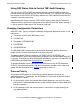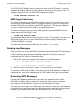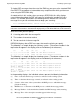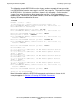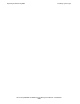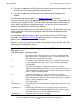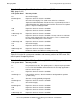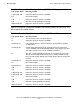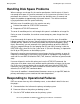RDF/IMP and IMPX System Management Manual (RDF 1.4+)
Managing RDF
HP NonStop RDF/IMP and IMPX System Management Manual—524388-001
5-2
Recovering From File System Errors
•
The event is reported in the EMS event log, with the error causing the process that
received it to restart from a previously set restart point.
•
The event is reported in the EMS event log, and the requested operation is
skipped.
For information about restart points, see Updater Processes in section 1.
To analyze an error, consult the appropriate table in this discussion, reading about any
corrective action specific to RDF. Then, for further information about the message (its
cause, effect, and general recovery procedures), see the file system section of the
Guardian Procedure Error and Messages Manual.
Some errors might require you to resynchronize certain files; see the EMS event log for
further information. Any error that cannot be explained should be reported to your
service provider.
For information about the causes, effects, and recovery actions for all RDF event
messages, see Appendix C, Messages. When present, file system error numbers
appear in the error# parameter of these messages.
Table 5-1 lists the file system error numbers and recovery actions for RDF event 700,
which reports file-modification failures.
Table 5-1. Recovery From File Modification Failures (RDF Event
700) (page 1 of 2)
File System Error Recovery Action
1 Check file integrity. The updater process skips the modify operation.
RDF reports error 1 if an updater receives a “record not found” error
while attempting to perform the operation.
2 An invalid version of the DP2 disk process is installed on the backup
system. Stop RDF and install a more current version of DP2 before
restarting RDF.
10 Check the file integrity. This could mean either loss of data or
duplicated audit information. If data was lost, resynchronize the file. If
audit information was duplicated, then no harm occurred. The updater
process skips the modify operation.
11 Check the file integrity. This could mean either loss of data or
duplicated audit information. If data was lost, resynchronize the file. If
audit information was duplicated, then no harm occurred. The updater
process skips the modify operation.
16 Check file integrity.
30 through 37 If the problem persists, alter hardware configuration or perform system
tuning.
43 through 45 Provide more room for the file or extent by using FUP commands,
such as PURGE and ALTER MAXEXTENTS, or by compressing files.
You might need to issue a STOP UPDATE command.
50 through 58 Repair the device or clear the condition.