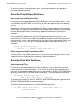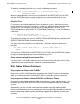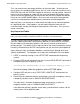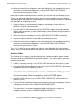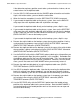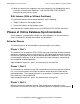RDF/IMP and IMPX System Management Manual (RDF 1.4+)
Online Database Synchronization
HP NonStop RDF/IMP and IMPX System Management Manual—524388-001
7-12
Synchronizing Selected Database Portions Online
Synchronizing Selected Database Portions Online
There are a number of reasons why you might want to synchronize only selected
portions of your database. For example:
•
If you have a large database, it might be easier to break the total number of
volumes into subsets, and then synchronize one subset at a time.
•
If a file or table has become corrupt, you might want to synchronize just that one
file.
•
If an individual partition of a file or table has become corrupt, you might want to
synchronize just that one partition.
Overview
To synchronize selected portions of your database, you follow the same steps as those
for synchronizing an entire database.
Example #1 – Staged Synchronization of an Entire Database
Suppose you are synchronizing your entire database by synchronizing selected
portions first. Suppose your database is on ten volumes and you want to synchronize
two volumes at a time. You would start by synchronizing your first two volumes,
following the guidelines for synchronizing an entire database.
When this operation has completed and the RDF updaters are fully caught up, you
stop the NonStop RDF product. You then delete your current RDF configuration and
initialize a new RDF subsystem, using the SYNCHDBTIME option. For the timestamp
to be used with the SYNCHDBTIME parameter, you specify a timestamp following the
guidelines for the INITTIME option.
When you create your new RDF configuration, include the first two volumes you have
just synchronized and include two new volumes. Regarding the first two volumes that
are already synchronized, you do not need to create and load copies of the files and
tables on those volumes because they are already synchronized. For the two new
volumes, you need to synchronize these following the steps for an entire database
synchronization.
When these two new volumes have been synchronized, you follow the same
procedure discussed above, and adding two new volumes to your new RDF
configuration file.