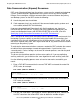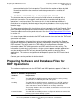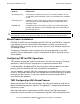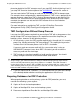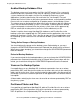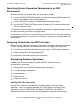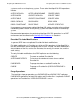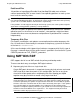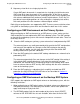RDF/IMP and IMPX System Management Manual (RDF 1.4+)
Preparing the RDF Environment
HP NonStop RDF/IMP and IMPX System Management Manual—524388-001
2-10
Using SMF With RDF
Partitioned Files
All partitions of a partitioned Enscribe file or NonStop SQL table must reside on
volumes protected by RDF, or none should. Corresponding partitions on each system
must have the same key values.
If you are using RDF to replicate the creation of partitioned files and an RDF takeover
operation occurs in the midst of a set of creations, some partitions might have been
created while others were not, because each partition of a partitioned file is created
independently.
Temporary Disk Files
File creation, modification, and updates are not replicated for audited temporary disk
files. All audit data is filtered out by the extractor on the primary system for file names
of the form $volume.#nnnnnnn.
A file name that begins with # (pound sign) indicates a temporary disk file; this type of
file name is returned when only the volume name is specified in a call to the file system
CREATE procedure or FILE_CREATE_ procedure.
Using SMF With RDF
RDF supports the full use of SMF on both the primary and backup nodes.
There are two basic ways to configure SMF logical volumes:
•
Map many physical disks to a single virtual disk
Create SMF pools where each is comprised of many physical volumes and create
SMF virtual disks from these pools. In this configuration, the files on any given
virtual disk will be spread across multiple physical disks allowing you to pool
together many physical disks to create a very large virtual disk.
Caution. For partitioned files, it is essential that the partial key value for Enscribe files, or first
key value for NonStop SQL tables, on the backup system exactly match those on the primary
system. This is the RDF database administrator’s responsibility.
If the partitions are not mapped correctly on the backup system, then some updates might be
applied to the wrong partition, producing a corrupt database.
Note. A single updater process can only work on 500 files at any time. If you have a
virtual disk that has a number of physical disks in its pool, and if the number of files that
need to be updated by the updater assigned to that virtual disk exceeds 500, the updater
will close some files in order to work on files it does not already have open. If this updater
must regularly work on more than 500 files, the performance of the updater will be
impacted. For optimal updater performance, you should ensure that no single updater has
to work on more than 500 files on a regular basis. This might mean that you have to
reduce the number of physical disks in a pool.