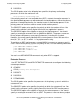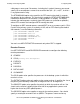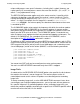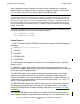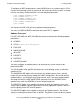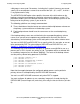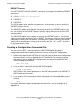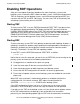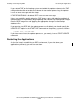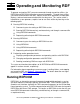RDF/IMP and IMPX System Management Manual (RDF 1.4+)
Installing and Configuring RDF
HP NonStop RDF/IMP and IMPX System Management Manual—524388-001
3-28
Enabling RDF Operations
Enabling RDF Operations
After you have copied all pertinent database files from the primary system to the
backup system, installed the RDF software on both systems, initialized and configured
TMF on the primary and all backup systems, and initialized and configured RDF, you
can then start the TMF and RDF subsystems. You must start TMF on the primary and
all backup systems before you can start RDF.
Starting TMF
To start or restart TMF, issue the TMFCOM command START TMF. If you plan to start
the applications being protected by TMF before starting RDF, you can include the
DISABLE BEGINTRANS option in the START TMF command; this option prevents the
applications from starting any transactions until you issue the TMFCOM command
ENABLE BEGINTRANS. For details about these TMFCOM commands, see the HP
NonStop Transaction Management Facility (TMF) Reference Manual.
Starting RDF
There are two ways to start RDF: with updating enabled and with updating disabled. If
updating is enabled, the updaters begin updating the backup database immediately. If
updating is disabled, they do not (but the extractor and receiver continue to work
normally). The default is to start RDF with updating enabled.
To start RDF, issue the RDFCOM command START RDF, as follows:
]START RDF
Notice that to issue this command, you must have an RDFCOM session running on the
primary system and meet all of the following requirements:
•
Be logged on as a member of the super-user group
•
Have the same super ID that was used to initialize RDF
•
Have remote passwords on both the primary and backup systems
•
Ensure that the RDF configuration file contains all necessary parameters
•
Ensure that all updater volumes on the backup system are enabled for transaction
processing
When RDF starts execution, it automatically performs a validation check on the
configuration file; if the check succeeds, RDF copies the configuration file
$SYSTEM.control-subvolume.CONFIG to the backup system.
If the RDF configuration file does not exist, or if there are any missing or invalid
parameters, RDFCOM displays an error message and aborts the start operation.
If you did not start TMF on the backup system, or if you did not add an updater volume
to the TMF configuration on the backup system and enable it for transaction
processing, the corresponding updater logs an RDF error and terminates immediately.