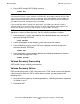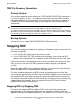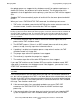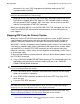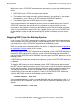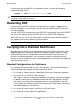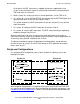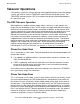RDF/IMP, IMPX, and ZLT System Management Manual
Managing RDF
HP NonStop RDF/IMP, IMPX, and ZLT System Management Manual—524388-002
5-10
TMF Subsystem Crash
5. Restart RDF through RDFCOM by entering:
]START RDF
RDF can recover from a TMF crash on the backup system if the TMF volume recovery
operation is successful after the crash. For this recovery, proceed as follows:
1. From the primary system, stop updating of the backup database by entering this
command through RDFCOM:
]STOP UPDATE
2. Correct the problem on the backup system and recover the volume.
3. From the backup system, restart TMF on the backup system by entering this
command through TMFCOM:
~START TMF
4. From the primary system, resume updating of the backup database by entering
this command through RDFCOM:
]START UPDATE
Volume Recovery Processing
RDF handles volume recovery automatically.
Volume Recovery Failure
RDF cannot recover from a TMF subsystem crash if TMF cannot successfully perform
volume recovery. After the TMF crash has been resolved, you must perform the
following tasks:
1. Resynchronize the primary and backup databases, following procedures explained
in sections 6 and 7.
2. Reinitialize RDF.
Note. Normally you start RDF before starting your applications. If the TMF subsystem has
crashed on the primary system, however, characteristics of the TMF audit trail after the TMF
subsystem is restarted require that you restart your applications before restarting RDF. This
allows audit information to be generated in the MAT and any auxiliary audit trails involved in
your RDF environment. At that point you restart RDF.
If you started RDF before starting your applications, you might notice that the auxiliary
extractor continues to read the same data over and over again without moving forward. To
correct that situation, you merely stop and then restart the RDF subsystem.