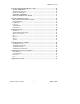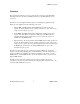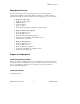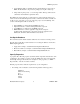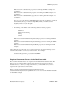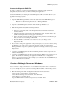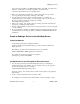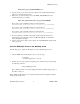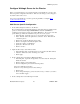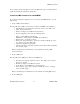Real Time Information Director User Documentation
RTID Deployment
Hewlett-Packard Company 10 529618 - 002
Configure Weblogic Server for the Director
Before you start the Director server for the first time, use the WebLogic console to add
Director-specific configuration information. WLS saves the changes, so they’ll apply to
any future restarts of the server.
You connect to the WebLogic console by specifying its URL, for example http://
16.107.199.52:7011/console).
Add Director Specific Configuration
1. Create an ExecuteQueue exclusive to the Director
We recommend using a separate ExecuteQueue, rather than using the default execute
queue, for the Director. The DispatchEJB, RTIDServlet and LoaderMDB are
configured to run using an execute queue called “RtidQueue”. If you don’t create this
queue, WebLogic will use the default execute queue. To create a queue:
• In the left panel, expand the “Servers” node, and select the server name.
• In the “General” tab on the right window, select the “Show” link under the
“Advanced options”.
• Click on the “Configure Execute Queues” link.
• Click on “Configure a new Execute Queue” link.
• Specify the “Name” as “RtidQueue”
• Specify the “Thread Count” as 20
• Click on “Create”.
2. Update the JTA entry to add a Timeout value.
• In the left hand panel, expand the Services node and select the JTA element.
• Select the ‘Timeout Seconds’ and change it to ‘7200’
• Click ‘Apply’
3. Create a startup class for the Director Management Bean
• In the left panel, expand the ‘Deployments’ node and select the ‘Startup and
Shutdown element.
• Click ‘Configure a new Startup Class’
• On the Configuration panel, set the following values:
Name="DirectorMBeanRegistrationClass"
ClassName="com.hp.rtid.management.beans.DirectorManager"
• Click ‘Create’
• On the ‘Target and Deploy’ panel, select the server(s) or cluster you want to
run on and click ‘Apply’.
4. Create a startup class for the Subscription module