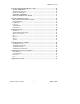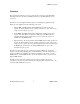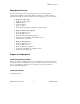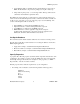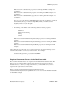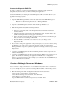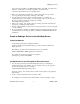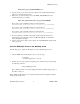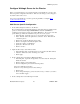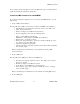Real Time Information Director User Documentation
RTID Deployment
Hewlett-Packard Company 11 529618 - 002
If your solution requires subscriptions, refer to the RTID Subscriptions documentation for
details about adding the subscription startup class.
Create the JMS resources for LoaderMDB
If your Director Enterprise application does not use the Loader MDB interface, you can
skip this step.
1. Create a JMS ConnectionFactory
This step will create a JMS connection factory called “LoaderJMSConnectionFactory”.
• In the Weblogic Console left pane, expand the ‘Services’ and ‘JMS’ nodes
• Select ‘Connection Factories’
• Click on ‘Configure a new JMS Connection Factory’
• On the Configuration panel, enter the following values:
Name = ‘LoaderJMSConnectionFactory’
JNDI Name = ‘weblogic.jms.LoaderJMSConnectionFactory’
• Click ‘Create’ to create the new factory
• Click on the “Target and Deploy” tab, check your Director WebLogic server
as a “Target” server, and click ‘Apply’
• Select the Configuration panel again
• Select the transactions sub-panel, check the ‘XA Connection Factory Enabled’
box, and click ‘Apply’
Refer to the WebLogic documentation for more details about creating a JMS
Connection Factory.
2. Create a JMS Server
This step will create a JMS Server called “LoaderJMSServer”.
• On the left console panel, expand the Services’ and ‘JMS’ nodes, and select
the ‘Servers’ element.
• Click the ‘Configure a new JMS Server’ link.
• Set the Name to ‘LoaderJMSServer,’ and click ‘Create’
• On the “Targets” page, select your Director WebLogic server as a “Target”
server and click ‘Apply.’
Refer to the WebLogic documentation for more details about creating JMS Servers.
3. Create a JMS Queue