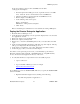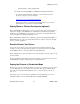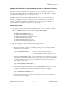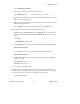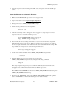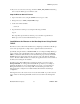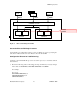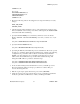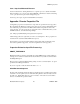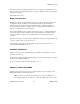Real Time Information Director User Documentation
RTID Deployment
Hewlett-Packard Company 12 529618 - 002
Create and configure a queue for the LoaderJMSServer and call it
“weblogic.jms.LoaderQueue”.
• On the left panel of the Weblogic Console, expand the ‘Services’ and ‘JMS’
nodes. Select the ‘Servers’ element and the new LoaderJMSServer.
• Select the ‘Destinations’ element under the LoaderJMSServer node.
• Click ‘Configure a new JMS Queue.’
• Set the following values for the queue:
Name = ‘LoaderQueue’
JNDI Name = ‘weblogic.jms.LoaderQueue’
• Click ‘Create’
Refer to the WebLogic documentation for more details about creating a JMS Queue.
Deploy the Director Enterprise Application
1. Restart the Director WebLogic server.
2. On the left panel of the Weblogic console, expand the ‘Deployments’ node and select
the ‘Applications’ element.
3. Click on the ‘Deploy a new Application’ link
4. Click on the ‘upload your file(s)’ link.
5. Click ‘browse’, select the C:\rtid\lib\Dispatch.ear’ file you created earlier, and click
‘open.’
6. On the ‘Upload and Install an Application or Module’ page, click ‘Upload’. This step
will copy your Dispatch.ear file to the Weblogic server.
7. On the ‘Deploy an Application’ page, select ‘Dispatch.ear’ and click ‘Continue.’
8. On the next page, review your choices and click ‘Deploy.’
Note: If the console upload step doesn’t work, you can manually copy the Director
Enterprise application deployment file “c:\rtid\lib\Dispatch.ear,” using FTP in binary
mode, to the <wlsdomain>/applications directory on the server.
9. To verify that the Director components have been successfully deployed:
• Open a web browser
• Type in the URL of WebLogic server, for example
http://16.107.199.52:7011/console
If your WebLogic server uses Parallel TCP/IP, make sure you specify the Parallel TCP/IP
address in the URL.
• Expand the left-hand navigation tree by clicking on the following:
mydomain->Deployments-> Applications ->