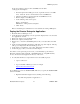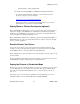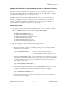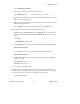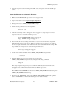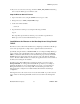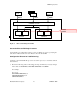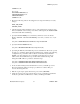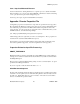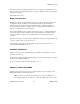Real Time Information Director User Documentation
RTID Deployment
Hewlett-Packard Company 16 529618 - 002
5. Open the stopServer.sh and change the URL, user, and password for the WebLogic
server.
Start the Director as a Generic Process
1. Make sure the RTID WebLogic server is in a stopped state.
2. Open a new OSS session. Log in as super.super user.
3. Change directory to <RTID_APP_HOME>/scripts.
4. Grant execute permissions to the script files:
chmod +x *.sh
5. Alter the ownership of the “startgp.sh” and “stopgp.sh” to super.super. You need
super user access to create the Generic process.
chown SUPER.SUPER startgp.sh stopgp.sh
chgrp SUPER startgp.sh stopgp.sh
6. Now modify the access settings of the files so any user id can run these scripts but
still inherit the super-group access. When we run these two scripts now, we pick up
the access rights of the file owner rather than the user id that launched the script. This
step enables a non-super user to start and stop the Directors.
chmod ug+s startgp.sh stopgp.sh
7. Set the environment variables in the <RTID_APP_HOME>/scripts folder.
. ./setenv.sh
8. Start the WebLogic server as a Generic process from the
<RTID_APP_HOME>/scripts directory using the following command
startgp.sh
This script registers the generic process with the SCF subsystem and invokes the
startgpServer.sh, which then starts the Director WebLogic server.
The STDOUT and STDERR are directed to <RTID_APP_HOME>/rtidstdout.log and
<RTID_aPP_HOME>/rtidstderr.log.
9. Check for the “RUNNING” state in the <RTID_APP_HOME>/rtidstdout.log. If the
state is “RUNNING”, it means the WebLogic server started cleanly.