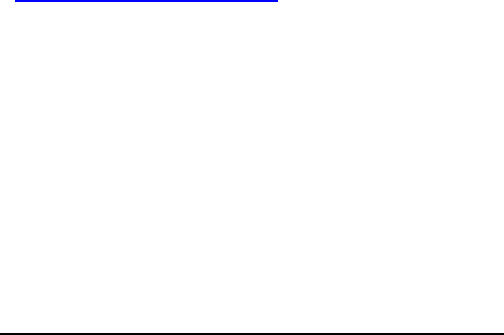HP NonStop RPM Real-time Process Monitor User’s Guide Abstract HP NonStop™ Real-time Process Monitor (RPM) is a high-performance, low-overhead, Cpu and Process monitoring utility specifically engineered for NonStop servers. RPM continuously discovers busy Cpus/Processes, and sorts, prioritizes, color-encodes, and displays real-time resource statistics by Cpu, or by Node, or across a whole cluster of nodes. This document describes how to install, configure, and use NonStop RPM.
HP NonStop RPM User’s Guide Page 2 of 47
Document History Part Number Product Version Published 545801-001 V01 April 2008 545801-002 V01 July 2008 545801-002 - July 2008 Changes Corrected footer text in sections 4.2 and 4.
Table of Contents HP NonStop RPM Real-time Process Monitor User’s Guide ............................................... 1 Abstract ................................................................................................................................................................... 1 Product Version .................................................................................................................................................... 1 Supported Release Version Updates (RVUs) .......
RPMCNF - T6530 Configuration file Example #2 ...................................................................................29 RPMCNF - VT100 Configuration file Example #3 ...................................................................................30 4 Running RPM .................................................................................................................... 31 4.1 Starting RPM in TTY mode .......................................................................................
What’s New in This Manual New and Changed Information RPM 1.0 This is the first version of this manual.
About This Manual Audience The intended audience for this document is system managers, administrators, and developers responsible for maintaining and monitoring HP NonStop Servers. Related Documents None Manual Organization Section Description Overview Overview and architecture of the HP NonStop RPM product. Installing NonStop RPM Procedures for installing the NonStop HP NonStop RPM product. Configuring RPM Procedures for configuring and managing the NonStop RPM product.
General Syntax Notation This list summarizes the notation conventions for syntax presentation in this manual. UPPERCASE LETTERS Uppercase letters indicate keywords and reserved words. Type these items exactly as shown. Items not enclosed in brackets are required. For example: MAXATTACH lowercase italic letters Lowercase italic letters indicate variable items that you supply. Items not enclosed in brackets are required.
FC [ num ] [ -num ] [ text ] K [ X | D ] address { } Braces A group of items enclosed in braces is a list from which you are required to choose one item. The items in the list can be arranged either vertically, with aligned braces on each side of the list, or horizontally, enclosed in a pair of braces and separated by vertical lines.
LISTOPENS SU $process-name.#su-name Quotation marks around a symbol such as a bracket or brace indicate the symbol is a required character that you must type as shown. For example: "[" repetition-constant-list "]" Item Spacing Spaces shown between items are required unless one of the items is a punctuation symbol such as a parenthesis or a comma. For example: CALL STEPMOM ( process-id ) ; If there is no space between two items, spaces are not permitted.
error := COMPRESSEDIT ( filenum ) ; !i,o !i:i In procedure calls, the !i:i notation follows an input string parameter that has a corresponding parameter specifying the length of the string in bytes. For example: error := FILENAME_COMPARE_ ( filename1:length , filename2:length ) ; !i:i !i:i !o:i In procedure calls, the !o:i notation follows an output buffer parameter that has a corresponding input parameter specifying the maximum length of the output buffer in bytes.
lowercase italic letters Lowercase italic letters indicate variable items whose values are displayed or returned. For example: p-register process-name [ ] Brackets Brackets enclose items that are sometimes, but not always, displayed. For example: Event number = number [ Subject = first-subject-value ] A group of items enclosed in brackets is a list of all possible items that can be displayed, of which one or none might actually be displayed.
% Percent Sign A percent sign precedes a number that is not in decimal notation. The % notation precedes an octal number. The %B notation precedes a binary number. The %H notation precedes a hexadecimal number. For example: %005400 %B101111 %H2F P=%p-register E=%e-register Notation for Management Programming Interfaces This list summarizes the notation conventions used in the boxed descriptions of programmatic commands, event messages, and error lists in this manual.
1. Overview 1.1. Introduction to NonStop RPM NonStop Real-time Process Monitor (RPM) is a software utility for NonStop servers that displays the busiest Cpus and processes by Cpu, or by node, or across a cluster of Expand nodes. 1.2. NonStop RPM Features NonStop RPM provides a wide-range of features across a wide-range of device types. In all cases, features are equivalent on all supported devices.
Understands ANSI/VT100 devices, allowing super-size 200x300 terminal I/O Understands T6530 devices, supporting legacy users and 24x80, 54x132 Applicability RPM is a universally applicable operations tool for NonStop servers. It is designed to do one thing very well, that is real-time monitoring, discovery, and display of the busiest Cpus and processes executing in one or more NonStop servers. The RPM product can be used by a wide-range of systems, devices, and operations personnel.
RPMVT - Object file for ANSI or VT100 devices/emulators. The RPMVT command interpreter runs in VT100 mode, displaying data with color-encoded and screen positioning information embedded in the I/O stream that is compatible with ANSI or VT100 devices. RPM65 - Object file for T6530 devices/emulators. The RPM65 command interpreter runs in T6530 mode, displaying data with color-encoded and screen positioning information embedded in the I/O stream that is compatible with T6530 devices.
An RPM command interpreter can either communicate locally on a single node, or an RPM command interpreter can communicate with other RPM CIs peer-to-peer on other nodes. As shown in the figure above, when RPM runs in a network it uses HP NonStop SSG messaging middleware to communicate with other RPM processes. The HP NonStop SSG product is standard on all NonStop servers. For more information about the SSG, see the SeeView Server Gateway Manual at http://docs.hp.com.
Example #1 - RPM monitoring a single Cpu In the example below, a process busy (PB) command is used to monitor one Cpu, Cpu 3 in this example, on the local node. It displays the 10 busiest processes (ENTRIES 10), updating every 5 seconds (RATE 5): TACL 1 > RPM PB 3, ENTRIES 10, RATE 5 Process Cpu,Pin Busy% Name -------- ------- ----- -------\A 3,73 87.82 $STEP 11:32:10 3,320 .30 $QAZ08 3,263 .20 $HIT 3,319 .15 $QAZ07 3,314 .12 $QAZ06 3,175 .09 $ZOOH3 3,0 .06 $MON 3,192 .04 $X11W 3,43 .02 $ZOOM3 3,312 .
Example #3 - RPM monitoring all processes on one remote node Below a process busy (PB) command is used to monitor all processes in on all Cpus in a remote node, display the 10 busiest processes (ENTRIES 10), and update every 5 seconds (RATE 5): TACL 1 > RPM PB \B, ENTRIES 10, RATE 5 Process Cpu,Pin Busy% Name -------- ------- ----- -------\B 3,73 98.24 $STEP 11:59:05 0,41 1.25 $ZEXP 1,159 .82 $Y7Q6 1,69 .70 $ZOOB 2,271 .58 $HIT 2,279 .52 $HIT 2,28 .38 $X90N 1,153 .31 $X11Z 3,263 .31 $HIT 0,0 .
2 Installing NonStop RPM This section provides an explanation of the steps required to install and run RPM on your system(s). Please read the other sections before fully deploying RPM in your environment. RPM configuration and installation are greatly simplified through the use of the RPM wizard named RPMWIZ. Once you become a proficient RPM user, you will not need the wizard to run RPM, but you will always benefit from using the RPM Wizard to create configuration files and install RPM.
== 2) CTL-Y escapes a prompt, and continues to next-level in RPMWIZ. =============================================================================== CONFIG | SAVE | INSTALL | RUN | EXIT > 2.
16:09:10 \WINE 18:09:10 1,31 1,107 0,294 1,252 1,0 .17 .17 1.82 1.21 .90 $ZNS1 $ZNES $SQL $ZOOL $MON $SYSTEM.SYS00.SCP $SYSTEM.SYS00.SCP $SYSTEM.SYS00.TSYSDP2 $SYSTEM.SYSTEM.ASAPFIL $SYSTEM.SYS00.OSIMAGE 2 3 1 2 3 168 168 220 160 201 255,255 255,255 255,255 255,255 255,255 Enter ENTRIES to display per Cpu or Node [3], 5, 10, ...
------------------------------------------------------------------------------- Specify %BUSY values for Informative, Warning, and Critical COLOR alerts ? -- Blue Yellow Red -----------------------------------------------------------------------------RPM can color highlight CPU and PROCESS objects with %busy values over three different threshold values. These color alert values are called: INFO - Busy% threshold value for informative alert (BLUE on VT100 devices) 1% is the default value for this alert.
2.3 RPM Wizard - INSTALL CONFIG | SAVE | INSTALL | RUN | EXIT > INSTALL Confirm RPM Source Distribution Volume (DSV) = $DATA.RPMV1 Y/N ? Y ===================================================================== RPM INSTALL started: 08/02/22 07:41:28 ===================================================================== 07:41:28 -------------> INSTALL \CENTDIV <------------FUP DUP $DATA.RPMV1.RPM , \CENTDIV.$SYSTEM.SYSTEM.RPM , purge,sourcedate FUP DUP $DATA.RPMV1.RPM , \CENTDIV.$SYSTEM.SYSTEM.
2.4 RPM Wizard - RUN - Example CONFIG | SAVE | INSTALL | RUN | EXIT > RUN RUN $SYSTEM.SYSTEM.RPM Realtime Process Monitor(RPM) - T0877V01.00 - (20FEB08) Evaluation expires 2008/04/01 - comments - support@NonstopRPM.com OBEY DATA.USER.
0,348 1,273 .02 $ZTSM .02 $SQL $SYSTEM.SYS00.SRM $SYSTEM.SYS00.TSYSDP2 9 150 255,255 10 220 255,255 +EXIT CONFIG | SAVE | INSTALL | RUN | EXIT > NOTE - If you RUN RPM via the RPM Wizard, then after you EXIT RPM, and you are still in RPMWIZ, you can then repeatedly enter CONFIG, SAVE, or RUN again to alter your *CNF file(s) and experiment with RPM configurations and settings.
3 Configuring RPM When any RPM program object is executed (RPM, RPMVT, RPM65, or RPMXX) the RPM program searches for a configuration file whose name is the concatenation of the RPM object file name and the suffix string "CNF". For example, if you run RPM, the program object searches for a config file named RPMCNF. The search first occurs in the default subvolume, and if the *CNF file is not found in the default subvolume, then the $SYSTEM.SYSTEM subvolume is searched.
3.3 Config file examples The configuration files below provide examples of different types of configurations that can be generated using the RPM Wizard. The following documents configuration file contents, this is primarily for instructive purposes only, since generally you should use RPM Wizard RPMWIZ to create your configuration files. To run the RPM configuration wizard RPMWIZ enter the following command.
RPMCNF - T6530 Configuration file Example #2 The example below ADDs 3 nodes \node1, 2, 3; sets the TERM type to T6530, indicates the 7 busiest processes should be displayed for each node (ENTRIES 7), sets SORT to be BYNODE, sets critical, warning, and information thresholds, sets the RATE to 10 seconds, and executes a PB \* command which displays a Process Busy report that updates every 10 seconds.
RPMCNF - VT100 Configuration file Example #3 The example below ADDs 3 nodes \node1, 2, 3; sets the TERM type to VT100 , indicates the 10 busiest processes should be displayed for each node (ENTRIES 10), sets SORT to be BYNODE, sets critical, warning, and information thresholds, sets the RATE to 10 seconds, and executes a ZOOM \* command which displays a combined Cpu and PB report that updates every 10 seconds.
4 Running RPM This section describes how to run RPM on supported device types – TTY, T6530, VT100. Since there are generally multiple mechanisms and multiple config files for starting and configuring RPM on any given system, it is important to have a basic understanding of how each mechanism works. This section provides examples of how different RPM object files and configuration files interact. 4.1 Starting RPM in TTY mode To run RPM in TTY mode enter RPM from a TACL prompt.
ADD \node3 SET TERM T6530 SET ENTRIES 7 SET SORT BYNODE SET CRIT 50 SET WARN 10 SET INFO 1 SET RATE 10 ZOOM \* ! ! ! ! ! ! ! ! ! add \node3 to list of nodes define default term type, VT100, T6530, TTY show top 7 busy processes on each cpu/node sort across all cpus in each node set Critical alert busy threshold 50% set Warning alert busy threshold 10% set Info alert busy threshold 1% set refresh rate in seconds show both Cpus and Processes every 10 sec 4.
5 RPM Commands RPM includes a command interpreter (CI) that can communicate with either a local copy of RPM or with any number of remote node copies of RPM. 5.1 Overview Enter HELP from any RPM prompt to display the following summary of commands... REALTIME PROCESS MONITOR (RPM) - T0877V01.00 - (15APR08) CPU PB ZOOM ADD EXIT FC HELP NODES OBEY PAUSE RUN SET STATUS SYSTEM T6530 VOLUME VT100 ----- Monitoring commands ----Display realtime CPU statistics.
RPM Commands and abbreviations Abbreviation A or ADD C or CPU H or HELP P or PB S or SET ST or STATUS T6 or T6530 V or VT100 Z or ZOOM Command ADD \ to list of nodes displayed whenever \* is encountered Displays real-time Cpu statistics, enter HELP CPU for more info List commands, or if HELP show command detail Displays real-time Process Busy stats, enter HELP PB for more info Sets/shows configuration settings Displays status of all SSG's associated with this SET ID $pid Same as SET TERMTYP
SET ENTRIES 3 SET RATE 6 P \* 5.3 CPU Command CPU | C [ \* | \SYSNAME ] [ [ [ [ [ [ [ [ BUSY | % DETAIL | NORMAL LAST MEMORY | MB | PCT NOCLEAR RATE TAB VT100 | T6530 | TTY ] ] ] ] ] ] ] ] The C or CPU command displays real-time CPU statistics for one or nodes. BUSY | % specifies the Cpu Busy threshold required for a Cpu to be displayed. Cpus busy must be greater than or equal to the specified in order to be displayed.
RATE . TAB outputs "09" tab characters between output columns. VT100 | T6530 | TTY - sets terminal type. Note the SET CRIT, WARN, INFO controls thresholds and the display of color-coded alerts. See HELP SET for more info.
EXAMPLES CPU \* C\* C RATE 6 C MEM C MB C PCT C\* %1 ! ! ! ! ! ! ! show same show show show show show HP NonStop RPM User’s Guide all Cpus in super-cluster as CPU \* Cpu stats, repeat every 6 seconds Cpu Memory stats in pages Cpu Memory stats in megabytes Cpu Memory stats utilization Cpus greater than or equal to 1% busy Page 37 of 47
5.4 PB Command PB | P [ \* | * | ] [ [ [ [ [ [ [ [ [ [ [ [ [ BUSY | % BYCPU | BYNODE DETAIL ENTRIES LAST NONULL NORMAL RATE SAME SYNC TAB USECS VT100 | T6530 | TTY ] ] ] ] ] ] ] ] ] ] ] ] ] The P or PB command displays real-time process busy statistics. The busiest processes in each Cpu, node, or cluster of nodes are displayed.
NOTE users can globally set sort order by using the SET SORT option. DETAIL - displays additional stats such as node name, priority, accessorid, receive queue length, and memory pages in use. ENTRIES - displays the busiest processes either in all Cpus in a node, or the busiest in each Cpu. Note ENTRIES can be abbreviated as E, and no space is required, thus P\*,E3,R6 is valid. Note the default value for ENTRIES is controlled with the SET ENTRIES option.
minute. SYNC is the default. This means that multiple RPM users will see the same percent busy since start/stop sample times will be synchronized across different copies of RPM. TAB - outputs '09' tab control characters between output columns. USECS - show time of day in microseconds in the NORMAL display only. VT100 | T6530 | TTY - sets terminal type. See HELP SET TERM for more info.
EXAMPLES PB *, ENTRIES 10, RATE 6, NONULL, DETAIL, BYCPU P *, E10, R6, NON, DET, BYC ! save as above, but abbreviated P BYNODE, ENTRIES 22, LAST, DETAIL, TAB, RATE 10 P T6530 P VT100 P \*, E5, BYCPU ! show 5 busiest in each Cpu in all ADD nodes P \* %1 ! show processes greater/equal to 1 percent busy *NOTE* There are also TTY, VT100, and T6530 commands. Enter HELP for those commands to obtain more info about support for these devices.
5.6 SET Command SET | S [ [ [ [ ALERTS CRIT WARN INFO ON|OFF ] ] ] ] [ BUSY | % [ BUSYCPU [ BUSYPB ] ] ] [ [ [ [ [ [ [ [ [ ON|OFF ON|OFF ByCpu | ByNode ON|OFF ON|OFF TTY | VT100 | T6530 ] ] ] ] ] ] ] ] ] ENTRIES LOGGING LOGFILE OBEYESCAPE SORT TRACETOKEN USECS RATE TERM The S or SET command controls properties of the run-time environment.
OBEY file, eg when ObeyEscape is ON, interactive commands end the obey file steam. If ObeyEScape is ON and BREAK is pressed, the program will prompt for additional commands. If ObeyEscape is OFF and BREAK is pressed a TACL prompt appears. Pausing TACL will cause RPM to continue. SORT ByCpu | ByNode - controls the display order of the top busiest processes. ByCpu displays busiest processes in each Cpu.
SET SET SET SET SET TERM TERM TERM CRIT %1 TTY ! VT100 ! T6530 ! 50 WARN ! use no video use VT100 video use T6530 video 10 INFO 1 Only show Cpus/Processes if >= 1% busy 5.7 STATUS Command STATUS [ SSG | [\].$ ] The STATUS command displays the status of SeeView Server Gateway (SSG) processes on the ADD nodes, or for a given $PID. EXAMPLES STATUS STATUS SSG STATUS $ZSCX ! show status of all SSG's on all ADD nodes ! same as STATUS ! show status of pid $ZSCX 5.
File RPM65CNF: ADD \node1 ADD \node2 ADD \node3 SET TERM T6530 SET RATE 10 SET ENTRIES 7 P \* HP NonStop RPM User’s Guide Page 45 of 47
5.9 VT100 Command VT100 VT100 terminal support is present generically in nearly all Windows, Linux, and Unix devices. For example, on any Windows XP device you access VT100 emulation simply by entering: C:> TELNET Entering the above from a MS-Windows DOS or "Command Prompt" will connect to the specified host, and if you click on the "control box" you can SUPER-SIZE the VT100's screen width x height to be 100s of lines long and hundreds of characters wide.
5.10 ZOOM | Z ZOOM Command [ \* | \sysname ] [ [ [ [ [ [ [ [ BUSY | % | BUSYCPU | BUSYPB ] DETAIL ] NORMAL ] ENTRIES ] MEM | MB | PCT ] TTY|T6530|VT100 ] RATE ] USECS ] ZOOM provides a blended display of both Cpu and Process statistics.