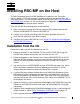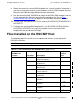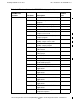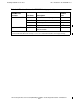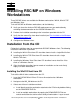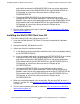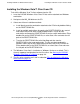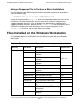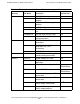RSC/MP 7.3 Installation and Configuration Guide
Installing RSC/MP on Windows Workstations
HP NonStop Remote Server Call (RSC/MP) Installation and Configuration Guide—522358-011
4-4
Silent Installation
Silent Installation
The Win32 client allows you to record an installation and silently play it back to install
the RSC/MP Win32 client on many workstations without user interaction.
Silent Installation Considerations
The silent installation is based on a set of responses recorded to a response file during
an interactive installation. If the silent installation does not find the response to a dialog
box in the response file, the installation fails. To minimize failures, consider the
following factors when recording the installation:
•
If the silent installation is going to be applied on a workstation that supports
Windows Services, the installation should be recorded on a workstation that
supports Windows Services
•
If the silent installation is going to perform an upgrade from a version of RSC/MP
that installed DLLs in the system area, the installation should be recorded on a
workstation that has the RSC DLLs in the system area. The RSC DLLs are
libpipe.dll, rscnt.dll, and rscw32.dll.
Recording a Response File
A response file is generated by performing an installation that uses a special flag to
indicate dialog box responses should be recorded. To record an RSC/MP installation,
type:
rpw32exe.exe -a -r -f1c:\mydir\myrsc.iss
where mydir the directory name. By convention, the extension for a response file is
.iss.
Preparing a Workstation for Silent Installation
Prior to performing a silent installation on a workstation, do the following steps to
reduce the chances of an installation failure. You can run these steps from a batch file.
1. Stop all RSC/MP programs by terminating the Piccolo process:
pipecp stop -y
2. Uninstall the RSC services:
rscserv -remove