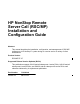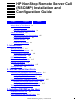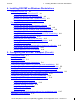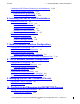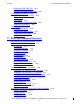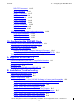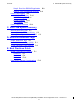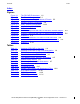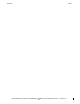HP NonStop Remote Server Call (RSC/MP) Installation and Configuration Guide Abstract This manual describes the installation, configuration, and management of RSC/MP software on a HP NonStop™ system acting as a server and on a variety of client workstations. Product Version RSC/MP R7.3.7 Supported Release Version Updates (RVUs) This publication supports J06.09 and all subsequent J-series RVUs, H06.20 and all subsequent H-series RVUs, and G06.
Document History Part Number Product Version Published 522358-007 RSC/MP R7.2 March 2007 522358-008 RSC/MP R7.2 October 2007 522358-009 RSC/MP R7.2 April 2008 522358-010 RSC/MP R7.2 September 2008 522358-011 RSC/MP R7.3 June 2009 522358-012 RSC/MP R7.3.3 May 2011 522358-123 RSC/MP R7.3.
HP NonStop Remote Server Call (RSC/MP) Installation and Configuration Guide Index Figures Tables What‘s New in This Manual ix Manual Information ix New and Changed Information ix About This Manual xiii Manual Contents and Organization AudienceRequirements xiv Related Manuals xiii xiv Notation Conventions xv 1.
Contents 4. Installing RSC/MP on Windows Workstations 4.
Contents 6. Installing RSC/MP on UNIX Workstations Creating the [NIF-nifname] Sections (for all installations) 5-18 Configuration Options Reference 5-19 Pipeman Section ([PIPEMAN]) 5-19 Resolver Section ([RESOLVER]) 5-36 6.
Contents 11. RSCCOM Command Referenc e Editing the STARTRSC File 10-2 Running Processes at High PINs 10-4 Configuring TDP Objects 10-4 RSC/MP Configuration Limits 10-5 TERM Object 10-6 PIPE Object 10-6 Files Used to Configure RSC/MP 10-6 Retaining Modifications 10-6 TDP Logging 10-6 Setting Up a Log File 10-6 Logging Using EMS Tokens 10-7 Suppressing Event Types 10-8 Logging Events 10-8 11.
Contents DELETE Command 11-15 INFO Command 11-16 RESET Command 11-17 SET Command 11-18 SHOW Command 11-18 START Command 11-19 STATS Command 11-20 STATUS Command 11-22 STOP Command 11-26 TELL Command 11-26 TDP Object Attributes and Configuration Notes ACS Object Attributes 11-28 PIPE Object Attributes 11-29 TERM Object Attributes 11-31 12. Configuring the RS C/MP Client 11-28 12.
Contents C. RSCCOM Syntax S ummary Step 9. Run Your RSC/MP Application B-8 Step 10. Turn on Additional Logging B-8 How to Use Logging B-9 RSC/MP API Logging B-10 RSCPIPE Logging B-11 Piccolo Logging B-12 TDP Logging B-13 How to Report Problems B-14 C. RSCCOM Syntax Summ ary Working with RSCCOM C-1 Working With the TDP as a Whole C-2 Working With Objects Within the TDP C-3 D. Resolver Reference Tags All NIF Reference Tags D-1 NetBIOS Reference Tags (nifnb) D-1 TCP/IP Reference Tags (nifsock) D-2 E.
Contents Index Index Figures Figure 1-1. Figure 5-1. Figure 5-2. Figure 5-3. Figure 11-1. Figure B-1. The RSC/MP Environment 1-2 The Piccolo Components 5-3 Components in a Single Instance of Piccolo Multiple Piccolo Environments 5-8 Static Terminal Configuration 11-33 Log Collection Points B-9 Figure E-1. Figure E-2. Figure E-3. Figure E-4. Figure E-5. Figure E-6. Figure E-7.
Contents HP NonStop Remot e Server Call (RS C/MP) Installation and Configuration G ui de — 52235 8- 013 viii Index
What’s New in This Manual Manual Information Abstract This manual describes the installation, configuration, and management of RSC/MP software on a HP NonStop™ system acting as a server and on a variety of client workstations. Product Version RSC/MP R7.3.7 Supported Release Version Updates (RVUs) This publication supports J06.09 and all subsequent J-series RVUs, H06.20 and all subsequent H-series RVUs, and G06.20 and all subsequent G-series RVUs until otherwise indicated by its replacement publication.
What‘s New in This Manual New and Changed Information Changed reference of SUSE Linux in Table 1-2, Versions of RSC/MP on the Client Workstation to include both 32-bit and 64-bit versions. Table 6-1, Shared Library Names has been updated to include new 64-bit shared library names on Linux platforms. Installation steps for Installing on Linux from a CD on page 6-5, has been modified to include the installation of the 32 or 64-bit Linux clients. References to RPW32EXE.
About This Manual HP NonStop Remote Server Call (RSC/MP) allows workstation-based client applications to communicate with NonStop system host-based Pathway servers and named Guardian processes. RSC/MP is made up of workstation and host components. This guide describes how to install, configure, and manage these components and also describes the RSC/MP configurable attributes which are controlled dynamically and interactively.
About This Manual Audience Requirements Section 9, Managing the RSC/MP Transport (Piccolo), describes the PIPECP program and lists the PIPECP commands. Section 10, Configuring and Managing the RSC/MP TDP Process, discusses starting the host process, the TDP commands that you can use to configure the TDP, and TDP logging. Section 11, RSCCOM Command Reference, describes the RSCCOM commands that are used to manage the RSC/MP environment and to manage the ACS, PIPE, and TERM TDP objects.
About This Manual Notation Conventions Notation Conventions General Syntax Notation The following list summarizes the notation conventions for syntax presentation in this manual. Uppercase letters. Uppercase letters indicate keywords and reserved words; enter these items exactly as shown. Items not enclosed in brackets are required. For example: MAXATTACH Lowercase italic letters. Lowercase italic letters indicate variable items that you supply. Items not enclosed in brackets are required.
About This Manual Notation for Messages … Ellipsis. An ellipsis immediately following a pair of brackets or braces indicates that you can repeat the enclosed sequence of syntax items any number of times. For example: M address [ , new-value ]… [ - ] {0|1|2|3|4|5|6|7|8|9} … An ellipsis immediately following a single syntax item indicates that you can repeat that syntax item any number of times. For example: "s-char …" Punctuation.
About This Manual Notation for Messages Lowercase italic letters. Lowercase italic letters indicate variable items whose values are displayed or returned. For example: p-register process-name [ ] Brackets. Brackets enclose items that are sometimes, but not always, displayed. For example: Event number = number [ Subject = first-subject-value ] A group of items enclosed in brackets is a list of all possible items that can be displayed, of which one or none might actually be displayed.
About This Manual Change Bar Not ation P=%p-register E=%e-register Change Bar Notation Change bars are used to indicate substantive differences between this manual and its preceding version. Change bars are vertical rules placed in the right margin of changed portions of text, figures, tables, examples, and so on. Change bars highlight new or revised information.
1 Introduction What is RSC/MP? Remote Server Call/MP (RSC/MP) software lets you use personal computers (PCs) and workstations to communicate with Pathway servers and other NonStop processes on a NonStop system. The NonStop system can act as the host to one or many client workstations. RSC/MP permits workstations to invoke NonStop Transaction Services/MP (TS/MP) servers on NonStop servers.
Introduction Workstation Components Figure 1-1.
Introduction 2. Host Components Network interfaces (NIFs) for the various protocols (nifsock or nifnb) that are protocol-specific interfaces to the communications facility. 3. Piccolo control program (PIPECP) that provides a command line interface to control Pipeman. Host Components RSC/MP on the NonStop host system has the following components: RSC/MP Transport (Piccolo) that contains three components: 1. PIPE manager (Pipeman) that maintains the transport connections. 2.
Introduction RSC/MP Requirements RSC/MP Requirements HP provides specific versions of RSC/MP for the NonStop host and for the clients on the platforms shown in Table 1-1 and Table 1-2. For specific Software Environment requirements, review the softdoc associated with the appropriate RSC/MP component. Table 1-1.
Introduction Communications Protocols Communications Protocols Table 1-3 shows the communications protocols available for each RSC/MP product. Table 1-3. RSC/MP Communication Protocols Communication Protocol Platform TCP/IP UNIX X Win32 X Win32+TSE X Windows Vista X NetBIOS X RSC/MP Installation RSC/MP includes the following software: Host software — Different versions of the host software exist for Integrity NonStop servers and for NonStop S-series servers.
Introduction Testing RSC/MP Testing RSC/MP Before testing RSC/MP, you must determine that the workstation is correctly connected to the NonStop host. The method of testing connectivity depends on the type of physical connection and protocol used; for example, use a PING command for TCP/IP networks. After you install and start RSC/MP, use an RSC/MP test program (RSCTESTW for Windows, or RSCTEST for UNIX) to check the installation.
2 RSC/MP Quick Start Guide This section describes how to set up an RSC/MP host on a NonStop system and an RSC/MP Win32 client on a workstation. The Quick Start Guide describes a very basic configuration, which may be too simplistic for your requirements. If the configuration described here does not work, check the TroubleShooting section Appendix B, Installation Troubleshooting for information about analyzing problems, and refer to the rest of the manual for more detailed setup instructions.
RSC/MP Quick Start Guide Configuring RSC/MP on the Host Configuring RSC/MP on the Host To configure RSC/MP: 1. Use FUP to copy STARTRSC, STOPRSC, PIPETXT, PW YCFG, and TDPCFG from the ISV to your own subvolume and position to that subvolume. 2. The STARTRSC TACL macro assumes that the TDP and RSCCOM objects are in $SYSTEM.SYSTEM and that the other RSC/MP objects are in $SYSTEM.ZRSCHOST.
RSC/MP Quick Start Guide Configuring RSC/MP on the Host Identifier Comments IN (Optional, but recommended to allow Piccolo to work properly if you exit from the terminal used to start Piccolo.) Enter an input file name. Refer to IN Option on page 5-22 for details. OUT (Optional, but recommended to allow Piccolo to work properly if you exit from the terminal used to start Piccolo.) Enter an output file name. Refer to OUT Option on page 5-29 for details.
RSC/MP Quick Start Guide Configuring RSC/MP on the Host Below is an example of an updated PIPEINI file. [PIPEMAN] DomainName=mycompany.com SystemName=rscmp1 in=\rscmp1.$YMIOP.#CLCI out=\rscmp1.$YMIOP.#CLCI term=\rscmp1.$YMIOP.#CLCI NifList=nifsock ;the TCP/IP network interface [NIF-nifsock] ProgramFile=nifsock ; executable for TCP/IP network interface ServicePort=5678 ; overrides default of 2787 ProcessName=$ZTC6 ; overrides default of $ZTC0 Note.
RSC/MP Quick Start Guide Client Workstation Installation and Configuration Client Workstation Installation and Configuration Follow this procedure to install the RSC/MP Win32 client on a workstation running Windows. The workstation must have least 4 MB of free disk space and have the TCP/IP network enabled. Use the PING command to check the TCP/IP configuration on the workstation. Installing the RSC/MP Win32 Client To install the RSC/MP Win32 client on a workstation, follow the directions in the README.
RSC/MP Quick Start Guide Testing the RS C/MP Installation Testing the RSC/MP Installation To test the RSC/MP installation: 1. Start the transport by using the PIPECP START command. 2. Run the RSCTESTW program. 3. When the RSC/MP Diagnostic Test Utility window appears, click on the Start button. The test program is set to use a Guardian named process and should run without making any modifications to the options. 4.
3 Installing RSC/MP on the Host The main component of the RSC/MP NonStop host software is the Transaction Delivery Process (TDP) that manages transactions between the NonStop host and client workstations. The files that are installed on the host are listed in Files Installed on the RSC/MP Host on page 3-2. For new installations or upgrades, install the host software first and then the workstation software.
Installing RS C/MP on the Host Files Installed on the RSC/MP Host 8. Obtain the name of the current EMS template files. You will need this information if you want to restore the original system templates. See the DSM Template Services Manual or the EMS Messages Manual for more information. 9. Run the command RUN TMPLMRG to merge the RSC/MP EMS templates into the system template files.
Installing RS C/MP on the Host Files Installed on the RSC/MP Host Table 3-1.
Installing RS C/MP on the Host Files Installed on the RSC/MP Host Table 3-1. Files Installed on the RSC/MP Host (page 3 of 3) RSC/MP Host Location File Name Description Required for product use? $SYSTEM.SYSTEM RSCCOM RSC/MP command program yes RSCHELP RSCCOM help text no TDP TDP object yes LIBPIPE dynamic link library yes SOFTDOC RSC/MP host release documentation no $genvol.SOFTDOCS 1. At least one NIF is required. 2.
4 Installing RSC/MP on Windows Workstations Three RSC/MP clients are available for Windows workstations: Win32, Win32+TSE and Windows Vista (32-bit and 64-bit platforms). To install RSC/MP on Windows workstations, do the following: Verify you have the minimum RSC/MP requirements on your workstation by reviewing the documentation on the RSC/MP Windows CD. Perform the installation according to the instructions provided with the CD.
Installing RS C/MP on Windows Workstations Installing the Win32+ TSE Client from CD workstation and locate the RPW32EXE.MSI file on the central workstation. Either double-click on the RPW32EXE.MSI file, type RPW32EXE.MSI at a DOS prompt, or select Start->Run and enter the full path of the RPW32EXE.MSI file. c. Transfer the RPW32EXE.MSI file to the NonStop and then transfer RPW32EXE.MSI to the target workstation. The file must be transferred in BINARY mode.
Installing RS C/MP on Windows Workstations Installing the Windows Vista™ Client from CD Installing the Windows Vista™ Client from CD To install the Windows Vista™ client software from the CD: 1. Insert the RSC/MP Windows Vista Client CD into a drive attached to a Windows workstation. 2. Navigate to the WS_SW folder on the CD. 3. Select one of these installation methods: a. Install directly onto the workstation attached to the CD drive by double-clicking on the RPSETUP.MSI file. b.
Installing RS C/MP on Windows Workstations Installing the Windows Vista™ Client from CD To avoid this folder redirection, the following should be done: 1. Install RSC/MP as "THE Administrator" on the system, NOT a USER with Administrator privileges. OR 1. Set PIPEINI environment variable to point to intended installation directory. For example, c:\Program Files\RSC\bin\pipe.ini. 2. Open a DOS command window as an Administrator (window will display "Administrator: Command Prompt" in the title). 3.
Installing RS C/MP on Windows Workstations Files Installed on the Windows Workstation Files Installed on the Windows Workstation The following table lists the RSC/MP files that will be installed with on a Windows workstation. Table 4-1. Files Installed on the Windows Workstation (page 1 of 3) Directory File Name Description Required for product use? bin libpipe.dll Piccolo 32-bit DLL yes7 libpipe64.dll Piccolo 64-bit DLL yes8,9 nifnb.
Installing RS C/MP on Windows Workstations Files Installed on the Windows Workstation Table 4-1. Files Installed on the Windows Workstation (page 2 of 3) Directory File Name Description Required for product use? bin rscvproc.exe RSC/MP client VPROC utility no rscw32.dll RSC/MP API 32-bit DLL (MS standard calling convention) RSC/MP API 64-bit DLL (MS standard calling convention) yes7 rsc.bas RSC/MP API Visual Basic declarations no rsc.vb RSC/MP API Visual Basic declarations for ― .
Installing RS C/MP on Windows Workstations Files Installed on the Windows Workstation Table 4-1. Files Installed on the Windows Workstation (page 3 of 3) Required for product use? Directory File Name Description source rsctestw.h RSC/MP test Windows application includes no rsctestw.ico RSC/MP test Windows application icon no rsctestw.rc RSC/MP test Windows application resource file no 1. At least one NIF is required for Win32. 2. Not included with Win32+TSE. 3.
Installing RS C/MP on Windows Workstations Running RS C/MP as a Service Running RSC/MP as a Service The RSC/MP clients for Windows have the ability to run under the control of the Windows Service Control Manager (SCM) on versions of Windows that contain the SCM. When configured to run this way, RSC/MP provides two services – Piccolo and RSC – which must both be running in order for applications to use RSC/MP.
Installing RS C/MP on Windows Workstations Running the RS C/MP Win32 Client as a Service Running the RSC/MP Win32 Client as a Service The Win32 client is intended for use by traditional, single-user workstation applications. The RSC/MP service mechanism is a convenience feature which provides a method by which the necessary RSC/MP processes can be started automatically before they are needed by the RSC/MP application.
Installing RS C/MP on Windows Workstations Changing the RSC Service Startup Mode Changing the RSC Service Startup Mode If you install RSC/MP to run as a service, the installation program sets the RSC Service and Piccolo Service startup modes to Automatic in order to have Piccolo Service and RSC Service start automatically at system boot time.
Installing RS C/MP on Windows Workstations Using RSC/MP from Another Service ( Wi n32+ T S E Client O nly) To change the startup mode on Windows 2000 or Windows XP: 1. Open the Control Panel. 2. Open Administrative Tools folder, then open Computer Management. 3. Open the Services and Applications group and select Services. 4. Double-click on RSC to open the RSC Properties sheet. 5. Choose the General tab and adjust the Startup type to Automatic, Manual, or Disabled. 6. Close the RSC Properties sheet. 7.
Installing RS C/MP on Windows Workstations Installing RS C/MP as a Service Installing RSC/MP as a Service If you installed RSC/MP and elected not to run RSC/MP as a service and later decide that you want RSC/MP as a service, you will need to uninstall RSC/MP and reinstall it electing to run RSC/MP as a service. When RSC/MP is installed as a service on the Windows platform, only one Piccolo instance is allowed. The Piccolo configuration file is required to be named pipe.
Installing RS C/MP on Windows Workstations Viewing Error Messages Viewing Error Messages In general, RSC/MP error messages are reported using return codes from the RSC/MP API. Additional information in the form of log messages are written to the RSC/MP and Piccolo log files as described in Specifying Piccolo Logging on page 5-17. When RSC/MP runs as a service, however, fatal startup errors are written to the system event logs to assist in troubleshooting unattended startup failures.
Installing RS C/MP on Windows Workstations Running RS C/MP From a File Server Running RSC/MP From a File Server In order to run RSC/MP from a file server, the RSC/MP product must be installed to a directory on a mapped drive (for example, NET USE R: \\SERVER\RSCSHARE) so that the BIN subdirectory can be added to the PATH (for example, PATH=%PATH%;R:\BIN). During installation to a file server, answer ― No‖ to the question ― Do you want to run RSC/MP as a service?‖.
5 Configuring the RSC/MP Transport (Piccolo) The network transport mechanism that RSC/MP uses is called Piccolo. RSC/MP uses Piccolo both on the NonStop host and on the client workstation. Although the RSC/MP functional components are different at both ends—TDP runs on the host, RSC/MP applications and RSCPIPE run on the workstation—Piccolo itself is almost the same at both ends. This section describes how to configure the RSC/MP transport (Piccolo) both on the NonStop host and the client workstation.
Configuring the RS C/MP Transport (Piccolo) Backup Process 5. Start the Pipeman and NIF processes using the PIPECP START command. See Automatic Startup of Piccolo on page 5-13 for information about automatically starting the subsystem. See PIPECP Commands on page 9-2 for information about the PIPECP START command. Note. The configuration file must be closed before Piccolo can be started. 6.
Configuring the RS C/MP Transport (Piccolo) Overview of Piccolo Overview of Piccolo Piccolo consists of a single manager process (Pipeman) and one or more network interface processes (NIFSOCK or NIFNB). These processes running together provide the communications mechanism that connects the RSC/MP application running on the workstation to the TDP running on the NonStop host, through RSCPIPE (which also runs on the workstation).
Configuring the RS C/MP Transport (Piccolo) Configuring Piccolo (general instructions) On systems that use a single Pipeman process, you should isolate the TDP, the RSC/MP client application, and the RSCPIPE process from the Piccolo configuration file on their respective systems. However, on systems requiring multiple concurrent instances of Piccolo, these processes (through the Piccolo API) must be able to access the configuration file to find the correct Pipeman process.
Configuring the RS C/MP Transport (Piccolo) Configuring a Single Instance of Piccolo (for mos t installations) Configuring a Single Instance of Piccolo (for most installations) By default, the Pipeman and NIF processes search for a configuration file named PIPEINI (on the NonStop host) or PIPE.INI (on all workstation platforms) located in the same subvolume or directory in which Pipeman is started.
Configuring the RS C/MP Transport (Piccolo) Configuring Multiple Instances of Piccolo (for advanced installations) On the NonStop host, the IPC key is the process name of the Pipeman process — for example, $PIPE1, $PIPE2, and so on. The default IPC key is $PIPE. On UNIX workstations, the IPC key is the full name of an existing file or directory that will not change while Pipeman is running — for example, /usr/users/rsc_production, /usr/users/rsc_debug, /usr/users/rsc_run/pipe.ini, and so on.
Configuring the RS C/MP Transport (Piccolo) Managing Multiple Instances of Piccolo (for advanced installations) Managing Multiple Instances of Piccolo (for advanced installations) For platforms that support multiple instances of Piccolo, changing the configuration file name allows for convenient management of the multiple configurations. For example, you can name each configuration file differently, such as PIPEINI1, PIPEINI2, and so on.
Configuring the RS C/MP Transport (Piccolo) Managing Multiple Instances of Piccolo (for advanced installations) Figure 5-3. Multiple Piccolo Environments NonStop Host Workstation Production Environment Production Environment RSC/MP application TDP PIPEMAN NIF PIPEMAN RSCPIPE NIF PIPEINI PIPE.INI Development Environment Development Environment setenv PIPEINI /user/users/pipe.ini.dev PARAM PIPEINI $USER.RSCDEV.
Configuring the RS C/MP Transport (Piccolo) Combining Piccolo and RS C/MP Configuration Settings (workstations only) To get useful log information from multiple Piccolo instances, the Pipeman processes should not compete for a common log file name. Be sure that the LogFileName option setting is unique for each Piccolo instance.
Configuring the RS C/MP Transport (Piccolo) Configuring Using the RS C/MP Configuration Wizard Configuring Using the RSC/MP Configuration Wizard For Windows workstations, you can configure the NIFs by using the RSC/MP Configuration Wizard program. From the Start menu, click on the Configure RSC/MP icon and the screens will guide you through the configuration steps.
Configuring the RS C/MP Transport (Piccolo) Creating the Configuration File (for all installations) The section named [PIPEMAN] is required; the section named [RESOLVER] is optional. In addition to these two sections, there must be one section for each network interface (NIF) to be used; the [NIF-nifname] sections are described in Creating the [NIF-nifname] Sections (for all installations) on page 5-18.
Configuring the RS C/MP Transport (Piccolo) Creating the [PIPEMA N] Section (for all installations) Creating the [PIPEMAN] Section (for all installations) System Names and Addresses Every instance of Pipeman in a network is considered a Piccolo system. Each Piccolo system must have a unique system address. The system address of a Pipeman instance is derived by Piccolo by combining the system name and domain name in its configuration file.
Configuring the RS C/MP Transport (Piccolo) Automatic Startup of Piccolo Automatic Startup of Piccolo Piccolo must be running in order for RSC/MP to be usable. Piccolo can be started directly by using the PIPECP START command, or it can be configured to start automatically when needed by RSC/MP. To use automatic startup, set the AutoStart entry in the [PIPEMAN] section to 1: AutoStart=1 Automatic startup can be used on the host, the workstation, or both. If used on the host, the TDP starts Piccolo.
Configuring the RS C/MP Transport (Piccolo) Large-Message Support Starting with RSC/MP 7.0, the maximum message size has been increased from 31000 bytes to 56000 bytes for RscWrite and RscWriteRead to a named server. Where applications require the new expanded maximum message size, Piccolo must be explicitly configured on both the host and the workstation to provide large-message support.
Configuring the RS C/MP Transport (Piccolo) Optional Entries The PIPECP STATUS LINKS command indicates which links are capable of processing large messages. Within the ― ver‖ (version) column, a three-digit number specifies the version of the Piccolo software that is running at the remote end of the link. When executed on the host, PIPECP STATUS LINKS shows client version information. When executed on the client, PIPECP STATUS LINKS shows host version information.
Configuring the RS C/MP Transport (Piccolo) Creating the [RESOLVE R] Section (optional, for workstations only) Each entry in the [RESOLVER] section gives the detailed information that a network interface (NIF) needs to reach the remote host. Several alternative methods can be supplied for a given system; in this case, the methods will be attempted in order from left to right.
Configuring the RS C/MP Transport (Piccolo) Specifying Piccolo Logging Specifying Piccolo Logging All Piccolo log messages are written to a text file by the Pipeman process. The location, size, and detail level of the logs can be specified using the LogFileName, LogFileEntries, and LogLevel options in the [PIPEMAN] section of the configuration file. The LogFileName option specifies the name of the primary log file.
Configuring the RS C/MP Transport (Piccolo) Creating the [NIF-nifname] Sections (for all installations) Creating the [NIF-nifname] Sections (for all installations) Each network interface (NIF) must have its own configuration file section. The protocolspecific content of these sections is described in each NIF-specific section later in this guide.
Configuring the RS C/MP Transport (Piccolo) Configuration Options Referenc e Configuration Options Reference The following options are available for configuring the Pipeman section in the PIPE.INI file. Pipem an Section ([PIPEMAN]) The Pipeman section contains configuration options that control the operation of the Pipeman process.
Configuring the RS C/MP Transport (Piccolo) Pipeman Section ([P IPEMAN] ) AutoStartTimeout Option The AutoStartTimeout option works with the AutoStart option. When AutoStart is enabled (set to 1), AutoStartTimeout gives the number of seconds to allow for startup of the PIPEMAN process. The default value should be suitable for most installations.
Configuring the RS C/MP Transport (Piccolo) Pipeman Section ([P IPEMAN] ) CPU Option The CPU option defines the number of the CPU on which the process is to run. CPU=number number An integer from 0 through 15. Required: No. Default: For Pipeman sections: The CPU on which the PIPECP is running that starts PIPEMAN. For NIF sections: The CPU in which the Pipeman process is running.
Configuring the RS C/MP Transport (Piccolo) Pipeman Section ([P IPEMAN] ) 2. In this example, the name is too long; the system address is more than 46 characters: westwing.building02.campus04.widgit.company.com EnableLargeMessages Option The EnableLargeMessages option enables support for large messages (greater than 31000 bytes, up to 56000 bytes). Ability to use large messages is subject to the system and configuration constraints described in Large-Message Support on page 5-13.
Configuring the RS C/MP Transport (Piccolo) Pipeman Section ([P IPEMAN] ) IpcKey Option The IpcKey option defines a unique Interprocess Communications (IPC) path that will be used to communicate with the Pipeman process. Only use this option if you intend to run multiple, concurrent instances of Piccolo. Refer to Configuring Multiple Instances of Piccolo (for advanced installations) on page 5-5 for additional details.
Configuring the RS C/MP Transport (Piccolo) Pipeman Section ([P IPEMAN] ) KeepAliveInterval Option The KeepAliveInterval option defines (in seconds) how long before a keepalive packet is generated for an idle pipe. Keepalives are used to detect loss of a network connection that might otherwise go unnoticed due to absence of RSC/MP message traffic. KeepAliveInterval=number number The number of seconds, 1 through 65535; or 0 to disable Piccolo keepalives.
Configuring the RS C/MP Transport (Piccolo) Pipeman Section ([P IPEMAN] ) LogFileName Option The LogFileName option defines the name and location of the Piccolo log files. Any subvolume (for NonStop) or directory (for workstations) can be supplied. Log files are rolled over when they reach the limit specified in the LogFileEntries option, with the last 10 log files being preserved.
Configuring the RS C/MP Transport (Piccolo) Pipeman Section ([P IPEMAN] ) LogLevel Option The LogLevel option defines the level of detail that is written to the Piccolo log file. Note. Setting the log level to 8 or greater can have a serious impact on performance and is not recommended, except as specifically directed by HP Global Customer Support Center (GCSC). Piccolo logs each message to the log file with a specific number representing severity or classification.
Configuring the RS C/MP Transport (Piccolo) Pipeman Section ([P IPEMAN] ) Examples: 1. This example causes critical level messages to be logged: LogLevel=0 2. This example causes critical, error, warning, and informational messages to be logged: LogLevel=7 (Note that 7 is the sum of 0, 1, 2, and 4, which represent critical, error, warning and informational messages, respectively.) Note. If the LogFileName option is set, logging of critical errors cannot be suppressed.
Configuring the RS C/MP Transport (Piccolo) Pipeman Section ([P IPEMAN] ) NifList Option The NifList option contains a list of network interface symbolic names, separated by commas, that should be started automatically when Pipeman starts. For each NIF name listed, there must be a corresponding network interface section [NIF-nifname] in the Piccolo configuration file. NIF sections not included in a NifList must be started manually using the PIPECP START nifname command to be operable.
Configuring the RS C/MP Transport (Piccolo) Pipeman Section ([P IPEMAN] ) Example: If the configuration file contains this NifList option in the Pipeman section: NifList=mytcpip, mynetbios, mynifsamp Then the following sections must also exist in the file: [NIF-mytcpip] [NIF-mynetbios] [NIF-mynifsamp] OUT Option The OUT option specifies the OUT file for the Pipeman process. OUT=filename filename A valid file name. Required: No.
Configuring the RS C/MP Transport (Piccolo) Pipeman Section ([P IPEMAN] ) PRI Option The PRI option specifies the execution priority of the Pipeman process. A process that has a higher number will run first. PRI=priority priority A valid integer in the range 1 through 199. Required: No. Default: For Pipeman sections: 1 less than the priority of the PIPECP that starts Pipeman. For NIF sections: The priority of the Pipeman process.
Configuring the RS C/MP Transport (Piccolo) Pipeman Section ([P IPEMAN] ) SilentWindowsShutdown Option The SilentWindowsShutdown option defines whether Pipeman will check for running Piccolo clients when Pipeman is stopping as part of an operating system shutdown. This option is effective only under the following conditions: Pipeman is running on the Windows operating system Piccolo is not running as a service Pipeman is stopping as the result of an operating system shut down.
Configuring the RS C/MP Transport (Piccolo) Pipeman Section ([P IPEMAN] ) ShowIcon Option The ShowIcon option defines whether Pipeman and all NIF processes should show or hide their icons while they are running. When shown, the icons appear in the system task bar as minimized windows; these cannot be restored or maximized. If RSC/MP is installed as a service, the icons will appear only on the console, and only when the RSC/MP Piccolo service is configured to ― Allow Service to Interact with Desktop‖.
Configuring the RS C/MP Transport (Piccolo) Pipeman Section ([P IPEMAN] ) SystemName Option This option defines the name of the local system. SystemName=string string The system name and domain name (see DomainName Option on page 5-21) are concatenated to form the system address, which can be no more than 46 characters in length. The SystemName may contain only the following characters: A through Z, a through z, 0 through 9, and hyphen (-).
Configuring the RS C/MP Transport (Piccolo) Pipeman Section ([P IPEMAN] ) T1Interval Option The T1Interval option defines (in seconds) the maximum amount of time Pipeman will wait before re-sending a packet that has not been acknowledged. T1 and T2 are calculated by Pipeman based on the throughput rate of the messages. Note. Do not alter this value unless instructed to do so by HP Global Customer Support Center (GCSC).
Configuring the RS C/MP Transport (Piccolo) Default: Pipeman Section ([P IPEMAN] ) 3 Platforms: All Example: T1Retries=10 T2Interval Option The T2Interval option defines the maximum number of seconds before a packet will be explicitly acknowledged by Pipeman. T1 and T2 are calculated by Pipeman based on the throughput rate of the messages. Note. Do not alter this value unless instructed to do so by HP Global Customer Support Center (GCSC).
Configuring the RS C/MP Transport (Piccolo) Resolver S ection ([RES OLVER]) Platforms: NonStop Example: Term=$home Resolver Section ([RESOLVER]) The Resolver section can be included in the PIPE.INI file to map (or resolve) system addresses to corresponding extended addresses. Extended addresses consist of network address tags that are understood by Piccolo and user-defined tags. These tags are preceded by the section name [RESOLVER] and are described in Appendix D, Resolver Reference Tags.
6 Installing RSC/MP on UNIX Workstations RSC/MP runs on a variety of UNIX platforms, including the following: RS6000 with AIX HP-9000 with HP-UX HP-9000 with HP-UX Integrity HP-Integrity (Itanium), 32-bit and 64-bit Sun SPARC with Sun Solaris, 32-bit and 64-bit IBM-compatible PC with Sun Solaris IBM-compatible PC with SUSE or RedHat Linux, 32-bit and 64-bit To install RSC/MP on UNIX workstations, do the following: Verify you have the minimum RSC/MP requirements on your workstation by reviewing the documenta
Installing RS C/MP on UNIX Workstations Installation from the CD Table 6-1. Shared Library Names (page 2 of 2) Platform Shared Library Names Shared Library Environment Variable Linux libpipe.so and librsc.so (on 32-bit platforms) libpipe64.so and librsc64.so (on 64-bit platforms) LD_LIBRARY_PATH libpipe.so.1 (and libpipe.so, a symbolic link to libpipe.so.1) 32-bit platforms LD_LIBRARY_PATH Solaris (SPARC) librsc.so.1 (and librsc.so, a symbolic link to librsc.so.1) 32-bit platforms libpipe64.so.
Installing RS C/MP on UNIX Workstations Installing on AIX From a CD Installing on AIX from a CD Note. This version of RSC/MP supports multithreaded RSC/MP applications on AIX. Depending on the number of threads required by the application, it might be necessary to adjust the AIX system configuration in order to run the application.
Installing RS C/MP on UNIX Workstations Installing on HP-UX From a CD Installing on HP-UX from a CD Note. This version of RSC/MP supports multithreaded RSC/MP applications on HP-UX. Depending on the number of threads required by the application, it might be necessary to adjust the HP-UX system configuration in order to run the application.
Installing RS C/MP on UNIX Workstations Installing on Linux From A CD Installing on Linux from a CD Note. This version of RSC/MP supports multithreaded RSC/MP applications on Linux. Depending on the number of threads required by the application, it might be necessary to adjust the Linux system configuration in order to run the application.
Installing RS C/MP on UNIX Workstations Installing on Solaris From A CD Installing on Solaris from a CD Note. The current version of RSC/MP supports multithreaded RSC/MP applications on Solaris. Depending on the number of threads required by the application, it might be necessary to adjust the Solaris system configuration in order to run the application.
Installing RS C/MP on UNIX Workstations Files Installed on the UNIX Workstation Files Installed on the UNIX Workstation The files installed on a workstation vary with the platform. The following table lists files using Solaris (x86) as an example. Shared library filenames vary according to system convention. Table 6-2. Files Installed on the UNIX Workstation Directory samples File Name Description Required for product use? libpipe.so Piccolo shared library yes1 librsc.
Installing RS C/MP on UNIX Workstations IPC Resource Requirements IPC Resource Requirements RSC/MP makes use of certain System V IPC resources in transferring messages between RSC/MP client processes and the PIPEMAN process and between PIPEMAN and NIF processes. In order for RSC/MP to operate correctly, certain system parameters may need to be adjusted to reflect some absolute and usage-based IPC requirements.
Installing RS C/MP on UNIX Workstations System V Message Queues System V Message Queues RSC/MP uses message queues with messages of exactly 4 bytes in size. MSGMAX (maximum size of a message) must be greater than or equal to 4. The PIPEMAN and NIF processes use one message queue each. MSGMNI (number of unique message queue identifiers) must be greater than the total number of PIPEMAN and NIF processes that will run concurrently, plus the requirements of all other software running on the system.
Installing RS C/MP on UNIX Workstations System V Message Queues HP NonStop Remot e Server Call (RS C/MP) Installation and Configuration G ui de — 52235 8- 013 6 -1 0
7 NetBIOS Network Interface Configuration This section shows how to configure the NetBIOS Network Interface (NIF) by: Setting up addressing. Using the options in the PIPE.INI file. The NetBIOS network interface (NIFNB) is used to transmit RSC/MP data over a NetBIOS network. Each host and workstation must be configured with its own Pipeman process and network interface.
NetBIOS Network Int erface Configuration Configuration Options Referenc e ARP uses (and requires) the NetBIOS broadcast feature. If your network configuration supports NetBIOS broadcasting, then you can use ARP. With ARP, all hosts listen on a common group name (by default, ZPIPEARP). To connect with a host, the workstation broadcasts a message containing the desired host‘s full system name (as defined in the host Piccolo‘s [Pipeman] section) the SystemName and DomainName options.
NetBIOS Network Int erface Configuration Network Interface Section ([ NIF-nifname]) AdapterNumber Option The AdapterNumber option defines the network adapter number used by the NIFNB. Although there may only be one physical adapter in your system, your NetBIOS interface may use a logical adapter number to indicate the network protocol that the NetBIOS interface should use. Make certain you are using the correct logical adapter number. See your System Administrator for the number of the logical adapter.
NetBIOS Network Int erface Configuration Network Interface Section ([ NIF-nifname]) ArpTimeout Option Note. Do not alter this value unless instructed to do so by HP Global Customer Support Center (GCSC). The ArpTimeout option defines the timeout of broadcast name resolution retries. This option is only used with installations that use ARP. ArpTimeout=number number A number in the range from 0 through 65535.
NetBIOS Network Int erface Configuration Network Interface Section ([ NIF-nifname]) DatagramQueue Option The DatagramQueue option defines the maximum number of simultaneous NetBIOS datagram-receives that the NIF will post to the network adapter. The NIF uses datagrams to resolve remote system addresses. Increasing this value increases the use of NCB resources on the network adapter. Decreasing this value may reduce address resolution speed. This option is only used with installations that use ARP.
NetBIOS Network Int erface Configuration Network Interface Section ([ NIF-nifname]) IdleDisconnect Option The IdleDisconnect option defines the number of seconds that a physical network connection will be maintained when no pipes are using the logical connection. IdleDisconnect=number number The number of seconds in the range from 5 through 65535. Required: No Default: 60 seconds Platforms: All Example: IdleDisconnect=180 IN Option The IN option defines the IN file for the NIF process.
NetBIOS Network Int erface Configuration Network Interface Section ([ NIF-nifname]) LinkRequestRetriesMax Option The LinkRequestRetriesMax option defines the maximum number of times that Pipeman will attempt to establish a logical link through the NIF to a host before either attempting to use the next NIF in the NifList, or returning a PIPERC_PATH_FAILURE error. LinkRequestRetriesMax=number number An integer in the range from 1 through 65535.
NetBIOS Network Int erface Configuration Network Interface Section ([ NIF-nifname]) ListenQueue Option The ListenQueue option defines the maximum number of NetBIOS LISTEN NCBs that the network interface posts to the network adapter. Increasing this value increases the use of NCB resources on the network adapter. Decreasing this value may reduce the speed at which connections are established. ListenQueue=number number A number in the range from 1 through 8.
NetBIOS Network Int erface Configuration Network Interface Section ([ NIF-nifname]) MultilanLine Option The MultilanLine option defines the device name of the LAN controller that the NIF uses, or the NBT or NBX process name to be used. MultilanLine=name name The process name of the LAN communications subsystem on the local system that supports the Multilan WSPTP interface. See your Multilan documentation for more information. When running over NBT or NBX, supply the NBT or NBX process name.
NetBIOS Network Int erface Configuration Network Interface Section ([ NIF-nifname]) NBName Option This option is for installations that are NOT using ARP. The NBName option defines the NetBIOS session name used for incoming connections. An NBName can be specified in the Resolver section for outgoing connections. NBName=name name A valid NetBIOS session name. Required: Yes, when not using ARP; otherwise, not required. Default: Internally generated.
NetBIOS Network Int erface Configuration Network Interface Section ([ NIF-nifname]) OUT Option The OUT option defines the OUT file for the NIF process. OUT=filename filename A valid file name or process name; DEFINES are not supported. Required: No Default: The OUT file of the Pipeman process. Platforms: NonStop Example: OUT=$CONSOLE PRI Option The PRI option defines the execution priority of the NIF process. PRI=priority priority An integer in the range from 1 through 199.
NetBIOS Network Int erface Configuration Network Interface Section ([ NIF-nifname]) Priority Option The Priority option defines the order in which this NIF will be used (if multiple NIFs are configured) when making a connection to a remote node. In attempting to reach a host, Pipeman will first try using the NIF having the lowest priority value, if that fails, then the next higher priority NIF will be tried, and so on. Priority=number number A integer in the range from 0 through 65535.
NetBIOS Network Int erface Configuration Network Interface Section ([ NIF-nifname]) ReceiveQueue Option The ReceiveQueue option defines the maximum number of NetBIOS receive requests that are posted to the network adapter. Increasing this value increases the use of NCB resources on the network adapter. Decreasing this value may reduce connection throughput. Note that if this value is set to greater than one, the NetworkBufferSize option is automatically set to 32000.
NetBIOS Network Int erface Configuration NetBIOS Example PIPE.INI and PIPEINI Configuration Files NetBIOS Example PIPE.INI and PIPEINI Configuration Files Example 1: Using NIFNB ARP (Multilan on the NonStop host). On the host (in the PIPEINI file): [Pipeman] DomainName=mycompany.com SystemName=myhost ; workstation will reach us at this name ; using ARP mechanism . . . [NIF-mynif] ProgramFile=nifnb MultilanGateway=#GW1 MultilanLine=$LANA On the workstation (in the PIPE.INI file): . . .
NetBIOS Network Int erface Configuration NetBIOS Example PIPE.INI and PIPEINI Configuration Files On the workstation: . . . [NIF-mynif] ProgramFile=nifnb AdapterNumber=1 . . . [Resolver] myhost.mycompany.
NetBIOS Network Int erface Configuration NetBIOS Example PIPE.
8 TCP/IP Network Interface Configuration This section shows how to configure the TCP/IP Network Interface (NIF) by: Setting up addressing. Selecting the TCP/IP port. Using the options in the PIPE.INI file. The TCP/IP network interface (NIFSOCK) transmits data between two Pipeman processes on a TCP/IP network. Each system must be configured with its own Pipeman process and NIF.
TCP/IP Network Interface Configuration TCP/IP Network Interface Addressing TCP/IP Network Interface Addressing You can use the Resolver section to map system addresses to network addresses. The TCP/IP network interface allows up to 16 IP address tags to be specified in a single extended address. The Resolver section recognizes the formats described in the following table. Table 8-1. Resolver Formats IPv4 ip:* ip:‖*‖ Uses the IPv4 address resolved through DNS and the service port of the local NIF.
TCP/IP Network Interface Configuration Selecting the TCP/IP Port Second collecting all addresses specified with the ip: tag, in order from left to right. During either the first or second collection, a wildcard (ipv6:* or ip:*) will cause IP address collection to stop and all previously collected addresses to be discarded. The wildcard thus overides any and all other IP addresses specified in the extended address.
TCP/IP Network Interface Configuration Network Interface Section ([ NIF-nifname]) Required: No Default: The CPU on which the Pipeman process is running. Platforms: NonStop Example: CPU=3 EnableProtocolKeepAlives Option The EnableProtocolKeepAlives option determines whether the protocol-specific keepalive will be enabled by Piccolo. This option increases network traffic if enabled. EnableProtocolKeepAlives=enabled enabled YES to enable, NO to disable.
TCP/IP Network Interface Configuration Network Interface Section ([ NIF-nifname]) IdleDisconnect Option The IdleDisconnect option defines the number of seconds that a physical network connection will be maintained when no pipes are using the logical connection. IdleDisconnect=number number A valid number of seconds in the range 5 through 65535. Required: No Default: 60 seconds. Platforms: All Example: IdleDisconnect=180 IN Option The IN option defines the IN file for the NIF process.
TCP/IP Network Interface Configuration Network Interface Section ([ NIF-nifname]) LinkRequestRetriesMax Option The LinkRequestRetriesMax option defines the maximum number of times that Pipeman will attempt to establish a logical link through the NIF to a host before either attempting to use the next NIF in the NifList (if there is one), or returning a PIPERC_PATH_FAILURE error (if there isn‘t one). LinkRequestRetriesMax=number number An integer in the range of 1 through 65535.
TCP/IP Network Interface Configuration Network Interface Section ([ NIF-nifname]) NetworkBufferSize Option The NetworkBufferSize option defines the size of the send and receive buffer for each network connection. This value determines how much data the TCP/IP subsystem will buffer on behalf of the network interface before suspending data transfer. The default value is appropriate for all applications.
TCP/IP Network Interface Configuration Network Interface Section ([ NIF-nifname]) PRI Option The PRI option defines the execution priority of the NIF process. PRI=priority priority A valid integer in the range 1 through 199. Required: No Default: The priority of the Pipeman process. Platforms: NonStop Example: PRI=128 Priority Option The Priority option defines the order in which this NIF will be used (if multiple NIFs are configured) when making an outbound connection to a remote node.
TCP/IP Network Interface Configuration Network Interface Section ([ NIF-nifname]) ProcessName Option The ProcessName option defines the name of the TCP/IP process to use on NonStop systems. The value must be the process name of a properly configured TCP/IP process on the NonStop system. ProcessName=name name A valid name of a running, properly configured TCP/IP process. Required: No Default: $ZTC0 Platforms: NonStop Example: ProcessName=$ZTC1 ProgramFile Option This option is required.
TCP/IP Network Interface Configuration Network Interface Section ([ NIF-nifname]) ServiceIPAddress Option The ServiceIPAddress option defines a single IP address on which NIFSOCK will listen for incoming connections. Setting this option overrides the default behavior of accepting connections on all IP addresses. The IP address must contain a single, literal IPv4 or IPv6 address or a single hostname.
TCP/IP Network Interface Configuration Network Interface Section ([ NIF-nifname]) ServiceP ort Option The ServicePort option is a numeric value that defines the TCP/IP service port on which incoming connections will be accepted (NonStop host) or the default TCP/IP service port for outgoing connections (all workstations). The default value of 2787 is recommended because this port number has been assigned to Piccolo by the Internet Assigned Number Authority.
TCP/IP Network Interface Configuration TCP/IP Example PIPE. INI Configuration File TCP/IP Example PIPE.INI Configuration File In this example, the default service port of 2787 is used. The Resolver section shows three formats of configuring the NIFSOCK NIF. [NIF-mynifsock] ProgramFile=nifsock ;required option ServicePort=2787 ;the default service port [Resolver] ; this example shows the IP address 10.0.0.1 and service ; port 2006. boston.corsof.com=ip:10.0.0.1.
9 Managing the RSC/MP Transport (Piccolo) This section describes the PIPECP Piccolo control program and commands that you use to manage Piccolo. These commands allow you to start and stop Piccolo; to obtain Pipeman status, NIF status, and version information; and to control Piccolo and NIF event logging. Running the PIPECP Program PIPECP is an interactive program that presents an identical command-oriented interface on all supported platforms.
Managing the RS C/MP Transport (Piccolo) PIPECP Commands PIPECP Commands Within the PIPECP window, you can enter the following commands at the prompt (pipecp>): BACKUP START cpu Starts the backup process. cpu must be the number of a valid installed and running CPU or a comma-separated list of valid, running CPUs. For NonStop systems only. BACKUP STOP Stops the backup process. For NonStop systems only.
Managing the RS C/MP Transport (Piccolo) PIPECP Commands STATUS PIPES Displays status of pipes. STOP Stops Piccolo. Use STOP -Y to suppress the confirmation prompt. STOP nifname Stops the specified network interface. VERSION filename Displays the Piccolo version report of an executable file or library.
Managing the RS C/MP Transport (Piccolo) PIPECP Commands HP NonStop Remot e Server Call (RS C/MP) Installation and Configuration G ui de — 52235 8- 013 9-4
10 Configuring and Managing the RSC/MP TDP Process The Transaction Delivery Process (TDP) is a persistent NonStop process pair that facilitates delivery of messages between the workstation application and host server applications. Through the TDP, a workstation can communicate with any Pathway server or a named NonStop process. RSCCOM is a host process that provides a command interface to configure and control the TDP.
Configuring and Managing the RSC/MP TDP Process Editing the S TA RTRS C File Editing the STARTRSC File STARTRSC is a sample TDP startup TACL macro and can be used as it is; however, you can make the following changes: If you are not going to pass the volume and subvolume names as an argument when you run the macro, change all the [RSCWORK] references in the STARTRSC file to indicate the volume and subvolume in the format $vol.subvol.
Configuring and Managing the RSC/MP TDP Process Editing the S TA RTRS C File Three choices for starting the TDP are presented in the STARTRSC sample TACL macro. The simplest command is active within the file; if another choice is the desired one for starting the TDP, comment out the undesirable command and activate the desirable one. The three choices are: 1. Start the TDP on the same CPU where the current TACL is running: RUN [SYSTEM.SYSTEM.]TDP /NAME $zrsc, NOWAIT/ 2.
Configuring and Managing the RSC/MP TDP Process Running Proc esses at High PINs Running Processes at High PINs All RSC/MP processes are compatible with High PINS . The TDP process can accept opens and requests from TCPs, UMS requesters, and other Guardian processes that run with HIGHPIN ON, regardless of whether the TDP itself is configured to run with HIGHPIN ON. Configuring TDP Objects The TDP is composed of objects (ACS, PIPE, and TERM) that are referenced and controlled individually through RSCCOM.
Configuring and Managing the RSC/MP TDP Process RSC/MP Configuration Limits RSC/MP Configuration Limits Table 10-1 shows the RSC/MP configuration limits. These limits are stated both as theoretical maximums (that is, the limits imposed by the architecture of the RSC/MP product) and as maximums observed during product testing. The actual limits observed at your site may vary (either larger or smaller) from the limits observed during product testing.
Configuring and Managing the RSC/MP TDP Process TE RM Object TER M Object All RSC/MP connections and sessions terminate with a TERM object. While a TERM generally corresponds to a workstation, a workstation can be configured to access multiple TERM objects. The TERM object sets defaults for the sessions associated with it. For example, a TERM object can enforce access through an ACS process regardless of how individual workstations are configured.
Configuring and Managing the RSC/MP TDP Process Logging Using EMS Tokens (GCSC) may request additional logging to diagnose a TDP problem. To turn on optional logging, follow these steps: 1. Use the RSCCOM command LOGOPEN to start logging and to identify the log file; for example: LOGOPEN $DATA.RSC.ERRLOG The log file ($DATA.RSC.ERRLOG, in this example) must be a pre-existing, unstructured Enscribe file, spooler (for example, $5.#MYTRACE), or a terminal with a paused TACL (for example, $ASY01.#TERM2). 2.
Configuring and Managing the RSC/MP TDP Process Suppressing Event Ty pes increases the size of the token stream; using the template merge operation is recommended instead. Note. If you do not merge the templates, DO NOT define the RSCUSEEMS PARAM prior to starting the TDP, otherwise messages will not be properly displayed. Suppressing Event Types To suppress object state changes (for example, stopping, starting or aborting) from being sent to the console, use the CONTROL TDP SUPPRESSEMS command.
Configuring and Managing the RSC/MP TDP Process Logging E vents TER M Object Event Types The TERM object has these options for logging events: ACSALLOW Attempts to access a server for which the ACS object permitted the access. ACSREJECT Attempts to access a server for which the ACS object rejected the access. CONNECTION Events related to establishing connections; for example, connect and disconnect.
Configuring and Managing the RSC/MP TDP Process Logging E vents HP NonStop Remot e Server Call (RS C/MP) Installation and Configuration G ui de — 52235 8- 013 10- 10
11 RSCCOM Command Reference This section describes the RSCCOM commands that are used to manage the RSCCOM environment, control the TDP, and manage the TDP objects. Overview of RSCCOM Commands RSCCOM is a NonStop system process which provides a command interface to the TDP. You can enter RSCCOM commands interactively at a workstation to configure and control the TDP. There are three categories of RSCCOM commands: Operational commands that manage the internal RSCCOM environment.
RSCCOM Command Reference ! Command ! Command The ! command allows immediate execution of a previously executed command line. This command acts like the FC command, but executes the specified command immediately. When no arguments are indicated, the ! command repeats the last command string entered. ! !prefix !number prefix The leading character of the previously entered command string that you want to re-execute. number The number of the stored command to re-execute.
RSCCOM Command Reference ASSUME Command text The text to be commented. Example: The following example shows comments in an RSCCOM OBEY file: [ configure TERM objects ADD TERM SMITH [workstation for John Smith ADD TERM JONES [workstation for Tom Jones [START ALL TERMS START TERM * ASSUME Command The ASSUME command sets the default TDP object.
RSCCOM Command Reference FC Command FC Command The FC (fix command) command repeats a command line, allowing you to edit the command. This FC command behaves similar to the TACL FC command. FC FC prefix FC number prefix The leading characters of the command string to edit. number The command prompt number of the command line of the command to edit. When no arguments are entered, FC returns the previous command string entered.
RSCCOM Command Reference HELP Command Example: The following example shows the correction of a typing error in which a V was used instead of a C in the word DYNAMIC: 4(( ALTER TERM DYNAMIV ACSERVER ACS1 ***Error 3016: TERM object „DYNAMIV‟ has not been configured. 5(( FC 5(( ALTER TERM DYNAMIV ACSERVER ACS1 ..... 5(( RC ALTER TERM DYNAMIC ACSERVER ACS1 ..... 6(( HELP C om m and The HELP command displays short descriptions of the RSCCOM commands and parameters.
RSCCOM Command Reference HIS TORY Command HISTORY Command The HISTORY command displays the last 20 previously entered RSCCOM commands. HISTORY H MAXER RORS Command The MAXERRORS command sets the number of errors that RSCCOM ignores when executing an IN or OBEY command file, or an IN process file. MAXERRORS number number The maximum number of errors that RSCCOM ignores. MAXERRORS can be entered in the command file that is used for the IN file option of the RSCCOM STARTUP command. The default value is 1.
RSCCOM Command Reference OBEY Command Example: The following command allows RSCCOM to continue executing the command file until it encounters 10 warnings or the end of the file: 1(( MAXWARNINGS 10 OBEY Command The OBEY command reads commands from a batch file. OBEY filename filename An edit file name from which RSCCOM reads commands. RSCCOM reads and executes commands from the named file until it encounters an EXIT command or the end of the file. All lines read from the file are echoed to the terminal.
RSCCOM Command Reference RSCCOM TDP Control Commands RSCCOM TDP Control Commands There are several RSCCOM commands that can be used to control the operation of the TDP. Enter these commands at an RSCCOM prompt. CONTROL TDP BACKUPCPU LOGOPEN STATUS TDP CONTROL TDP SECURITY LOGCLOSE VERSION CONTROL TDP SUPPRESSEMS OPEN The TDP commands are not case-sensitive. Multiple commands may be entered on one command line by separating each command with a semicolon (;).
RSCCOM Command Reference CONTROL TDP SECURITY Command CONTROL TDP SECURITY Command The CONTROL TDP SECURITY command defines the security attributes for an existing TDP process.
RSCCOM Command Reference LOGOPEN Command LOGOPEN Command The LOGOPEN command names the files that the TDP uses for reporting errors and changes in object status. The TDP generates either text or event messages for each log file. Logging is provided primarily for RSC/MP development and debugging purposes, as use of this command can cause performance problems associated with the extra I/O. There is no default log file. Note. Critical events are always logged to the console, $0.
RSCCOM Command Reference LOGCLOSE Command LOGCLOSE Command The LOGCLOSE command closes the current error log opened with the LOGOPEN command. LOGCLOSE OPEN Command The OPEN command specifies the name of the TDP to which RSCCOM directs subsequent commands and closes any previously opened TDP. OPEN [ \system.]$process system The name of the host system. If not supplied, the current host system name is used. process The name of the TDP process to open.
RSCCOM Command Reference VERSION Command Current memory in use is current-mem bytes. Maximum memory use is max-mem bytes. Pathsend is pathsend-state. Log file: logfile-state. Security: 'O ' These are the parameters that are returned: process-name The name of the target TDP. prim- cpu The number of the primary CPU.
RSCCOM Command Reference TDP Object Management using RS CCO M Commands TDP Object Management using RSCCOM Commands You use the RSCCOM commands for configuring and managing the following TDP objects: ACS PIPE TERM To avoid entering the object type for the following commands, you can set a default object type through the ASSUME command. ABOR T Command The ABORT command aborts TDP objects regardless of their current state.
RSCCOM Command Reference ALTE R Command ADD type name type The type of TDP object. name The name supplied for the object. The ACS and PIPE object name can be from 1 through 15 alphanumeric characters; the TERM object name can be from 1 through 8 characters. The name must start with a letter and is not case-sensitive.
RSCCOM Command Reference DELE TE Command Example: The following command alters the ACSERVER attribute of the TERM object TERM01 to MYACS: 1(( ALTER TERM TERM01 ACSERVER MYACS DELETE Command The DELETE command removes an object from the TDP. An object must be in the STOPPED state before it can be deleted. DELETE type name DELETE type * type The type of TDP object. name The name supplied for the object to delete. * Deletes all configured objects of this type.
RSCCOM Command Reference INFO Command INFO Command The INFO command displays the current attribute values for an object. See TDP Object Attributes and Configuration Notes on page 11-28 for a list of attributes for the ACS, PIPE, and TERM objects. INFO type name [ OBEYFORM ] INFO type * type The type of TDP object. name The name of the object for which to display information.
RSCCOM Command Reference SET TEMPLATE ADD TERM RESE T Command No TERM01 To capture this data in an edit file, start RSCCOM with the INFO command from the TACL prompt, using the OUT facility: > RSCCOM /out $volume.subvol.file/$TDP; INFO TERM * OBEYFORM RESET Command The RESET command changes the values for the attributes of an object from the values that are entered with the SET command to the default values.
RSCCOM Command Reference SET Command SET Command The SET command establishes values for an object‘s attributes. Use the SET command before the ADD command. After adding the object, you can change attribute values by using the ALTER command. SET type attribute value type The type of TDP object. attribute The name of an attribute (see TDP Object Attributes and Configuration Notes on page 11-28). value A value for the attribute.
RSCCOM Command Reference S TART Command This is an example of the system default attributes for a TERM object: PWYPATHMON IDSPATHMON IDSTCP IDSTCLPROG IDSINITIAL PWYTIMEOUT ACSERVER LOGEVENTS TEMPLATE $RSCP $RSCP RSC-TCP $SYSTEM.ZRSCHOST.IDS IDS-SAMPLE 30 None None No START Command The START command initiates operation of an object. START type name START type * type The type of TDP object. name The name supplied for the object.
RSCCOM Command Reference S TATS Command STATS Command The STATS command shows data accumulated within the TDP of the specified object, if the object is in the started state. Note. Use of the STATS command with the ACS object displays the message ― STATS data is not available for an ACS object‖. STATS type name [ RESET ] STATS type * [ RESET ] type The type of TDP object. name The name supplied for the object.
RSCCOM Command Reference S TATS Command This is an example of the output of a STATS command for a TERM object: Term RSCQA15 Since(Started/Reset) # Connected Wed May 15, 2001 17 08:27:13 ---- IOs ---RECV SENT REQSIZE 63708 35712 >56789 ---- UMS ---RECV SENT REQSIZE 0 0 0 ---- TMF TRANSACTIONS---STARTED COMMITTED ABORTED 17 17 0 ---- SERVER RESPONSE TIME (SECONDS) --MINIMUM AVERAGE MAXIMUM 0.000257 0.895676 2.
RSCCOM Command Reference S TATUS Command UMS REPSIZE The total number of bytes that this TERM object has handled for UMS replies (from workstation applications) since resettime. TMF TRANSACTIONS STARTED The total number of transactions initiated by this TERM object. TMF TRANSACTIONS COMMITTED The total number of transactions committed by this TERM object. TMF TRANSACTIONS ABORTED The total number of transactions aborted by this TERM object.
RSCCOM Command Reference S TATUS Command Examples: The following command displays the status for the TERM object named TERM01: 1(( STATUS TERM TERM01 The following command displays the status for all configured TERM objects: 2(( STATUS TERM * ACS Object Status Report The following example shows the format of the ACS object status report: ACS Status Sess Req. Last Event Outstanding name ---------------------------------------------------------------------ACS1 ACS2 Started Started 0 0 0 0 ACS started.
RSCCOM Command Reference S TATUS Command Sessions The number of outstanding Pipe sessions (one-to-one correspondence with RSC/MP connection). Last Event The last RSC/MP event recorded for this TDP object. There are two types of events: 1. Informational events are in the format: Event [event-number] 2.
RSCCOM Command Reference S TATUS Command Conn The number of physical connections. Sess The number of TERM sessions. Last Event The last RSC/MP error event recorded for this TDP object. TER M Object Detailed Status The following information is included in the TERM object status report if the DETAIL attribute is set: CONNECTION TYPE The communications object through which the connection was established. SESSION HANDLE A specific number issued by the TDP at the time of the BeginSession call.
RSCCOM Command Reference S TOP Command STOP Command The STOP command stops operation of TDP objects that have no outstanding sessions. Use the ABORT command to stop an object that has outstanding sessions. STOP type name STOP type * type The type of TDP object. name The name supplied for the object. The ACS and PIPE object name can be from 1 through 15 alphanumeric characters; the TERM object name can be from 1 through 8 characters. The name must start with a letter and is not case-sensitive.
RSCCOM Command Reference TELL Command alias-type Defines the type of the alias that follows, either GROUP or SESSION. GROUP Sends the message to the group of workstation sessions with the GROUP_ALIAS option equal to alias. SESSION Sends the message to a workstation session with the SESSION_ALIAS option equal to alias. alias Defines which sessions receive the message-text.
RSCCOM Command Reference TDP Object Attributes and Configuration Notes TDP Object Attributes and Configuration Notes ACS Object Attributes Table 11-1. ACS Object Attributes Attribute Name Description ACSSERVERCLASS The valid Pathway server class name of an ACS server that is running in a Pathway environment. If blank, then the ACS server is not running in a Pathway environment. If specified, then the Pathmon name must be set in the ACSPROCESSNAME attribute. The default is no ACS server class name.
RSCCOM Command Reference PIPE Object Attributes PIPE Object Attributes For PIPE objects, the object name must be unique in the TDP, but does not need to be unique on the host or on the network. Piccolo distributes connections across PIPE objects of the same name in the same host. The name must match the first portion of the HOST_PIPENAME option on the workstation. Table 11-2.
RSCCOM Command Reference PIPE Object Attributes The PIPE object also has two read-only attributes that are not configurable after TDP startup: Attribute Name Description PIPEINI LOCATION The Piccolo configuration file name and location. This value is derived at TDP startup from the PIPEINI or PATH environment variables or, if neither is provided, by finding the configuration file of the default Pipeman process, $PIPE. Pipeman IpcKey The process name of the Pipeman process.
RSCCOM Command Reference TE RM Object Attributes TER M Object Attributes Table 11-3. TERM Object Attributes (page 1 of 2) Attribute Name Description ACSERVER The Access Control Server invoked for sessions on this TERM. The ACS that will be invoked depends on both the ACSERVER attribute of the TERM object and the HOST_ACS_NAME option specified by the client application on the workstation: If the ACSERVER attribute is not blank, its value is interpreted as the name of the ACS object to be invoked.
RSCCOM Command Reference TE RM Object Attributes Table 11-3. TERM Object Attributes (page 2 of 2) Attribute Name Description LOGEVENTS Used for logging events. Logging choices are ACSALLOW, ACSREJECT, CONNECTION, DIAGNOSTIC, MEMORY, SESSION, TMF, MESSAGE, or ALL. See the TERM Object Event Types on page 10-9 for a definition of these categories. You can alter the LOGEVENTS attribute without the TERM object being in the STOPPED state.
RSCCOM Command Reference TE RM Object Attributes TER M Object Configuration Notes Each workstation must have a TERM object in the TDP. There are two types of TERM objects: static and dynamic. Static TERM objects require that you specify a TERM name for each workstation before it is connected. The name of the TERM object (TERM01 in the following example) must match in the host and workstation configurations (see Figure 11-1). The TDP uses this TERM object only for a specific workstation.
RSCCOM Command Reference TE RM Object Attributes Configuring Dynamic TERM Objects You can configure the TDP so that TERM objects are created dynamically at the time the workstation is connected. This capability is helpful when there are a large number of workstations that do not correspond directly to one particular TDP. It is also helpful in that it allows for a single, non-unique, distributable RSC.INI file.
RSCCOM Command Reference TE RM Object Attributes Use a TERM template with a name other than dynamic. Follow these steps: 1. Configure the TDP: a. Using the SET command, change the TEMPLATE attribute to YES: set term template yes b. Add a TERM object to the TDP and name it, for example, NEWTERM: add term newterm 2. Edit the RSC.INI file: a. Add the TERM_TEMPLATE option; for example: term_template=newterm b.
RSCCOM Command Reference TE RM Object Attributes HP NonStop Remot e Server Call (RS C/MP) Installation and Configuration G ui de — 52235 8- 013 11- 36
12 Configuring the RSC/MP Client This section describes how to configure the client workstations. RSC/MP Client Configuration and Verification Follow these steps to configure and test the RSC/MP client: 1. Install and configure the host component (see Section 3, Installing RSC/MP on the Host, and Section 10, Configuring and Managing the RSC/MP TDP Process). 2.
Configuring the RS C/MP Client Basic RSC.INI Configuration Basic RSC.INI Configuration RSC/MP configuration files can be created and adjusted using an ordinary text editor on all platforms. Also, the RSC/MP Configuration Wizard (RscConfig.exe file) can be used to create a basic configuration file on the Windows platform. An RSC/MP configuration file can have any name. The default name is RSC.INI, and this name is used throughout this subsection. Note.
Configuring the RS C/MP Client Basic RSC.INI Configuration option is not specified, the RSC/MP error file must be in the application‘s current directory, C:\ (for Windows), or in the PATH (for Windows and UNIX). Example: ERROR_FILE = c:\rsc\RSC.ERR 3. The SUBSYSTEM_NAME option. This option supplies the RSC/MP I/O manager (RSCPIPE) process logical name. When the application issues an RscConnect call the RSC/MP API library will attempt to communicate with RSCPIPE.
Configuring the RS C/MP Client Starting the RS C/MP Transport Manager (Pipeman) Starting the RSC/MP Transport Manager (Pipeman) The PIPEMAN process must be running in order for RSC/MP clients to operate correctly. PIPEMAN must be started in one of the following three ways: 1. When RSC/MP is installed as a service, PIPEMAN will be started automatically when the RSC Service starts.
Configuring the RS C/MP Client Configuring the RS C/MP I/O Manager Pr oc es s ( RS CP IPE ) Starting the RSCPIPE Process on Windows Systems The syntax for starting the RSCPIPE process from the RSC.INI file is: SUBSYSTEM_CMDLINE = "[-h | -hh] [-dflogname] [-cN] [-lN]" The syntax for starting the RSCPIPE process from a command line prompt is: \rscpipe.exe [-h | -hh] [-dflogname] [-cN] [-lN] [subsystem_name] The folder where rscpipe.exe is installed.
Configuring the RS C/MP Client -cN Configuring the RS C/MP I/O Manager Pr oc es s ( RS CP IPE ) Specifies the debugging class. Values range from 0 (no debugging classes) to 255 (all debugging classes). The default value is 255. This setting takes effect only when diagnostic logging has been enabled with the -d flag. The debugging classes are specified as a sum of the target class values, selected from the values below.
Configuring the RS C/MP Client Configuring the RS C/MP I/O Manager Pr oc es s ( RS CP IPE ) Starting the RSCPIPE Process on UNIX Systems The syntax for starting the RSCPIPE process from the RSC.INI file is: SUBSYSTEM_CMDLINE = "[-d] [-cN] [-lN]" The syntax for starting the RSCPIPE process from a command line prompt is: /rscpipe.exe [-d] [-cN] [-lN] [subsystem_name] The folder where rscpipe.exe is installed. -d Enables diagnostic logging.
Configuring the RS C/MP Client Testing the RS C/MP Client Configuration subsystem_name The logical name of the RSCPIPE process. This name identifies a running instance of the RSCPIPE process, for example the icon name or the process name in a task list. In order for an application to identify and use this RSCPIPE instance, the name specified here must match the SUBSYSTEM_NAME option established by the application.
A Migration to RSC/MP 7.3 This appendix provides the following installation and configuration information: Differences between RSC/MP 7.3 and earlier versions. Features that are no longer supported. Procedures for migrating from previous releases to RSC/MP 7.3. Information about host and workstation connectivity options. See the Remote Server Call (RSC/MP) Programming Manual for information about the programming migration issues. Differences Between RSC/MP 7.x and Earlier Versions The RSC/MP 7.
Migration to RSC/MP 7.3 Features No Longer S upported The limit of 62 I/Os per session has been removed. The limit of 64 sessions per workstation has been removed. The number of objects supported by the host has been expanded from 4000 to 65000 objects.
Migration to RSC/MP 7.3 Migrating from RS C/MP 6.x to RS C/MP 7.3 Migrating from RSC/MP 6.x to RSC/MP 7.3 This section assumes that the Piccolo component has been installed and configured from a previous version. The RSC/MP 7.3 host component supports connection requests from RSC/MP clients 6.x - 7.3, allowing for a mix of old clients and new clients communicating with the new host component as long as the clients are not using functionality that has been discontinued. To migrate from RSC/MP 6.
Migration to RSC/MP 7.3 Migrating from RS C/MP 6.x to RS C/MP 7.
B Installation Troubleshooting This appendix describes the test programs and procedures for checking the installation and configuration of RSC/MP and how to report problems to HP Global Customer Support Center (GCSC). Notes About Diagnostic Clues Many things that can go wrong in the RSC/MP system (such as misconfigurations, API programming errors, operational and network failures) can be diagnosed using the RSC/MP primary logging functions.
Installation Troubleshooting How to Trace E rrors How to Trace Errors This appendix provides a step-by-step process for troubleshooting an RSC/MP connection. This process includes the following assumptions: You have followed the instructions for installing RSC/MP on the host and workstation. Using this procedure, you can quickly target the most common problems and provide a resolution for most of them.
Installation Troubleshooting Step 2. Determine if the Communications Tr ans por t is F unc ti onal 3. Compare the results of the commands above to the RSC/MP host and client softdocs to verify that compatible RSC/MP software is running on the NonStop host and the workstation. Step 2. Determine if the Communications Transport is Functional Use a tool provided by the communications transport provider, such as PING for TCP/IP or start a TACL session to verify that the network is working correctly. Step 3.
Installation Troubleshooting 2. Step 4. Check the Host Configuration On a Windows workstation or a UNIX workstation, enter this command: > pcfgchk which should produce output similar to the following (line numbers and sections processed vary depending on the data in the Piccolo Configuration file; VPROC and configuration file names will vary depending on the platform): Piccolo Configuration Check Program - T7981V70 - (28SEP2003) 4.0.0/001 - Win32 Copyright (c) 1994-2003 Cornerstone Software, Inc.
Installation Troubleshooting Step 5. Run the Workstation RS C/MP Test Program If no process is found, start the process before proceeding: 4>RUN $SYSTEM.ZRSCHOST.TDDSVR /NAME $TDD,NOWAIT/INTERPROCESS If there is more than one RSC/MP ISV on your system, be sure that you are using the correct one. Use the VOLUME command to locate to the ISV for the version of RSC/MP that you are going to use. 3. Ensure that a TDP process is running. The installation process moves the TDP object code to $SYSTEM.SYSTEM.
Installation Troubleshooting Step 6. Interpret the Workstation and Host E rr or Mes s ag es 6. Messages from the workstation can reach the target TDP process on the NonStop host. This requires that the NIF is communicating with the correct port in the NonStop communications subsystem and that the port is started. 7. The TDP process is able to open and communicate with the designated server process on the NonStop system.
Installation Troubleshooting Step 7. Check the Status of the TDP Objects Step 7. Check the Status of the TDP Objects Follow these steps to determine the current status and most recent errors of TDP objects: 1. Use the RSCCOM STATUS command for TERM objects, STATUS TERM *. 1 (( status term * Term Status Conn Sess Last Event -----------------------------------------------------------------@DYN0654 (DYNAMIC:TERM01) Started 0 0 TERM started. [ 2802 ] @DYN0655 (DYNAMIC:TERM02) Started 2 2 TERM started.
Installation Troubleshooting Step 8. Check the Status of the Components Step 8. Check the Status of the Components Check the status of the RSC/MP Transport components: > pipecp status nif NIF name Type Process Pri Links Address ------------------------------------------------------------------- nif01 TCP/IP 4c4 10 0 10.1.70.
Installation Troubleshooting How to Use Logging How to Use Logging This subsection shows how to use logging on the RSC/MP components. Figure B-1.
Installation Troubleshooting RSC/MP API Logging RSC/MP API Logging API logging can be used to record certain details of the internal activities of the RSC/MP API library (DLL or shared library) for diagnostic purposes. When engaged, the logging function adds processing burden to the RSC/MP client application and generates potentially large log files. Logging should therefore be engaged only when required by Customer Support. To engage API logging, use the following options: . RSC.
Installation Troubleshooting RSCP IPE Logging If the client does not use RSC_DEFAULT_OPTIONS and does not call RscLoadOptions, follow the steps below to force the use of options. This setup will cause the RSC/MP API to load RSC_DEFAULT_OPTIONS from the specified file at the beginning of the first RSC/MP API function that the application calls. 1. Put the API logging options into a new options file. 2.
Installation Troubleshooting Piccolo Logging Piccolo Logging Piccolo logging is enabled by using the PIPECP LOGLEVEL command on both the RSC/MP client and the NonStop host. The following example shows the currently defined log levels.
Installation Troubleshooting TDP Logging TDP Logging Enabling TDP logging is a two step process: 1. A log file must be opened. 2. The PIPE and/or TERM object logging attributes must be selected. You can use the following RSCCOM commands to enable TDP logging: RSCCOM Command Description LOGOPEN $s.#tdplog The log file can be a spooler file, an unstructured Enscribe file, or a terminal ID.
Installation Troubleshooting How to Report Problems How to Report Problems If you must call HP Global Customer Support Center (GCSC), be ready to supply the following information. Copy or print these pages and complete this information. RSC/MP Information RSC/MP versions (see Step 1.
Installation Troubleshooting How to Report Problems Transport Information Transport type NetBIOS TCP/IP LAN vendor (3COM, Ungermann-Bass, or other) Protocol stack and drivers used (such as NBP, or other) Workstation Information Operating environment and version Manufacturer and model Memory amount NonStop Host Information Processor type NonStop Kernel release Communications configuration HP NonStop Remot e Server Call (RS C/MP) Installation and Configuration G ui de — 52235 8- 013 B - 15
Installation Troubleshooting How to Report Problems HP NonStop Remot e Server Call (RS C/MP) Installation and Configuration G ui de — 52235 8- 013 B - 16
C RSCCOM Syntax Summary This appendix lists RSCCOM commands by functional group. See Section 11, RSCCOM Command Reference, for more detail about these commands. See Notation Conventions on page xiii at the beginning of this guide for the conventions used to express command syntax. Working with RSCCOM These commands are processed by RSCCOM only. The TDP does not need to be opened to use these commands.
RSCCOM Syntax Summary Working With the TDP as a Whole OBEY filename Accept input from the given filename [ text Remainder of line is a comment (Use this inside the OBEY file only. It is not accepted when RSCCOM is used interactively.) MAXERRORS number Set the maximum allowable number of errors MAXWARNINGS number Set the maximum allowable number of warnings OPEN [\system.]$process Open a TDP process for RSCCOM to control Working With the TDP as a Whole RSCCOM passes these commands to the TDP.
RSCCOM Syntax Summary Working With Objects Within the TDP Working With Objects Within the TDP The commands in the following tables work with objects of the following types: ACS PIPE TERM Saving keystrokes by setting a default object type Using the ASSUME command allows you to avoid entering the object type repeatedly.
RSCCOM Syntax Summary Working With Objects Within the TDP Adding, modifying, and deleting objects ADD type A name Add a new object of the type ALTER typeA name attri but e value Change one attribute of an existing object of the type DELETE typeA name Delete an object of the type DELETE typeA * Delete all objects of the type Starting and stopping objects START typeA name Start an object of the type START typeA * Start all objects of the type STOP typeA name Stop an object of the type that has
RSCCOM Syntax Summary Working With Objects Within the TDP Getting information about objects INFO typeA name [OBEYFORM] INFO typeA * Show the attributes of one object of the type [optionally, in a format that can be used as input in an OBEY file] Show the attributes of all objects of the type STATS typeA name [ RESET ] Get statistics on one object [and optionally reset counters] STATS type A * [ RESET ] Get statistics on all objects of the type [and optionally reset counters] STATUS typeA name [ DETA
RSCCOM Syntax Summary Working With Objects Within the TDP HP NonStop Remot e Server Call (RS C/MP) Installation and Configuration G ui de — 52235 8- 013 C-6
D Resolver Reference Tags This appendix lists the extended address tags for the NetBIOS and TCP/IP platforms. The NIF address tag applies to all platforms (listed under All NIF Reference Tags on page D-1). These tags can be referenced in the Resolver section (preceded by the section name [Resolver] in PIPE.INI file) to map (or resolve) system addresses to corresponding extended addresses.
Resolver Reference Tags TCP/IP Reference Tags (nifsock) TCP/IP Reference Tags (nifsock) Tag Name Tag Value Format IP ipaddress. port * ipaddress is a valid IPv4 address (example: 198.22.44.1). port is an optional port field. If not specified, the current configuration of the NIF service port is used. * indicates the address is resolved using DNS and overrides any other IP address specified. This tag is only used in the Resolver section. Tag Name Tag Value Format IPv6 ― ipaddress.
E Best Practices Guide This appendix contains information intended to help you use RSC/MP effectively, including: Three conceptual models showing a range of RSC/MP configuration styles, see Model Configuration Scenarios on page E-1. Notes about configuring home terminals for RSC/MP, see Host Home-Terminal Considerations on page E-12. Model Configuration Scenarios This subsection describes three configuration scenarios.
Best Practices Guide Scenario 1 Figure E-1. Scenario 1 workstation (typical) workstation (typical) NonStop host HOST1 Servers S er v er s S er v er s Application Application RSCP IPE RSCP IPE PIPEMAN PIPEMAN PIPEMAN NIF NIF NIF TCP/IP TCP/IP TCP/IP TDP 10.1.90.
Best Practices Guide Scenario 1 Disadvantages This configuration does nothing to provide fault tolerance. If the host TDP or PIPEMAN process should crash, no workstation will be usable. Loss of the host NIF process can be tolerated, since PIPEMAN will restart the NIF automatically; but if the CPU on which the NIF is running goes down, if the network adapter fails, or if the network segment goes down, the system cannot be used.
Best Practices Guide Scenario 1 Figure E-2. Scenario 1 improved with NIFs on the same network adapter workstation (group “B”) workstation (group “A”) NonStop host HOST1 Servers S er v er s S er v er s Application Application RSCP IPE RSCP IPE TDP TDP PIPEMAN PIPEMAN PIPEMA N PIPEMA N NIF NIF NIF TCP/IP NIF port 5002 TCP/IP port 5001 port 5001 port 5002 $ZTC0 10.1.90.20 Network CDT013 Multiple NIFs on different network adapters (see Figure E-3).
Best Practices Guide Scenario 1 Figure E-3. Scenario 1 improved with NIFs on different network adapters workstation (group “B”) workstation (group “A”) Application Application RSCP IPE RSCP IPE PIPEMAN PIPEMAN NonStop host HOST1 Servers S er v er s S er v er s TDP TDP PIPEMA N PIPEMA N Syst emName HOST1A NIF TCP/IP NIF port 5002 TCP/IP port 5001 SystemName HOST1B NIF NIF $ZTC0 $ZTC1 10.1.90.20 10.1.90.
Best Practices Guide Scenario 2 Scenario 2 A more typical production environment may need a moderate level of redundancy and provision for greater system throughput. In this case, a configuration similar to the following can be used (see Figure E-4). Figure E-4.
Best Practices Guide Scenario 2 Workstation configuration One PIPEMAN process One NIF One network adapter DNS configuration This configuration relies on the DNS server to cause incoming connection requests to be distributed among the NIFs. For example, a round-robin DNS system can be employed. The example shown in Figure E-4 makes use of a DNS server that will give a different IP address for HOST1 on each name lookup. The first workstation that connects uses10.1.90.20, the second uses 10.1.90.
Best Practices Guide Scenario 2 Figure E-5. Scenario 2 modified to run without round-robin DNS workstation (group “B”) workstation (group “A”) Application Application RSCP IPE RSCP IPE NonStop host HOST1 S er v er s Servers TDP S er v er s TDP TDP active bac kup PIPEMAN PIPEMAN PIPEMAN NIF NIF NIF NIF NIF NIF TCP/IP TCP/IP $ZTC0 $ZTC1 $ZTC2 $ZTC3 10. 1.90.20 10.1.90.21 10.1.90.22 10.1.90.
Best Practices Guide Scenario 2 Possible improvements to this configuration To alleviate the heavy loading on the PIPEMAN process, consider running additional instances of PIPEMAN, each with its own set of TDPs and NIFs (see Figure E-6). Use PARAM PIPEINI to direct each TDP to its intended instance of PIPEMAN. Give each PIPEMAN instance its own SystemName setting, and configure each workstation to use one of those names.
Best Practices Guide Scenario 3 Scenario 3 In a critical production environment where redundancy and high performance are major requirements, two separate networks might be used (different wires, switches, hubs, routers, and so on). In this case, a configuration similar to the following can be used (see Figure E-7). Figure E-7.
Best Practices Guide Scenario 3 NonStop host configuration Multiple TDPs, configured with identical PIPE, TERM, and ACS objects; each TDP has its backup process enabled Multiple PIPEMAN processes, each with backup Multiple NIFs on for each PIPEMAN, configured in such a way that every PIPEMAN is reachable by either physical network All host processes running in different CPUs where possible Workstation configuration One PIPEMAN process One NIF Two network adapters, wired to different networks Piccolo conf
Best Practices Guide Host Home-Terminal Considerations Host Home-Terminal Considerations In many NonStop installations, it is common practice to connect to the host through Telnet or X-Windows sessions on a workstation. However, you should not use such a session as the home terminal for a TDP, PIPEMAN, or NIF process. By nature, Telnet sessions are transient. They are created when a user logs onto a NonStop server and are deleted upon logout.
Index A ABORT command 11-13 Access Control Server (ACS) 1-3 ACS object status report 11-23 ACSALLOW 10-9 ACSERVER attribute 11-31 ACSPROCESSNAME attribute 11-28 ACSREJECT 10-9 ACSSERVERCLASS attribute 11-28 Active backup 5-2 AdapterNumber option 7-3 ADD command 11-13 Address resolution protocol (ARP) 7-1 AIX installation 6-3 Alias 11-27 ALL events 10-9 ALTER command 11-14 API introduction 1-1 library B-10 logging B-10 Piccolo 5-4 Application program interface (API) overview 1-2 ArpRetries option 7-3 ArpTime
Index E Distributed Systems Management (DSM) event collector 10-6 DLL library B-10 Domain option 7-5 DomainName option 5-21 Dynamic TERM object configuration 11-34 E EMS tokens 10-7 EMSDIST 10-7 EnableLargeMessages option 5-22 EnableProtocolKeepAlives option 8-4 Error messages defining file for 11-10 interpreting B-5 setting number of 11-6 viewing 4-13 Event Management Service (EMS) 10-7 Events 10-7 EXIT command 9 -2, 11-3 F FC command 11-4 G Group alias 11-27 H HELP command 9-2, 11-5 HISTORY command
Index M M Manual startup 4-10 MAXERRORS command 11-6 MAXWARNINGS command 11-6 MEMORY events 10-9 MESSAGE events 10-9 Messages tokenized 10-7 using the TELL command 11-26 Migration issues A-1 Migration Tips A-2 Model configurations E-1 MultilanGateway option 7-8 MultilanLine option 7-9 N NBCase option 7-9 NBName option 7-10 NetBIOS network configuring 7-1 Network adapter 7-8 Network interface card 5-33 Network interface (NIF) NetBIOS configuration 7-1 TCP/IP configuration 8-1 NetworkBufferSize option 7-
Index Q Priority option 7-12, 8-8 Process backup 11-8 primary, status of 11-11 running at high PINs 10-4 ProcessName option 8-9 Product numbers 1-4 ProgramFile option 7-12, 8-9 Protocols 1-5 PWYCFG file 10-6 PWYPATHMON attribute 11-32 PWYTIMEOUT attribute 11-32 Q QUIT command 9-2 R RECEIVE events 10-9 ReceiveQueue option 7-13 RECVWRITEREADS attribute 11-28 Remote Server Call, see RSC/MP RESET command 11-17 Resolver section 5-15 mapping addresses 5-36 tag reference D-1 RESTART command 9-2 RingBufferSize
Index S S Secondary log file 5-17 SEND events 10-9 Service Control manager 4-8 ServicePort option 8-11 Session alias 11-27 SESSION events 10-9 SET command 11-18 Shared library B-10 SHOW command 11-18 ShowIcon option 5-32 SilentWindowsShutdown option 5-31 Solaris installation 6-6 START command 9-2, 11-19 STARTRSC file 10-2, 10-6 Startup failure 4-13 Static TERM object configuration 11-33 STATS command 11-20 STATUS command 5-2, 9 -2, 11-22 STATUS LINKS command 9-2 STATUS NIF command 9-2 STATUS PIPES comman
Index W W Warnings, setting maximum number 11-6 Windows running as a service 4-8 Windows 32-bit installation 4-1 quick start instructions 2-1 Workstation 32-bit installation 4-1 configuration 12-1 Special Characters ! command 11-2 [ command 11-2 HP NonStop Remot e Server Call (RS C/MP) Installation and Configuration G ui de — 52235 8- 013 In dex - 6
Content Feedback First Name: Phone: Co mpan y: Last Na me: e-mail addres s: (All contact information fields are required.) If you‘re reporting an error or omission, is your issue: Minor: I can continue to work, but eventual resolution is requested. Major: I can continue to work, but prompt resolution is reques ted. Critical: I cannot continue to work without immediate response. Comments (give sufficient detail to help us locate the text): Thank you for taking the time to provide us with your comments.