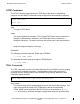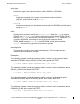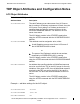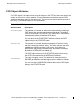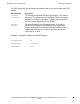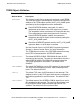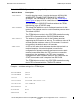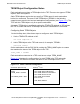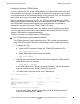RSC/MP Installation and Configuration Guide
RSCCOM Command Reference
TERM Object Attributes
Configuring Dynamic TERM Objects
You can configure the TDP so tha t TERM objects are created dynamically at the time
the workstation is connected. This capability is helpful when there are a large number
of workstations that do not correspond directly to one particular TDP. It is also helpful in
that it allows for a single, non-unique, distributable RSC.INI fi le.
When a workstation connects to the TDP, the TDP uses the attributes of the TERM
object with the specified template name to create and start a new TE RM object. This
new TERM object then services requests from the workstation. Any number of
workstations can specify the same TERM_TEMPLATE name.
Dynamic terminals are assigned names, as needed, of the form @DYNnnnn, where
nnnn is a sequential number. When the workstation disconnects from the TDP, the
dynamic TERM object is stopped and deleted.
There are two ways to configure dynamic TERM objects:
Use a TERM object template named DYNAMIC.
This TERM object has a special meaning to the TDP. It allows any workstation
using RSC/MP to access RSC/MP on the NonStop system. Follow these steps:
1. Configure the TDP:
a. Using the SET command, change the TEMPLATE attribute to YES:
set term template yes
b. Add a TERM object with the name DYNAMIC:
add term dynamic
2. Optional, but recommended, edit the RSC.INI file, adding the TERM_NAME
option with a name; for example:
term_name = remote1
If the TERM object in the TDP has the name DYNAMIC, then the workstation
does not need to have the TERM_TEMPLATE option set.
3. Use RSCCOM to show the status of this TERM object:
8 (( status term *
Term Status Conn Sess
Last Event
---------------------------------------------------------------
@DYN0001(DYNAMIC:REMOTE1) Started 1 1
TERM started. [ 2802 ]
DYNAMIC Template
2 TERM objects have been configured.
If you omit the TERM_NAME from the RSC.INI file, RSCCOM reports the
name of the workstation as ―NoName‖.
HP NonStop Remote Server Call (RSC/MP) Installation and Configuration
G uide
—
52235 8- 013
11- 34