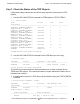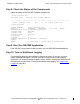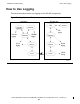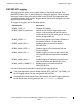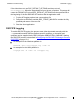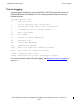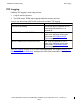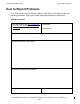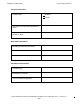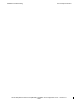RSC/MP Installation and Configuration Guide
Installation Troubleshooting
Step 7. Check the Status of the TDP Objects
Step
7. Check the Status of the TDP Objects
Follow these steps to determine the current status and most recent errors of TDP
objects:
1. Use the RSCCOM STATUS command for TERM objects, STATUS TERM *.
1 (( status term *
Term Status Conn Sess
Last Event
------------------------------------------------------------------
@DYN0654 (DYNAMIC:TERM01)
Started
0
0
TERM started. [ 2802 ]
@DYN0655 (DYNAMIC:TERM02)
Started
2
2
TERM started. [ 2802 ]
@DYN0656 (DYNAMIC:TERM03)
Started
0
0
TERM started. [ 2802 ]
@DYN0657 (DYNAMIC:TERM04)
Started
0
0
TERM started. [ 2802 ]
@DYN0658 (DYNAMIC:TERM05)
Started
5
5
Guardian error 14-0
@DYN0659 (DYNAMIC:TERM06)
Started
0
0
TERM started. [ 2802 ]
@DYN0660 (DYNAMIC:TERM07)
Started
10
10
TERM started. [ 2802 ]
@DYN0661 (DYNAMIC:TERM08)
Started
0
0
DYNAMIC
Template
9 TERM objects have been configured.
2. Use the RSCCOM STATUS command for the PIPE object you are using:
2 ((status pipe *
PipeName Status Sessions Last Event
-----------------------------------------------------------------
TDPPIPE Started 17 PIPE started. [ 8802 ]
1 Pipe objects have been configured.
The Last Event column shows the host-generated error or status message for the
TERM and PIPE objects. The numbers enclosed in square brackets are either error or
internal event numbers.
3. A detailed status report of a TDP object can be obtained using the STATUS DETAIL
command .
3 ((status pipe PipeName , detail
PipeName Status Sessions Max Message Size
Last Event
-----------------------------------------------------------------
TDPPIPE Started 1 56000
PIPE started. [ 8802 ]
Terms Connected Time Connected
-----------------------------------------------------------------
RSCQA1 Tue May 3 14:01:57 2011
HP NonStop Remote Server Call (RSC/MP) Installation and Configuration
G uide
—
52235 8- 013
B - 7