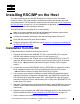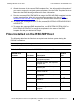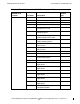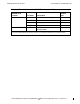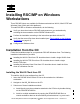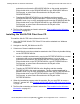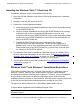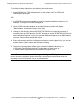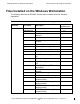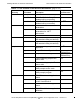RSC/MP Installation and Configuration Guide
4
Installing RSC/MP on Windows
Workstations
Three RSC/MP clients are available for Windows workstations: Win32, Win32+TSE and
Windows Vista (32-bit and 64-bit platforms).
To install RSC/MP on Windows workstations, do the following:
Verify you have the minimum RSC/MP requirements on yo ur workstation by
reviewing the documentation on the RSC/MP Windows CD.
Perform the installation according to the instructions provided with the CD.
Verify that the correct files have been installed (see Files Installed on the Windows
Workstation on page 4-5).
Configure the Windows client.
Installation from the CD
Follow the installation steps for your particular RSC/MP Windows client. The following
installation information is provided:
Installing the Win32 Client from CD: describes how to install a single Win32 client.
Installing the Win32+TSE Client from CD: describes how to install a single
Win32+TSE client.
Installing the Windows Vista Client from CD: describes how to install the Vista
client as a Windows Service.
Installing the Win32 Client from CD
To install the Win32 client software from the CD:
1. Insert the RSC/MP Win32 Client CD into a drive attached to a Windows
workstation.
2. Navigate to the WS_SW folder on the CD.
3. Select one of these installation methods:
a. Install directly onto the workstation attached to the CD drive by double-clicking
on the RPW32EXE.MSI file.
b. Install on multiple workstations by copying the RPW32EXE.MSI file to a
central workstation that can be accessed by all workstations. Log on to each
HP NonStop Remote Server Call (RSC/MP) Installation and Configuration
G uide
—
52235 8- 013
4 -1