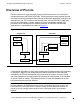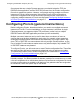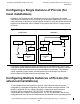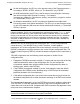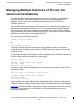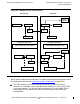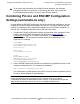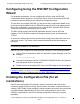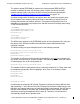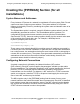RSC/MP Installation and Configuration Guide
Configuring the RSC/MP Transport (Piccolo)
Configuring Using the RSC/MP Configuration Wizard
Configuring Using the RSC/MP Configuration
Wizard
For Windows workstations, you can configure the NIFs by using the RSC/MP
Configuration Wizard program. From the Start menu, click on the Configure RSC/MP
icon and the screens will guide you through the configuration steps.
The first time you configure RSC/MP, you should use the Configuration Wizard to set
up a minimal configuration file for the RSC/MP transport (Piccolo) and related options.
During the configuration, yo u can choose to create the RSC.INI and/or PIPE.INI files.
These files can later be edited using any text editor.
The RSC.INI file contains the RSC/MP application options (such as ACS and
Pathway). The PIPE.INI file contains the transport options (such as Pipeman and
TCP/IP).
To access the online help press the question mark (Help) and position the cursor on a
field on the screen. The section of this manual that describes that field displays to
assist yo u.
Note. When installing RSC/MP on a Windows workstation, the RSC/MP Configuration Wizard
is automatically installed on your workstation.
Start the RSC/MP Configuration Wizard program using one of the following methods:
Use the RUN command from either the Windows Program Manager or the File
Manager:
c:\rsc\rscconfig.exe
Using the File Manager, find the C:\RSC\RSCCONFIG.EXE file in the directory
tree and double-click on the file name.
Double-click on the Configure RSC icon in the RSC folder to start the program.
Note. Refer to the notation at the end of the Windows Vista™ and Windows 7 Installation
Restrictions section, on page 4-4 for restrictions on using the RSC/MP Configuration
Wizard when RSC/MP is installed under the Program Files directory.
Creating the Configuration File (for all
installations)
Each Piccolo configuration file contains a number of sections and each section
contains a number of option settings. Section names are shown in square braces (for
example, [SECTION]); option settings are shown as name-value pairs using the equals
sign (OptionName=OptionSetting). Entries in the configuration file are not case
sensitive; capitalization is used in the sample configuration files only to improve
readability.
HP NonStop Remote Server Call (RSC/MP) Installation and Configuration
G uide
—
52235 8- 013
5 -1 0