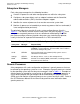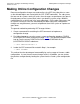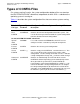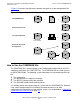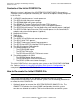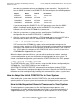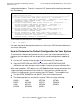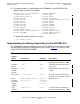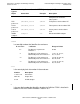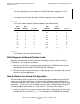SCF Reference Manual for G-Series RVUs (G06.27+)
Using SCF to Configure and Manage NonStop
S-Series Servers
SCF Reference Manual for G-Series RVUs—520413-005
1-8
How to Adapt the Initial CONFIG File to Your System
consoles are treated as primary and backup system consoles). Purging this file
causes SNMP to create a new SNMPCTL file that configures the following objects:
If you do not purge the SNMPCTL file, SCF generates errors that the SNMP
objects it attempts to add (based on the old SNMPCTL file) already exist.
However, the rest of the SCF0000 file is processed.
2. Start the system from a system console, specifying the CONFBASE base
configuration file on the $SYSTEM.SYSnn subvolume.
3. After the system starts and displays a TACL prompt, log on and start SCF with a
command that invokes the SCF command file SCF0000, for example:
> SCF / IN $SYSTEM.ZSYSCONF.SCF0000 /
SCF executes the SCF0000 file, makes online configuration changes to the
running system, creates an SCFLOG file of the processed commands and returned
messages, and records these configuration changes permanently in the CONFIG
file. At this point, the contents of the CONFIG file are the same as those of the
CONF0000 file shipped with the system.
When the above command finishes, you can either continue to create a standard
system configuration or your can customize the configuration for your system. To
create a standard configuration, you invoke the STARTCOM file at the TACL prompt:
> OBEY $SYSTEM.ZSYSCONF.STARTCOM
The STARTCOM file starts TCP/IP services using the LAN devices configured by the
SCF0000 file. The STARTCOM file in turn invokes the
$SYSTEM.ZSYSCONF.STARTSCF command file to configure standard TCP/IP
objects. These two files configure the objects that aren’t stored in the CONFIG file and
therefore must be reconfigured (by invoking their command files) after a system load.
How to Adapt the Initial CONFIG File to Your System
After loading the system from the initial CONFIG file, you need to add important
generic processes to your system and customize the configuration for your system.
How to Add Important Generic Processes to Your System
To make important system processes like the Expand manager process start
automatically at system load and to be persistent (that is, to restart automatically if
stopped abnormally), you should create them as generic processes in the system
Object Name TCP/IP IP Address
PROFILE #TSMPRI n/a 192.231.36.1
ENDPOINT #TSMEND $ZTCP0 n/a
TRAPDEST #TSMPRI $ZTCP0 192.231.36.1
TRAPDEST #TSMPRIB $ZTCP1 192.231.36.1