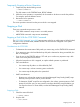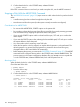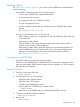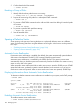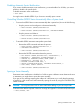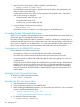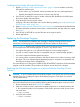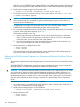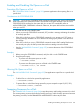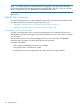SCF Reference Manual for the Storage Subsystem (G06.28+, H06.05+, J06.03+)
Temporarily Stopping a Revive Operation
1. Temporarily stop the disk being revived:
-> RESET $DATA01-M
The disk remains in the STARTING state, REVIVE substate.
2. While the revive operation is suspended, do what needs to be done to resolve the problem.
For example, spare the defective sector.
3. Resume the revive operation:
-> START $DATA01-M
The revive operation resumes from the point at which it was stopped.
Stopping a Disk
These two commands stop access to a disk:
• STOP DISK command—stops access in an orderly manner
• ABORT DISK command—stops access immediately
Stopping a Disk With the STOP DISK Command
The “STOP DISK Command” (page 290) stops access to a disk in an orderly manner. When finished,
the disk is in the STOPPED state, substate DOWN. The disk remains configured in the system
configuration database.
Considerations for STOP DISK
• To determine the current status of disk paths you want to stop, use the STATUS DISK command.
• If you attempt to stop a disk and the backup disk path is detected as being unavailable, the
disk is not stopped.
• If you do not use the FORCED attribute, SCF asks you to confirm any request to stop a disk
when it is the last path to that volume.
• When the last path to a disk is stopped, an implicit refresh operation is performed.
• TMF considerations:
You cannot stop all paths to a disk enabled by TMF.◦
◦ You cannot stop a volume containing active audit trails.
◦ You cannot stop the last path to the system disk.
• KMSF considerations:
Stopping any volume that contains active Kernel-Managed Swap Facility (KMSF) swap
files may cause processor halts or process abends.
◦
◦ To determine if KMSF swap files are configured in the volume, enter NSKCOM at a TACL
prompt. If such files exist, you may need to reconfigure the KMSF swap files before you
can stop the volume. For more details, see the Kernel-Managed Swap Facility (KMSF)
Manual.
Stopping a Disk
1. Check the state of the disk:
-> STATUS $AUDIT
2. Stop the disk:
-> STOP $AUDIT
Stopping a Disk 101