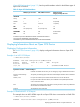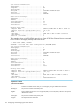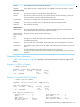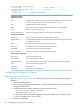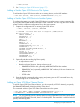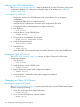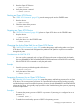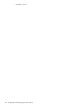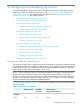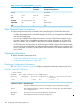SCF Reference Manual for the Storage Subsystem (G06.28+, H06.05+, J06.03+)
3. Start the Open SCSI device:
-> START $S11500
4. Verify the process is started:
-> STATUS $S11500
Starting an Open SCSI Device
The “START SCSI Command” (page 276) puts the storage pool into the STARTED state:
1. Start the device:
-> START $S11500
2. Check the status of the process:
-> STATUS $S11500
Stopping an Open SCSI Device
The “STOP SCSI Command” (page 292) places an Open SCSI device in the STOPPED state:
1. Stop the device:
-> STOP $S11500
2. Verify the device is in the STOPPED state:
-> STATUS $S11500
Changing the Active Data Path for an Open SCSI Device
The “SWITCH SCSI Command” (page 296) switches the primary and backup paths to an Open
SCSI device. This command also designates the preferred SAC path for any device accessible
through dual paths.
Considerations for SWITCH SCSI
• You can use this command only on Open SCSI devices that are configured with dual paths
(by using PRIMARYLOCATION and BACKUPLOCATION attributes in the ADD SCSI command).
• Use the STATUS SCSI command to verify the path switch.
Example
1. Switch the primary and backup paths of the device:
-> SWITCH $S11500-P
2. Verify the status of the switch:
-> STATUS $S11500
Swapping Processors for an Open SCSI Device
The “PRIMARY SCSI Command” (page 266) swaps the primary and backup processors for an Open
SCSI device. The current primary processor of a specified device becomes the backup processor,
and the backup processor becomes the primary processor, but the PRIMARYCPU and BACKUPCPU
values stay the same. You typically swap processors when load balancing the system or preparing
for device replacement.
Examples
• To execute the primary process of $DEV1 in processor 3 (assuming it is configured to run in
processor 3):
-> PRIMARY $DEV1, 3
• To make the current backup process of $DEV1 the primary process:
Managing an Open SCSI Device 177