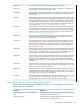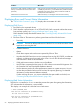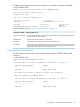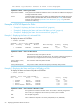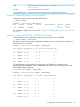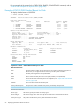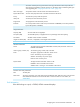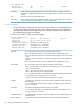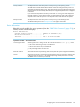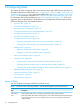SCF Reference Manual for the Storage Subsystem (G06.28+, H06.05+, J06.03+)
What to DoCondition
If the processor that controls the disk you are analyzing has enough
available physical memory, use the ALTER DISK, CACHE command
Audit Forces is high (indicates insufficient cache
memory and tends to take resources from other
processes). to allocate more memory to the cache (increase the number of
blocks) for that cache block size.
Add more memory or reconfigure cache to use less memory.Cache Faults is not close to zero.
Displaying Error and Current Status Information
The “STATUS DISK Command” (page 282) displays the current status of a disk.
Displaying Disk Errors
1. Run DSAP on the suspected volume.
2. DSAP identifies unspared sectors: if an SCF INFO DISK, BAD command confirms that sectors
have not been spared, see “Sparing a Defective Sector” (page 104).
DSAP identifies doubly allocated file extents. See “Correcting Doubly Allocated File Extents”
(page 106).
3. Run these OSM or TSM actions to perform general tests and check for disk errors:
• Test Verify
CAUTION: This test can affect performance of the disk. Do not use this test when critical
applications are using the disk.
• Validate Checksum
• Alarms
Check these reports and resolve errors reported by OSM or TSM.
• Use either the EMS Event Viewer to view messages from any log ($0, $ZLOG, an alternate
collector), including event logs saved on the server. You can also download messages
and save them in a file on the workstation.
• If disk performance seems to be the source of problems:
• Use DCOM to compress the free space of a disk volume to minimize file fragments. See
the Guardian Disk and Tape Utilities Reference Manual.
• Use the Measure product to collect performance statistics on system resources. You can
use the data provided to balance work load and do capacity planning. For detailed
information, see the Measure Reference Manual.
If, after resolving all errors, you want to rebuild the free space table on the disk, see
“Correcting Doubly Allocated File Extents” (page 106).
Displaying Bad Sector Information
If the disk is not installed or if it is in a state that prevents the system from getting the information,
SCF indicates that the information is not available.
This display is an example of a disk that has no bad sectors.
-> INFO $SYSTEM, BAD
Bad Sectors Information $SYSTEM Primary:
No bad sectors found.
Bad Sectors Information $SYSTEM Mirror:
No bad sectors found.
62 Displaying Information About Disk Drives