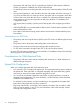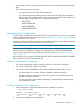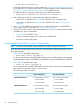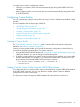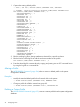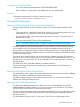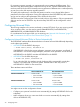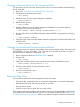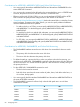SCF Reference Manual for the Storage Subsystem (G06.28+, H06.05+, J06.03+)
You might want to use this configuration scheme:
• Configure your system to have disks start automatically (by setting AUTOSTART ON for the
subsystem).
• Make exceptions where you want some disks to not start automatically (by setting those disks
to AUTOSTART OFF).
Configuring Custom Profiles
You can automatically configure internal disks by using a custom or default set of attributes, called
a profile..
This set of attributes has the object type of PROFILE.
• “The PROFILE Object” (page 36)
• “Storage Subsystem Commands” (page 190)
• “Creating a Custom Profile” (page 75)
• “Adding a Similar Disk to Another System” (page 84)
• “Altering a Profile” (page 76)
• “Deleting a Custom Profile” (page 76)
Creating a Custom Profile
The “ADD PROFILE Command” (page 221) adds a custom profile to the system configuration
database. See “PROFILE Attributes” (page 222).
Creating a custom profile enables you to speed the automatic configuration of internal disks or
customize the attributes of internal disks in a specific enclosure:
1. Using the default INFO PROFILE display (see “Example of an INFO PROFILE Report” (page 54)),
identify the attributes you want to change from the default profile.
2. Configure a custom profile for a specific enclosure, specifying the attributes you want to differ
from the default profile. For example, if you want all the internal disks in enclosure 03 to be
plug and play (automatically labeled and revived upon insertion):
-> ADD PROFILE $ZZSTO.INTERNAL-DISK-3, AUTOLABEL ON, &
-> AUTOREVIVE ON
Adding a Similar Custom Profile Using the OBEYFORM Attribute
To configure the same or a similar profile, create a command file by using the OBEYFORM attribute
of the INFO DISK command. You can copy this file to another system or add it to different
configuration file on the current system.
This sequence of actions changes the default attributes for internal disks in enclosure 3:
Configuring Custom Profiles 75